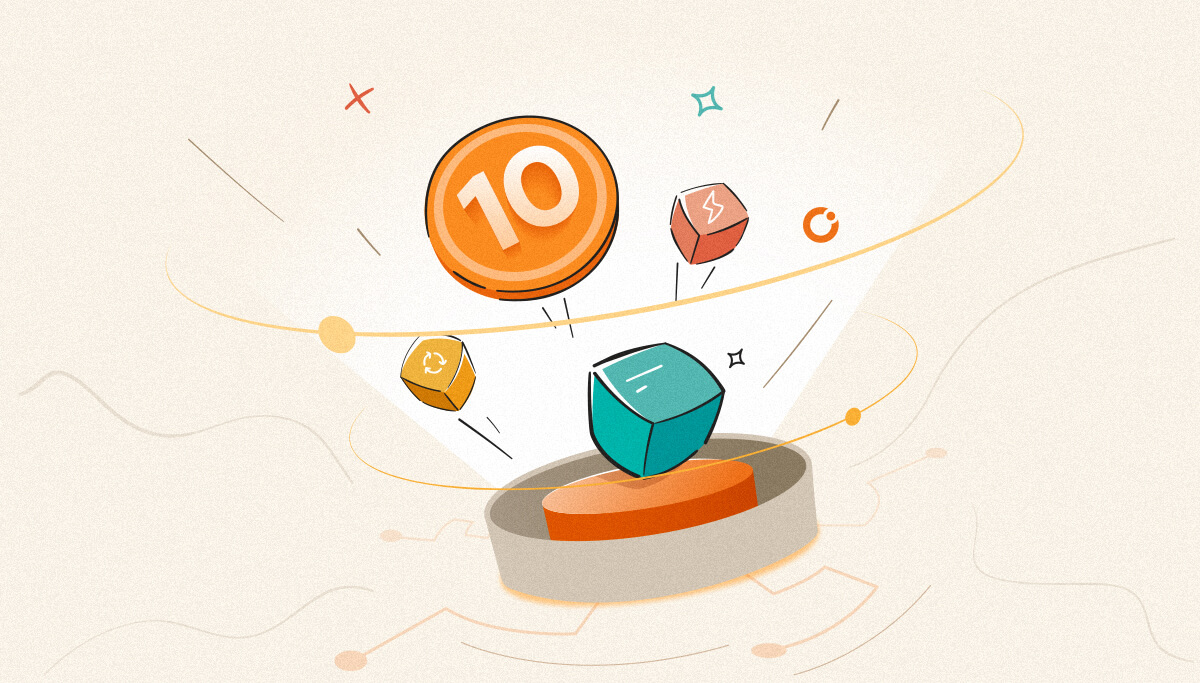
We are approaching the end of the year. It’s the perfect time to pause and appreciate the milestones we’ve attained. Throughout 2023, we introduced 4 notable versions—v10.5, v10.6, v10.7 and v10.8. Below is a list of standout features launched in this dynamic year.
IIS App Pool and Website management is not just a technical need but also a strategic business process that has a direct effect on business continuity, security, performance, and many other areas.
Administrators must connect to the relevant server to start or stop the App Pool or websites. This is a time-consuming process and poses security risks as team members gain full access permissions to the server. With the fine-grained access policy, BizTalk360 addresses this by providing the ability to access and manage IIS directly from the BizTalk360 UI. For security purposes, all the actions are also audited.
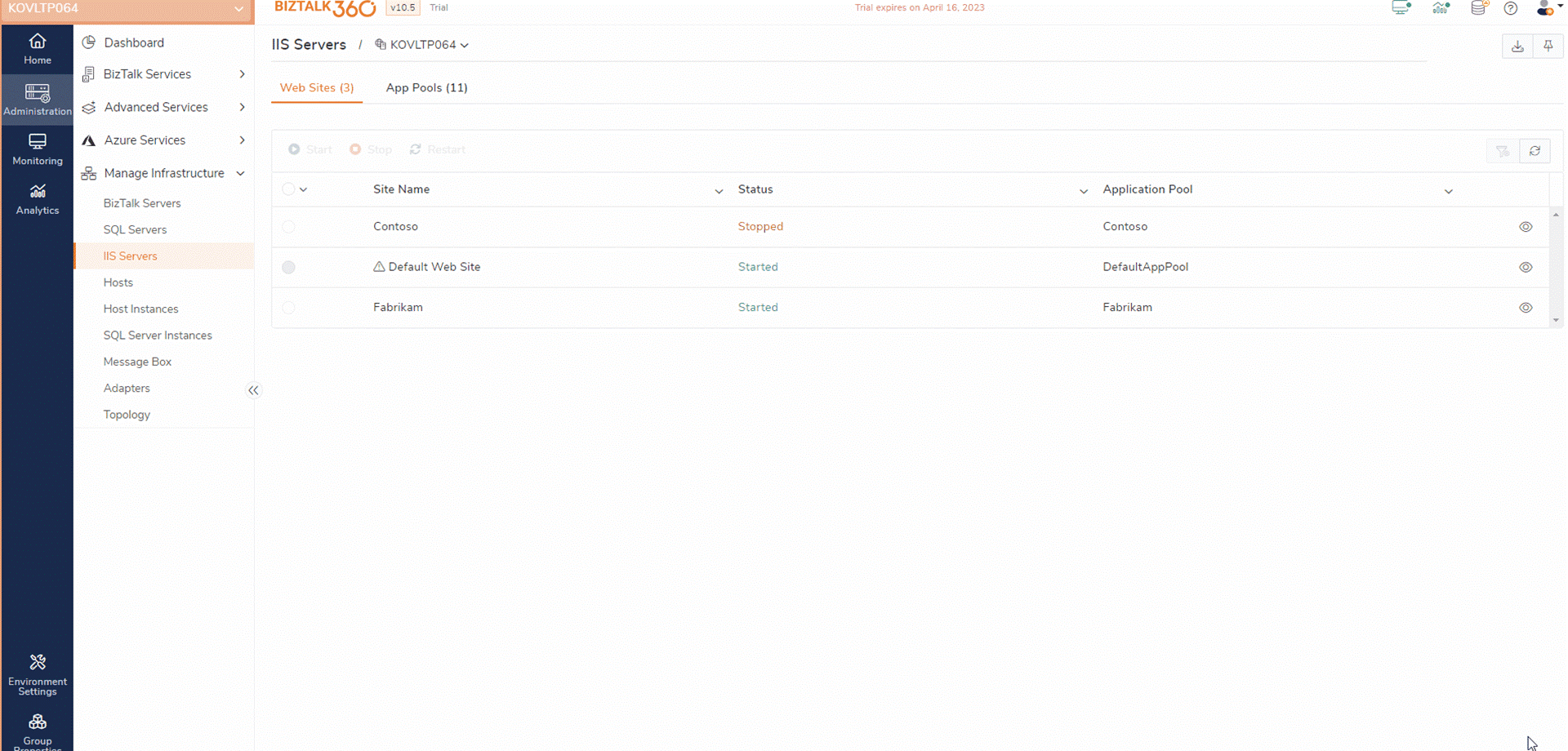
Monitoring the status of IIS App pools and Websites is very essential for proactive issue resolution. For example, components in the BizTalk Server, such as receiving locations or sending ports, may rely on WCF/SOAP Services. If any of the dependent components or websites stop, it can lead to communication breakdowns, failed message transmissions, delayed data exchanges, or data loss.
BizTalk360 addresses this scenario by delivering prompt notifications of website downtime, which helps administrators take immediate action for business continuity. Furthermore, the Auto-correct functionality assists in automatically restoring the website or app pool to its original state without requiring manual intervention.
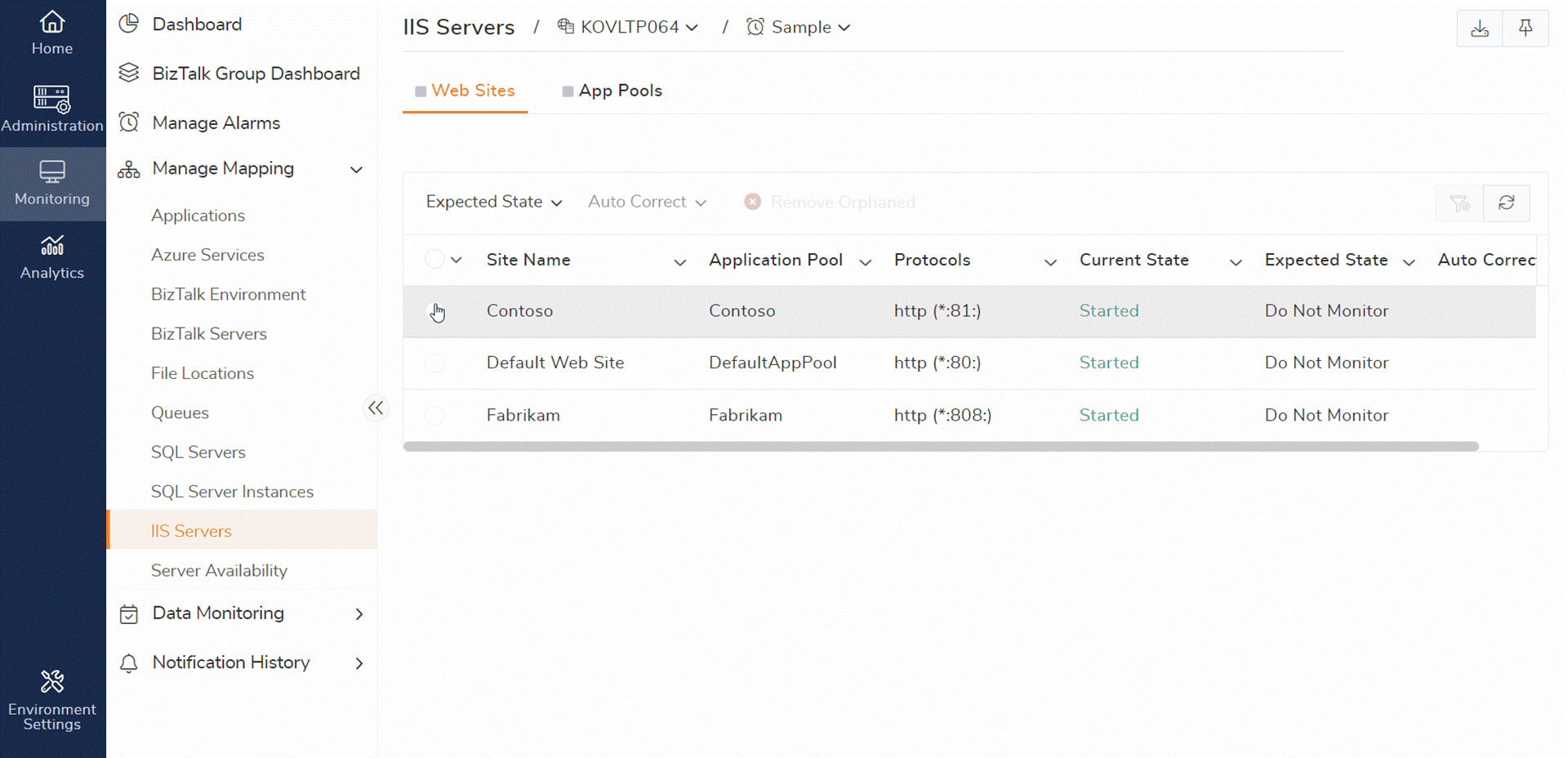
This feature leverages a centralized section for accessing the IIS and BizTalk server logs. With its rich querying capabilities, users can seamlessly access IIS and BizTalk Server Logs directly from the Manage Infrastructure section in BizTalk360 Administration. Users can use this capability without switching to the actual server.
If log collection is enabled, the BizTalk360 monitoring service collects logs from the IIS Server. It collects logs in formats such as IIS, NCSA, W3C, and custom. Additionally, log4net logs from the configured folder path of the BizTalk Server are collected. This provides a comprehensive and centralized approach to log management.
This scenario showcases how BizTalk360 simplifies infrastructure management, enhances user experience, and ensures efficient monitoring by consolidating log access within a single, user-friendly interface.
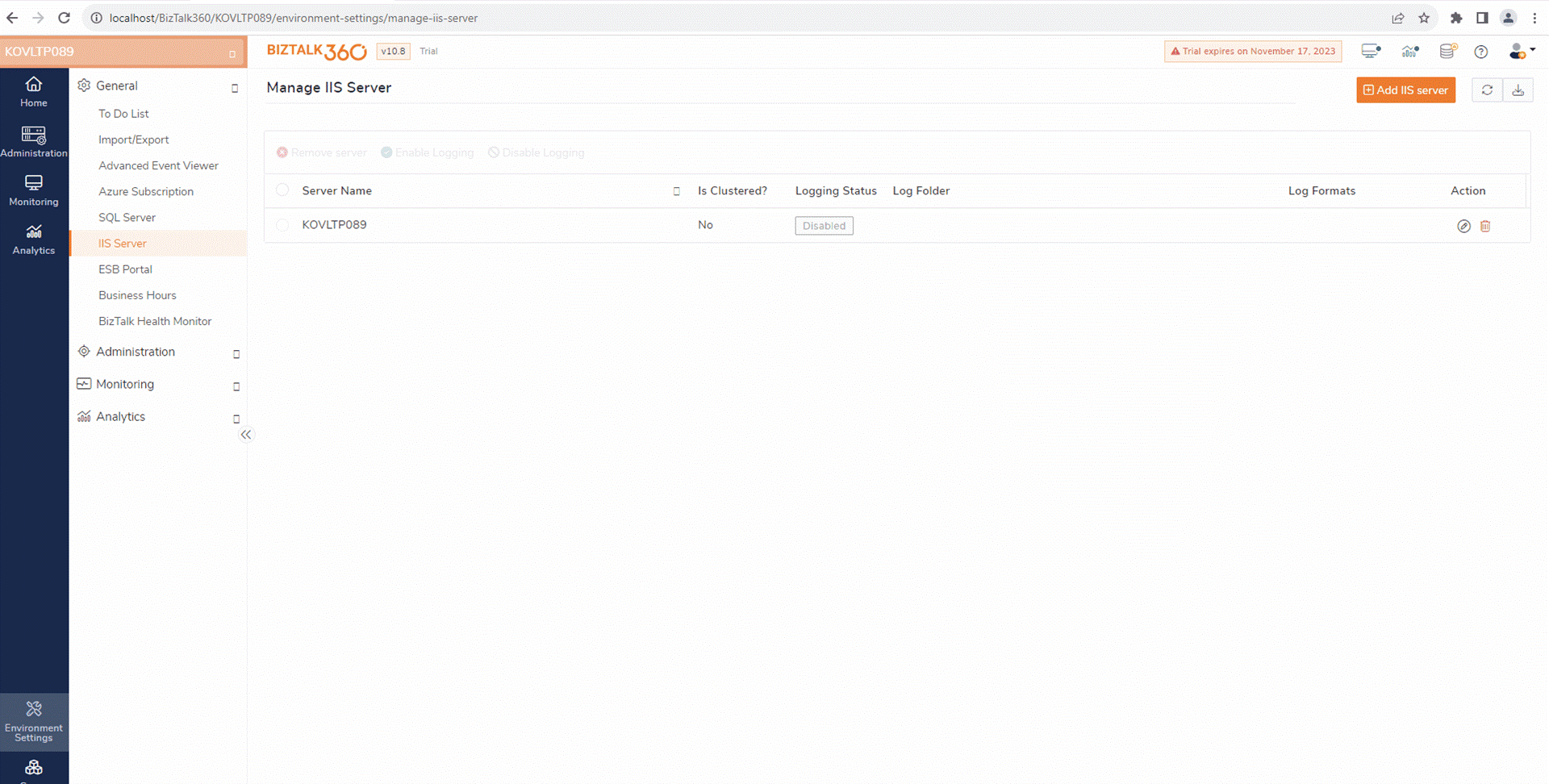
This feature is designed to enhance the efficiency and optimization of the product usage. Enabling BizTalk360 Advisor allows the system to gather a high level of data from BizTalk environments. The data is specific to BizTalk360 usage. Based on the collected data, a comprehensive usage report is generated.
It further provides recommendations to users based on the insights derived from the usage report. By reviewing usage recommendations, the BizTalk360 team can identify underutilized features. Subsequently, the team can inform users about these features and promote their use. This proactive approach improves user satisfaction and contributes to the product’s expansion.
BizTalk360 activity logs plays a crucial role in diagnosing errors within the BizTalk360 application. To facilitate this, you must enable logs for the required features along with the log level.
Upon the log configuration, the system gathers all log messages and lists them on the BizTalk360 logs page. The logs will be listed with their feature name, log type, server description, and logged time. This will help you examine the logs by referring to the error description and timestamp.
If you encounter any exceptions in monitoring, you can troubleshoot independently. Examine the BizTalk360 logs before reaching out to support. This approach will assist you in resolving the issue.
Secure SQL query Data monitoring feature in BizTalk360 allows users to create custom queries based on the business use case in a centralized manner. You can execute these queries and monitor the results within BizTalk360. You won’t need to switch between many external tools.
For example, users can create a query to retrieve auditing details in the BizTalk environment. By mapping this query in the data monitoring section, BizTalk360 continuously monitors the query results. If any auditing records are detected, notifications are triggered.
Similarly, users can use this feature to monitor various aspects. For example, they can monitor specific values in BAM database tables, check for large messages, and monitor changes in send port URIs. Additionally, they can receive notifications when alterations occur.
BizTalk360’s Alert escalation policy generates an incident for each issue. It escalates the incident if no action is taken within a specified timeframe.
Consider a situation where one of the essential receive or send ports in your BizTalk Server environment goes down. This disruption can interrupt the flow of message transactions. In such cases, escalation policy generates an incident and is assigned to level 1. If the incident is not acknowledged within a specified timeframe, the issue will be escalated to the next level.
The primary goal is to resolve the incident. Once successfully addressed, the incident is marked as Closed.
BizTalk360 can already monitor the status of the number of messages that have been sent. Now, the ability to monitor the size of messages sent between the send port and the receive location has been introduced.
Let’s say that the average size of XML messages handled by your integration process is between 10 and 50 KB. It is indicative of a possible problem if you get a message that is more than 100 KB in size.
An alert will be generated when the message content size deviates from a threshold that has been set. For instance, if you set the expected message size to be greater than 10 KB under process monitoring. Then, the system will notify you whenever a message is transmitted with less than 10KB.
This improvement in monitoring ensures that possible problems with message sizes in your integration procedures are addressed proactively.
This functionality helps automate the process of starting and stopping the Windows NT Services in the SQL or BizTalk servers.
For a smooth operation, it might be required to temporarily stop some services during standard maintenance procedures like database clean-ups, index rebuilds, or software upgrades. Furthermore, as soon as the maintenance process is finished, the service must be started. To perform this, users must log in to each server and act for each service separately, which is a time-consuming and inefficient process.
The Automated Tasks feature in BizTalk360 helps to simplify this procedure. Users could configure the necessary services, specify the actions that need to be executed (such as starting or stopping), and schedule the timing of these operations. The management of NT is made easier by this automation.
Users can now connect to Azure SQL servers in a flexible way with a range of authentication choices. This contains the password, service principal, and access token options for Azure AD authentication. The enhanced support is implemented throughout the application. Users may now use these methods of authentication wherever SQL Queries are used.
Thank you! Wishing you a happy and prosperous New Year!