
BizTalk360 is a one-stop solution to effectively manage, monitor, and analyze the BizTalk environment. BizTalk360 has 100+ features with 60+ releases of the product. More than 600 enterprises use BizTalk360 to manage their BizTalk Environments. Each organization has a different BizTalk Server Architecture to meet the business goals, however
Most organizations use core BizTalk Server components such as
Additionally, they may incorporate more features like:
BizTalk360 offers rich features to monitor these BizTalk Components, administer them, and provide insights through Analytics.
However, given the extensive range of features, it’s complex for business users to use all 100+ features offered by BizTalk360. To address this gap, the BizTalk360 Advisor report is introduced in the latest versions of BizTalk360(v10.7 and v10.8). The BizTalk360 Monitoring Service gathers BizTalk360 features usage statistical and configuration data in the BizTalk environment. The usage pattern helps users to understand the features that are underutilized or not used at all in BizTalk360.
A sub-service within the BizTalk360 Monitoring Service, known as “Feature Usage”, handles gathering usage data. This sub-service is designed to capture telemetry information, such as the frequency of feature usage and any configurations made within the Administration, Monitoring, Mapping, and Analytics modules.
BizTalk360 Administrators can enable this feature by navigating to General Settings–> Feature Usage–> Configuration. Once enabled, the sub-service will transmit the collected information at regular intervals every seven days.
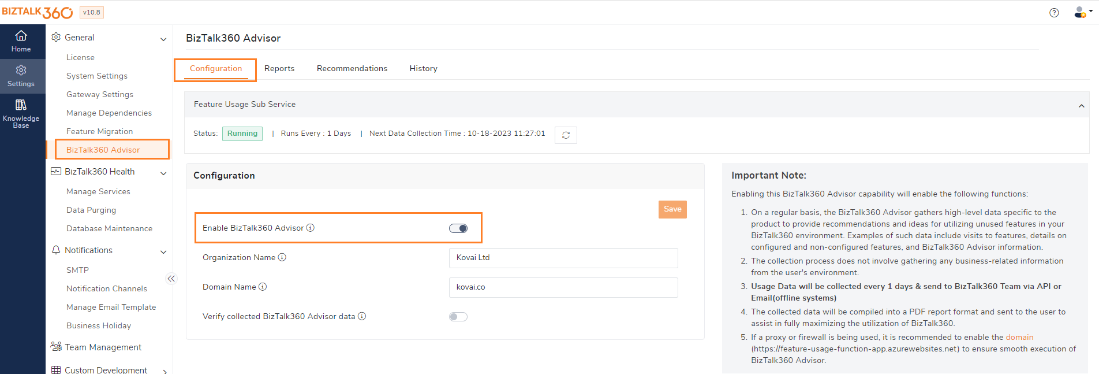
The feature usage service commonly collects the following information:
BizTalk360 fetches configuration details and the number of visits for every feature in BizTalk360 weekly.
There are two options available for transmitting the gathered telemetry data to the customer-centric BizTalk360 Advisor portal.
Without verification: In this option, the Advisor sub-service will automatically send the telemetry data to the BizTalk360 Advisor portal via BizTalk360 APIs.
With verification: When this option is chosen, “Verify collected feature usage details” before pushing the data. Users can verify the collected usage data before publishing it to BizTalk360-centric databases in Azure via external API hosted or email in case no internet connection is available from the BizTalk360 Server.
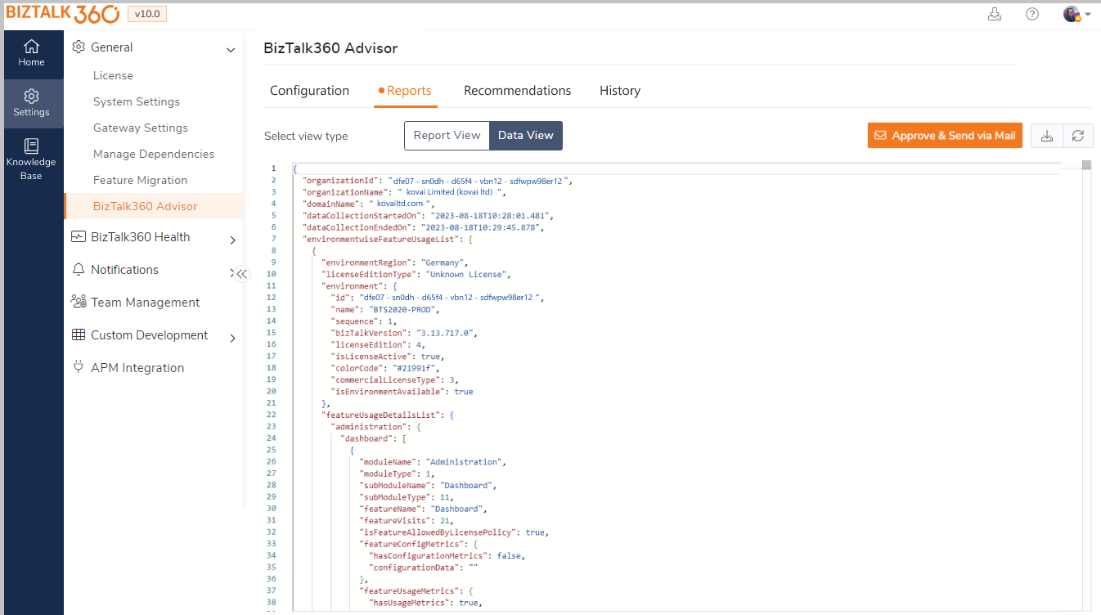
The BizTalk360 feature usage service collects the metrics about several features from the BizTalk360 Instance. The usage data is classified into two different reports, which are a General Configuration and BizTalk Environment Artifacts report and a BizTalk360 feature configuration report.
Let’s have a look at both reports:
This holds details about the general BizTalk360 configurations:
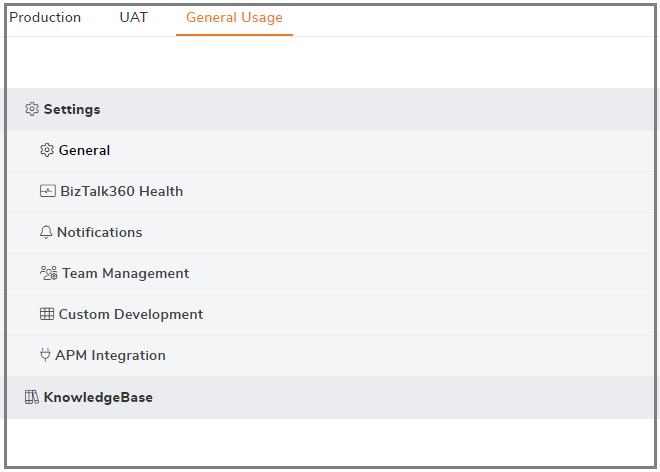
The BizTalk Environment usage report consists of the usage of BizTalk360 Administration, Monitoring mapping, and Analytics features.
These data points help to analyze the Administration activities of often-accessed features:
The BizTalk360 Monitoring service gathers the Alarm mapping configuration with different metrics like the number of artifacts and the environment artifacts:
Fetching information off the available artifacts in the BizTalk environment can help to figure out the usage of monitoring capabilities.
The BizTalk360 Analytics Dashboard is key to presenting the BizTalk message processing performance and Infrastructure performance tracking in a graphical view. The Host Throttling Analyzer is a vital feature to visualize the insights about the throttling conditions in BizTalk Hosts.
These feature usage metrics about the Performance and Tracking data collection, Dashboards,and Reporting schedule will help the administrator to keep track of the performance of message processing and infrastructure health.
Usage of environment-level Administrative Tasks are:
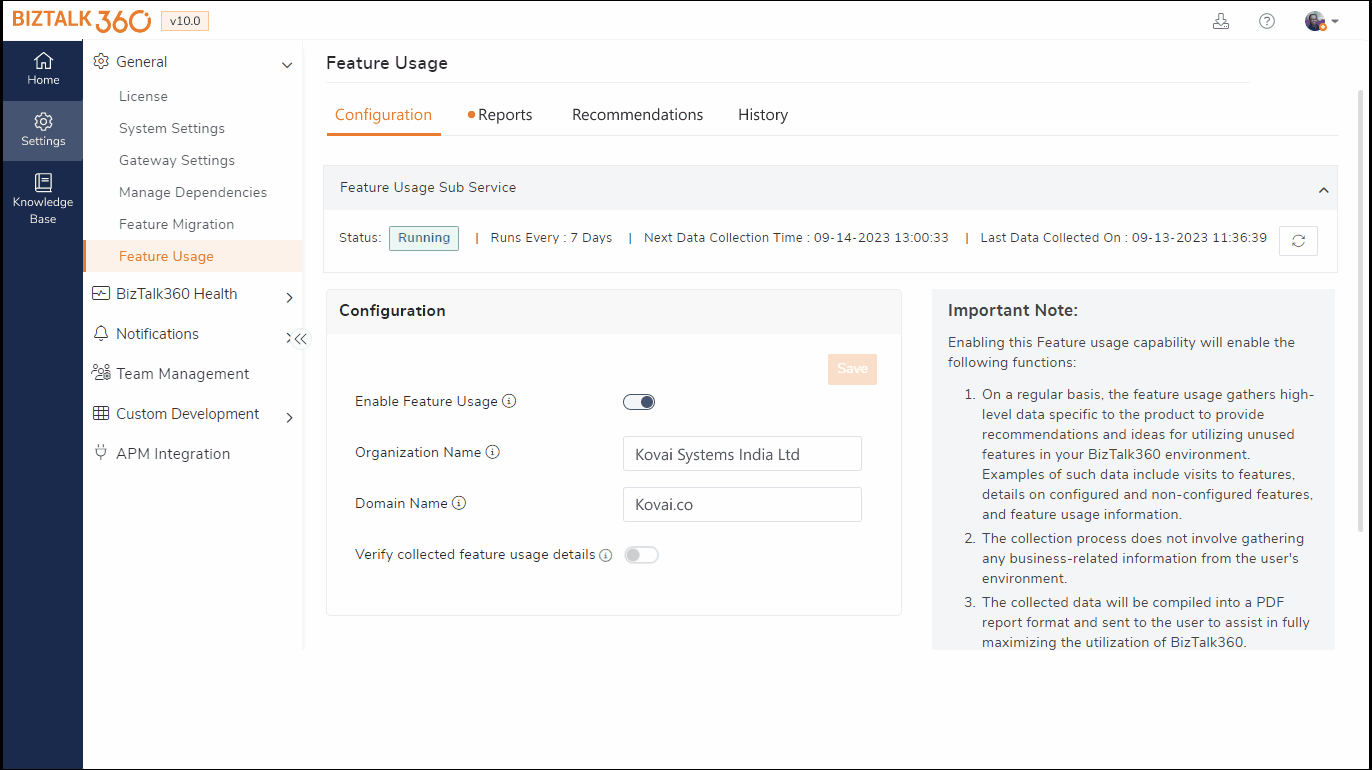
In the report section of BizTalk360 Advisor, users can access the latest and historical usage reports.
Considering the users opt in for the automation of feature usage collection, they can verify the usage data that has been collected from the BizTalk360 Monitoring service in a report view.
When the user chooses the data verification option, they can view the report before pushing the data to the BizTalk360 feature usage collection. Additionally, users can download the report, which is available on the history page.
The BizTalk Advisor history report will be available based on the purge duration. The default duration is set to 6 months.
The data collected by the BizTalk360 Advisor benefits both the users and the BizTalk360 application, by which recommendations are provided to the BizTalk and BizTalk360 Administrators.
The usage data helps to find the actionable items about the BizTalk Environment Infrastructure, the BizTalk Databases and the message processing flow.
In addition to that, the BizTalk360 Advisor encompasses health recommendations for BizTalk360 Services and SQL Server Instances.
Users who have obtained the BizTalk360 top (Platinum) license tier benefit from a rich set of features, including EDI, SFTP monitoring, Analytics, Automated Tasks, Throttling Analyzer and SQL Server Monitoring (8 Servers). To maximize the investment in BizTalk360, the organization that brought the top tier can use many applicable features as possible.
For Instance, if performance data collection is not turned on, it means the feature usage recommendation report will recommend enabling the performance data collection and configuring the reporting schedule. That will help the operational or business units to get more insights about BizTalk Messaging performances and Infrastructure health.
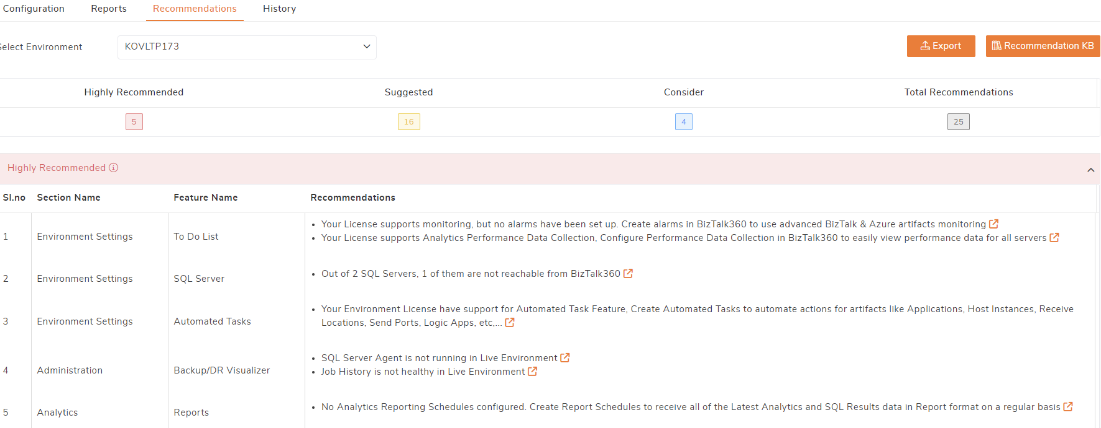
Understanding BizTalk Server Host Throttling is difficult, even for well-experienced BizTalk experts. Finding the exact bottleneck that causes a BizTalk Host to throttle is a challenge. The Throttling Analyzer helps BizTalk Administrators to visualize the various performance counters in near real time.
The BizTalk360 Advisor’s recommendations are classified into three categories based on the importance of recommendations to business and environmental health.
This customer engagement process helps to understand the return on investment of the BizTalk360 application!
Using the collected statistical data, the product team will analyze the most used features of the customers. Prioritize the feature requests based on the feature usage and number of visits weightage.
Feature usage patterns will give insights into the holistic views of the most used features in the BizTalk360 application. These recommendations give BizTalk360 users the opportunity to maximize the use of the application’s features.
In the context of BizTalk360 Advisor’s usage, statistical information helps the users with recommendations and the application team to focus on the features that are most widely used.
Get benefits using the BizTalk360 Advisor and its recommendations. Reach out to the BizTalk360 team if you need any further clarification.
Reach out to us for a BizTalk360 demo or a free trial to try out the product.