
BizTalk360 always focuses on things that matter in the integration platform and makes it easy to monitor and manage the platform from a single place without switching between multiple tools. As BizTalk360 already supports managing BizTalk and SQL Server, in the upcoming release v10.6, we intend to push managing the IIS website and App pool from BizTalk360.
In the BizTalk environment, it is very common to have multiple dedicated servers for BizTalk and non-BizTalk servers like SQL, IIS, MSMQ, SSO, etc. When your apps or services are hosted in IIS, you may need to restart IIS or App pool for various reasons. Say, the simulation of a web server crash, recycle IIS App pools for performance issues to free the CPU/memory usage, etc. To perform these operations, every time the administrator needs to login to the respective individual server, which is a time-consuming process and also it poses severe security risks since team members will have full access permissions to log in to the server and perform any operations.
BizTalk360 addresses this problem by providing you with an option to view and administer IIS websites and App Pool states directly from the BizTalk360 UI, with user access permission. For security reasons, the start, stop, and restart activities are audited.
To manage an IIS server with BizTalk360, as a first step, the respective server must be added by providing the server name. You can do this by navigating to the Environment settings -> General -> IIS Server -> Add Server.
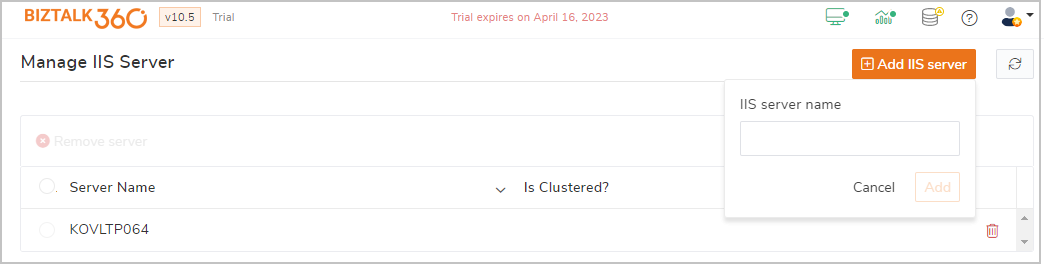 The only constraint here is that the server must run under the same domain as the BizTalk360 server. BizTalk360 communicates with the added IIS server via Telnet or Ping (ICMP). So, to get a proper connection with the server, ensure that Telnet – TCP/23, and Ping ICMP/Protocol-1 are enabled on the server where BizTalk360 is running.
The only constraint here is that the server must run under the same domain as the BizTalk360 server. BizTalk360 communicates with the added IIS server via Telnet or Ping (ICMP). So, to get a proper connection with the server, ensure that Telnet – TCP/23, and Ping ICMP/Protocol-1 are enabled on the server where BizTalk360 is running.
Once BizTalk360 connects to the server, it retrieves all accessible website and App pools and displays them on the IIS Server page. Let’s see how you can view and manage the states of Websites and App pools with BizTalk360.
On the IIS Server page, the available websites are listed along with the site name, status, whether it’s started or stopped, and the App pool under which the websites are mapped. You can also view other details, such as its behavior and advanced settings, by clicking the detail view icon.
To manage the state, select the website and take actions like Start, Stop, or Restart by clicking the respective action button at the top. You can even do bulk actions from here.
Similar to websites, you can view the App Pools details by selecting the App Pools tab, which is listed along with their name, status, .Net CLR Version, Identity, and Applications. You can view more details by clicking on the eye icon.
Action can be taken by selecting the App pools and clicking on the Start, Stop, Restart, or Recycle buttons at the top.
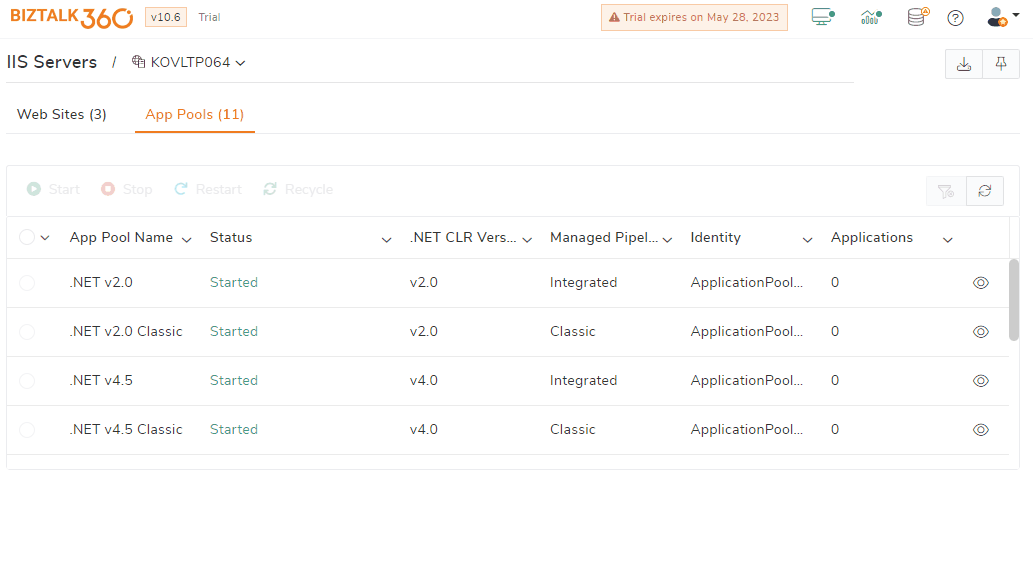
Stopping or Starting IIS websites / App pools are highly sensitive operations as those components stop listening for incoming requests, and the site will become unavailable. So, it’s very important to track and log who has performed what operation.
All the activities performed on IIS websites and App pools through BizTalk360, say starting, stopping, or recycling, will be audited under the BizTalk360 Governance and Audit section, along with the username, the performed action, and the date/time the action was performed.
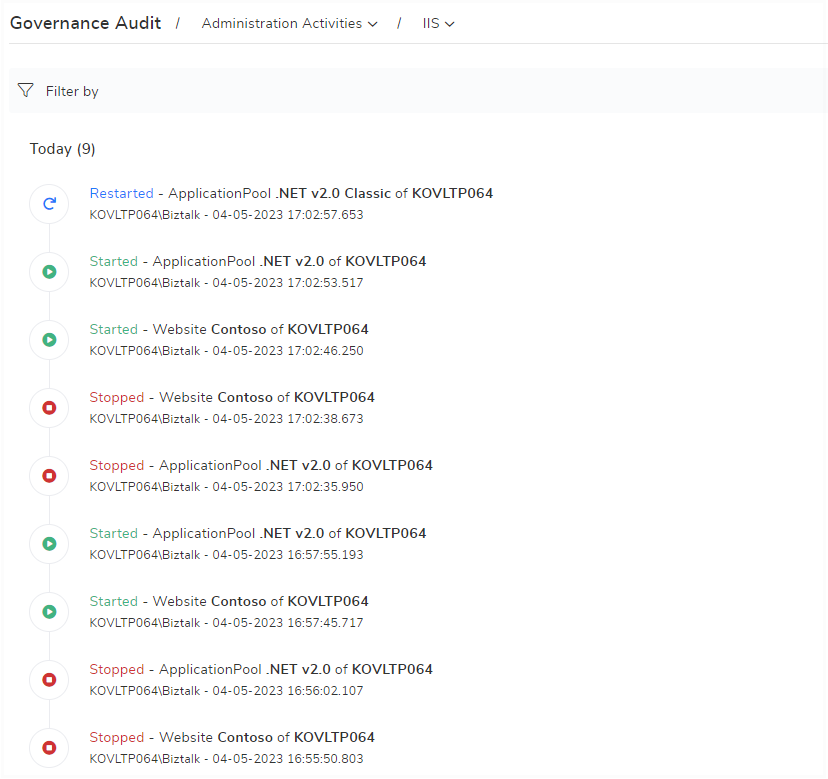
As stated at the start of this blog, in order to stop, start, and recycle websites or App pools from the server, the user must have full access to the server, which may constitute a security risk. BizTalk360 addresses this by providing granular access permission based on the roles they perform in the business. Only the BizTalk360 super user can add IIS servers to BizTalk360.
To manage the websites or App pools, the user must be a super user or a custom user with the below access permissions.
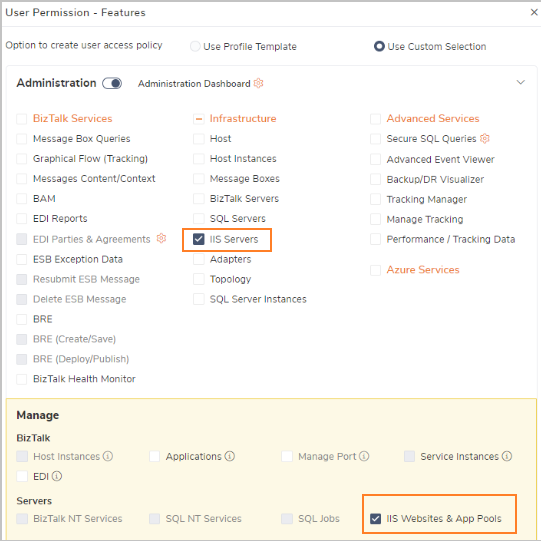
You can automate the process of starting or stopping an IIS App pool with the BizTalk360 IIS App pool Automated Task feature, by simply creating a schedule and mapping the App pools to perform the required action.
Let us take this scenario: You are planning for maintenance on the last Saturday of each month, and you want to stop the App pools from running on the environment during the maintenance period. In this case, you either go and manually stop the App pool or you will be using a PowerShell script. However, using an IIS App Pool Automated Task in BizTalk360, this process can be efficiently automated.
Let’s see how you can automate the above scenario. First, you set up a recurrence schedule that executes on the last Saturday of each month. Then, select the App pool from the list and define the action to stop the selected App pool. You will get notified of successful execution.
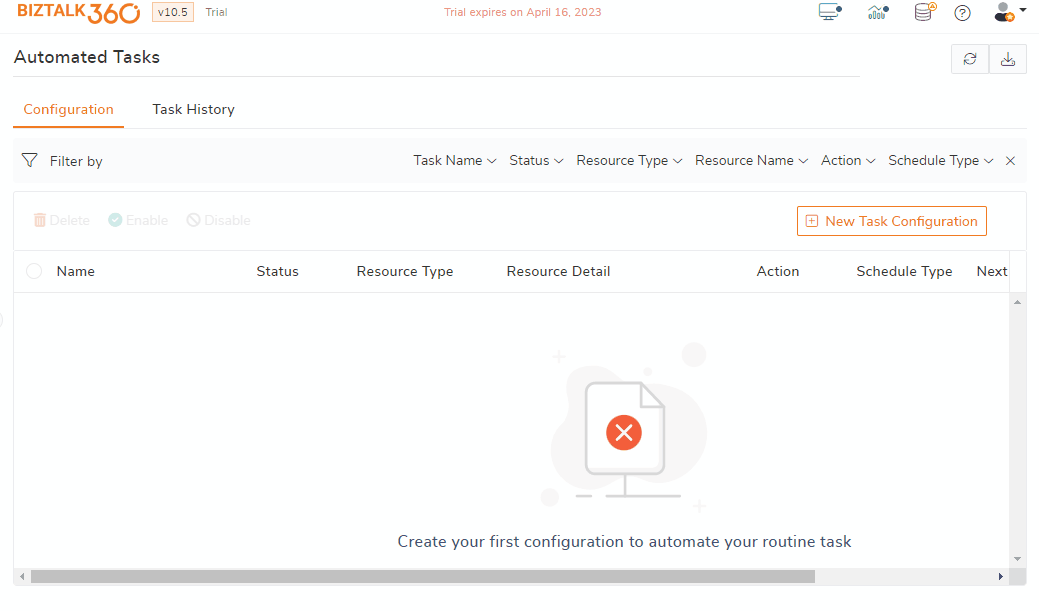
This feature is available only for platinum-tier licenses. You can add up to 8 IIS servers to manage the IIS websites and App pool states from BizTalk360.
We intend to bring monitoring support for IIS Servers in the upcoming release, v10.7. This helps you to monitor the websites and App pool by setting the expected result and notify you in case of any violation.
In this article, we discussed how you could administer IIS Servers from BizTalk360 without switching to multiple servers via remote connections. We always want to bring the best possible solution for monitoring and administering the BizTalk Server platform. Stay tuned for our next release v10.6.
Reach out to our team for a demo or a free trial.