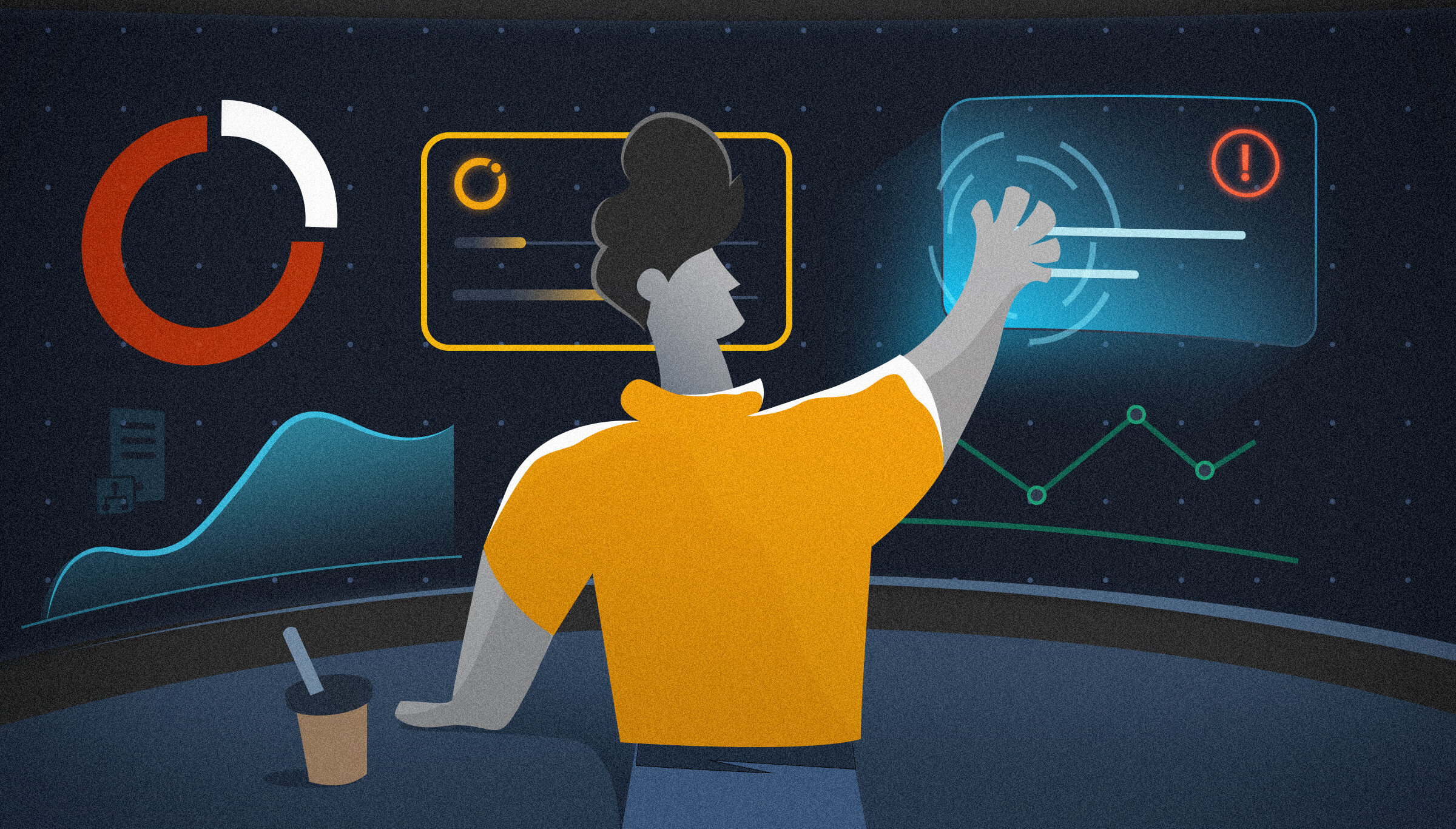
This blog is a transcribed version of the webinar which we conducted during 2020. This webinar is mainly conducted for BizTalk users who want to monitor the BizTalk environment efficiently with BizTalk360. This webinar is handled by our Lead Product Consultant – Lex Hegt and Mekala Ramesh who have years of experience in BizTalk360 and we had Frederic Gobert as a guest speaker.
From 2020, our Product Consultant team has started organizing webinars. During the webinars, our team addresses the pain points faced in BizTalk Server operations and monitoring, and how can they be addressed using BizTalk360. The audience can raise questions in the chat window and after which our team addresses all the questions.
The agenda of the webinar looked like below:
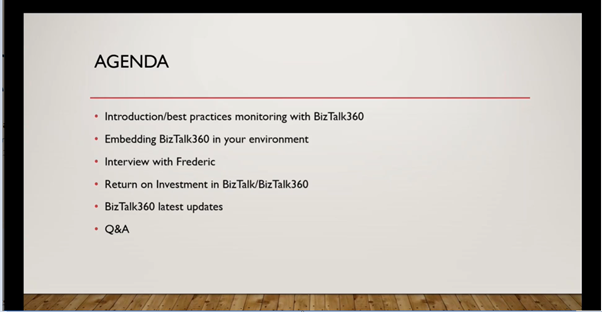
To monitor your BizTalk environment, the process in BizTalk360 is quite simple. Users need to create an alarm for themselves which requires 5 minutes. There are three types of alarm. They are:
Typically, when users start to set up monitoring, they start with configuring threshold alarms.
This type of alarm is used when a condition is violated, or anything that goes unexpected. For example, disabled receive location after not being able to connect to its endpoint. A notification can be set to send immediately or based on configurable persist duration alerts when a threshold condition is violated in the environment.
Alarms can also be configured to notify you when a situation becomes normal again. You can also limit the number of alerts that will be sent. Else, you might end up with an indefinite number of alerts beings received for the same issue. Also, users can reset the alarm once the specified notification limit is reached.
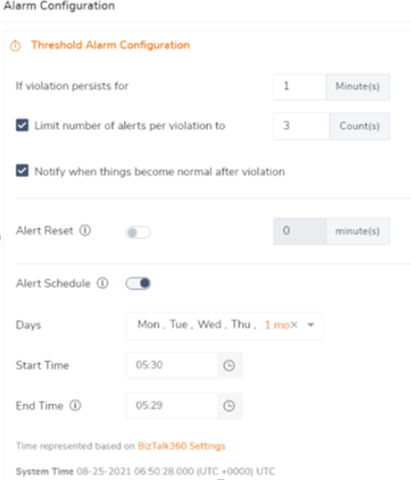
Often, you want to understand the health of your BizTalk environment at the beginning of the business day. BizTalk360 helps to automate that process by creating a daily health check/status alarm at set timings like Monday to Friday, 9 AM. When creating an alarm, you can set up the alarms to monitor the health of the environment periodically.
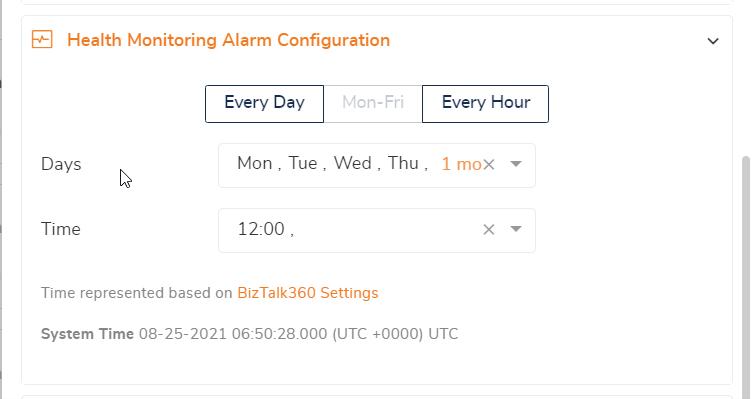
Data Monitoring allows you to monitor data points for an event to happen or not. Let’s take an example.
You might expect a batch of at least 50 messages from a file location to arrive and be processed in by BizTalk. If this batch of messages didn’t arrive in BizTalk, this can result in a breach of your business process.
Once the alarm is created, the next go-to place for users is to map the alarm with the respective feature for monitoring. In this case, you can create a combination of two types of alarms (Threshold and Health check alarms) to monitor your platform components of BizTalk and SQL Server environment.
By default, applications that are created in the admin console show up in BizTalk360 too. Via BizTalk360, users can monitor all state-based application artifacts such as
Users can set up the expected state of those artifacts, and when there is a mismatch between the expected state and current state, an automated trigger will take place BizTalk360 will send you a notification either via mail or any of the systems (Teams, Slack, Service now, PowerShell, WebHook).
For a healthy BizTalk environment, it is quite important to keep an eye on the growth of the BizTalk databases. For that, with the Database size monitoring features, you can monitor the database and log file size of BizTalk and BizTalk360 databases, by simply configuring the error and warning threshold values for the database and log file sizes. Follow the link to know more!
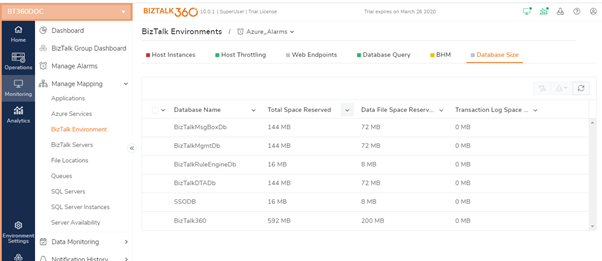
There is no out-of-box tooling from Microsoft to understand whether your BizTalk environment is working efficiently or under throttling conditions. Typically, the administrators open up the Windows Perfmon tool, add all the performance counters related to the Throttling and analyse throttling conditions. This requires extensive knowledge about how BizTalk Server works, various throttling counters & conditions, whether it is running on optimum level, etc.
To set up Host Throttling monitoring in BizTalk360 is just a 5-minute process, where you can enable monitoring by enabling the check boxes and providing threshold values based on the parameters (rate throttling, process memory, system memory, database size, database session, thread count, and user override). Click here to know more about the feature.
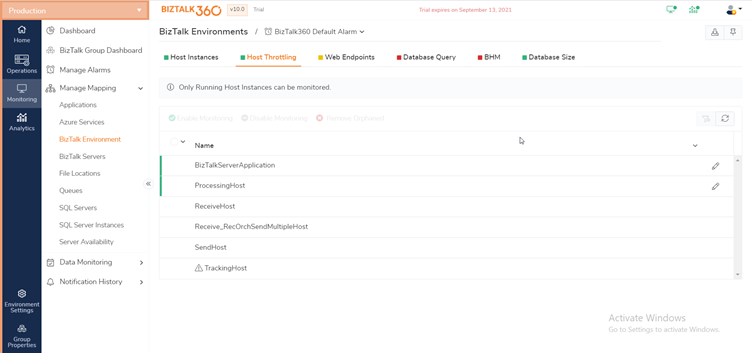
For BizTalk to be able to process messages, the Host Instances must be running. From BizTalk360, you can administer and monitor your BizTalk host instances. As mentioned earlier in this blog, there are even automated recovery options for host instances (and other components). This helps to keep them in their expected state and BizTalk can keep on processing messages.
BizTalk360 also has the capability of monitoring clustered host instances. Setting up monitoring for clustered instances is the same as all for other artifacts in the environment. To know more about the clustered host instances follow the link.
Monitoring BizTalk Server or SQL Server Event logs can be very useful. Let’s take an example.
What happens when your Windows server gets booted without your knowledge? You probably want to perform some checks if everything is still healthy. Without a monitoring solution, it requires manual intervention to be aware of the reboot. Wouldn’t be best if there is a tool to monitor your Event log entries?
BizTalk360 comes with a feature named Event log alerts that enable you to be alerted about specific events being written to your event logs.
BizTalk360 also offers another type of monitoring which is Event log data monitoring where users can configure for a specific values based on the conditions. Let’s see how it works!
BizTalk360 offers administrators the functionality to set filters in Event Log data monitors on both BizTalk and SQL Server and configure rules based on your requirements. Once the conditions are set up based on your requirements you will receive notifications with the status as “Success”.
BizTalk360 will save your time by preventing you from navigating to different consoles such as
BizTalk360 provides you a feature called Governance and Auditing, where you will be able to audit who did what in your environment along with the date and time. This provides flexibility in auditing your environment.
With the auto correct feature, administrators can set up monitoring on any “State-based” artifact and let the monitoring service automatically heal the artifact at any time. Users need to enable the auto correct feature, navigate to the path as follows: –
BizTalk360 -> Monitoring -> Manage Mapping -> Applications -> Receive Locations
For example, administrators can set up monitoring on the receive locations of applications and set up auto correct functionality for the Expected state of the artifact. Whenever the receive location goes down or gets disabled, there will be a mismatch and the auto correct will try to bring the artifact back to the Expected State within the next monitoring service cycle.
To know more about auto correct, click here! The feature can be used with the following artifacts:
Users must closely watch for any suspended service instances to appear. It is a quite tedious tasks to look after them all the time. The Message Box Data Monitoring feature enables you to take automatic action on service instances, when the set actions are configured in your schedule. BizTalk360 will Terminate/Resume the service instances based on either error or warning conditions.
One of our customers gave us positive feedback during our webinar.
“The Microsoft Operations team is responsible for more than 200 servers. Say, it takes 2 minutes to login to each server and get to the required console. With the single Operation console of BizTalk360, we estimate each resource can save approximately 96 hours per month”
BizTalk NoS extension is now compatible with Microsoft BizTalk Server 2020. If you are a BizTalk developer:
Download the latest BizTalk NoS extension which supports Visual Studio 2019 from the below link:
To help our customers, we have provided a few links during the webinar like the BizTalk Server 2020 landing page, a Microsoft whitepaper, the LinkedIn group of Microsoft BizTalk Server, and the BizTalk360 trial page.

Then the session ended with exciting questions and answers.
We have given a summary of a couple of highlighted features that have been discussed during the May 2020 webinar. Hopefully, we have made it clear how you can monitor the BizTalk environment efficiently with BizTalk360. We are always happy to discuss any challenges you might face, so feel free to reach out to us and have an obligation-free conversation. You can request a demo or take a free trial.
Happy Monitoring!

Lead Product Consultant
BizTalk360/Atomic Scope

Product Consultant
BizTalk360/Atomic Scope
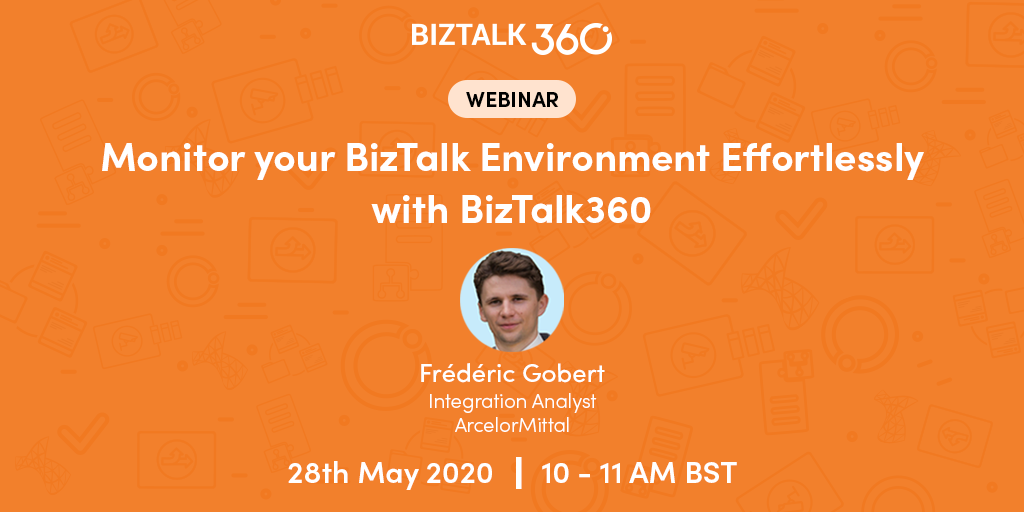

Lead Product Consultant
BizTalk360/Atomic Scope

Product Consultant
BizTalk360/Atomic Scope
BizTalk360 exists for around 9 years now. Ever since its birth, we have constantly brought new versions every 3 to 4 months. Many of these versions contain features that have been requested by our customers. Currently, the product contains more than 80 features and it might be overwhelming when starting the implementation of the product.

About the speaker
Lead Product Consultant – Atomic Scope / BizTalk360

About the speaker
Product Consultant – Atomic Scope / BizTalk360