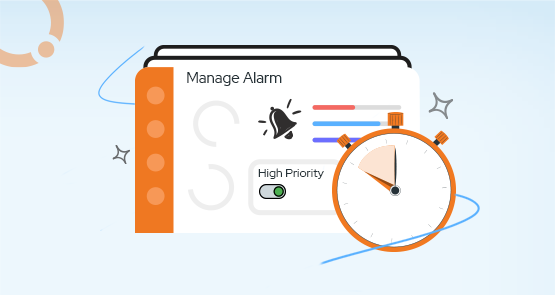
BizTalk360 has 80+ features bundled into one single solution to make BizTalk server administration easy and super secure. In order to make sure that your deployed integrations work properly, you need to know about the health of the BizTalk platform.
In this article, we explain how easy it is, to set up platform monitoring for your BizTalk Server environment with BizTalk360.
Setting up monitoring in BizTalk360 is a two steps process. These steps are:
First and foremost, users need to create alarms. In this way, users will be notified of anything unexpected happening. Basically, there are three types of alarm in BizTalk360:
While creating an alarm, users can set up high priority emails. Based on this configuration, the email notifications priority is set. By default, priority option is disabled.
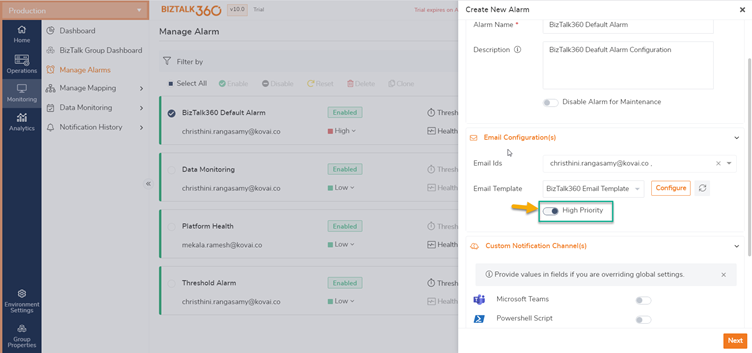
Once the alarm has been configured, the next step is that you can set up platform monitoring for the following via a single alarm.
BizTalk Host instances make sure that messages are picked up from Receive Locations, Orchestration instances are processed, and messages are transmitted via Send Ports. With BizTalk360, you can monitor these crucial components.
Even in case you have clustered host instances, BizTalk360 has the capability to monitor them. Setting up monitoring of (clustered) host instances is the same as for the other artifacts in the environment. To know more about the clustered host instances follow the link.
BizTalk Server heavily relies on SQL Server databases. SQL Server jobs are used to keep those databases healthy. BizTalk360 allows you to monitor those important SQL jobs. Basically, there are two options available to set up monitoring.
Follow the link to know more about SQL server jobs in BizTalk360.
With BizTalk360 inbuilt NT service monitoring, users can monitor the NT services and take necessary action. This helps in keeping the overview of important NT services like the Enterprise single Sign-On service, the SQL Server services, the Internet Information Services, etc.
For example, users do not need to switch between services.msc console to regularly monitor or take any action against either start/stop your services.
BizTalk360 contains features to monitor BizTalk artifacts like Receive Locations, Send Ports, Orchestrations, etc. Besides that, to be sure if the actual BizTalk servers are available, BizTalk360 has a feature called BizTalk Server Availability Monitoring that answers the question if the BizTalk servers up and running.
BizTalk360 will start monitoring the BizTalk Servers for any violations of the configured monitoring rules. BizTalk360 will notify the users via configured notification channels.
There are various notification channels in BizTalk360.
Follow to know more about BizTalk Server availability.

BizTalk Server highly depends on its SQL Server databases for storing messages, picking them up for processing, maintaining the state and configuration of all kinds of artifacts, and many other tasks. Therefore, it is crucial that BizTalk Server can access its databases via SQL Server. BizTalk360 provides SQL Server Availability monitoring to understand if SQL Server is working like expected.
To check the SQL server availability, administrators need to ping the servers. BizTalk360 supports ‘(ICMP) Ping’ and ‘Telnet’. You will be alerted via notification channels when there is a violation of the configured monitoring rules.
Your BizTalk and SQL servers utilize their local disks for a variety of reasons. To prevent them from running out of disk space, it is a good practice to keep an eye on those disks.
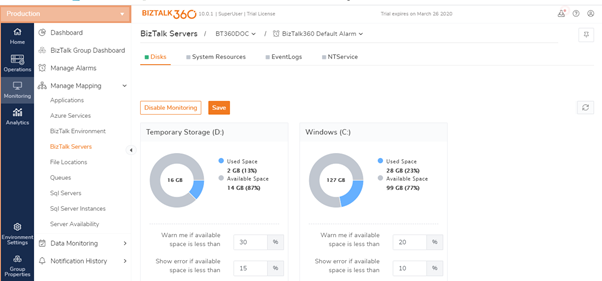
When it comes to troubleshooting or any problems in BizTalk Server, the first- place admins/support person will look is the admin console. If they cannot find anything obvious, their next point of search is the Event Viewer. In BizTalk360 you can operate and monitor your Event Log entries. This helps in automatically be aware of important events happening.
You can monitor the Database Query results by configuring queries that returns a scalar value. If there is any deviation in the query results and the configured threshold, then BizTalk360 will trigger an alert notification.
Follow the link to know more about the database query monitoring.

BizTalk360 integrates with BizTalk Health Monitor (BHM). This enables you to execute scheduled or ad-hoc BHM runs. You can even monitor the output of BHM by being notified in case the number of critical or non-critical errors in a BHM report exceed the configured thresholds.
To know more about the BHM follow the link.
For a healthy BizTalk environment, there are a lot of things that should all work to have a healthy environment. With the help of, the “autocorrect” feature any state-based artifact can be automatically brought to the desired state such as enabled, disabled, started, and stopped. This helps in providing a higher service availability.
The following artifacts can be configured with AutoCorrect:
Follow the link to know more and to set up autocorrect in your environment
Besides monitoring whether components are in the Started state, users can also monitor resources like Windows NT Services, BizTalk ports, SQL jobs, etc., to be in the Stopped state. This way these services don’t consume CPU/RAM Memory thereby leaving more resources for the Windows NT services that are used by BizTalk itself. Besides efficient resource usage, there could also be very valid business reasons to have specific components to be in the stopped state. Set up negative monitoring in your environment and get the most benefits out of it.
In this blog post, we have shown how BizTalk360 can make your life easier by setting up platform monitoring for your BizTalk Server environment and receive alerts via your preferred way of communication. If you wish to evaluate our product, why don’t you give the product a go! You can either request a demo or take up a free trial. Our consultant team will be happy to take you forward!
Happy Exploring!