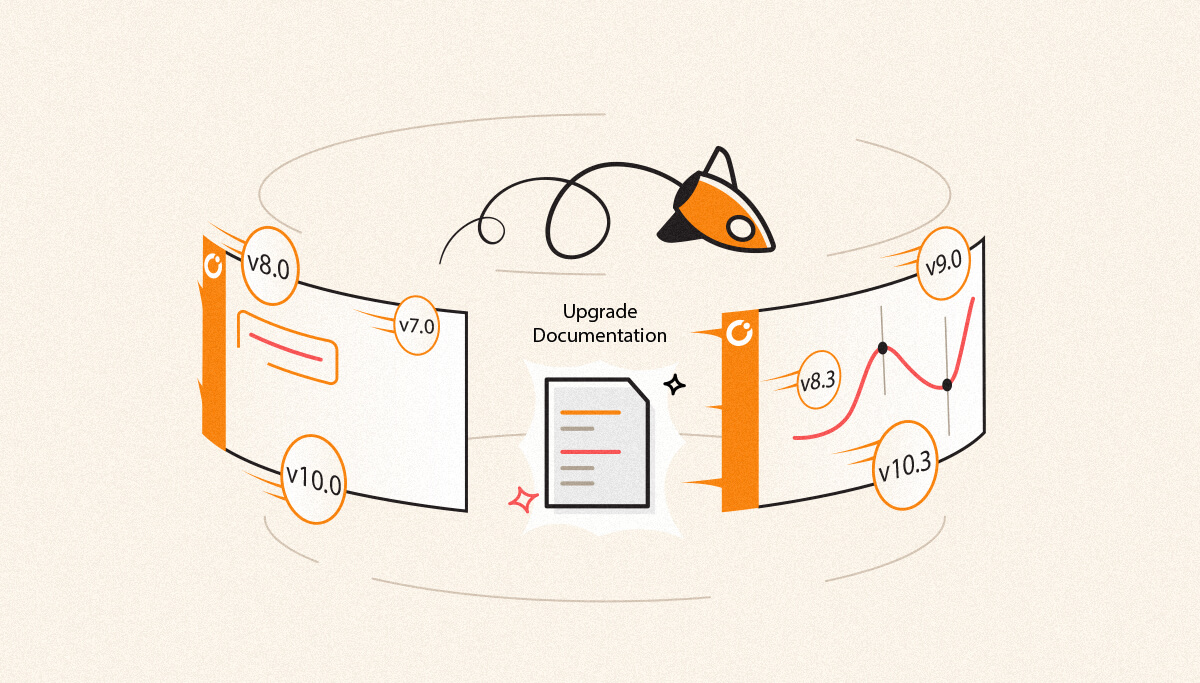
For any product, customer support will be considered the face of the product and company. They deal with the customers and try to solve the problems, queries, and challenges which customers are facing.
In recent times, we have received a few similar feedback from our customers that they are looking for detailed upgrade documentation from the version that they are using to the latest version. But the case is few of the customers were in very old versions like 4 years old and they are looking for upgrade documentation. That motivated me to write up this blog.
What they are expecting is right, but it’s very hard to maintain the upgrade documentation for each version to the latest version both logically and physically. Since we are all aware that BizTalk360 will release a new version every 3-4months time frame by adding new features, enhancements, and bug fixes.
Take an example, if a customer is using version 8.7 (which is 4 years old) now the latest version is 10.2. So from 8.7, the latest version will be the 12th version of BizTalk360, you can see the public versions of BizTalk360 in the release notes here. So, it’s almost not possible to create and maintain the upgrade documentation for every single version to the latest version.
I have tried to simplify the combination in a very simple way.
Let’s look at the noodles below 😛
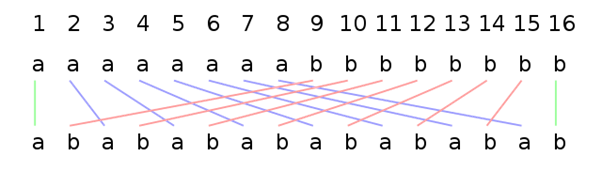
Many of the customers will know “what is the end of the BizTalk360 support life cycle for a version?”
Well, the answer is, BizTalk360’s latest version – 5 versions (1-2years around) is the end of a support model for BizTalk 360. We do support older versions, but mostly we might fix/enhance the features in every new version release. So, we usually suggest our customers upgrade to the latest version once a year at least. Also, this avoids the fear of upgrading.
We have noticed that many of the customers will follow the golden rule
“Product working as expected why do we touch it”?
We will strongly disagree with this pattern. As we mentioned before BizTalk360 will release a new version every 3-4 months time frame. In every version, at least 3 new major features will be added, existing features will be enhanced, and bugs will be fixed.
You are investing huge money in enterprise products, and you should not miss the new features (this applies to all the enterprise software). If you fear upgrading to a newer version you can still upgrade to one version behind the latest version, one of our enterprise customers is following this new golden rule
Behind version = Latest version – 1
If you still fear, ask us about the stable version (in the sense with minimum known limitations) within that year and upgrade to that version. At least you will be nearer to the latest version of the product not with 12-16 versions behind.
Absolutely no, BizTalk360 is designed to be in a simpler way for the upgrade process.
BizTalk360 will charge 1 million dollars…!!! ROLF I’m just joking, the BizTalk360 newer version is free of charge, you can upgrade from any version to the newer version without the charge and no license cost involved.
You can follow the below golden rule for the BizTalk360 upgrade. Before upgrading, please check the prerequisites. Whatever the version you are in, before upgrading to the latest version of BizTalk360 just check the prerequisites if anything is newly added or if any upgrade has been added to it.
Let’s take the same example: If you are using old version 8.7,
Yes, you read it right, we have only added URL Rewrite that too because of the reason we have moved our front end from.Net to AngularJS.
Those are a couple of requirements/changes in the (until 10.2) from all the way to the new version.
Download the latest version of the BizTalk360 installer in either of below mentioned ways
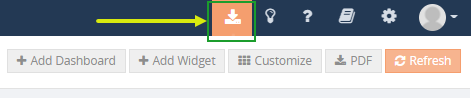
Note: The screenshot is taken from version 9.1 or below.
If you have planned a date for an update, take a backup of the BizTalk360 database just before proceeding final step into the upgrade even if you are taking up a periodic upgrade using the SQL jobs. Consider it one of the recommendations from our end.
Note: The backup that we are taking is just for caution purposes. If anything crashed due to unexpected circumstances this will be helpful to restore the database and bring back the application
A quick revamp of what needs to be checked before the upgrade
Perform the steps below to perform the actual upgrade to the latest version:
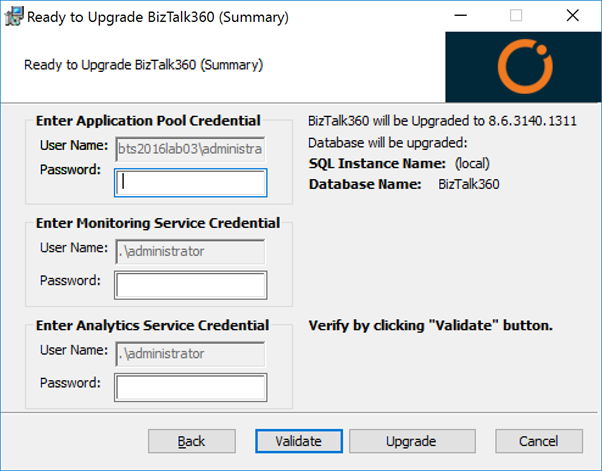
When you use the same/common user account for all the services the installed will identify automatically just provide a common user password. The usernames will be auto-populated based on the existing BizTalk360 setup. You will also notice the path where BizTalk360 will be upgraded to the latest version.
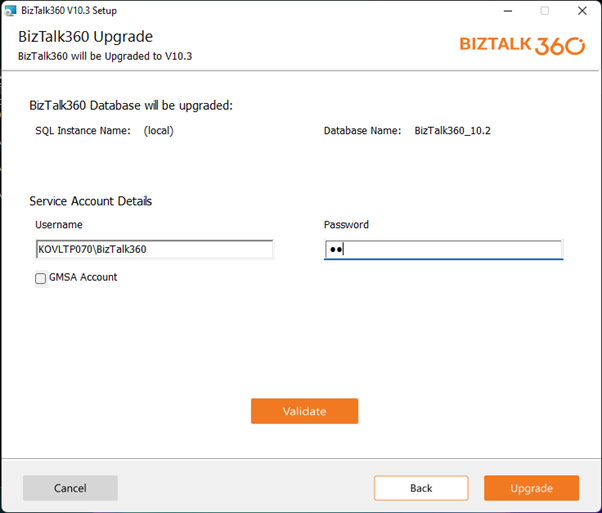
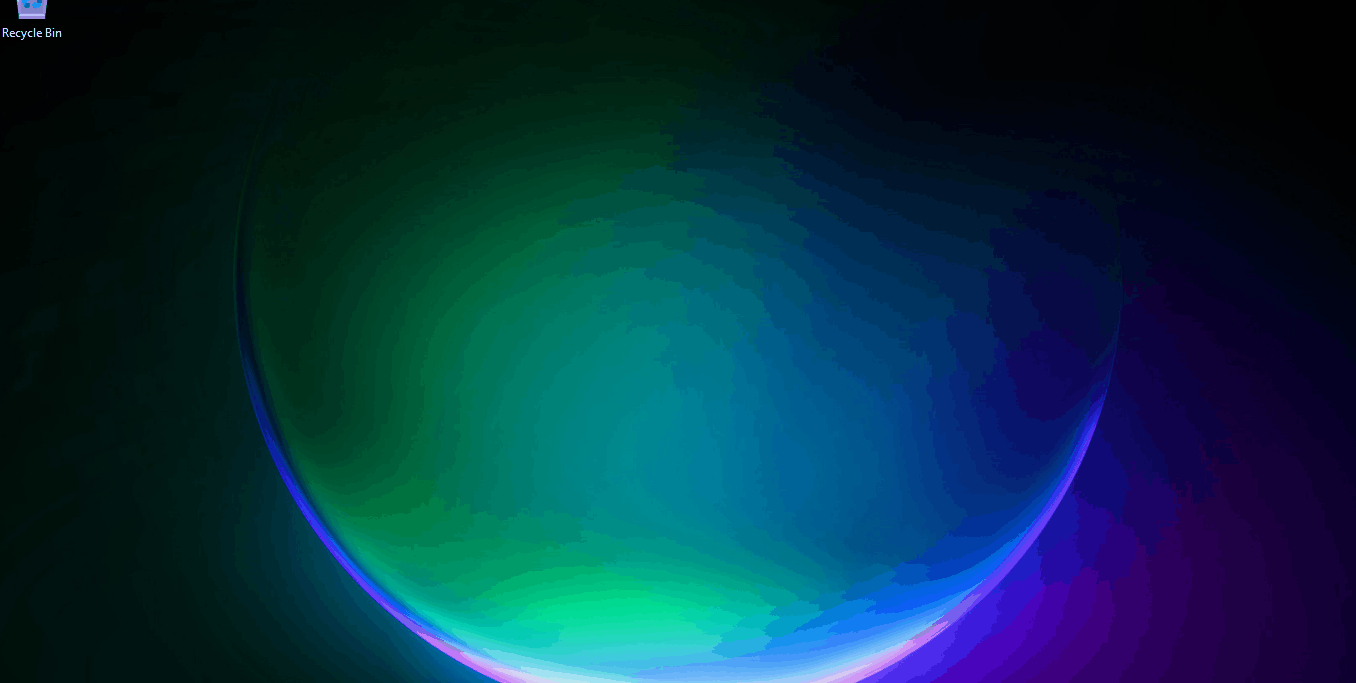
If you have installed BizTalk360 in multiple places for High Availability, please update all the servers running the BizTalk360 components (monitoring service, analytics service, and web UI) to the same version before activating the license.
You might wonder if all these steps will take a day or so to complete. But we will give you a surprise, the upgrade steps will not take more than 10 minutes of your time if you take all the preparations before. Since the upgrade process, steps and procedures are the same we don’t need separate documentation for each version.
Make use of the newer features, happy monitoring 😊