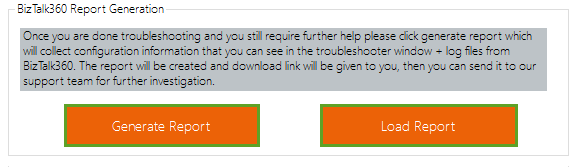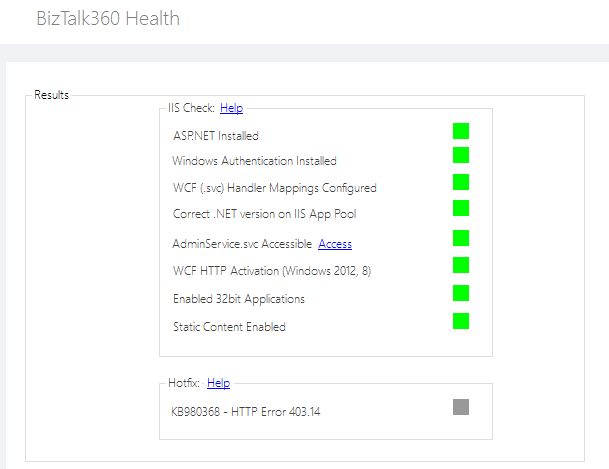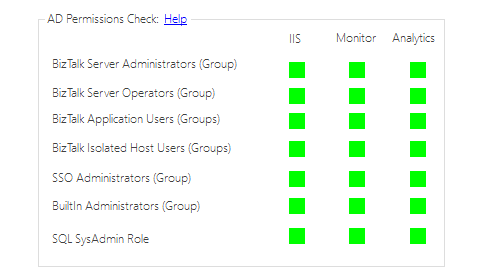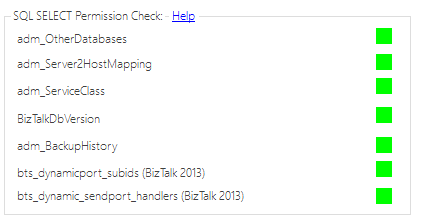It’s been three years now, since we introduced
BizTalk360 Troubleshooter to make our customers life easier for smooth and seamless installation of our flagship product
BizTalk360. Honestly, since then we haven’t put much efforts to improvise this tool. We thought this is right time to revamp the tool in terms of the UI layout as well as adding some rich capability in line with our major v8.0 release.
What is BizTalk360 Troubleshooter?
Once you download
BizTalk360 MSI, the installation process is usually a cakewalk if all the prerequisites are met. But in some scenarios where you experience issues during the initial launch of the application (typically an error message will be displayed), then you run the BizTalk360 troubleshooter on the machine, provide the password for the IIS application pool identify and Monitoring service NT account user and click “Troubleshoot” button.
In the earlier version of the troubleshooter we had an extensive set of rules to verify all the prerequisite in order to successfully run Biztalk360. In the enhanced version, the whole UI is revamped and we have introduced a bunch of new sections to view the configuration problems where exactly the issue persists in the environment.
Let’s have a deep look at the new BizTalk360 Troubleshooter screen
Here is the new UI of BizTalk360 Troubleshooter. You will no longer see the configurations scattered across the troubleshooter screen, it’s all now segregated under meaningful nodes and looks tidy!
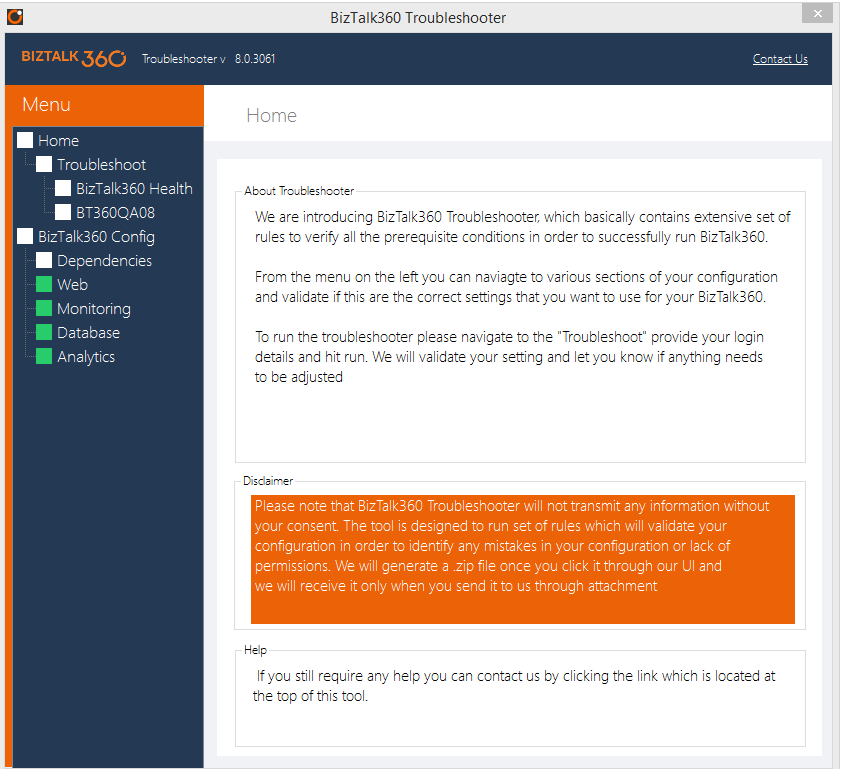
In the LHS of the Troubleshooter we have a navigation panel for different configurations listed in a tree view. With the tree view you can now view and select the settings arranged hierarchically.
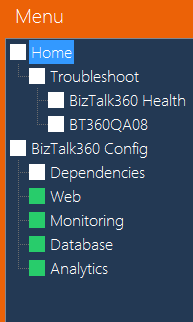
The BizTalk360 Troubleshooter Home screen is dedicated to enlighten the end user, with a brief description about the Troubleshooter and a disclaimer showing that BizTalk360 will not receive any information without user’s knowledge and it will validate the configurations in order to find whether there is any lack in permissions. You can also contact BizTalk360 support team by just clicking the contact us link in the top RHS of the screen.
Troubleshoot
When you start to troubleshoot in BizTalk360, you can be faced with 2 scenarios i.e. either you might be using same password for all the accounts else different passwords for the services.
Using one password for all account/service?
– By clicking this check box, password text box will be enabled. All you need to do is, enter the password and click Troubleshoot BizTalk360. The configurations will be validated and the result will be displayed.
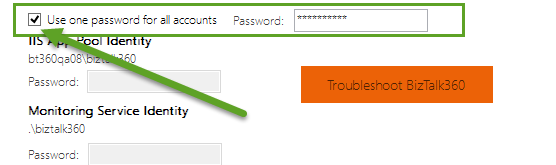
Using different passwords
– When you use different passwords for each service, enter the correct password for “IIS App Pool Identity”, “Monitoring Service Identity”, and “Analytics Service Identity” (Please note that you need to enter the NETBIOS name of the user (domain name\username format)) and click the Troubleshoot BizTalk360.
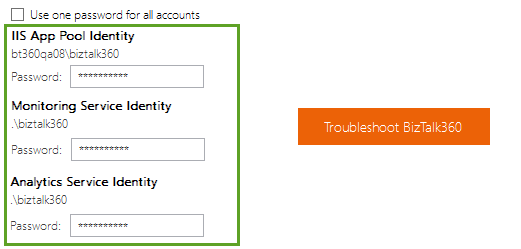
If there is any lack of permission or configuration, the BizTalk360 Health and Environment will be displayed in RED color or it will be displayed in Green color.
BizTalk360 Report Generation
Report generation is the key ability required when you are faced with any configuration conflicts in your environment. By going through the report, you can easily identify the actual problem and the course of action which is needed to solve the problem. In just one click you will be able to get the report which contains the log files of the BizTalk360 environment. All the Reports will be generated in .zip format.
Note: Information other than BizTalk360 will not be captured in the report which is generated from the customer end.
Load Report is another capability in the troubleshooter tool. In case of facing any issue in your production environment and you have a second thought to probe that particular environment, you can use load report option. You can simply generate the report and load that report in test environment to probe the issue. If you are able to find the solution on your own you can directly apply that solution in the production environment. Else, you can send the attachment as email to our support team to solve the issue.
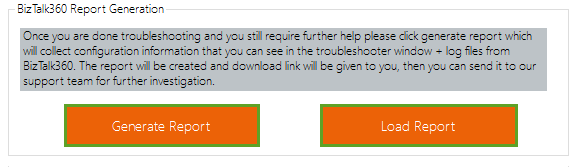
BizTalk360 Health
IIS Check
BizTalk360 is primarily a web base application running on IIS/ASP.NET/WCF, so for the proper functioning of BizTalk360 it’s important IIS/ASPNET/WCF is configured and working correctly. The troubleshooter will check for whether:
- ASP.NET is installed
- Windows Authentication Security enabled
- Handler Mappings configured for WCF .SVC extensions
- BizTalk360 Application pool is configured with correct version of .NET
- BizTalk360 Administration service (AdminService.svc) is accessible
- In Windows 2012 and 2008 it will check whether WCF HTTP Activation is enabled
- 32bit Applications will be enabled
- Static Content is enabled
- Hotfix KB980368 – This will work for windows server 2008sp2 machine
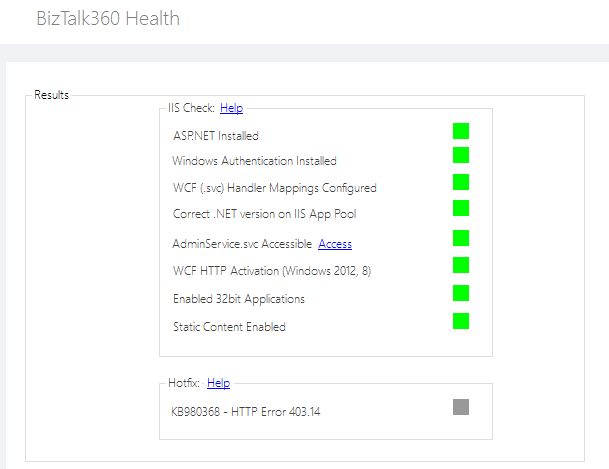
Environment Details
BizTalk360 access all the required data from BizTalk environments using the service account under which the BizTalk360 IIS application pool and BizTalk360 monitoring service is running. If this account does not have enough rights to query the underlying BizTalk environments, then it’s going to display errors. In order to retrieve information, the service account must be part of all the required BizTalk NT groups (listed below) in each BizTalk environment added to BizTalk360.
- BizTalk Server Administrators(Group)
- BizTalk Server Operators(Group)
- BizTalk Application Users(Group)
- BizTalk Isolated Host Users(Group)
- SSO Administrators(Group)
- BuiltIn Administrators(Group)
- SQL SysAdmin Role
If you see any RED for this section, then you simply need to add the service account (shown in the UI under “IIS App Pool Identity” and “Monitoring Service Identity” headings) to relevant groups.
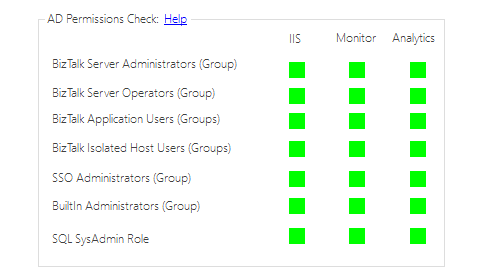
SQL SELECT Permission check
From the previous step, being a part of the BizTalk groups the service account will have enough rights to access information from BizTalk Databases. But there are certain tables in the “BizTalkMgmtDb” (BizTalk Management) database that do not provide any SELECT rights to BizTalk NT Groups. BizTalk360 depends on the following tables for proper functioning, hence you need to grant select rights as shown below. Rights to BizTalk NT Groups. BizTalk360 depends on the following tables for proper functioning, hence you need to grant select rights as shown below.
GRANT SELECT ON dbo.adm_OtherDatabases TO BTS_ADMIN_USERS
GRANT SELECT ON dbo.adm_Server2HostMapping TO BTS_ADMIN_USERS
GRANT SELECT ON dbo.adm_ServiceClass TO BTS_ADMIN_USERS
GRANT SELECT ON dbo.BizTalkDbVersion TO BTS_ADMIN_USERS
GRANT SELECT ON dbo.adm_BackupHistory TO BTS_ADMIN_USERS
For BizTalk Server 2013 ONLY (grant access to following two tables)
GRANT SELECT ON dbo.bts_dynamicport_subids TO BTS_ADMIN_USERS
GRANT SELECT ON dbo.bts_dynamic_sendport_handlers TO BTS_ADMIN_USERS
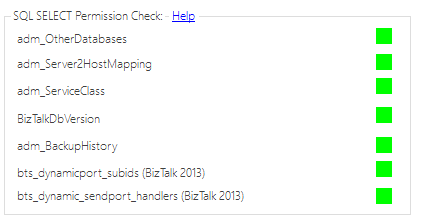
Configurations
BizTalk360 is mainly a web based application. In the configuration section, if you are facing any issues you can easily find out where the configuration went wrong. If someone might have changed the version of .net or changed the location of installation folder or changed the database name or instance name, you will be able to locate the issues easily and correct it in no time. Sometimes usage of your disk may be high, to check which table is using high disk space you need to login to the database and generate the report to spot the table. But, in the troubleshooter you can get the list of top 20 table which is having high disk usage.
The BizTalk360 Troubleshooter will check will check for listed elements under each of the sub sections clubbed with Configurations section.
Dependencies
- The windows version which is currently installed
- .NET version which is installed
- Installed BizTalk Server Version
- BizTalk Server Version Number
- BizTalk Server Edition
Web
- Site Name
- Virtual Directory Name
- Admin Service URL – When you click the admin service link it will redirect to the “Admin Service”
- Site URL – When you click on the link it will redirect to the BizTalk360 page
- Web.config (Connection String) – check whether web.config connection string is in the mentioned format. Data Source= (local); Initial Catalog=BizTalk360; Integrated Security=True; Persists Security Info=False
- Version of the BizTalk360
- Web Installation folder
Installation
- ASPNET Installed
- Windows authentication enabled
- WCF HTTP Activation (Windows 2012/2008)
- Static Content installed
- IIS version
Application Pool
- IIS Application Pool
- Net Version which is enabled in IIS Application Pool
- Enabled 32 bit Application
Monitoring
- Installation Folder – Specifying the monitoring service installation folder
- Service Account details
- BizTalk360 Database Configuration – This checks whether monitor.exe config connection string is in the mentioned format (Server= (local); Database=BizTalk360; Integrated Security=True)
- BizTalk360 Version
Database
- Database name
- Instance name
- Database Version
- Security mode
- Top tables with the disk usage
Analytics
- Installation Folder
- Service Account
- BizTalk360 Database Configuration: This checks whether analytics.exe config connection string is in the mentioned format. (Server= (local); Database=BizTalk360; Integrated Security=True)
- BizTalk360 Version
Get the first look of the
BizTalk360 Troubleshooter. In case, you have any clarifications please contact us at
support@biztalk360.com.
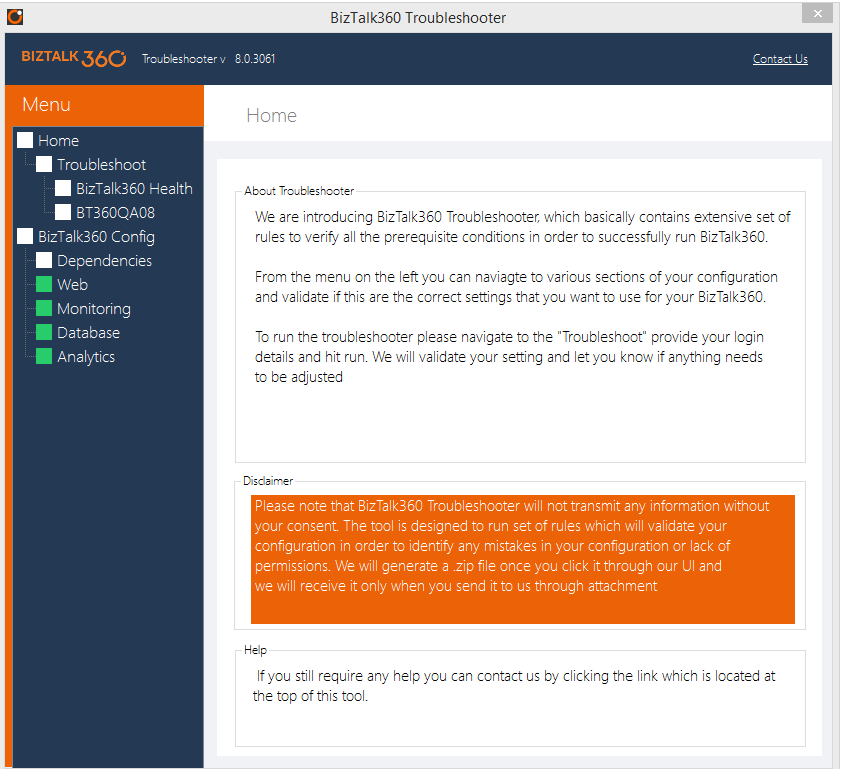 In the LHS of the Troubleshooter we have a navigation panel for different configurations listed in a tree view. With the tree view you can now view and select the settings arranged hierarchically.
In the LHS of the Troubleshooter we have a navigation panel for different configurations listed in a tree view. With the tree view you can now view and select the settings arranged hierarchically.
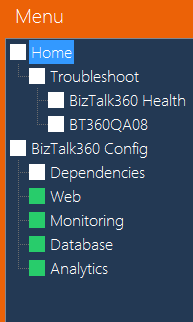 The BizTalk360 Troubleshooter Home screen is dedicated to enlighten the end user, with a brief description about the Troubleshooter and a disclaimer showing that BizTalk360 will not receive any information without user’s knowledge and it will validate the configurations in order to find whether there is any lack in permissions. You can also contact BizTalk360 support team by just clicking the contact us link in the top RHS of the screen.
The BizTalk360 Troubleshooter Home screen is dedicated to enlighten the end user, with a brief description about the Troubleshooter and a disclaimer showing that BizTalk360 will not receive any information without user’s knowledge and it will validate the configurations in order to find whether there is any lack in permissions. You can also contact BizTalk360 support team by just clicking the contact us link in the top RHS of the screen.
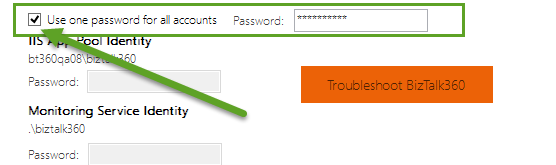
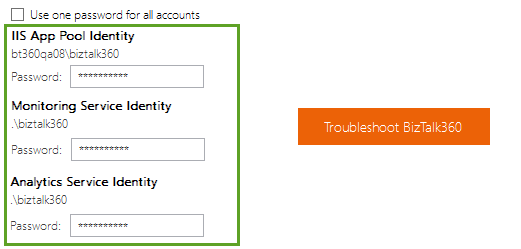 If there is any lack of permission or configuration, the BizTalk360 Health and Environment will be displayed in RED color or it will be displayed in Green color.
If there is any lack of permission or configuration, the BizTalk360 Health and Environment will be displayed in RED color or it will be displayed in Green color.