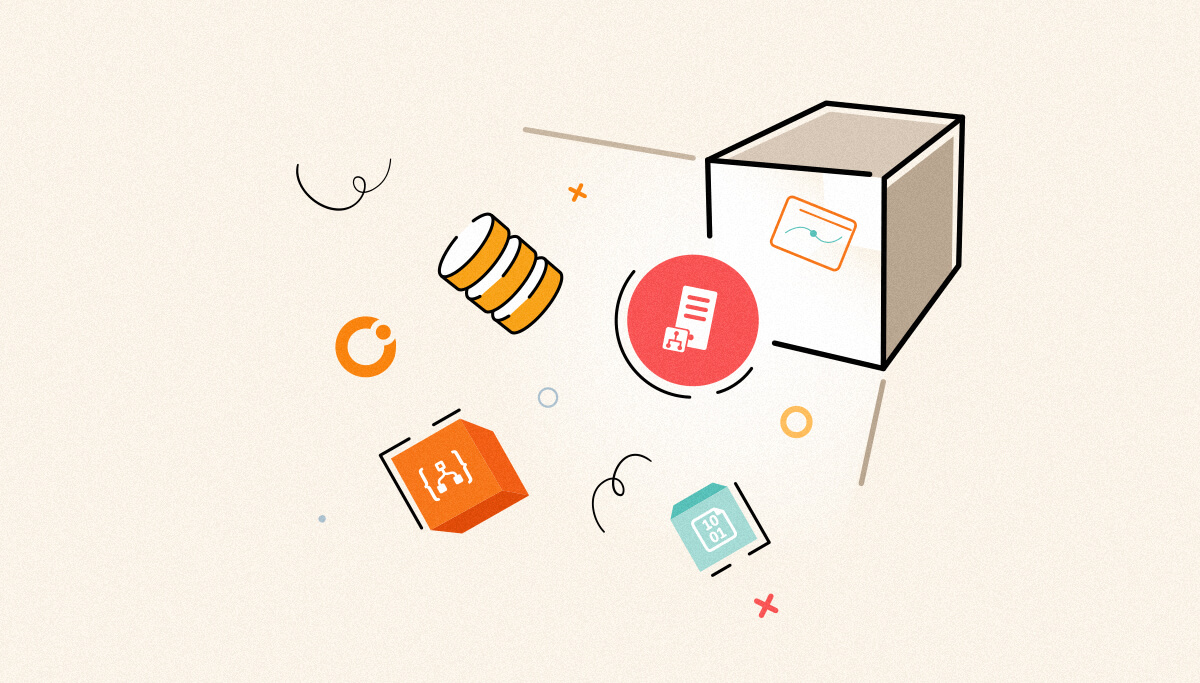
BizTalk360 process monitoring got even better! Now, it is a full-fledged feature, upgraded to meet all the needs of both techy and business folks when it comes to tracking messages.
The BizTalk360 process monitoring feature helps you see where data flows on both receive locations and send ports. It helps organizations find and fix issues, improve workflows, and maintain message flow. Using this capability reduces downtime and makes resources work better, boosting overall business efficiency.
We upgraded our monitoring with a cool feature called “Message Content Size Monitoring.” It goes beyond the usual checks by scanning how big messages are between sending and receiving. This helps us understand how message size affects our system’s efficiency. Users can set expected sizes to see data flow in more detail. Organizations can track messages to make sure they are the right size. This upgrade will make things work better and use resources smarter.
This functionality is designed to provide real-time information about the performance and health of specific receive and send ports. Organizations can track and check activities to maintain a seamless message flow. They can identify possible bottlenecks and solve issues before they impact business operations.
Key components of process Monitoring capability:
Before we start, we need a few things, especially the tracking settings. These ensure the monitoring system works accurately and reliably. Let us dive into each part.
We need the right tracking settings in BizTalk Server for BizTalk360 to keep track of transaction volume.
Users need to set up the tracking settings to track the messages in BizTalk360. These settings grab the information needed for process monitoring. It is like the building blocks for understanding what is happening in BizTalk Server. It covers messages coming in, going through orchestrations, and heading out through send ports.
Configure tracking settings for orchestrations and pipeline processing. This ensures the monitoring system grabs data as messages go through various steps. It is like keeping tabs on transactions during message processing.
Keep tracking settings the same in all BizTalk Server instances in multi-environment setups. If they are different, the monitoring might not give accurate results, which leads to inconsistencies.
Setting up a process monitoring alarm in BizTalk360 is a straightforward process. It involves a series of well-defined steps. This guide provides a detailed walkthrough.
Refer to the below document for step-by-step instructions for process monitoring setup: Process Monitoring setup guide.
Email notifications are a pivotal part of process monitoring. They keep stakeholders informed about the execution results. Here is a complete guide on email alerts. It showcases both success and failure scenarios. It also discusses the importance of configuring notifications for actionable insights.
When configuring process monitoring, email alerts act as direct communication. They provide insights into the execution results. The configured settings trigger the alerts. They convey important information to relevant business stakeholders. The email notifications include:
Success Email Notification:
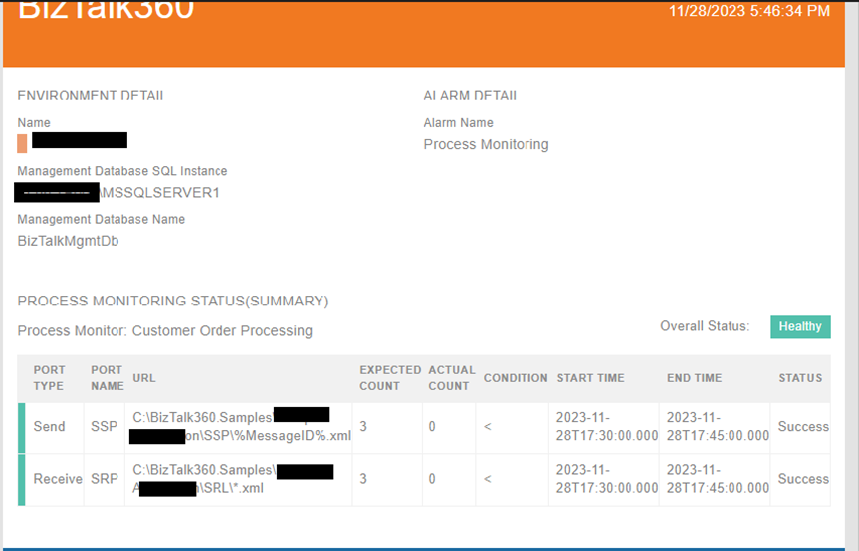
Failure Email Notification:
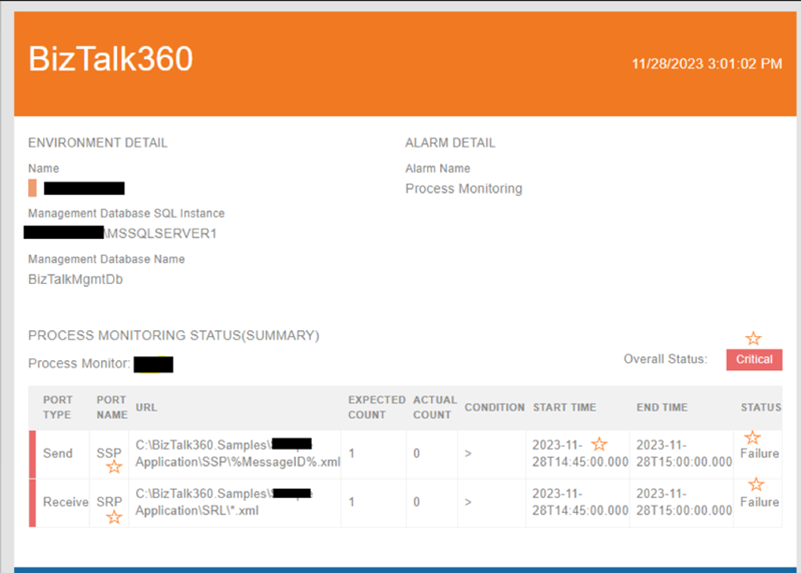
Configuring email notifications in process monitoring is not a formality. it is a strategic decision that ensures actionable insights. The importance lies in:
Let us look into simple business scenarios. We will see how tracking message flow and message content size helps the business.
| Scenario | Conditions | Outcome | |
| Global Message Size Monitoring for All Ports | A large enterprise handles diverse integrations across departments. It needs global message size monitoring for all ports. They want to make sure that no integration process sends or receives messages larger than a set size. This will maintain optimal system performance. Enable global message size monitoring. | Enable global message size monitoring. Set a global message size threshold (e.g., 5 MB). | BizTalk360 will send an alert if any message exceeds the set size limit. This applies to messages sent or received through any port. |
| Individual Message Size Monitoring for Critical Receive Locations | A healthcare organization receives patient data from different sources. Certain receive locations are critical for timely processing. The organization aims to track the size of each message. This is especially important when important integrations receive it. They put in place specific size monitoring for these receiving locations. This is to avoid processing delays. | Choose critical receive locations for monitoring. Set individual message size thresholds for each selected receive location. | If a message is too big when it arrives at an important place, the monitoring tool will raise an alert. It lets us know that the message exceeded the allowed size limit. |
| Monitoring Large Outbound Messages for Compliance | A financial institution must follow regulations governing data transfer. It must check large outbound messages for compliance. They want to make sure that no message leaving their system is larger than a specific size. This is to meet compliance requirements. | Choose specific send ports for monitoring. Configure message size thresholds for each selected send port. | If a message going out through the chosen send ports is bigger than the set size limit, BizTalk360 will send alerts. This helps the organization maintain compliance. |
| Ensuring Uniform Message Sizes in Batch Processing | An e-commerce platform processes batch orders. It wants messages within a batch to have consistent sizes. They put in place message size monitoring to identify any anomalies. | Choose specific receive locations for batch processing. Set uniform message size thresholds for messages within each batch. | If any message in a batch is not the configured size, the monitoring tool triggers an alert. This helps maintain consistency in batch processing. |
Let us explore the significance of this addition in our latest version, v10.8. We will highlight its importance for optimizing performance and analyzing errors.
BizTalk360, provides comprehensive monitoring solutions. We have introduced a powerful feature—message content size monitoring. This capability allows organizations to track the flow of messages and examine the size of messages from the receive locations and send ports.
Configure the “Set Expected Message Size” to track message content size. You can find this setting in the “Message Threshold” section. It is part of the process monitoring setup. Here’s a step-by-step guide:
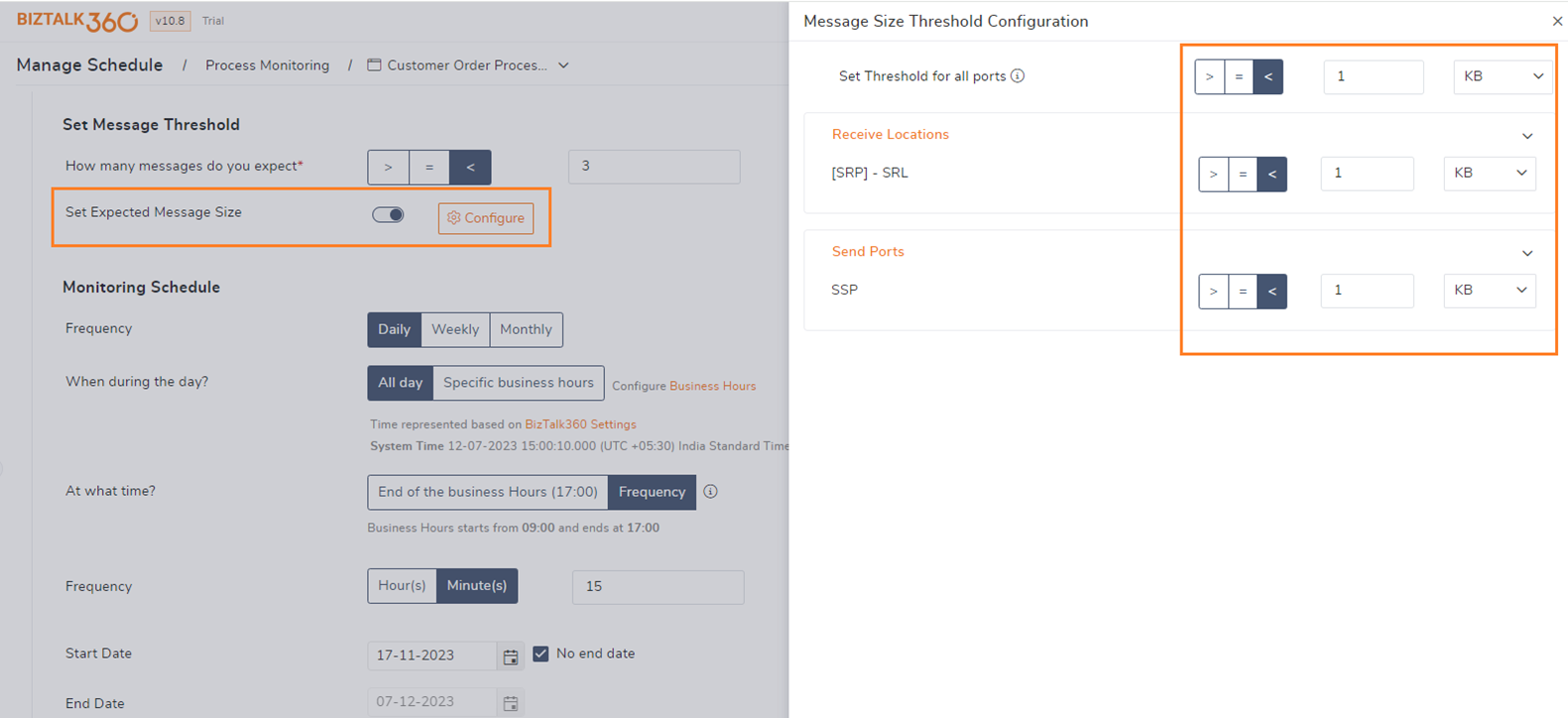
Organizations can use this configuration to define thresholds for message content size. It is simple but powerful. This configuration sets the stage for proactive monitoring and alerting.
Monitoring the size between receive locations and send ports offers many benefits. This monitoring impacts various aspects of BizTalk Server management.
Performance Optimization – Large message sizes can impact processing times and throughput. Administrators can identify potential bottlenecks by monitoring content size. They can then optimize the system for better performance.
The illustrations provide clarity on how BizTalk360 captures the violations. BizTalk360 shares violations with business holders in the dashboard and email alert.
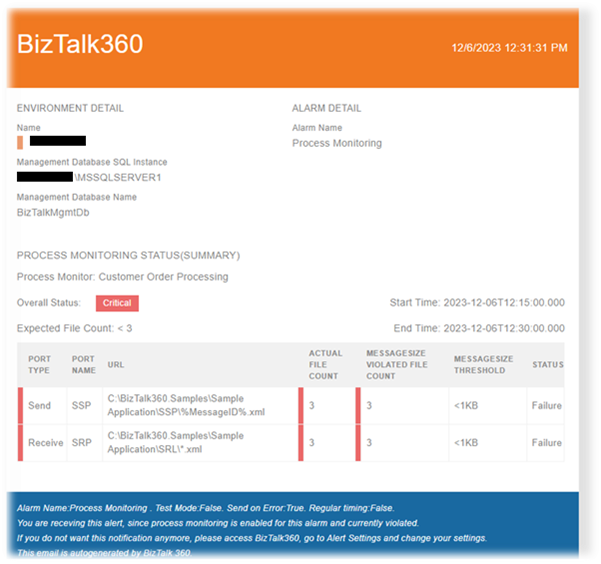
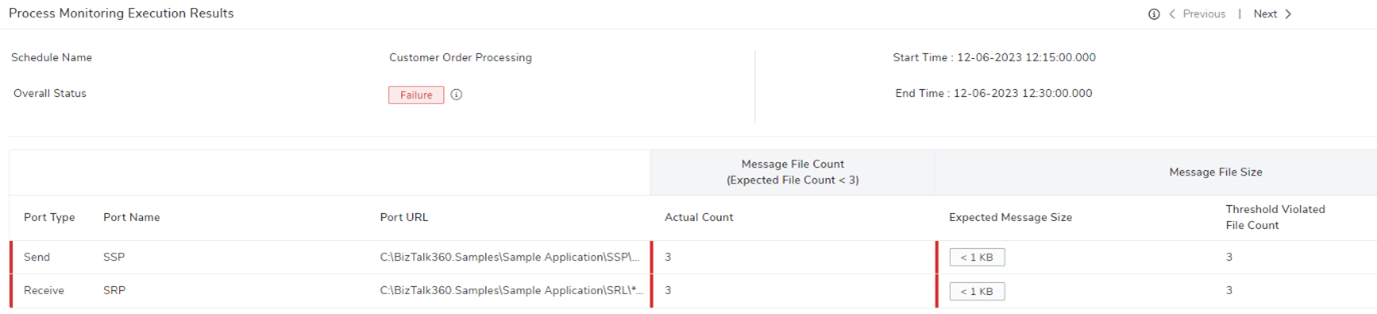
Message content size monitoring is an important feature in BizTalk360. It helps organizations be more efficient and cost-effective. It also allows for proactive management of integration processes.
BizTalk360 evolves based on user feedback. The company dedicates itself to meeting the changing needs of integration.
We root our success in our user-centric approach. Our feedback platform remains open to user-driven feature requests. BizTalk360 recognizes that the best ideas often come from those using the platform. We encourage users to contribute their insights and suggestions. This fosters a collaborative environment for innovation.
Our new message content size monitoring will meet your business needs. It will also help improve the flow of your business. If you would like to explore the BizTalk360, you can take advantage of our 30-day BizTalk360 trial.
For a more in-depth understanding, book a 45-minute demo. We personalize this session. You can experience the features firsthand. It will address any specific questions or requirements you have.