Published on : May 4, 2011
Category : BizTalk360 Update
Today lets take a look at what BizTalk Server dashboard provides in
BizTalk360. The picture below shows the BizTalk Dashboard of BizTalk360:
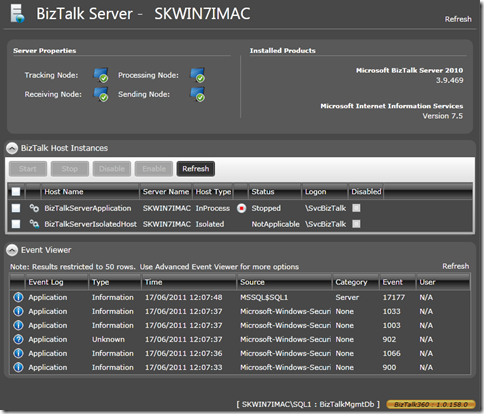
It displays 4 key information related to BizTalk Server
- Server Properties
- Products Installed
- Host instances running
- Last 50 Windows Event Log data
1. Server Properties:
Background:
In a typical production BizTalk environment we will have more than 1 server to support high availability and scalability. Whey you experience CPU, memory or IO bottlenecks in the BizTalk server tier, you typically add more servers to the group based on the requirement. You start out with a basic scale out configuration and keep adding more servers until your requirements are met.

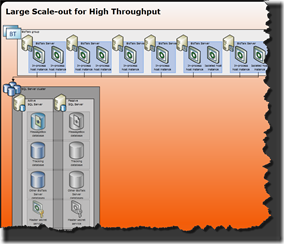
Note: SQL servers and Message boxes will also be scaled out in accordance with number of BizTalk servers, but its omitted for this discussion. Above (orange shade) images are taken from
BizTalk scalability posters.
One of the best practices setting up the BizTalk environment is to use separate host for receiving, sending, processing and tracking messages. BizTalk host is a logical container to host the BizTalk artifacts (ports, orchestrations), once host is defined you create run time host instances (Windows NT services) in the available servers in the group. One of the other best practice is to use dedicated tracking host, which will be responsible for moving data from message box to tracking and BAM databases.
One of the challenge is to identify how the servers in the BizTalk group are utilized, whether for receive, processing, sending or tracking.
In order to get this information you need to work out the relationship between BizTalk artifacts, hosts, host instances, adapters used, send handlers, receive handlers, and tracking property of the host. This is time consuming and you need a real BizTalk expert to work out this relationships.
BizTalk360 addresses this issue seamlessly by a background algorithm that works out all these relationships and present it in a easy to understand format.
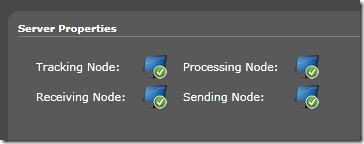 2. Products Installed
2. Products Installed
This section highlights the version of BizTalk Server and Internet Information server installed. Even though this information looks trivial, its really valuable when you are using HTTP/SOAP/WCF receive adapters to receive messages. In a multi server group with applications using one of these adapters sometime its essential to figure out which server runs IIS. If you have scaled out the environment properly, you might have dedicated only couple of server for receiving messages via IIS.
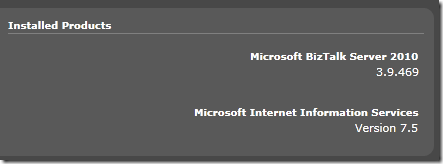
Also, its important to give attention to the icon in header, the globe symbol will only appear when IIS is installed in the server.
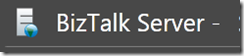 3. Host instances running in the server
3. Host instances running in the server
The BizTalk server dashboard also highlights the host instances deployed on that particular server. Based on the authorization setup for the user it will also allow the users to start/stop/disable/enable host instance straight from this screen.
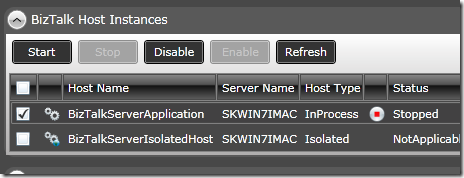 4. Last 50 Windows Event Log data
4. Last 50 Windows Event Log data
One of the other common scenario when supporting BizTalk production environment is users logging in to the production servers (RDP) to check event log data to diagnose errors. This posses high risk allowing support people to access the production servers frequently. BizTalk360 addresses this issue by bringing the latest event log information direct to the BizTalk server dashboard.
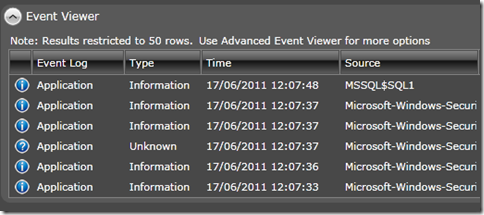
Check out complete features list at
biztalk360.com/tour
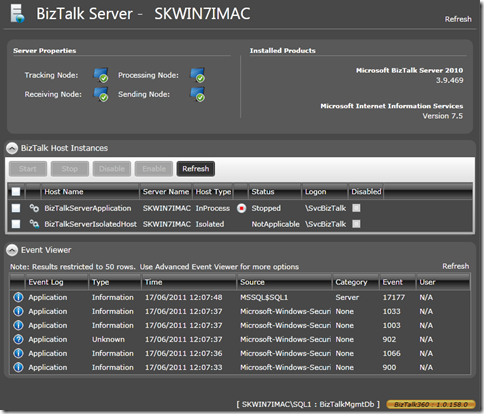 It displays 4 key information related to BizTalk Server
It displays 4 key information related to BizTalk Server

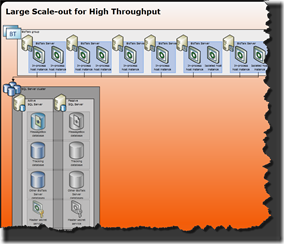 Note: SQL servers and Message boxes will also be scaled out in accordance with number of BizTalk servers, but its omitted for this discussion. Above (orange shade) images are taken from BizTalk scalability posters.
One of the best practices setting up the BizTalk environment is to use separate host for receiving, sending, processing and tracking messages. BizTalk host is a logical container to host the BizTalk artifacts (ports, orchestrations), once host is defined you create run time host instances (Windows NT services) in the available servers in the group. One of the other best practice is to use dedicated tracking host, which will be responsible for moving data from message box to tracking and BAM databases.
One of the challenge is to identify how the servers in the BizTalk group are utilized, whether for receive, processing, sending or tracking. In order to get this information you need to work out the relationship between BizTalk artifacts, hosts, host instances, adapters used, send handlers, receive handlers, and tracking property of the host. This is time consuming and you need a real BizTalk expert to work out this relationships.
BizTalk360 addresses this issue seamlessly by a background algorithm that works out all these relationships and present it in a easy to understand format.
Note: SQL servers and Message boxes will also be scaled out in accordance with number of BizTalk servers, but its omitted for this discussion. Above (orange shade) images are taken from BizTalk scalability posters.
One of the best practices setting up the BizTalk environment is to use separate host for receiving, sending, processing and tracking messages. BizTalk host is a logical container to host the BizTalk artifacts (ports, orchestrations), once host is defined you create run time host instances (Windows NT services) in the available servers in the group. One of the other best practice is to use dedicated tracking host, which will be responsible for moving data from message box to tracking and BAM databases.
One of the challenge is to identify how the servers in the BizTalk group are utilized, whether for receive, processing, sending or tracking. In order to get this information you need to work out the relationship between BizTalk artifacts, hosts, host instances, adapters used, send handlers, receive handlers, and tracking property of the host. This is time consuming and you need a real BizTalk expert to work out this relationships.
BizTalk360 addresses this issue seamlessly by a background algorithm that works out all these relationships and present it in a easy to understand format.
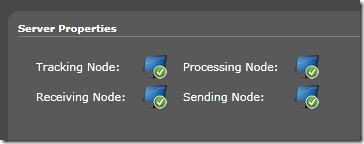 2. Products Installed
This section highlights the version of BizTalk Server and Internet Information server installed. Even though this information looks trivial, its really valuable when you are using HTTP/SOAP/WCF receive adapters to receive messages. In a multi server group with applications using one of these adapters sometime its essential to figure out which server runs IIS. If you have scaled out the environment properly, you might have dedicated only couple of server for receiving messages via IIS.
2. Products Installed
This section highlights the version of BizTalk Server and Internet Information server installed. Even though this information looks trivial, its really valuable when you are using HTTP/SOAP/WCF receive adapters to receive messages. In a multi server group with applications using one of these adapters sometime its essential to figure out which server runs IIS. If you have scaled out the environment properly, you might have dedicated only couple of server for receiving messages via IIS.
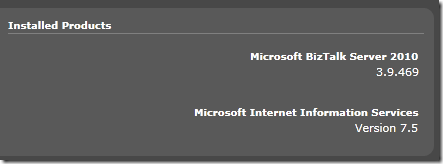 Also, its important to give attention to the icon in header, the globe symbol will only appear when IIS is installed in the server.
Also, its important to give attention to the icon in header, the globe symbol will only appear when IIS is installed in the server.
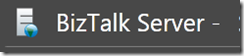 3. Host instances running in the server
The BizTalk server dashboard also highlights the host instances deployed on that particular server. Based on the authorization setup for the user it will also allow the users to start/stop/disable/enable host instance straight from this screen.
3. Host instances running in the server
The BizTalk server dashboard also highlights the host instances deployed on that particular server. Based on the authorization setup for the user it will also allow the users to start/stop/disable/enable host instance straight from this screen.
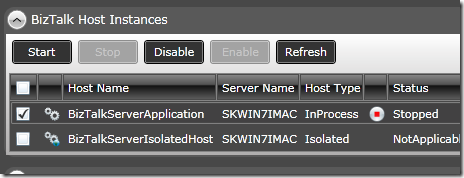 4. Last 50 Windows Event Log data
One of the other common scenario when supporting BizTalk production environment is users logging in to the production servers (RDP) to check event log data to diagnose errors. This posses high risk allowing support people to access the production servers frequently. BizTalk360 addresses this issue by bringing the latest event log information direct to the BizTalk server dashboard.
4. Last 50 Windows Event Log data
One of the other common scenario when supporting BizTalk production environment is users logging in to the production servers (RDP) to check event log data to diagnose errors. This posses high risk allowing support people to access the production servers frequently. BizTalk360 addresses this issue by bringing the latest event log information direct to the BizTalk server dashboard.
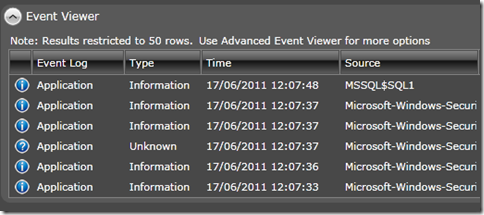 Check out complete features list at biztalk360.com/tour
Check out complete features list at biztalk360.com/tour