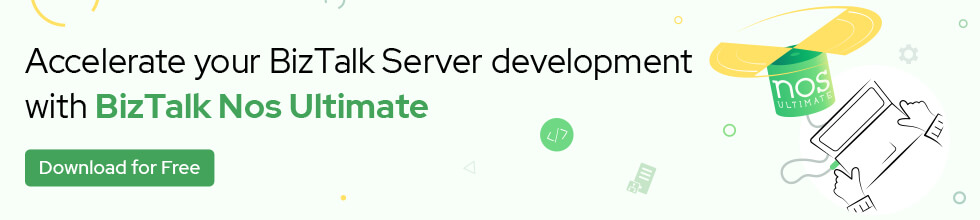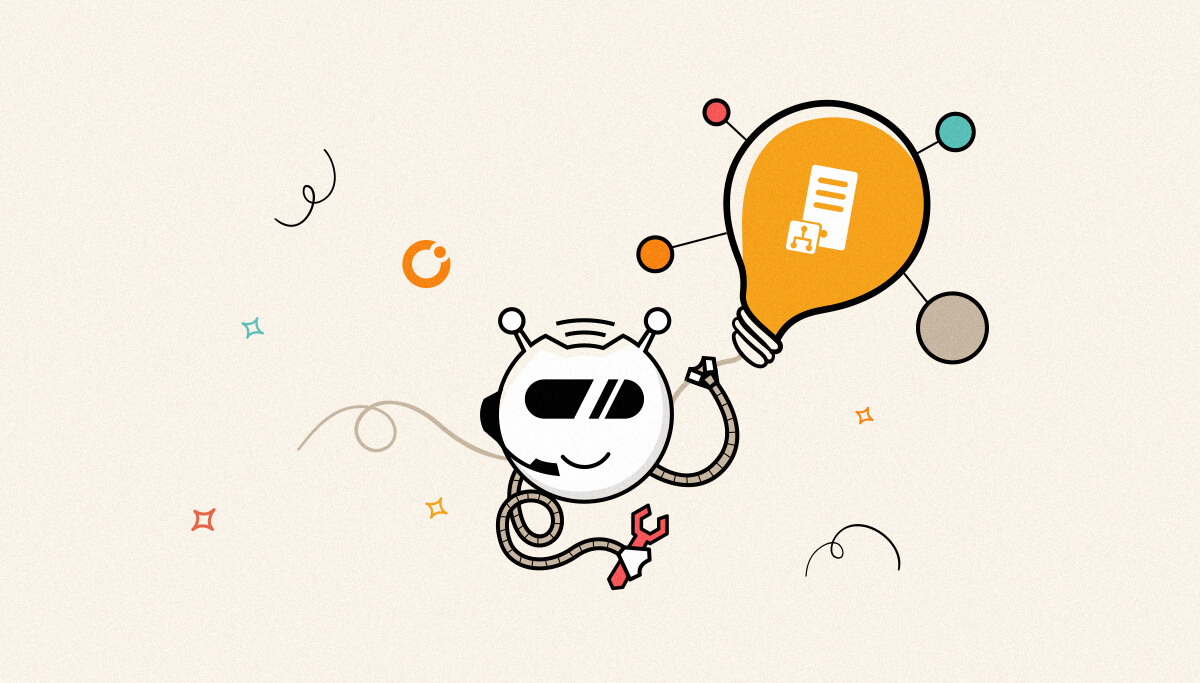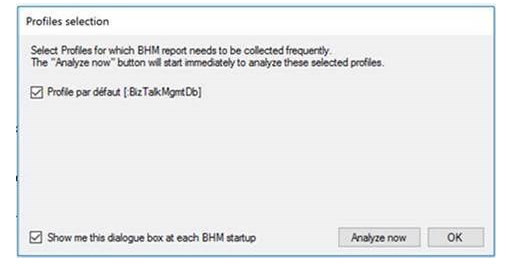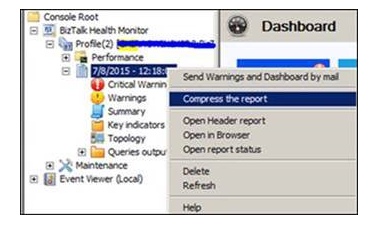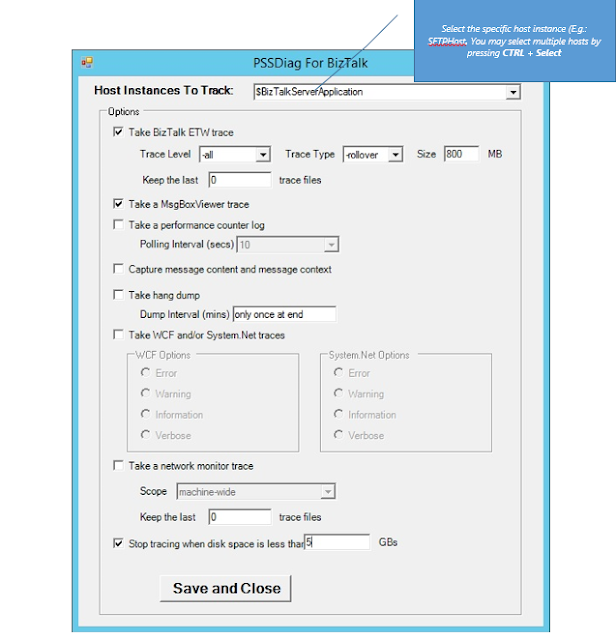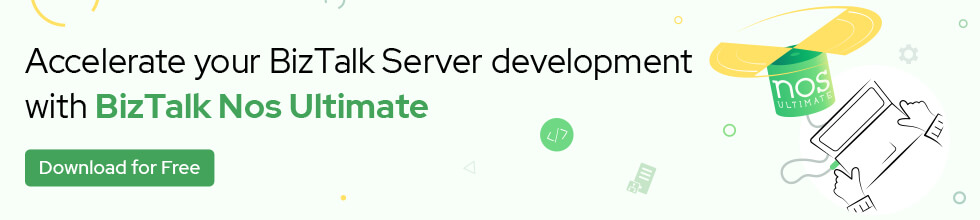Published on : May 23, 2017
Category : BizTalk Server Support
STEPS TO COLLECT BIZTALK HEALTH MONITOR (BHM) REPORT
This known Health Check application developed by Microsoft is used to analyze any type of Production BizTalk group and can be safely executed on your servers.
https://blogs.msdn.microsoft.com/b/biztalkhealthmonitor/
Please use this application BizTalk Health Monitor following the steps below :
- Download BHM from https://www.microsoft.com/en-us/download/details.aspx?id=43716 and extract the zip file to a folder of your choice on one of the BizTalk server of your BizTalk group
- You have then two choices to analyze your BizTalk group and generate a first report :
- The quickest way is to open an Admin console window in the extracted folder and run the program BHMCollect.exe to start immediately analyzing your BizTalk group.
The analyze will start and will trace all its activity on the console window and a subfolder starting with “MBVOutput…” will be then created at the end of this analyze and containing all info needed.
Compress please this subfolder and send it to Microsoft.
- The Prefered way is to run BHMSetup.exe to really install the BizTalk Health Monitor MMC snap-in.
Once installed, exit the setup program and the MMC BizTalk Health Monitor should then open.
A Dialog box should then be displayed inviting you to start an analyze :
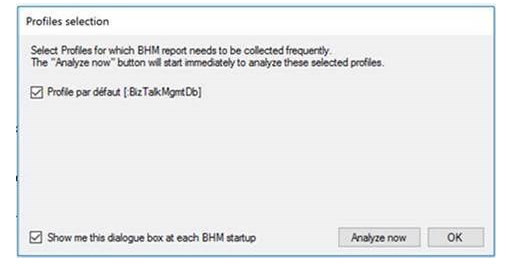
Click so on the Analyze Now button.
When the analyze will finish, locate the report just generated under BHM profile, right-click on the report and select “Compress the report”. This will open the zipped folder location of the report which you can send to Microsoft.
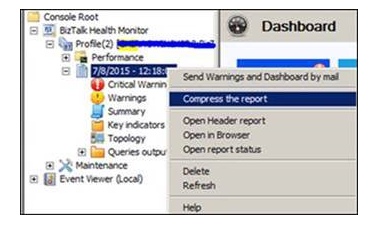
Report Collection (with Installation)
- Expand BizTalk Health Monitor and select the profile for which you want to collect the report. Profile represents the BizTalk Group which we are troubleshooting.
- Right click on the profile, select Force Full Analyze > Exclude custom queries and rules, as shown below
- This will start MBV report collection. You will get a pop-up message when report collecting gets completed.
Where to find the report – Locate the recently collected report under BHM profile, right click on the report and select “Compress the report”. This will open the zipped folder location of the report which you can send across.
Report Collection (without Installation)
- Make sure you have downloaded the BHM setup files from DLC.
- Open command prompt as an administrator, browse to the BHM setup files folder
- Run BHMCollect.exe
- This will start MBV collection with default options and you will get a message on command prompt when the collection is completed.
Where to find the report – With default option, it will be under the same folder from where you ran BHMCollect.exe. Zip that report and send it across
STEPS TO COLLECT BIZTALK PSSDIAG TRACES
Download PSSDiag tool.
1. Prepare the PSSDIAG tool
-
- Run Initialize.exe as Administrator in the in the PSSDiag folder
- Host Instances to Track: Select the host instance.
- Select the options as shown in the screenshot below
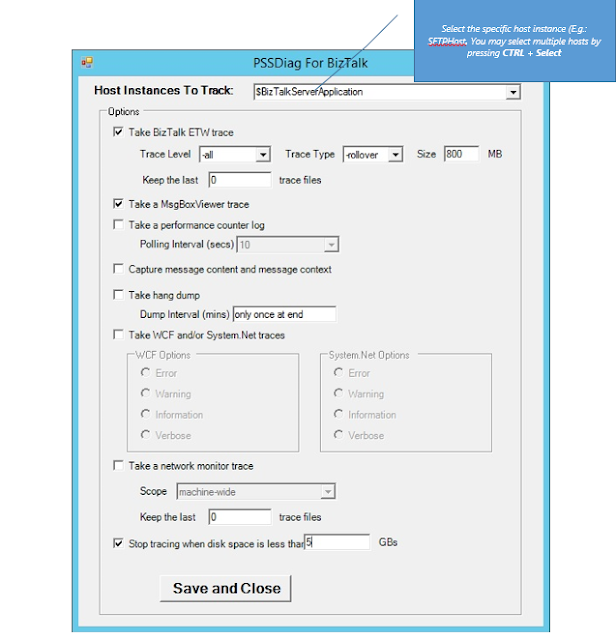
4. Save and Close
2. Capture PSSDIAG traces
-
- Open command prompt (cmd) as Administrator.
- Navigate to the PSSDiagForBizTalk folder; type PSSDiag /g and hit Enter.
- Wait for the PSSDIAG collection started message.
- Reproduce the issue.
- Then select Ctrl+C on the command prompt to stop collecting the traces. (PSSDIAG Collection complete message will be displayed)
You would need to format these traces (.bin File) to a readable format so that you can analyze the traces or take help from Microsoft to help with trace analysis.