
The year 2022 passing away just like a few days passing phew…! As support engineers, we receive different cases on daily basis. Every support case is unique because the problem will be faced by different customers in different environment architectures. But some of the support cases will be interesting in the terms of architecture and the way of troubleshooting the case. Also, it’s not possible always to provide a direct solution for all the customer cases.
The customer environments would be different (unique) as per the organization’s policy and requirements. So apart from the major features, few of the customers may face organizational challenges. Mostly those problems/challenges will not have a direct feature/solution. But if we have a workaround within the product for their challenges, customers will be happy and it will give a good impression, and trust in the products.
Okay now in this blog, let’s see a real-time use case of how the Pinto dashboard feature is used for a customer case. Before that let’s get used to the Pinto dashboard feature.
BizTalk360 has almost 80+ major features. To access those features, the user must navigate to the feature via the menu. However, it takes a long time, so we improved the Pin to dashboard feature to serve as a shortcut for selecting the desired features. It allows you to pin features, artifacts, monitoring schedules, alarms, specific tabs, SQL query results, and more to Operation, Analytics, and Custom dashboards. The feature, pin to dashboard is available in the Operations, Monitoring, and Analytics sections.
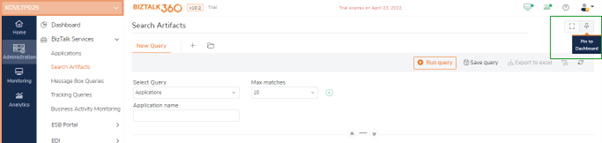
In short, using pin a BizTalk360 feature as a shortcut (widget) on the dashboard will redirect to the specific tabs when you select it. This shortcut widget is almost available with all the features.
In the dashboard, the pinned query result widget will display the query results in a grid format. This widget includes filters, grouping by results, and navigation. We can use the different filter options used while saving a query. By pinning these saved queries, the results will be automatically grouped, and the grouped results will be displayed in the widget as a separate grid.
By clicking on the navigation icon, the user can navigate to the desired feature, and straight away the query will be executed, and the results are displayed.
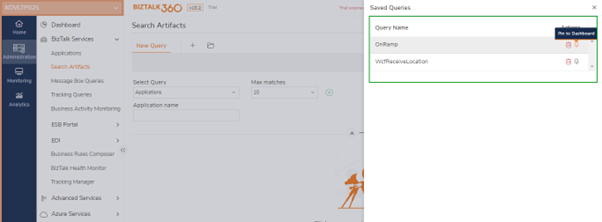
In short, Pinning the saved queries to a dashboard will show you the query result that you have saved (like the query execution).
In the Administration section, this Pin query result widget is available for Message Box Queries, Tracking Queries, and Secure SQL Queries.
Users can use BizTalk360 to run queries on the BizTalk Message Box database (BizTalkMsgBoxDb) to get the list of suspended service instances, running service instances, and subscription information.
In Message box queries, users can create, run, and save SQL queries. The saved queries can be pinned to a dashboard of your choice.
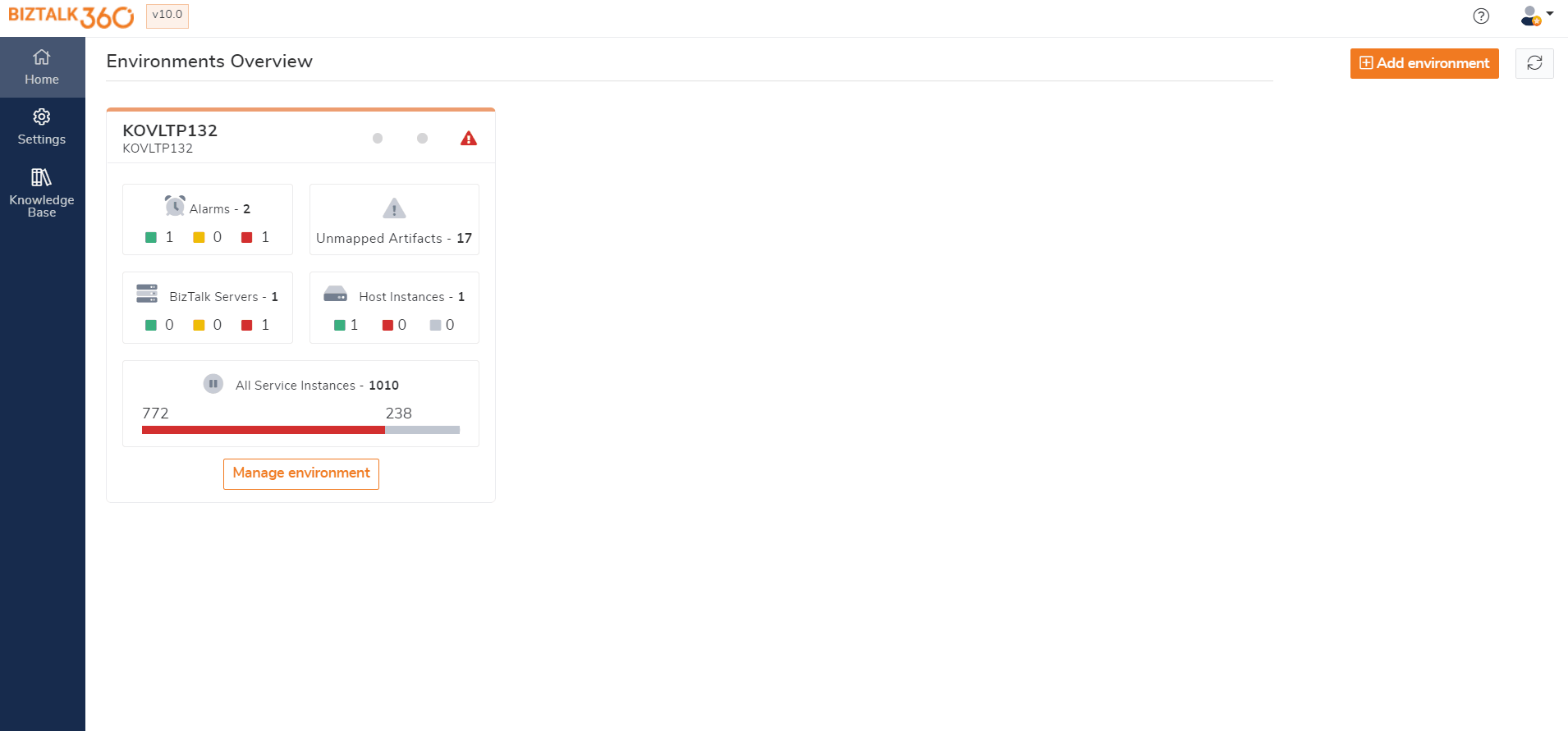
Tracking Queries help in better understanding of the processes in BizTalk which can be accessed through the BizTalk Admin Console. These queries provide insight into which messages and orchestrations have been processed by BizTalk. From the Tracking Queries, it is also possible to have good insight into the message flow. The tracking queries can also be saved for later use. These queries are stored in the BizTalk360 database, so you always have them at hand.
Users can create, run, and save SQL queries in Tracking Queries.
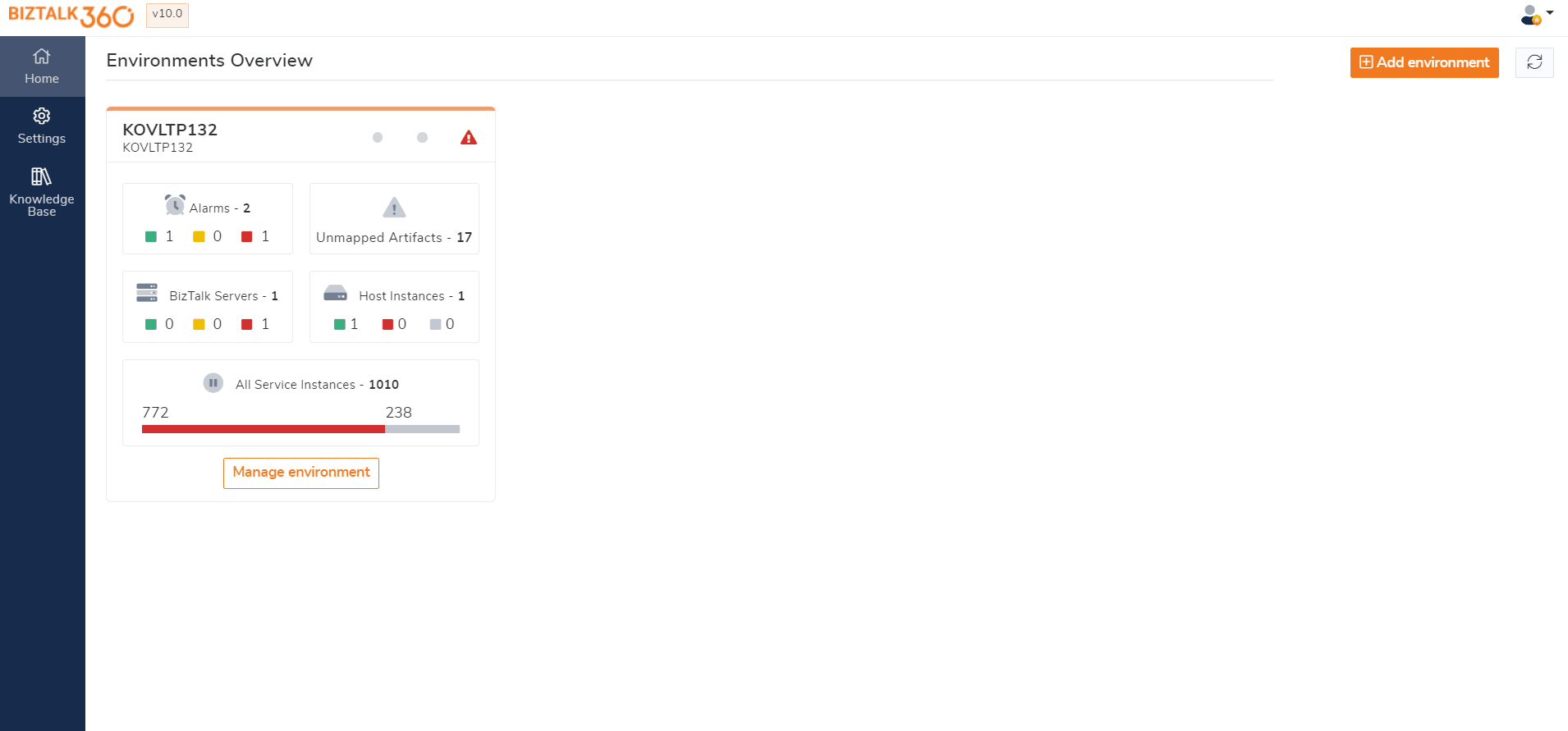
Secure SQL Queries functionality is provided by BizTalk360 as a secure platform for storing predefined queries and allowing BizTalk members to execute them. BizTalk360 comes pre-loaded with a set of queries by default, and users (with appropriate permissions) can create secure SQL queries that are more relevant to the organization’s business.
Users can run the default queries as well as create, run, and save SQL queries in Secure SQL queries.
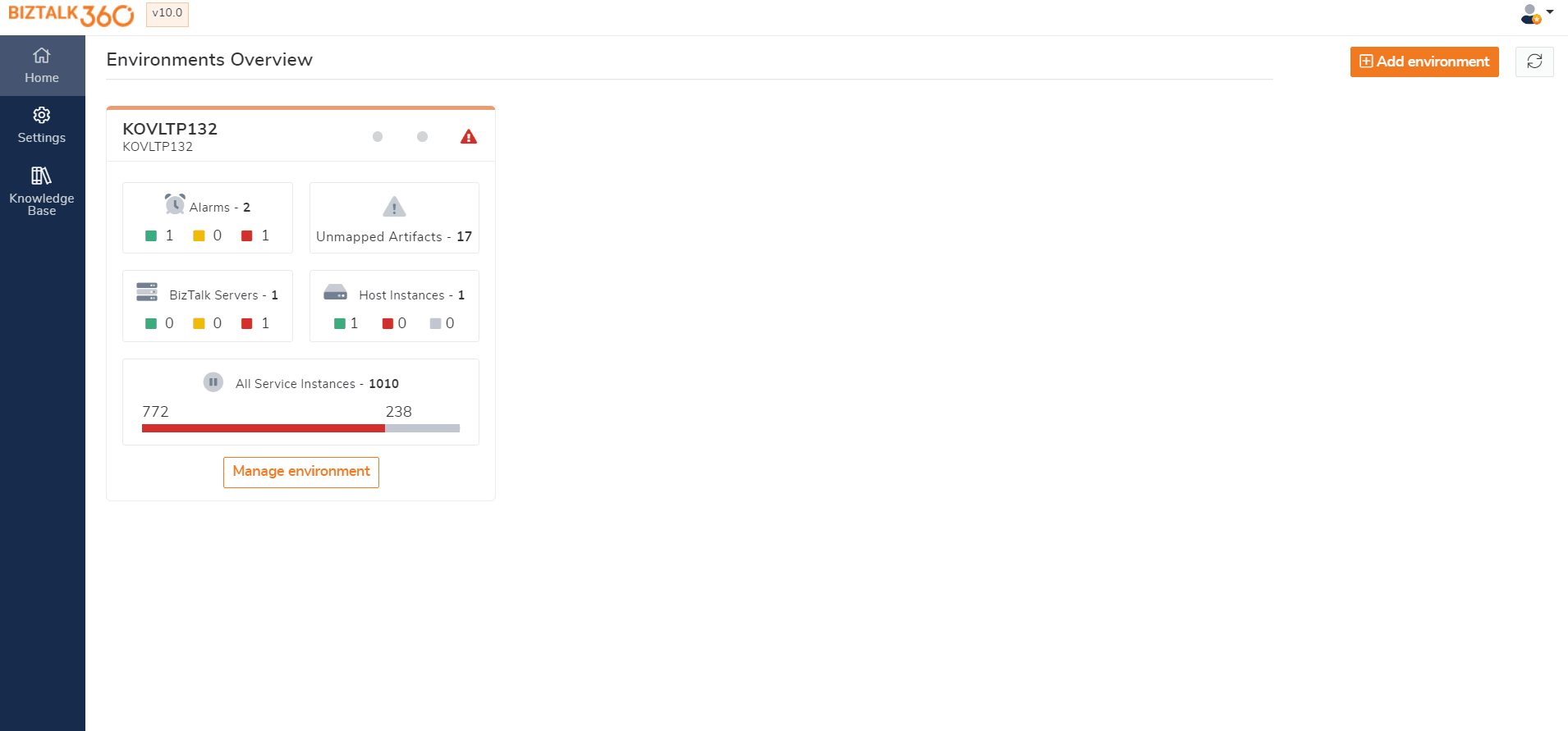
Okay now, let’s get into the real-time use case of how the Pinning Query results helped the customer.
Interestingly the customer is having only one application in BizTalk Server. But, that single application, contains an enormous amount of 7000+ receive location. That makes the UI react slower and it’s taking more time to perform action against the artifacts in Search Artifacts section. When you search the Receive location it will try to load the relevant information like Receive port, Status, Transport type, Primary type, Single/Two-way communication, Handler, URI, Application name. So obviously it will take time when you have more artifacts.
So, there were two possible places where you can act against Receive location within BizTalk360.
When you face such slowness, instead of choosing the Search Artifacts section due to high volume you can use the application section (since it’s a logical grouping) you have only a few Receive locations (even when you have 1/7 of the count you will be having 1000 receive location which is again 1/7 of the time taken) when you compared with the Search Artifacts section. But for this particular customer, the use case is the same!!! They have only one application and 7000 receive locations are there.
We have recommended the customer to split their single application into multiple applications, receive port, send port, and their respective artifacts as a long-term solution. This recommendation has been provided not just because they are facing issues within BizTalk360, creating individual applications for each customer will give clarity about their own customer’s artifacts. Also, when they use multiple applications, host instances, and hosts, the load will be split, and it will improve the performance as well.

But this can’t be done and followed in a few days. Since the recommendation consumes huge time and the business impact this can be implemented in a slow phase or when they migrate to a newer environment.
As I mentioned before, creating multiple applications can’t be done in a single day. Hence we have suggested the customer to follow Pinning Query results as a Widgets to the Dashboard option.
This feature holds a rich query builder which allows you to save the query which you used to filter/search the artifacts. The saved queries are easily manageable and accessible by all the users who are given access to the queries. For quick access, the query results can be pinned to the Administration/Analytics dashboard. Along with the Message box, Tracking and Secure SQL Queries now Pin query to dashboard has been implemented in the Search Artifacts section.
First, we have requested the customers to group the receive locations. Thankfully they have named the receive locations with their client names in prefixes for easy identification at their end. So, in Search Artifacts, we have suggested using the filter and create a group of receive locations and save the query results. That helped the customers first to reach out to the precise client’s group receive locations instead of searching all of the receive locations.
Secondly, we have suggested pinning the query into the dashboard. The pinning of the saved queries to a dashboard will show you the query result that you have saved (like the query execution). By clicking the query, it will navigate to the Search Artifacts page with the results from there they can perform the actions against the corresponding receive locations.
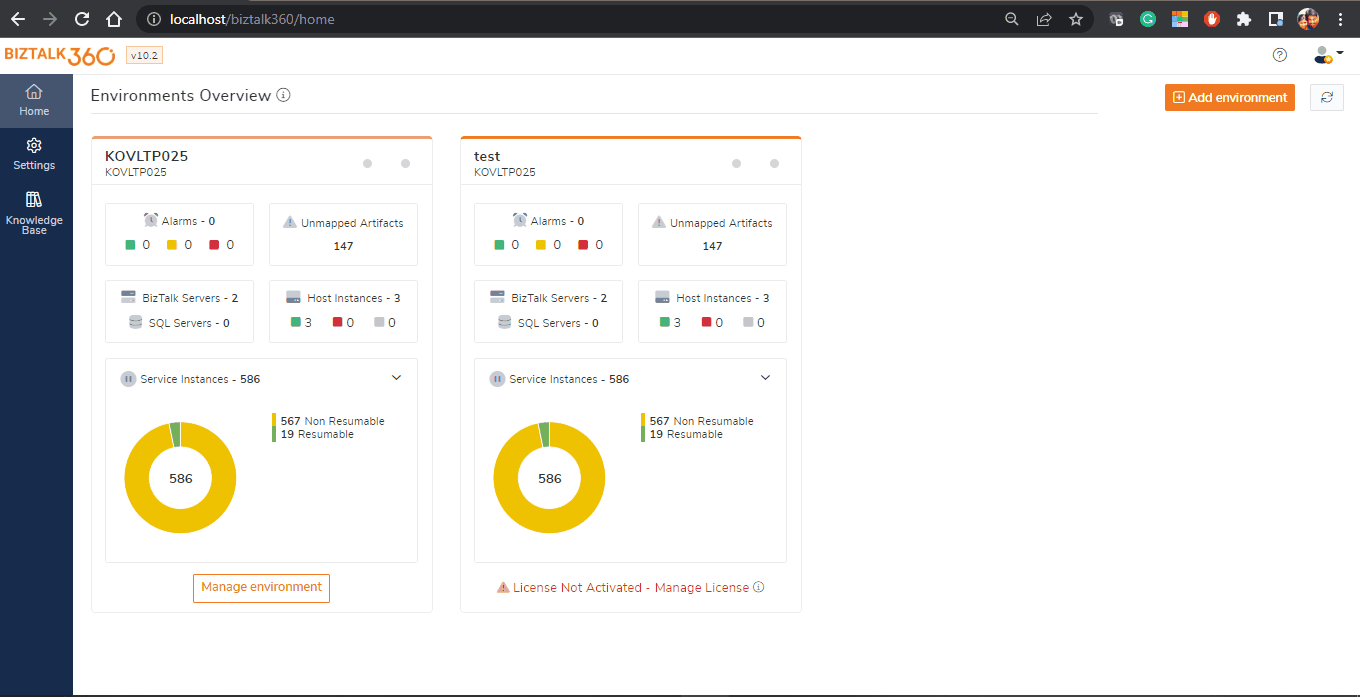
This recommendation helped the customer to redirect to the corresponding receive location group easier and perform action faster.
One of the motos of BizTalk360 is to reduce the dependency of the BizTalk Server’s Admin console and provide secure operations. The above functionality of Pinning Query results from Search Artifacts is available from the latest version 10.2. If you haven’t upgraded, it’s time to utilize the new features. BizTalk360 will continue to provide more useful features in every release.
Why not give BizTalk360 a try!