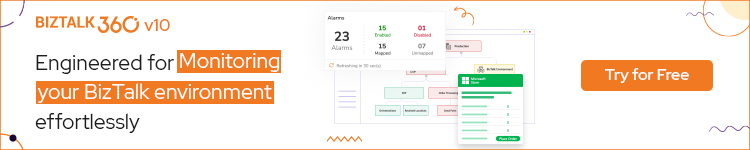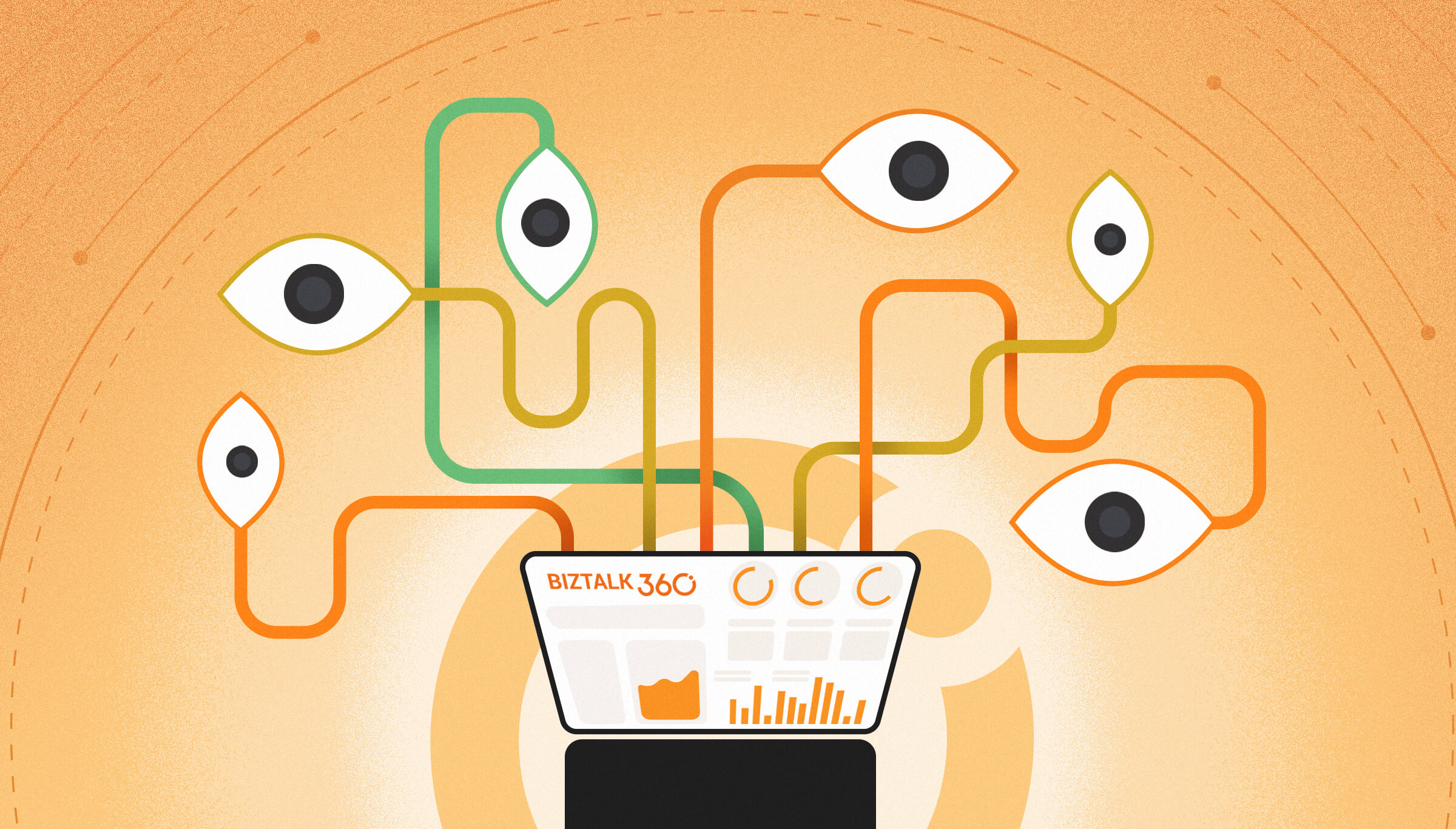
BizTalk Health Monitor (aka “BHM”), earlier known as MBV – Message Box Viewer, is an MMC snap-in which allows to collect information of the BizTalk group and find out any non-critical or critical warnings issues. BizTalk administrators need to have complete and detailed knowledge of BizTalk Group and detect any critical problem in advance. The best practice is to run the BizTalk Health Monitor frequently to be aware of the overall health and check for any critical issues or warnings.
BizTalk360 already has integration with BHM. In this new version 10.1 release, we have improvised the BHM in BizTalk360 like report generation using multiple profiles, monitoring multiple profile reports against an alarm, etc. To know more about the reason why we have built BHM monitoring please refer to the blog.
In this blog, we discuss how the new improvements in v10.1 impact the BizTalk Health Monitor in BizTalk360 which helps to generate reports from multiple profiles created in BHM and how can effectively utilize the BizTalk360 application to find out the BizTalk group information and generate a critical and non-critical warning on a scheduled basis. Without any delay, we can straight jump into the blog.
BizTalk users can create multiple profiles in BHM. Per profile, users can setup separate rules and queries and receive the reports. As a result, it is possible to effectively monitor specific environmental conditions.
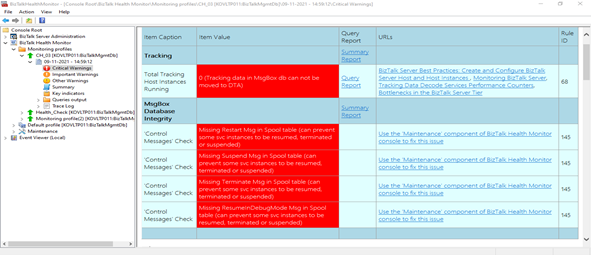
In prior versions of BizTalk360, there is a limitation that you cannot link a profile or use a different user profile in the BizTalk360 schedule, which was created in the actual BHM to generate a report. If a user wants to run a different profile, they need to copy the XML file and place it in the BizTalk360 service folder.
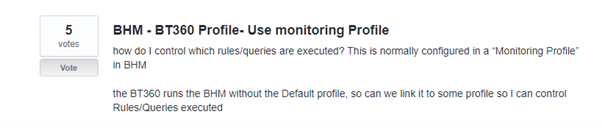
Understanding the pain points of customers, we are bringing the improvements from this v10.1. From BizTalk360 v10.1 on, you can generate reports from multiple profiles created in the actual BHM and set the threshold limit of critical and non-critical warnings of the BizTalk health reports for more than multiple reports against a new alarm.
BizTalk360 is equipped with BizTalk Health Monitor integration under the BizTalk Services in the Administration section. Previously, we were generating reports only from the Default BHM profile. From the latest version on, BizTalk360 facilitates adding multiple profiles to a schedule in each environment.
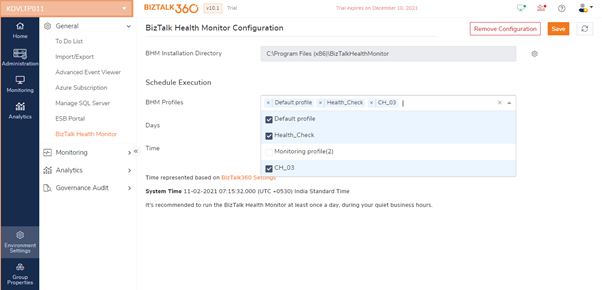
If any new profile is created, the BizTalk360 Monitoring service will pick up all the profiles that have been created in the actual BHM. Based on the user requirements, the user can create multiple profiles to monitor a single or multiple BizTalk Groups and can map to a schedule in an environment for the report generation.
Once done with the BizTalk360 BHM schedule, the user can see the profiles and their reports which are mapped in BizTalk360.
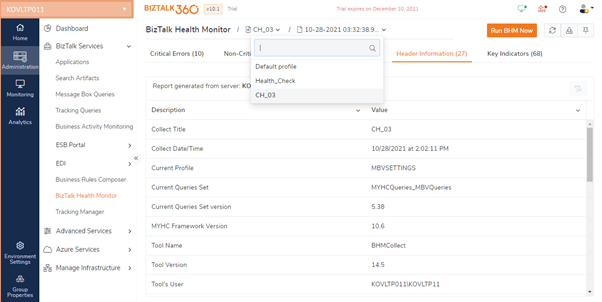
When coming to the BHM integration in BizTalk360, we implemented not only generating reports of multiple profiles, but also bringing the query report for the reports based on the query in the profiles, key indicators in each report, and segregating the report data based on the category in the report grid.
Users usually add their custom queries to the BHM query repository to make it more personal and to effectively monitor your specific environment information. From the latest version on, the user can view the query report of added custom rules/queries or existing BHM queries of a profile in BHM BizTalk360.
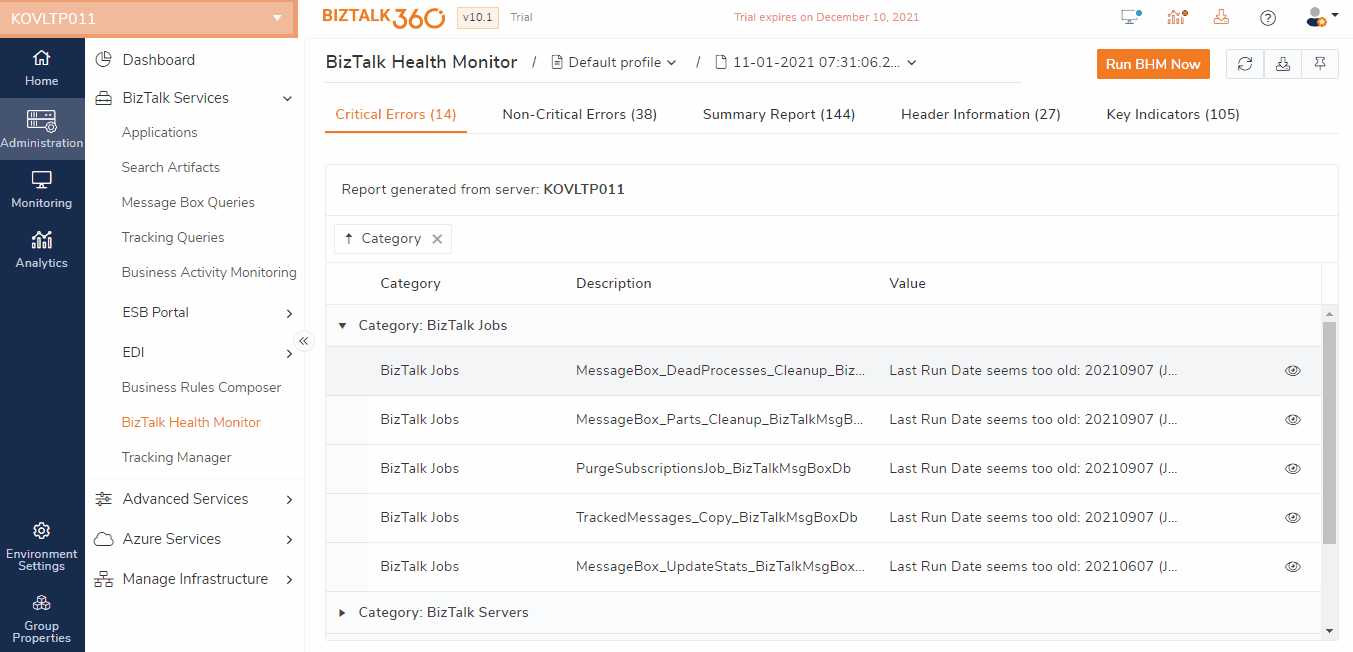
One more additional piece of information brought to BHM in BizTalk360 is Key Indicators. Key Indicators had an overview of the key factors that are monitored using BHM. Bringing this in BizTalk360 will help the users to view them in a single place along with other reports and avoid context switching.
When coming to user experience, we have improved displaying of the reported data. The data for each section is grouped based on the category and well-formatted in the grid for easy access in the four main sections of the reports.
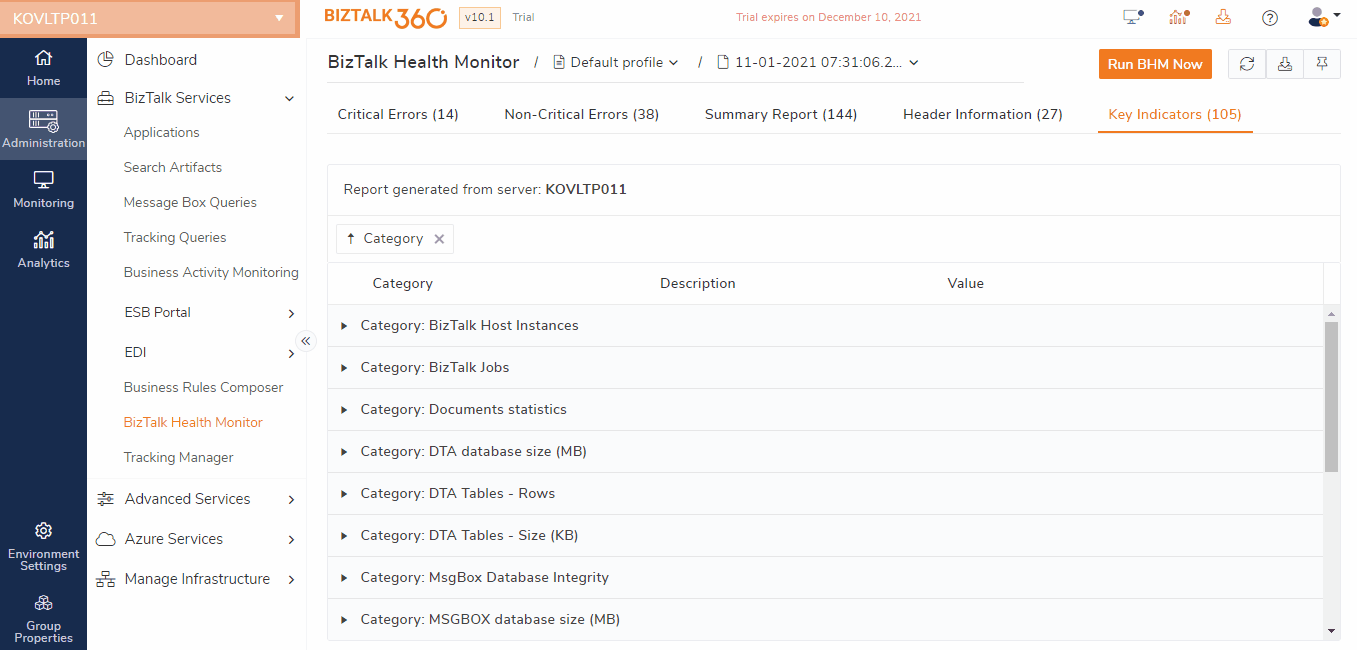
Generating reports of multiple profiles, on a scheduled basis becomes easy in the BizTalk360 Administration section, but you might need to send notifications of critical or non-critical errors to the relevant stakeholders. Here, the user can effectively utilize BizTalk360 monitoring. The user can map one or more profiles against an alarm to set the threshold of critical or non-critical error.
In the BizTalk360 Monitoring section, all the BHM profiles are listed. From here the users can set threshold limits of the critical and non-critical errors to monitor the BizTalk Health reports.
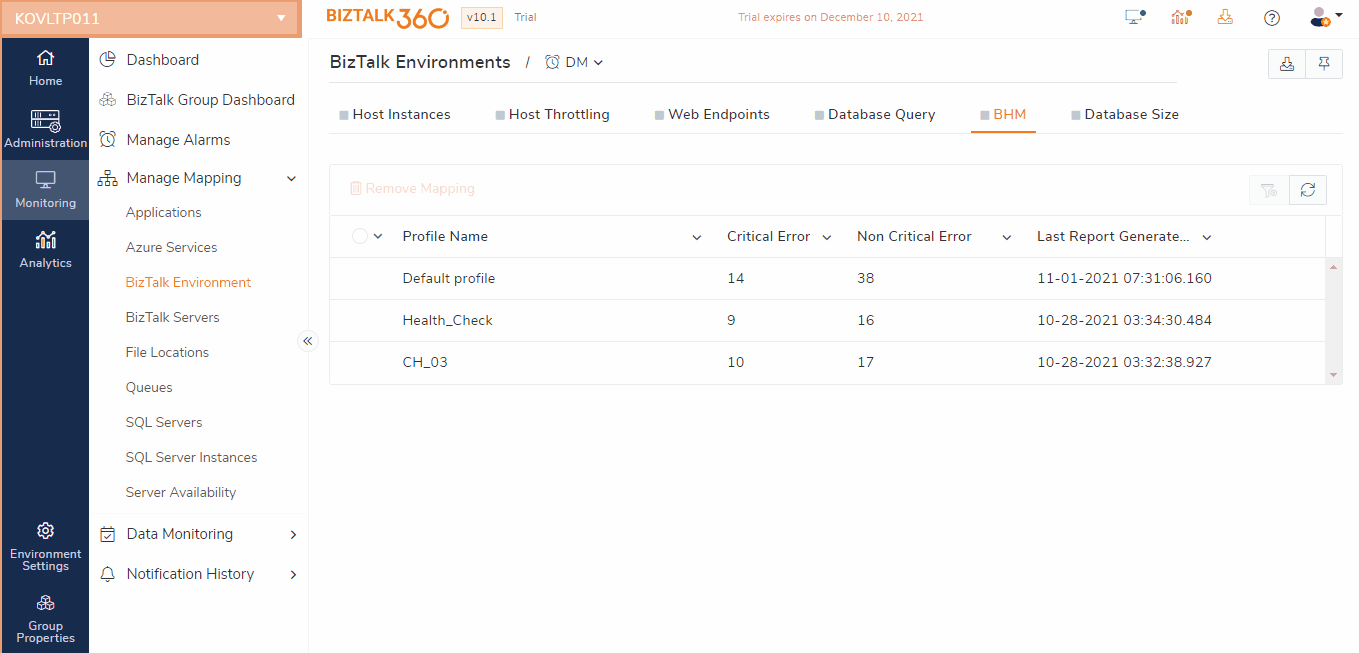
If any error has occurred, the Monitoring dashboard will show up all the error details of the mapped profiles and overall status of BizTalk Health Monitor.
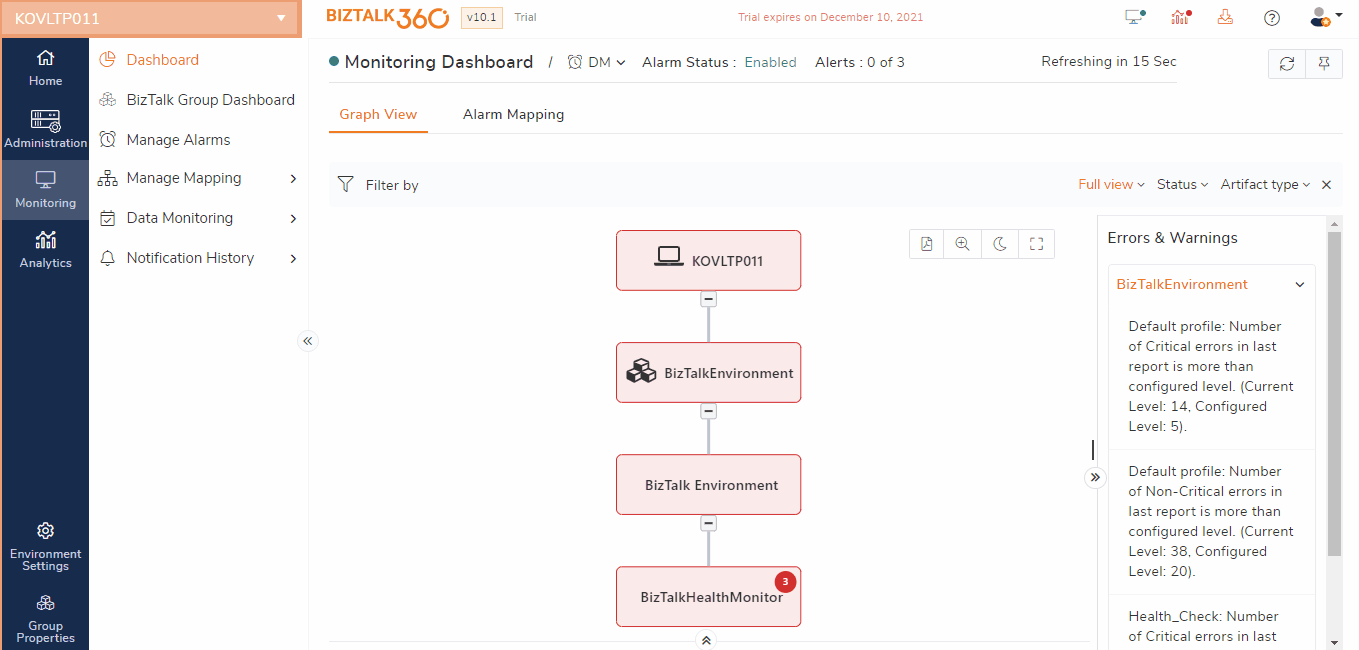
BizTalk360’s Monitoring service has a dedicated sub-service (BHM Schedule) for BHM. The main responsibility of the BHM Schedule sub-service is to collect the created profiles from the actual BHM and generate reports based on the BizTalk360 BHM Schedule.
Once the user configured the BHM Installation directory in the BizTalk360 system settings, the monitoring service will start to collect the created profiles from the actual BHM and save them in the BizTalk360 database for the report generation.
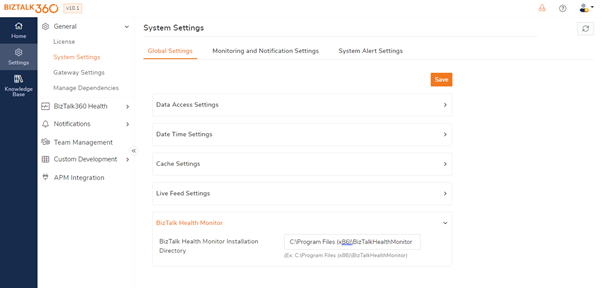
If the user wishes to generate reports, they can map the BHM profiles in the BHM schedule and based on the day and time configuration, the monitoring service will generate the reports. The monitoring service will check every 15 min whether any new profiles are being created, or any existing profiles are updated. To understand whether any update has been done, before report generation, the monitoring service compares the profiles stored in the BizTalk360 database with the profiles that are created in the actual BHM.
If any updated profiles are found, the corresponding profile will be updated in the BizTalk360 database and the report will be generated.
If the user wishes to analyze a report based on a profile manually, they can hit the Run BHM Now option. The users does not need to wait for the scheduled time of the profile for the report generation.
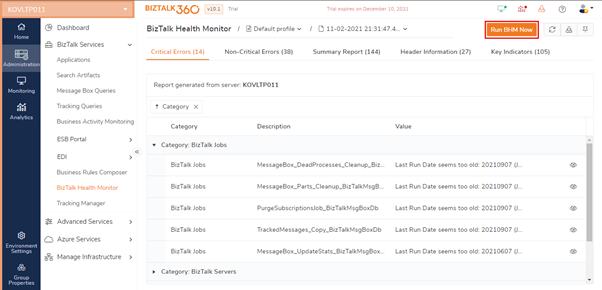
In a real-world scenario, large enterprises will have one or more sets of deployed BizTalk environments. Each BizTalk environment has one or more BizTalk Health Monitor tools in their environment to detect any critical errors. In high availability scenario, the BizTalk360 Monitoring service will collect the profiles from the respective active environment. During the report generation, the monitoring service will check whether the server is active or not. If the server is passive, the profile will not consider for report generation.
Considering the feedback provided by our customers, via the feedback portal, BizTalk360 continues to provide more useful improvements and features in every single release. From the latest version, 10.1, BizTalk360 users can take full advantage of the BizTalk Health Monitor feature to generate and monitor reports using multiple profiles. If you have any suggestions or feedback, please write to us at support@biztalk360.com.