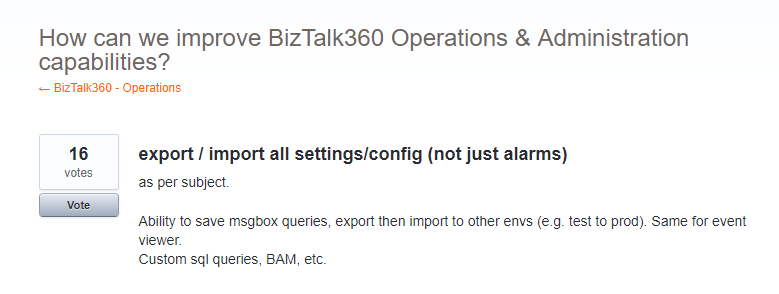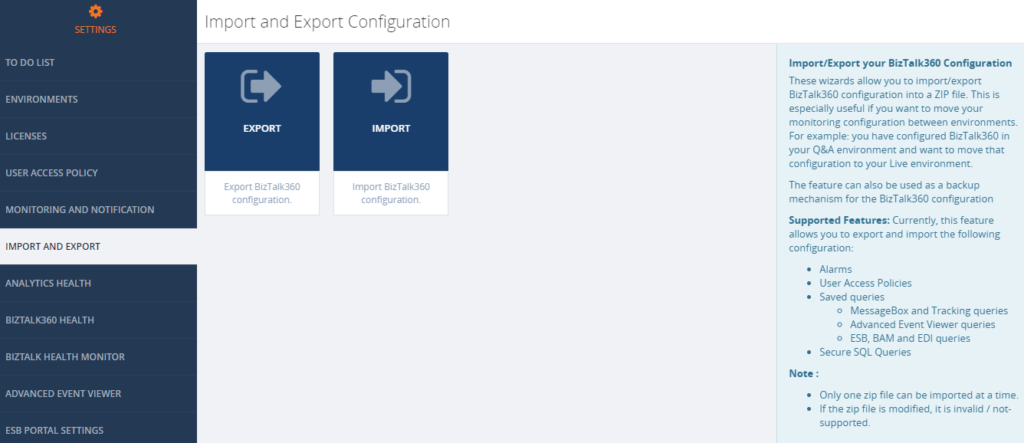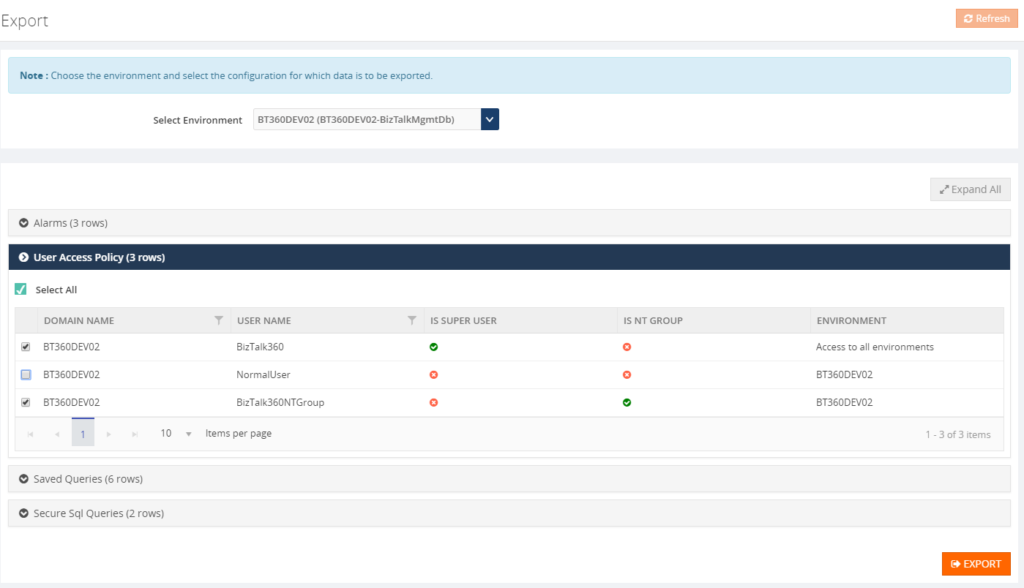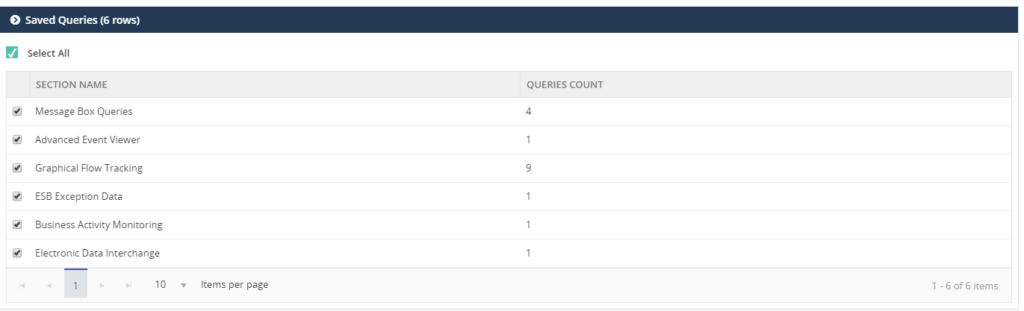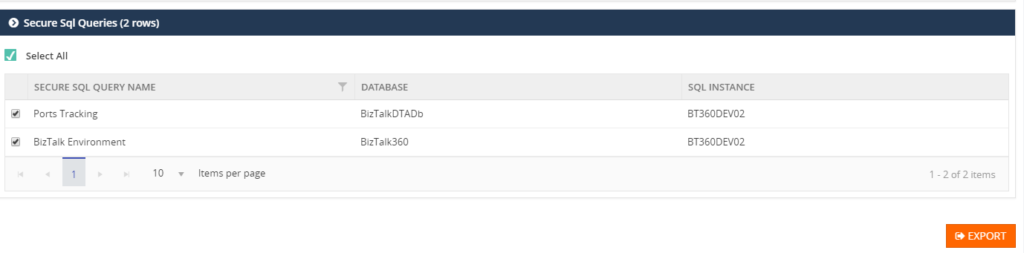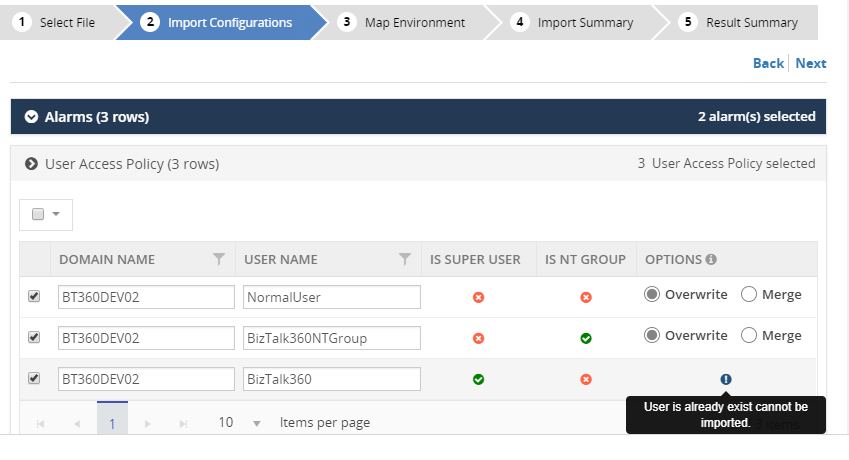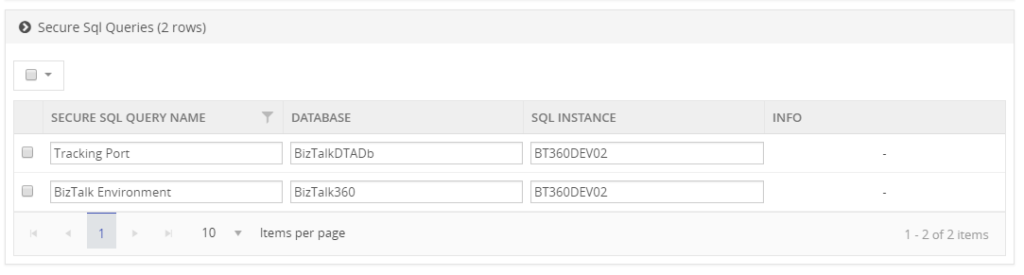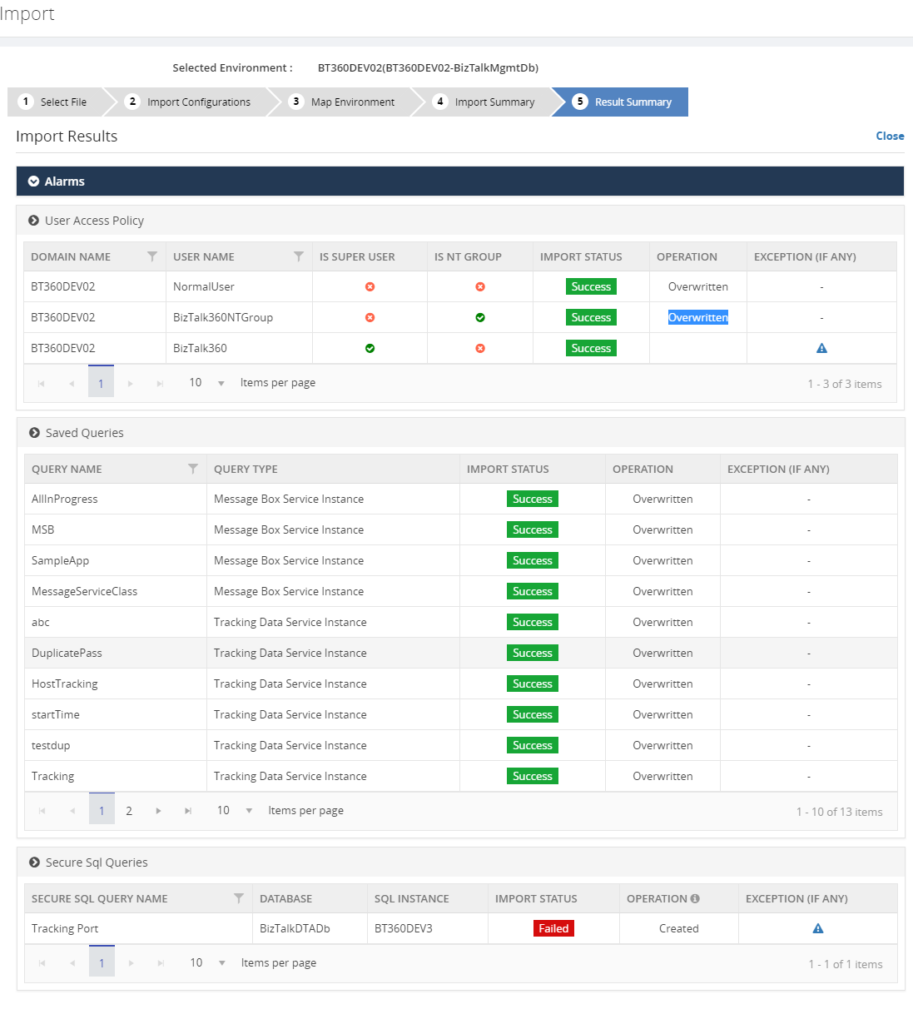Introduction
Import/Export is an important capability to manage configurations in complex environments. It facilitates that configuration can be exported and imported across multiple environments like Production, Staging, QA. BizTalk360 helped its customers by providing alarm import export configuration for many releases now. This feature can also be used as a backup mechanism of BizTalk360 configurations, in case you want to setup a new instance of BizTalk360.
In feedback portal, many customers requested us to extend the existing functionality to other sections of the product, like User Access Policies, Secure SQL Queries, Saved queries configuration, Knowledge Base, Dashboards & Widgets and BizTalk Reporting configurations.
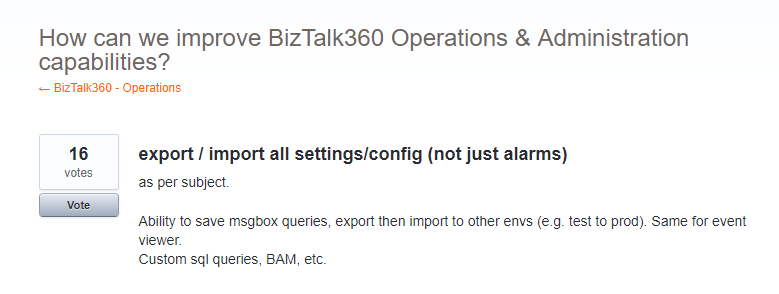
Real Time Scenarios
Let us see scenarios where import/export configurations can be used quite frequently.
Scenario 1
When your organization has deployed BizTalk360 on one of the Development/QA/UAT environment(s) and made lots of monitoring, user, SQL queries configurations, at some point in time, you would want to move all these configurations to the Production environment. The BizTalk360 administrator must do the usual practice to set up the configurations manually in production environment. If there are just a handful of alarm configurations/user configuration, this is a feasible option for the BizTalk360 administrator. However, if there are many configurations (100, 200, or even 500), it becomes a painstaking process for BizTalk360 administrator to manually create each alarm and its associated monitoring configurations in the production environment. Besides that, it’s just an awful amount of work, creating the configuration is also error prone.
Scenario 2
In downward scenario, when an issue happened in Production, for example in the Data Monitoring capability, when you try to action on Suspended Service Instances. By simply exporting the configuration(s) from Production and import the configuration into the Staging environment, you might just be able to replicate the issue.
New Capabilities
Prior to 8.8, the Import/Export feature is available for Alarm configuration. From version 8.8 onward it is extended to other sections in BizTalk360
- User Access Policies
- Saved Queries
- Message Box and Tracking queries
- BAM, ESB and EDI queries
- Advanced Event Viewer queries
- Secure SQL Queries
The Import/Export configuration feature is available under the Settings section of BizTalk360 web portal. Alarm configuration Export/Import is removed from the Manage Alarms screen in the Monitoring section, so all the full Export/Import configurations feature is incorporated in a single place in the Settings section (Settings -> Import and Export).
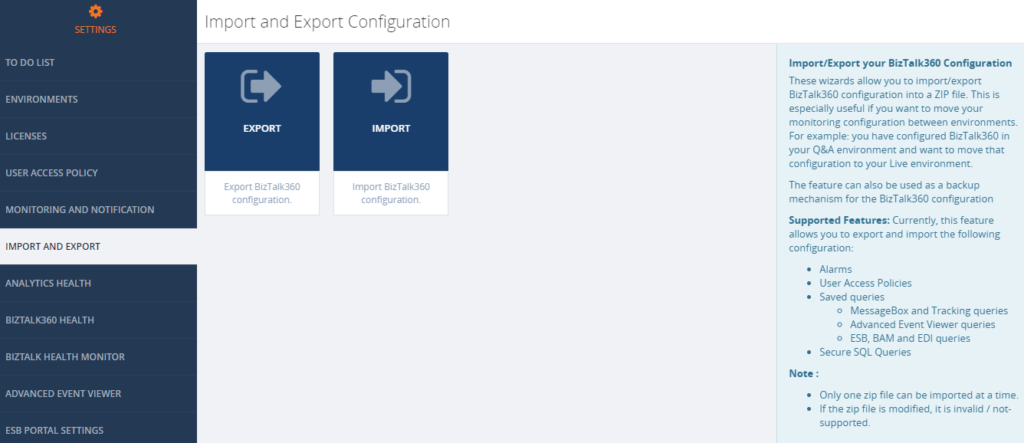
Export Configuration
From this version onward, user can pick the configuration they want to export from an environment. For instance, a user can choose desired Alarms and User Access Policy configurations for export. Exporting configurations is a straight forward process; selected configurations are exported in single ZIP File.
Alarm Configuration
Exporting alarm configuration has the same functionality as like previous versions, with additional improvement, to select the desired alarms. To know more detail about alarm configuration, check the
Blog written by our founder Saravana Kumar.
User Access Policies
Both Super and Non-Super User Access Policies configuration are available to export . The user can select user access policy configurations they want to export to the other environment.
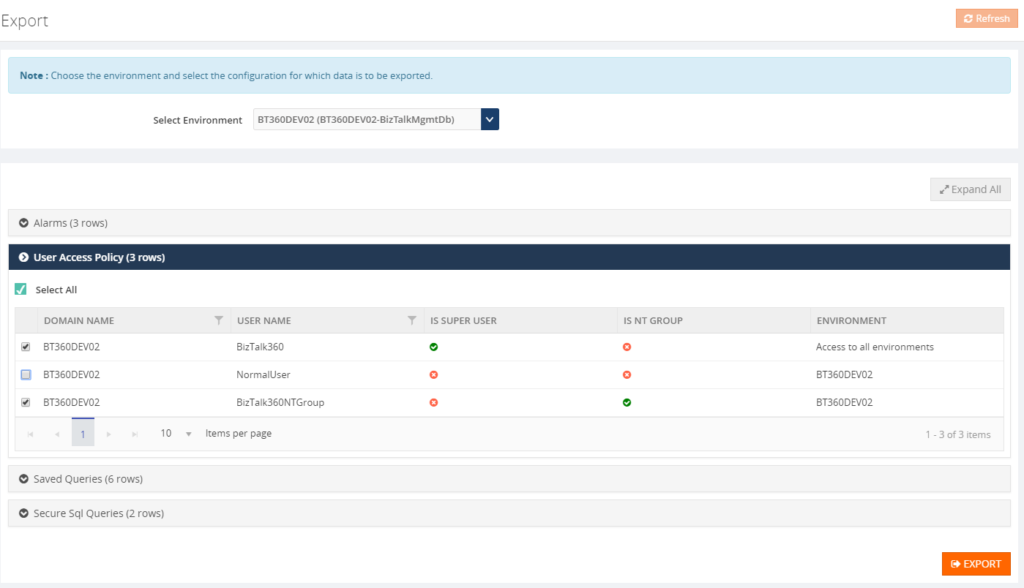
Saved Queries
The user can select the Saved queries configuration to export the data in following sections:
- Message Box Queries
- Advanced Event Viewer
- Graphical Flow (Tracking)
- ESB Exception Data
- Business Activity Monitoring
- Electronic Data Interchange
While selecting the export configuration, the user can choose saved queries sections will be exported. During export, all the queries under the that section will be available in JSON.
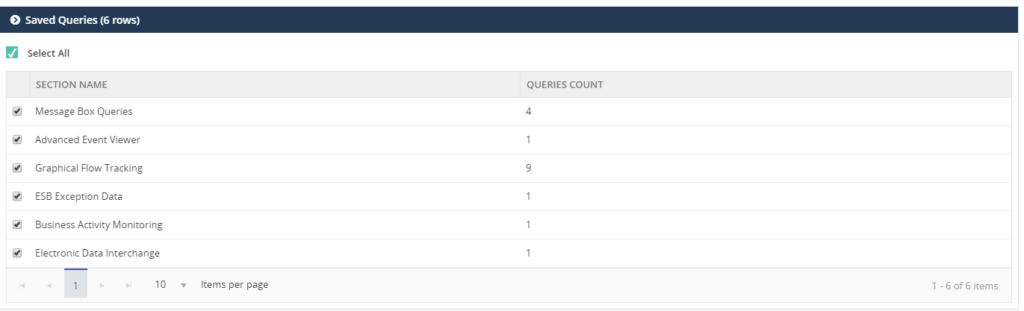
Secure SQL Queries
In Secure SQL query configuration, the user can select the queries they want to export.
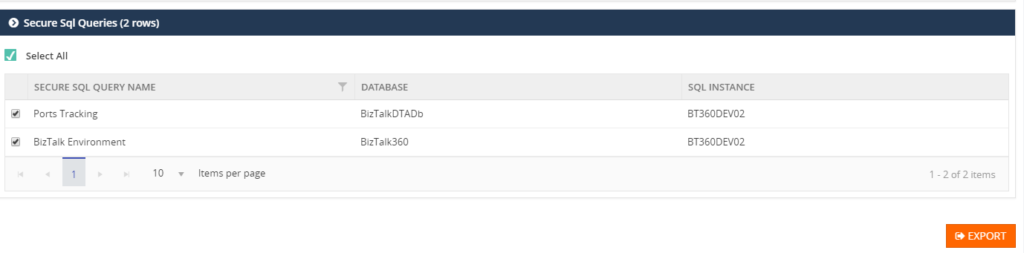
Import Configuration
A user can choose the environment in which they want to import the configurations. First step to import configurations, is to select the exported ZIP File. This will list the configurations which are exported, after which the user can select the configurations which need to be imported.
User Access Policies
While importing the User Access Policy configuration, there will be three options available. For Super user’s configurations, only the Create option is available, since Super user access all the environments and features based on license policies.
All the three options are available for Non-Super users:
- Create – the create option will be available for both Super and Non-Super user policy configurations.
- Overwrite – this option will replace the existing User Access Policy configuration of the non-super user
- Merge – this option will merge already existing User Access Policies in the destination environment with the policies, which are exported. If, according to the Exported policies, a Non-Super user has permission to edit queries in the Secure SQL Query feature, that means that the same User Access Policy in the destination environment, will permit this feature.
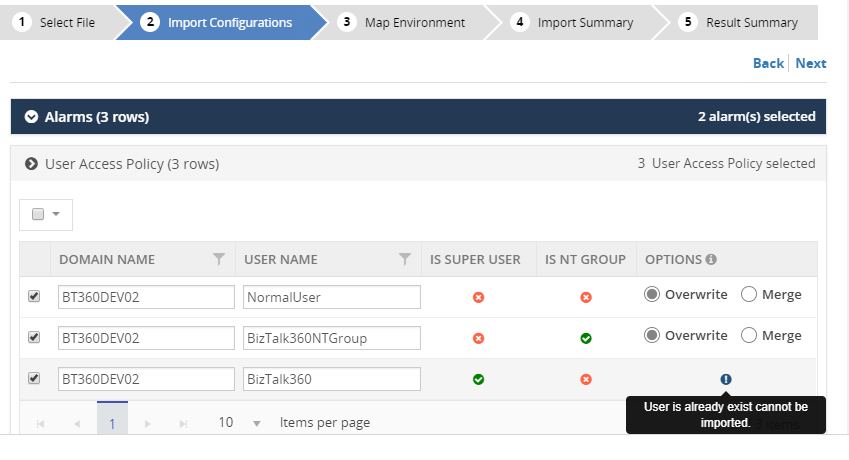
Saved Queries
Similar to exporting configuration, a user selects the sections that need to be imported. This will import all the queries for the selected sections.
Secure SQL Queries
While importing Secure SQL Query configuration, the user can edit the query name, database and SQL Instance, according to the destination environment. If the Secure SQL Query configuration is already available, then the Override option is applied, otherwise it will create a new query.
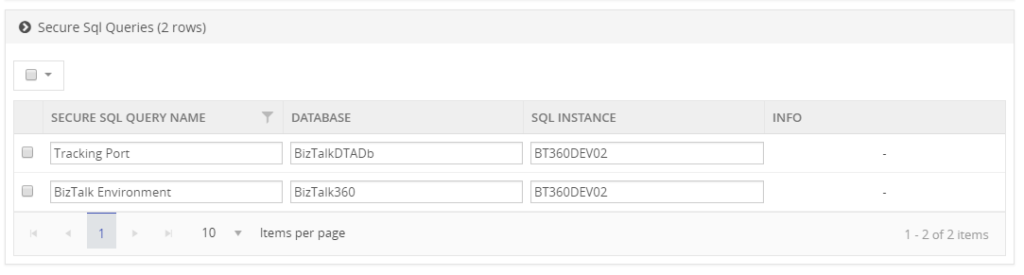
Result Summary
The user confirms the import operation by clicking the Import button. Once the import process is completed it will produce the Imported Result Summary. This Summary might look like shown below.
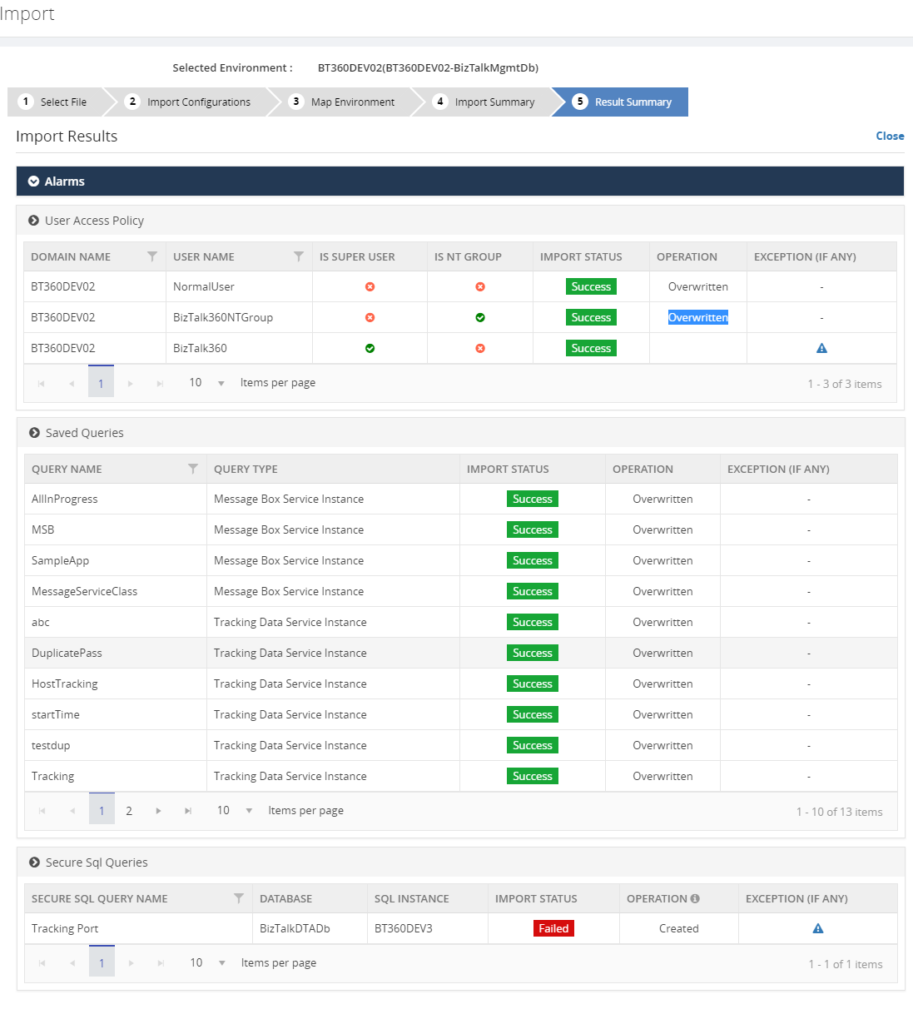
Next set of Configuration
For the upcoming release, version 8.9, the following Import/Export configurations sections are under development pipeline:
- Knowledge Base
- BizTalk Reporting
- Dashboard
- Custom Widgets
Conclusion
The Import/Export configuration feature is useful with respect to back-up of, amongst others, user and alarm configurations and increase productivity by sharing the configuration between multiple environments. In future releases of BizTalk360, we will bring more export/import features, to make the experience as rich as possible.
If you have any suggestions what kind of data you would like to transfer between BizTalk environments, feel free to let us know by entering a request on our
Feedback portal.