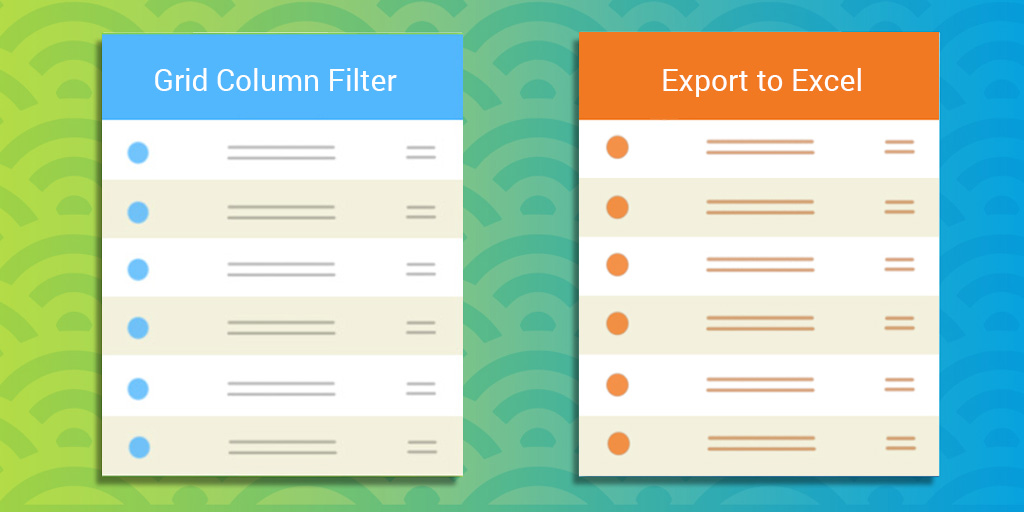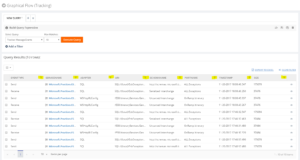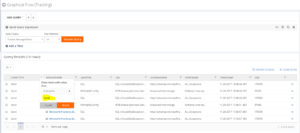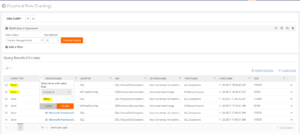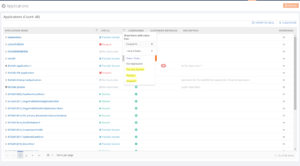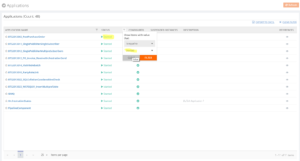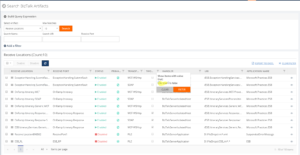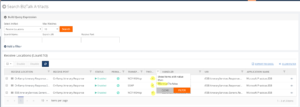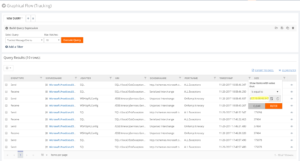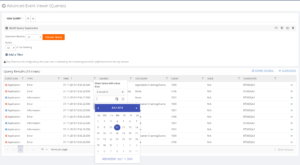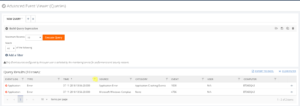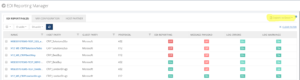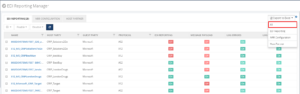Published on : Jul 17, 2018
Category : BizTalk360 Update
Being a support person/Administrator, who would not be happy if there is a functionality to retrieve the data very easily and quickly? In a high-volume data store scenario, there will always be challenges to quickly filter and retrieve desired data. The latest version of BizTalk360 has this fantastic capability to filter the grid columns and get the results. Yes, all the grid columns in BizTalk360 have got new makeover!!!
Additionally, the Export to Excel functionality is not new in BizTalk360 there are features which already have this capability., but the new implementation is different than the existing one. How? In case there is a different set of data on the multiple tabs of the page (Eg: Tracking manager), earlier, the data in the all the grid columns will be exported to a single Excel sheet. It’s not the same now. Let’s take a deep look at the various filters implemented in the coming sections, but first, we’ll discuss the Grid Filter options.
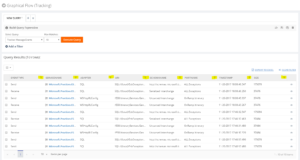
Grid Column Filtering
Let’s talk about what are all the types of filters we are using in the BizTalk360. We have implement mainly 4 types of filter in BizTalk360. The grid supports two types of filtering, in one of the user can write a filter value and choose the filter function (Contains, Is Equal to, Less than etc.). These types are:
- Text Filter
- Checklist Filter
Text Filter
Text filter is the default filter. Using a text filter, you can filter the text input. The text filter is already implemented in the BizTalk360 in various sections. User should enter the text in the filter text box what they want to filter. After clicking on the filter button, the grid displays only the records matching the filter criteria.
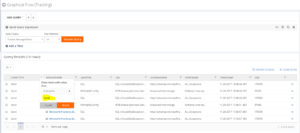
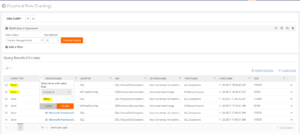
Checklist Filter
The second type of filtering is the Checklist filtering. Using this filtering type, the grid shows a checkbox list with predefined values. The user can select some of the values and apply the filtering. The grid will show only records that match any of the selected values in the list. In BizTalk360, we use checklist filtering with the following types,
- Status Filter
- Boolean Filter
- Date Time filter
Status Filter
A Status filter allows to filter the different status in the column. BizTalk360 already binds the available statuses in the drop down and based on the selected user can filter the status. For example, a BizTalk application has different statuses, like Started, Stopped and Partially started.
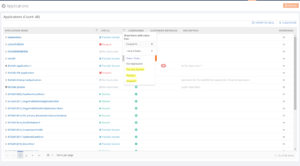
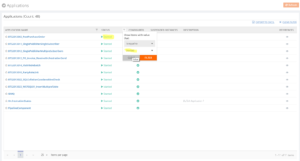
Boolean Filter
The Boolean filter is another type of custom filter we introduced in the BizTalk360. Say for example, in the Search Artifacts section, we have a checkbox column to check for the receive port, if it’s a two-way port or not. Using the Boolean filter for this column, the user can filter for the two-way receive location.
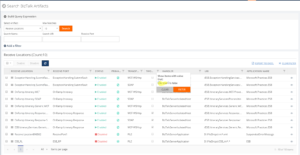
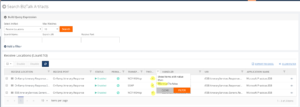
DateTime Filter
In the BizTalk360 UI, we also have date/time columns. For filtering this field, we have introduced the DateTime filter. This filter is very useful for customers to filter dates from the grid. A user can select the date from the date/time picker, which is available in the filter itself and select the time from the drop-down. Users can filter for all types of date format based on the user profile settings.
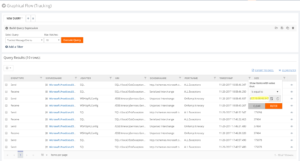
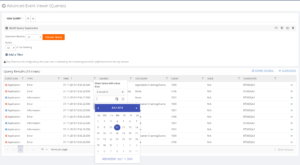
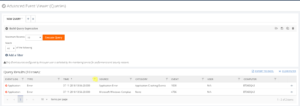
Clear Filter
What if you have selected a filter option and want to clear it? Here is the Clear option, which is newly introduced in this release. If the user filters multiple columns, it is very difficult to clear each filter manually. So the Clear Filter functionality is very useful to clear the all filters in a single click.
Export to Excel
When using the grid, it is often useful and important to export your data in the MS Excel to make it accessible offline. BizTalk360 already has the feature to export to Excel for grid data in Operations section. From this version onwards, we have extended this functionality to export the grids which contain multiple information or tab pages to a single sheet in both Operations and Monitoring sections. The purpose of exporting multiple grids in a single sheet is that the user can easily navigate through the information in a single sheet.
For the EDI Report Manager, Tracking Manager and the Monitoring section we have implemented this functionality. It is implemented as a drop-down, which has options like All and the distinct grid names. If the user selects the ‘All’ option, all grid information is exported to a single Excel sheet with multiple tabs. The user can also export individual grids by clicking the grid name from the drop-down.
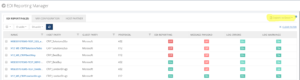
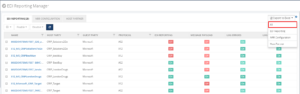
Conclusion
At BizTalk360 we believe that both functionalities make our product stand out and keep the customer engaged. Now the customer can easily search and export data in a convenient and user-friendly method.