
EDI (Electronic Data Interchange) was created to make the flow of Transaction information easy. Business trading partners commonly use EDI to exchange data electronically. EDI performs the receive-side and send-side processing in the pipeline.
Many customers use their BizTalk platform to exchange EDI (Electronic Data Interchange) messages with their partners. BizTalk Server contains a few features for EDI like Interchange processing, Batch processing, and Trading Partner Management. From an operational viewpoint, all kinds of features exist in BizTalk Server, and many have found their way to BizTalk360 as well.
BizTalk360 is one platform for BizTalk server management, without context switching you can manage EDI, ESB, BHM, Event viewer, SQL Server, etc. However, EDI Agreement monitoring is not possible in the previous version of BizTalk360. Now in the upcoming BizTalk360 version 10.3, we have implemented EDI Agreement monitoring in a secure and audited way. With this feature, you can monitor and get notified if the state went down. Also, the system will AutoCorrect the state if it does not match the expected state.
Let us consider a scenario for an inventory application that processes the purchase order and invoice and that holds two parties Contoso and Fabrikam. In this, to process EDI it’s very important that both the parties are in an enabled state, or else the transaction would get canceled and cause a business impact. So, for successful EDI processing, it is important to maintain the parties and agreement state. BizTalk360 EDI Agreement monitoring feature helps you to make sure that agreements are enabled all the time by setting up the expected state as “Enabled”.
Let’s see how to monitor EDI Agreements in detail
Agreements created using parties and protocol are listed under the Monitoring section BizTalk Environment ->EDI. The Agreements are listed along with the details such as Agreement name, protocols, Parties, and the current state.
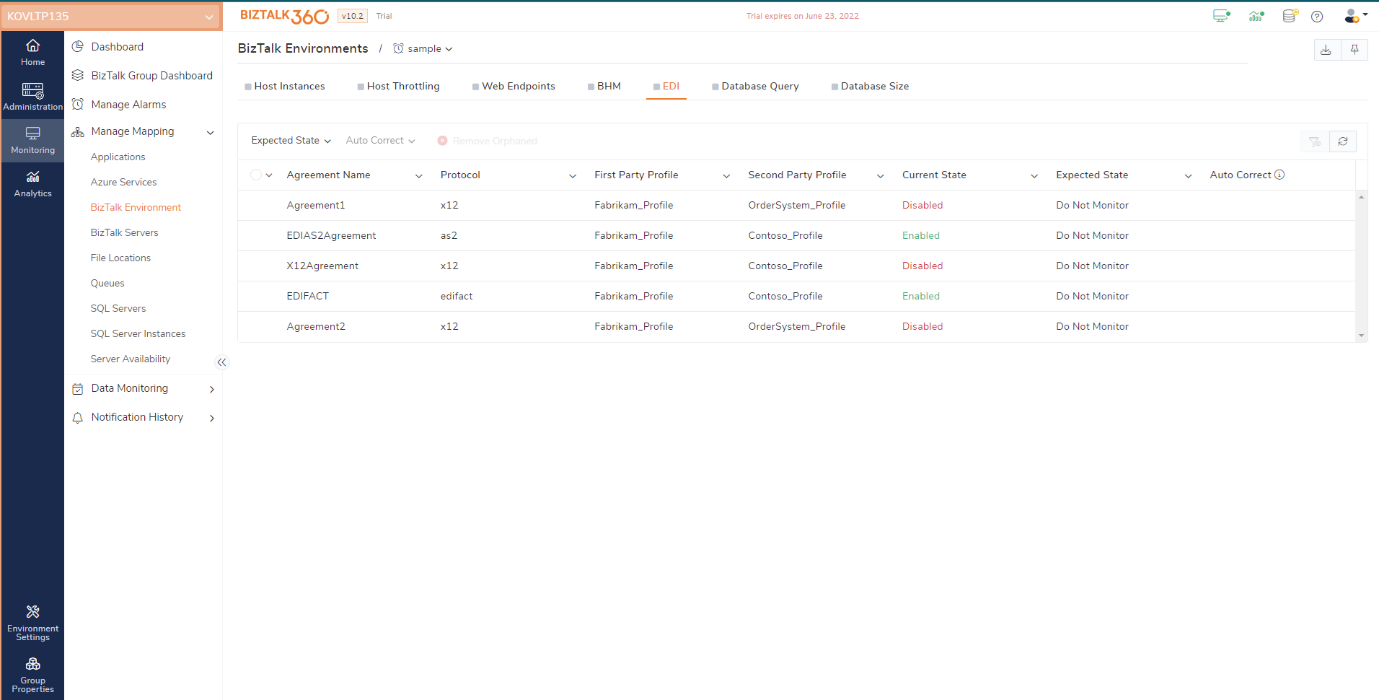
To Monitor the EDI agreements, as a first step you need to create an alarm and map the agreement for monitoring by setting up the Expected state.
By default, the Expected state of all the agreements will be set as “Do Not Monitor”. You can set the Expected state as per your business need by clicking the Expected state drop-down and setting the state as (Enabled/Disabled).
The monitoring status is determined by the current and expected state. If the current state and Expected state are matched, then the agreement status is healthy. If there is a mismatch between the current and expected state, then the monitoring status is set as critical. you will get notified of this. The Agreement status is displayed in the Monitoring and Group Dashboard.
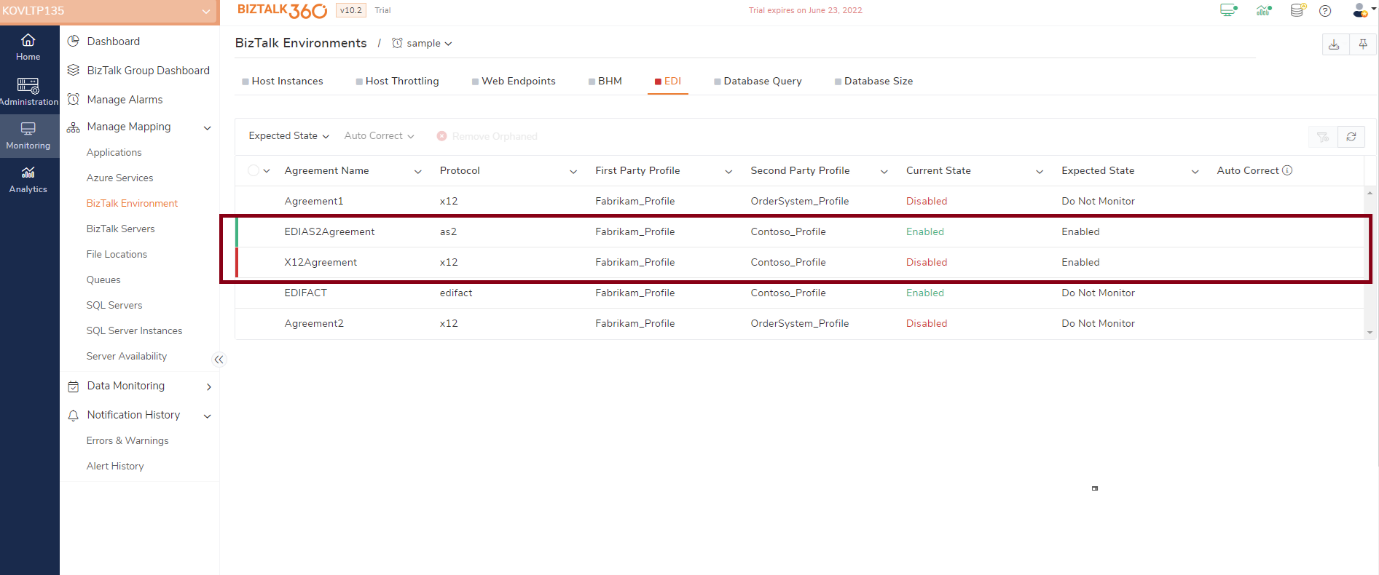
If the agreement holds any Error, it will display in the Dashboards and Error and warnings section. By clicking the count of the agreement, you could be able to view the error information on the pop-up screen
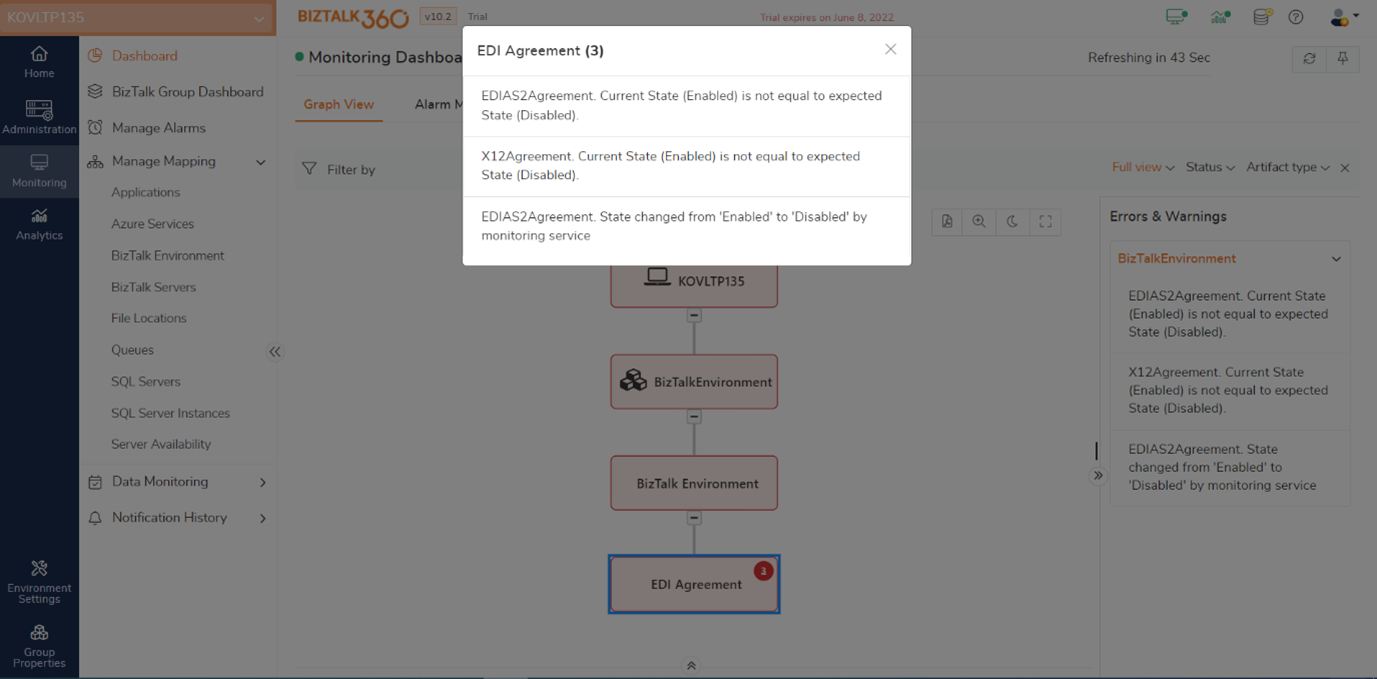
Alerts will be notified in the configured e-mail id and Notification channels listed in BizTalk360. Alert will be sent for the Notification channel you have configured.
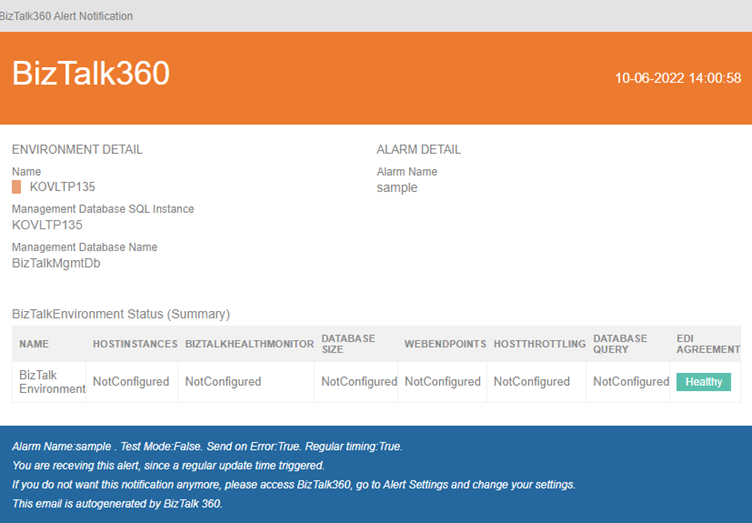
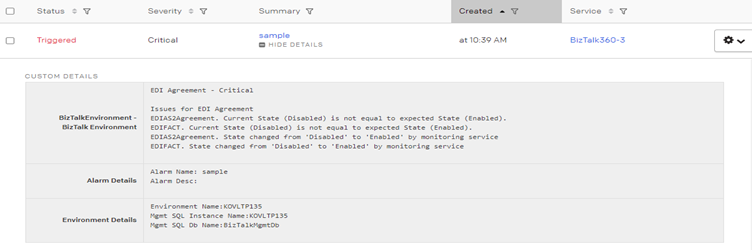
On the Errors and warnings page, error information is displayed in the description column along with the Alarm Name, Artifact and Monitor Name.
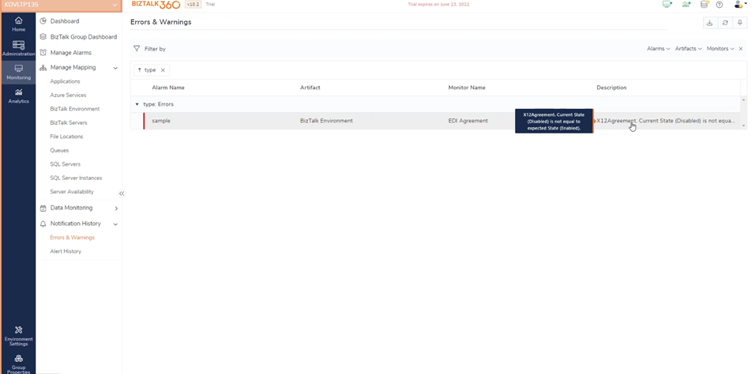
Select the Agreement and Enable “Auto Correct” to automatically change the state if there is any threshold violation.
For instance, if you expect the particular agreement to be enabled all the time for successful transactions, then enable AutoCorrect for the same. BizTalk360 system will make sure the current state is the same as the expected state. If there is any mismatch between the current and expected state, then the system will automatically try to change the Agreement state. AutoCorrect alert will be notified in the configured e-mail id.
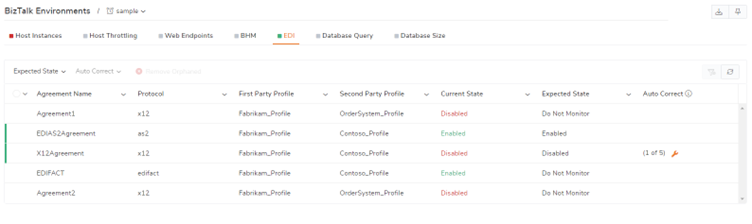
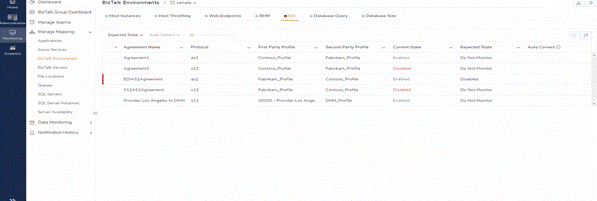
While importing the file click on the View mapping in the import summary blade you can be able to view the orphaned count of the agreements, and orphaned agreements are removed while importing. Only the agreements which are present will get imported and mapping is applied to the agreement.
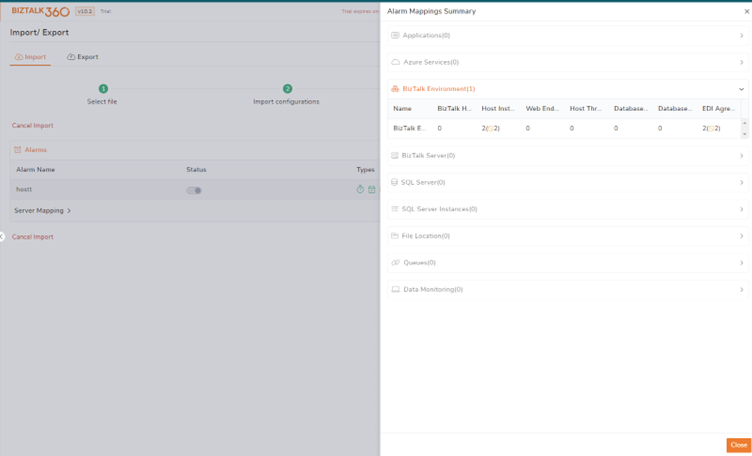
If you hold a BizTalk360 platinum license, you can monitor EDI Agreements in your BizTalk environment and get notified if anything goes down.
For the Normal/ NT group user, we have some restrictions on the EDI parties. The parties which are selected at the user level only get displayed and monitored the agreements which are related to parties.
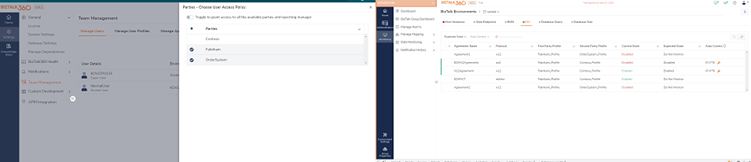
The operation that we perform in BizTalk360 will audit in the Governance audit. Now in this implementation, there is an option to Enable/Disable the EDI in Governance Audit.
If the user Enable the EDI in Audit configuration
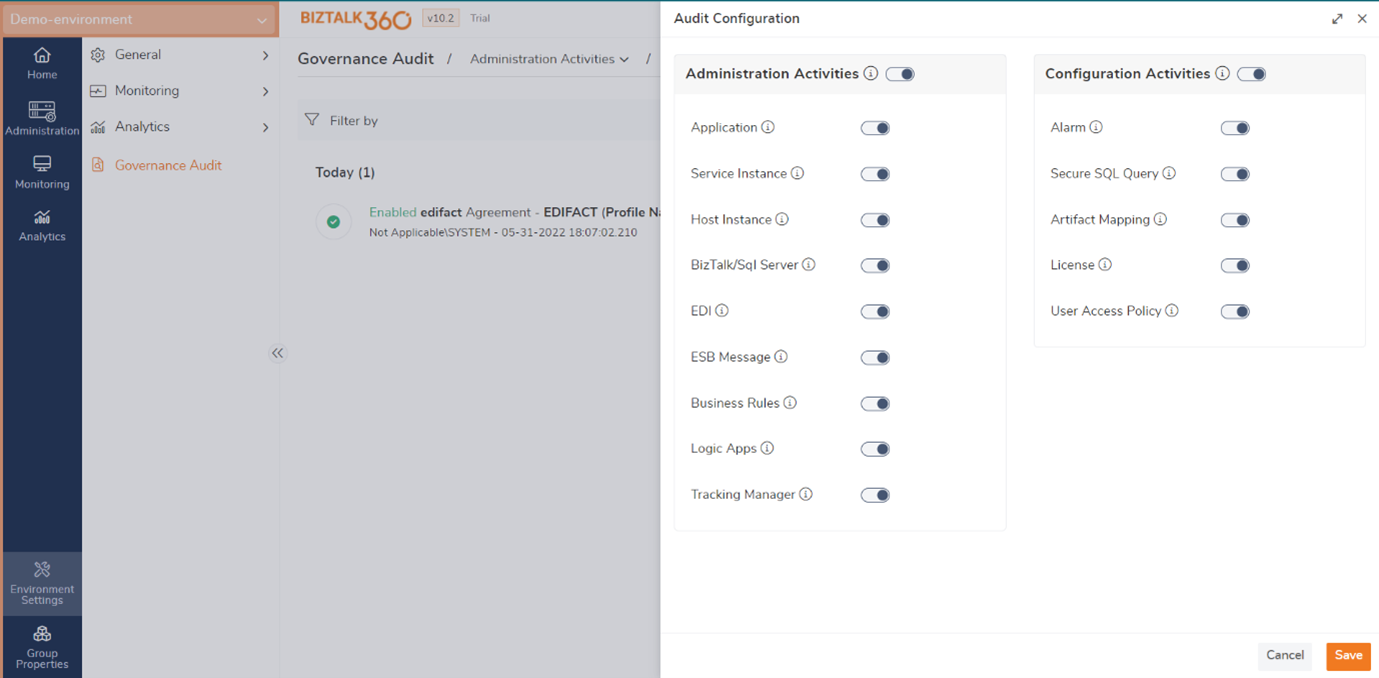
The Autocorrect operation that is done in the EDI agreement is audited under Administration->EDI along with the Agreement name, parties name, and protocol
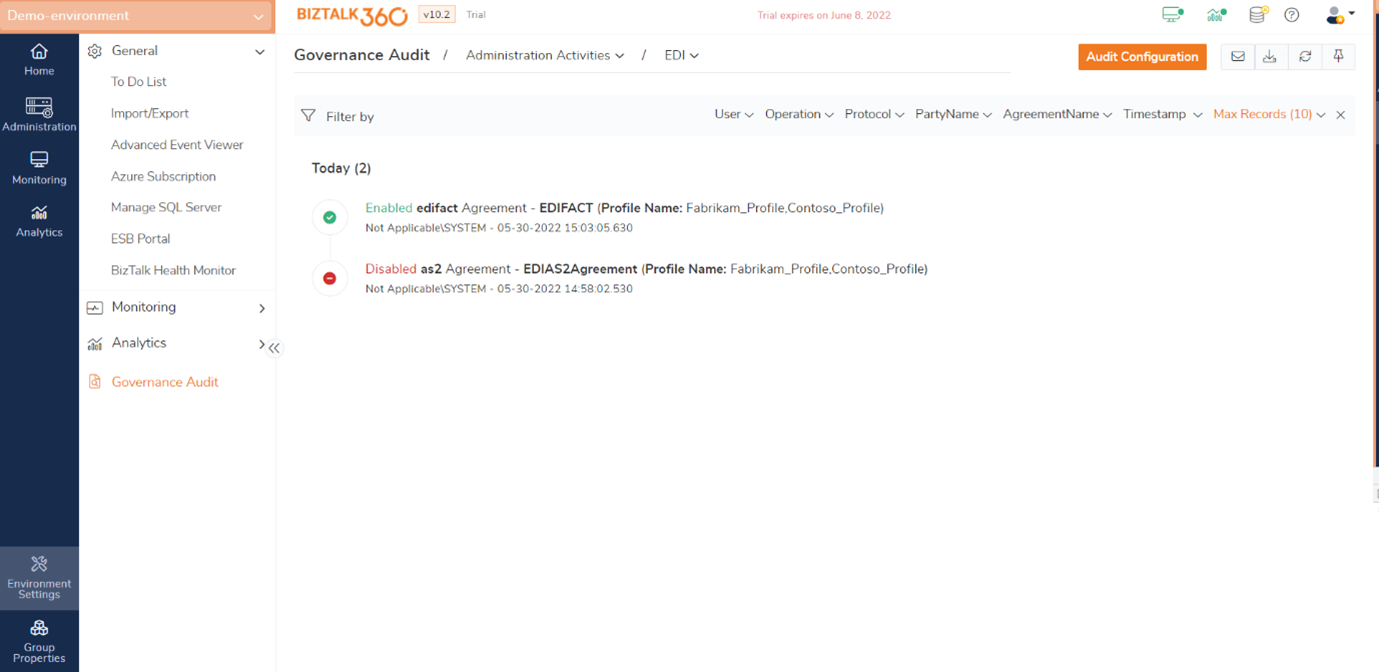
If the EDI under Audit configuration is Disable,
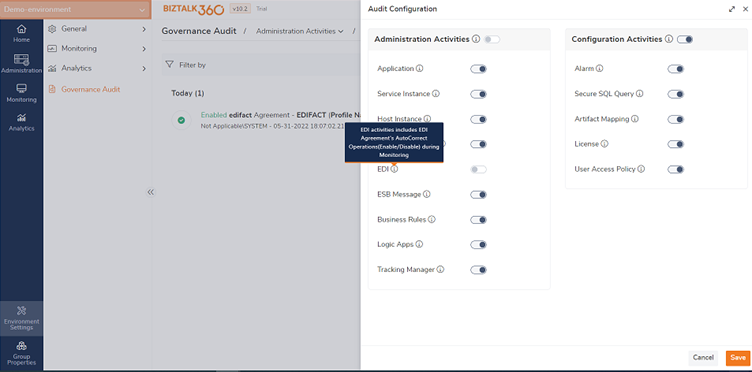
then the EDI will not be displayed under Administration Activities.
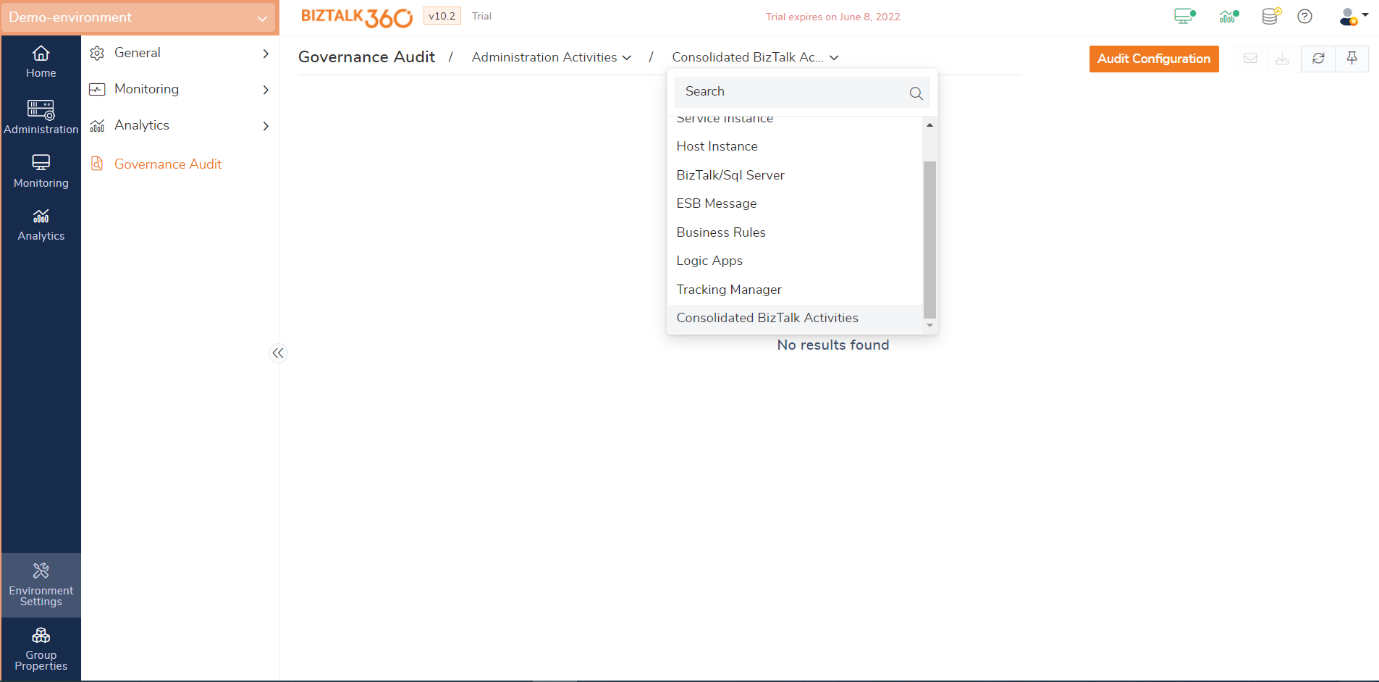
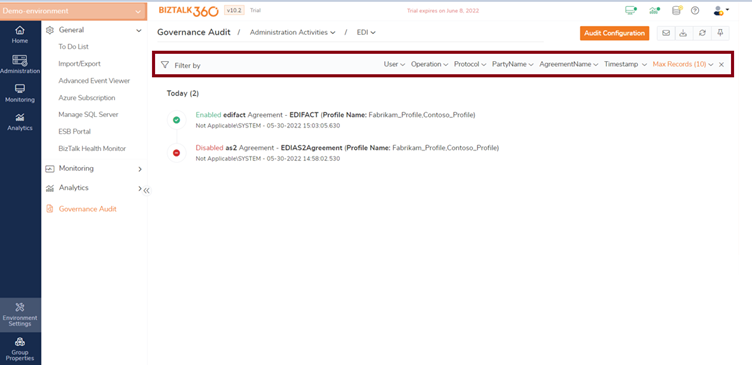
The Users who hold EDI agreements will list all the users under the User filter.
Enable and Disable options are present in the operation filter
All the protocols used to create the agreements will be displayed in the protocol filter.
The first and second-party name is displayed in the Party Name filter
The agreements which are monitored are displayed in the AgreementName filter
The Timestamp filter holds the date time picker in which the user can modify the date and time accordingly.
Max records fetch the list of values according to user selection (i.e., 10/25/50/100) and user can also customize their values in the setting section. It also contains the All and Any in match filter. Users can filter and get the data as per their choice.
This new feature helps the user to get a clear view of the Agreements status whether it is Enable or Disable and the operation (Enable/Disable) can be done in BizTalk360. Auditing the Agreements is also possible in it. EDI Agreement Monitoring in BizTalk360 helps the user to monitor all the agreements and their status in a single place. We believe this feature will be extremely useful and make you happy. We have a free trial for you, give it a try!!!