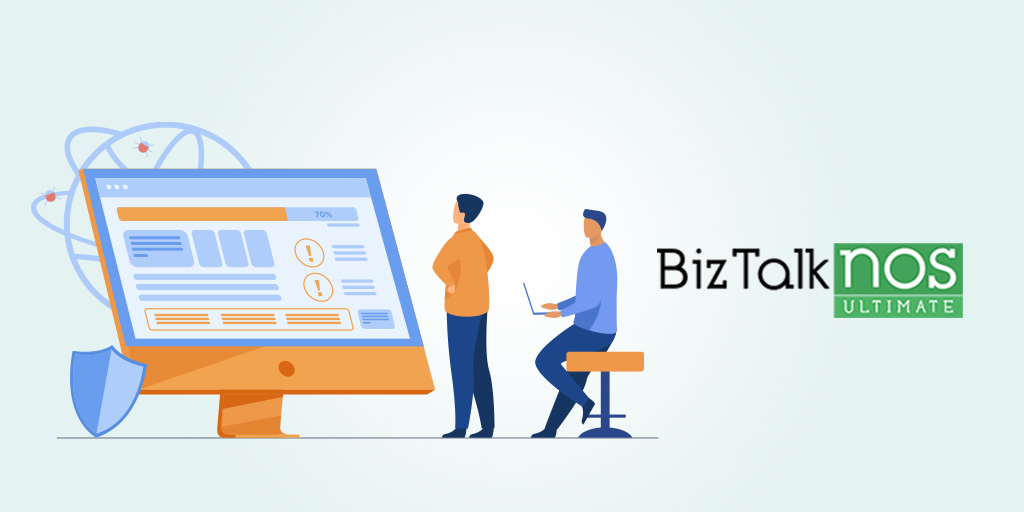
First of all, what is BizTalk NoS Ultimate? BizTalk NoS Ultimate is a Visual Studio add-in for BizTalk developers, a BizTalk developer tool that will improve the experience while developing BizTalk projects. The add-in can be installed as an extension to Microsoft Visual Studio and offers lots of useful functionalities (in addition to existing features) for developers by which they can save valuable time while working on their day-to-day activities and improve the productivity. For me, it is the ultimate tool that all BizTalk developers should have!
Installing BizTalk NoS Ultimate in your Microsoft BizTalk Server 2020 development environment with Visual Studio 2019 is a straightforward task. Most of the pre-requisites will be present and you can simply install the BizTalk NoS Ultimate Visual Studio Extension, that you can download through the below link;
To install BizTalk NoS Ultimate Visual Studio extension, you need to:
Now, if you open or create a new BizTalk Server solution on Visual Studio, you will see BizTalk NoS Ultimate functionalities both at the Project level as in the Artifact level. By right-clicking on one of your BizTalk projects or artifacts you can see the new options provided by this extension.
Feel free to try this amazing extension for BizTalk Server here: Download BizTalk NoS Ultimate for BizTalk Server 2020.
