Beginning of this month Microsoft announced “
BizTalk Server 2016 CTP”, a community technology preview version, that gives access to early adapters to play with the product and understand the new features. The official release is planned for sometime this fall. This is a very important news for existing and future BizTalk server customers, because it implicitly means Microsoft is committing another 10 years to support BizTalk Server. Any new release of Microsoft product has 5 years normal support and another 5 years extended support.
You can read the official announcement and
what’s new in BizTalk Server 2016, there were different buckets of improvements and new features in BizTalk Server 2016 like development, platform alignment, industry standards alignment, administration improvements etc. In this article let’s take a look at the some of the improvements that’s been made on BizTalk Server Admin console, we will also highlight similar or advanced features that we have in BizTalk360 if applicable.
Import and Export improvements
One of the improvements that’s been made in this area (import/export binding files) is the ability to choose whether you wanted the tracking properties of the artifacts to be imported or not. In your BizTalk solutions, you have the option to set tracking for artifacts like send ports, receive ports and orchestrations but depending on the environment you may or may not need tracking. Example: You might want to have full tracking (including properties, message body etc) in your development and test environment whereas you do not want to enable tracking in your production environment.
As you can see from the below screenshot, there is an option called “
Import Tracking Setting” on the binding file import wizard.
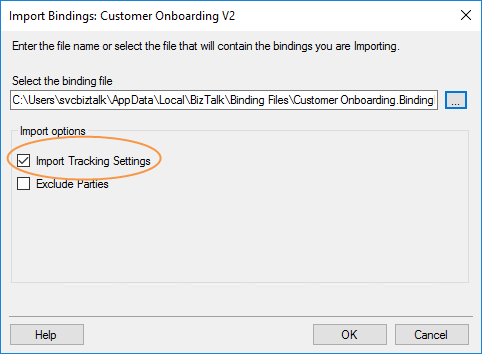
if you unselect the option of “import tracking setting” and import the binding file, then none of the tracking settings will be configured as shown below.
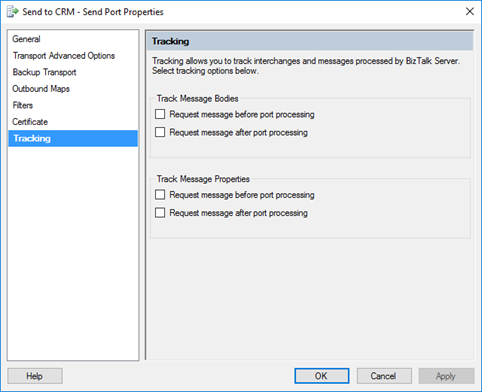
Our view
Even though this is an improvement from previous versions of BizTalk server, we don’t think this will solve the problem in a practical way. This option is a boolean (yes/no) setting, either you have to track or not, in reality, customers will want the basic events/properties tracking and disable message body tracking for performance reasons. This can only be solved by having some sophisticated screens, where users can choose the level of tracking they want to set during or after import.
If you are interested to see such feature in BizTalk360, please comment/vote for this in our feedback forum –
Tracking manager – complete configuration option.
Basic Search Artifacts capability
One of the new additions in the BizTalk admin console is a little search box on top of the artifacts list screen as shown below. This box is available in multiple places like Send ports, Send ports group, Orchestrations, Receive ports, Receive Locations, Schemas, Maps, Pipelines, Resources, Policies and Role Links.
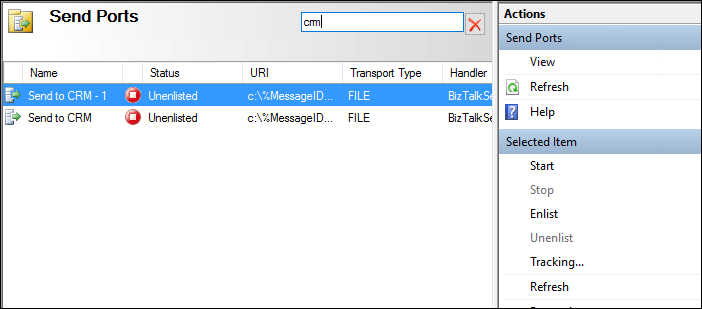
The functionality is pretty basic at the moment, you can simply search for a keyword in the name of the artifact (ex: crm as shown above) and the view will get filtered. Once filtered then you have the option to take appropriate actions from the right-hand side actions pane.
What’s the equivalent in BizTalk360?
About 3 years ago (March 2013, version 6.0) we brought a sophisticated “
Search Artifacts” functionality in BizTalk360 (
updated 8.0 UI version here), which is very advanced when you compare to the search functionality in BizTalk Server 2016. In BizTalk360, you can search and filter on various parameters not just on the name. ex: You can construct a query like this as shown below where you are searching for receive locations that have URI “c:\”, that belongs to certain application and host and the status is enabled.
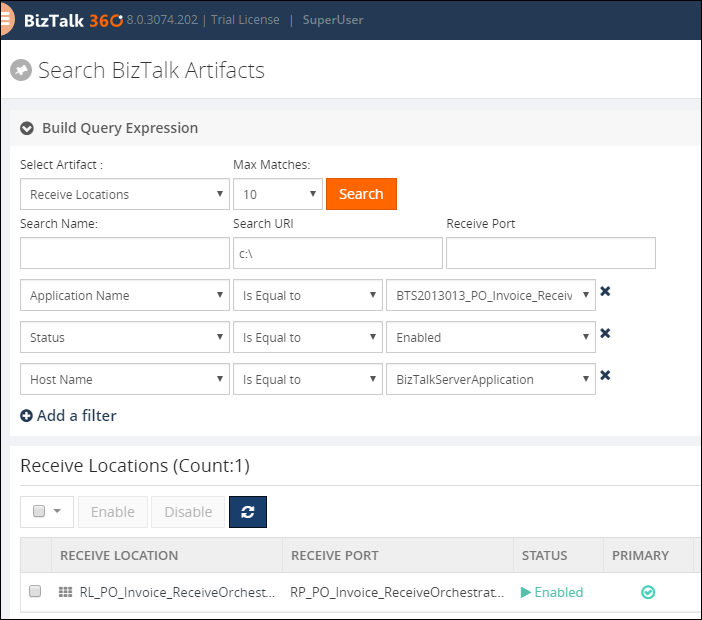
Simultaneously configure multiple host/host instances
In a BizTalk environment, generally, you’ll have multiple
BizTalk hosts and host instances. From time to time, you may want to set up some settings across multiple host/host instances identical. In the previous versions of BizTalk server the only way you can do it was by manually changing the configuration one at a time. This is a painful process for a BizTalk administrator, especially when you are working on things like fine tuning the throttling settings.
This issues in now addressed in BizTalk Server 2016, you can simultaneously change settings for multiple host and host instances as shown below. The UI is intelligent to disable things that you cannot change in common. If there is an option to change the settings, you’ll see the color coding in gray and once you change it, it will turn to white as shown in the below pictures.
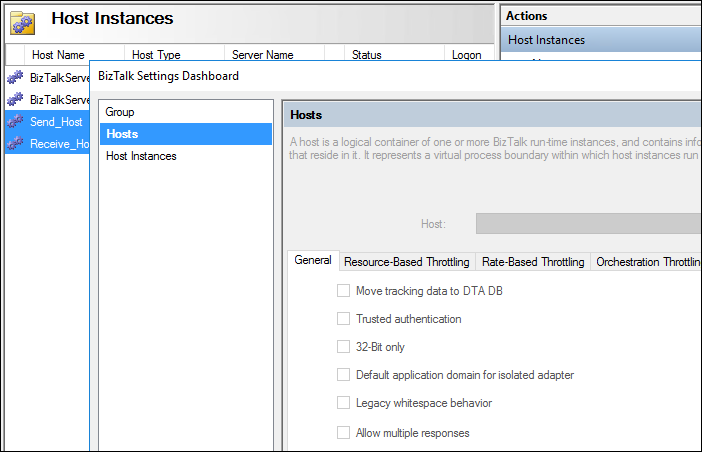
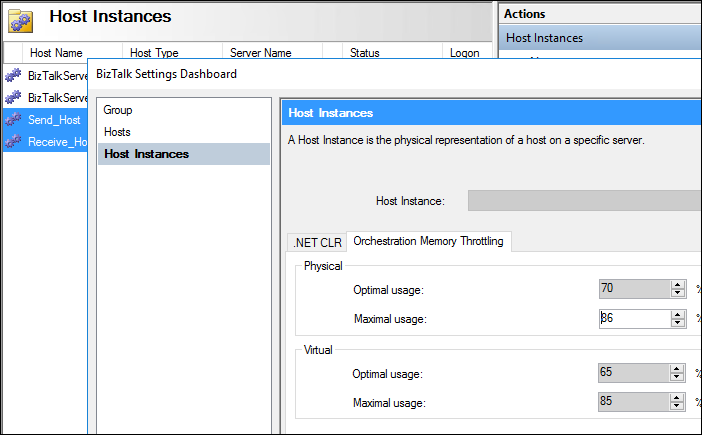
Simultaneously save multiple suspended messages
One of the pain points for people who are supporting the BizTalk solutions at the moment is the ability to store context and message bodies of multiple suspended messages at one go. The administrators need to manually store one instance at a time. In the previous versions of BizTalk server, if you choose multiple message instances, then you’ll not have the option to “Save to File” in the context menu.
In the new version, this limitation is fixed. When you choose multiple message instances and right-click, you’ll see the option to “Save to File” as shown below, which dumps the context and message bodies in the selected location.
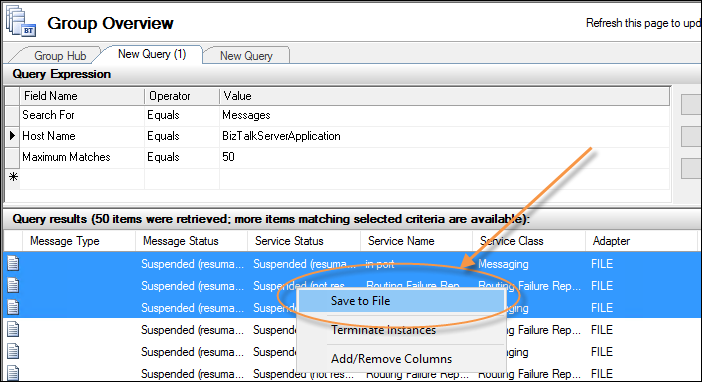
What’s the equivalent in BizTalk360?
We introduced this feature in BizTalk360 few versions ago, where users can select multiple message instances and choose it to store at one go. In addition to storing it to disk, we also have the ability to email someone directly as shown below. A pop-up screen will show up where you can enter the email address of relevant people and send it. BizTalk360 will zip the content and attach it to the email.
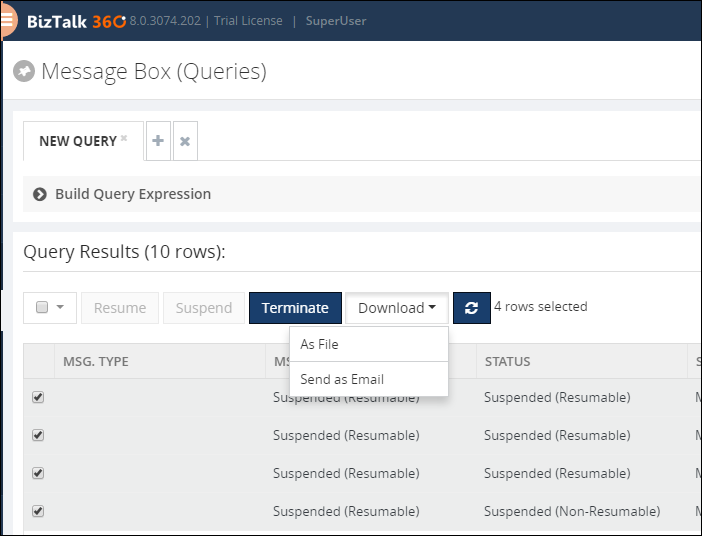
Import and Export EDI parties
In the previous versions of BizTalk server importing and exporting EDI parties were very limited, you can only import/export at global (environment) level. Often times you may want to just choose a few parties in the environment and export and import them into a different environment. Support people used to do things like exporting the global binding, and manually deleting the parties in the XML binding file and importing them into relevant environments. As you can see this is really error prone and not a productive solution.
This limitation is now addressed in BizTalk Server 2016, you have the option to import/export selected parties. In the below screenshot I’ve selected “Contoso Party” and chosen to export it. You can also do multi-select by pressing the Ctrl key and there is also the search option at the top for parties.
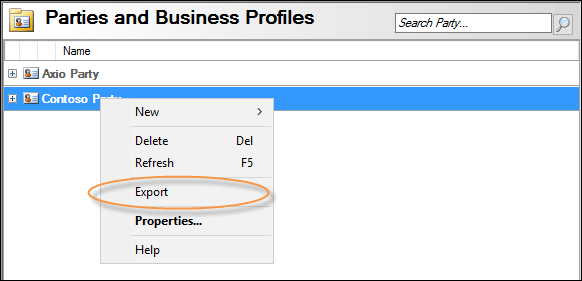
Ordered delivery on Dynamic send ports
In the previous version of BizTalk server ordered delivery was available only to static send ports if you go to the advanced configuration of dynamic send ports there was no option to configure any properties related to ordered delivery as shown below (BizTalk Server 2013 screen shot). This created a big limitation in using dynamic send ports when you need the ability to make sure the messages are delivered in the order they have been received.
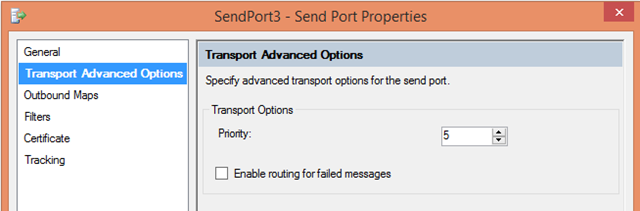
This limitation is now fixed in BizTalk Server 2016, as you can see on the below screen, there are a couple of new check boxes that provides you the option to enable ordered delivery. All other characteristics and limitations that apply to ordered delivery still applies, the new functionality is the just ability to use ordered delivery on dynamic send ports.
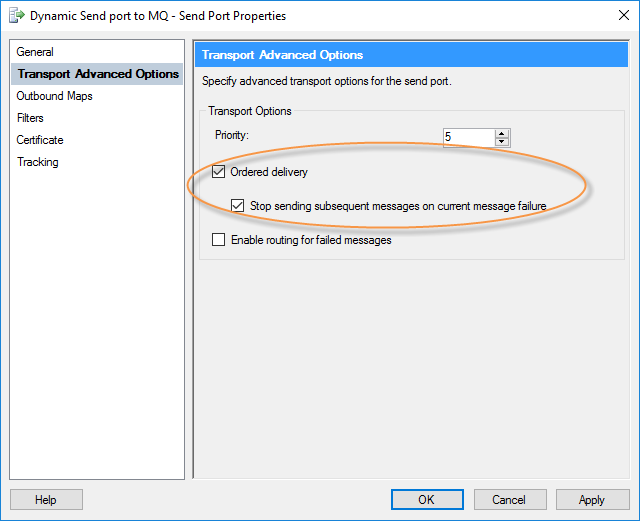
Hope this article gave an insight into the BizTalk Server admin console improvements introduced in 2016. We are also working harder to improve BizTalk360 constantly to increase the productivity of BizTalk administration and support people. If in case you haven’t tried
BizTalk360, give it a try and I’m pretty confident you’ll be pleasantly surprised with a number of features in the product.
You can download
BizTalk360 trial version from our website.
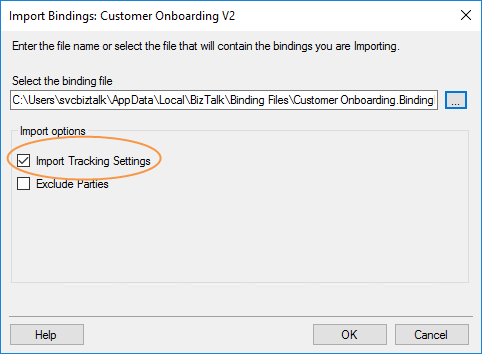 if you unselect the option of “import tracking setting” and import the binding file, then none of the tracking settings will be configured as shown below.
if you unselect the option of “import tracking setting” and import the binding file, then none of the tracking settings will be configured as shown below.
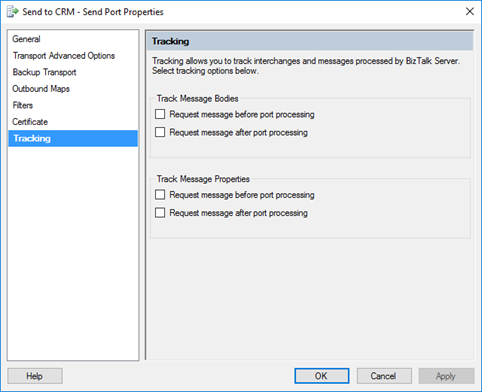
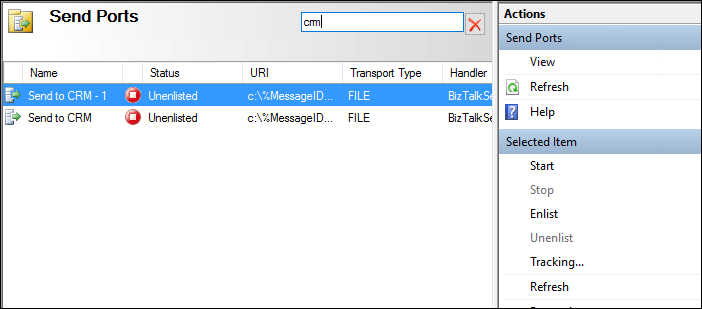 The functionality is pretty basic at the moment, you can simply search for a keyword in the name of the artifact (ex: crm as shown above) and the view will get filtered. Once filtered then you have the option to take appropriate actions from the right-hand side actions pane.
The functionality is pretty basic at the moment, you can simply search for a keyword in the name of the artifact (ex: crm as shown above) and the view will get filtered. Once filtered then you have the option to take appropriate actions from the right-hand side actions pane.
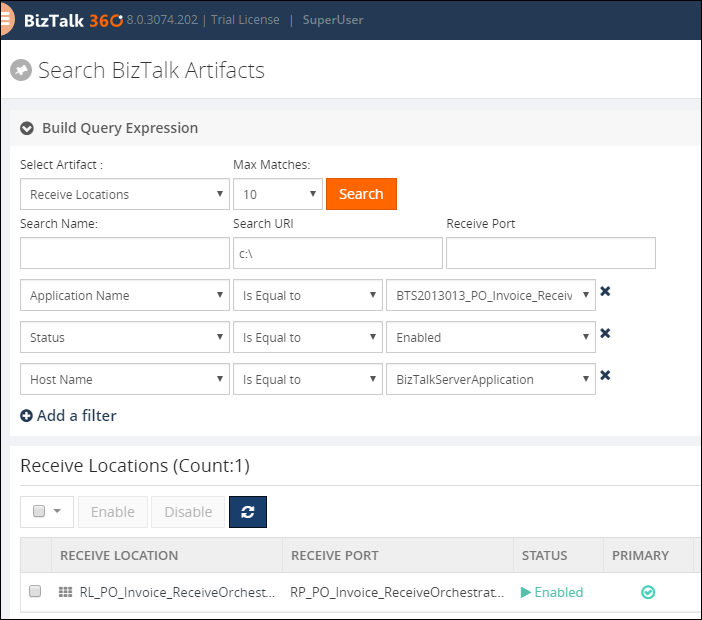
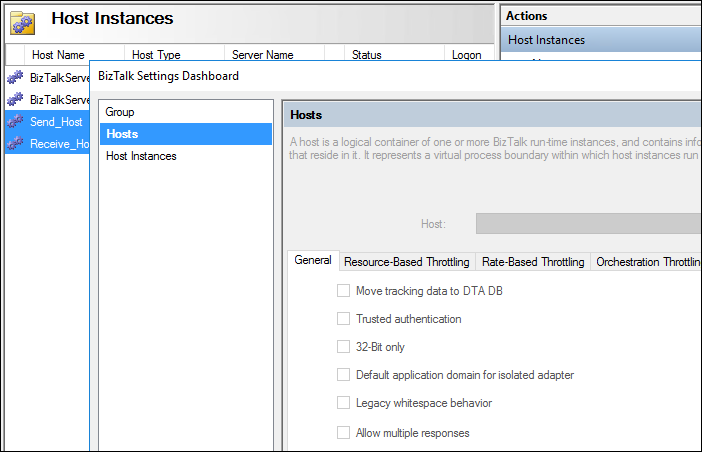
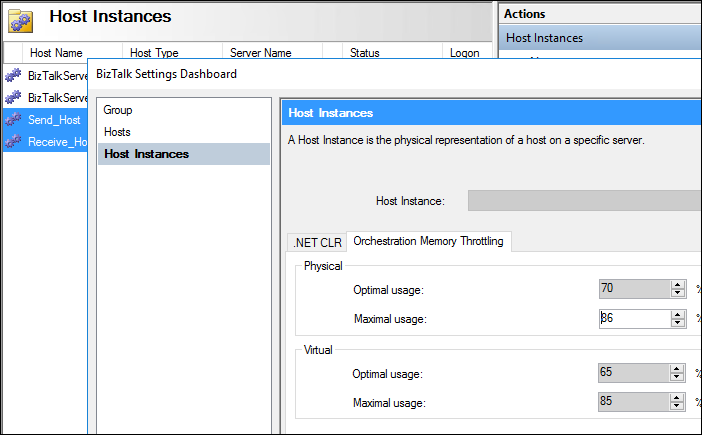
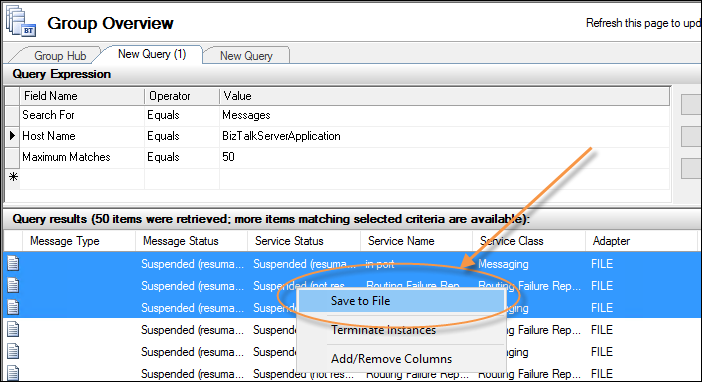
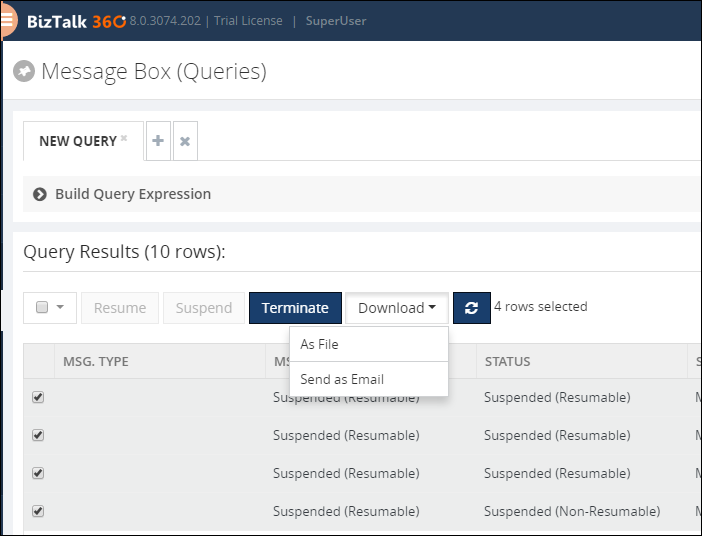
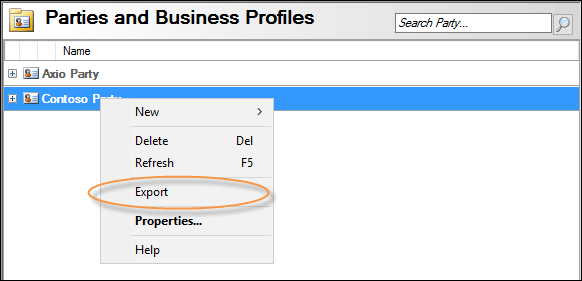
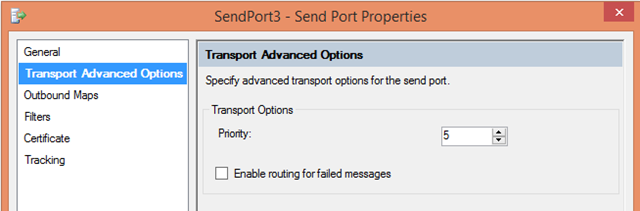 This limitation is now fixed in BizTalk Server 2016, as you can see on the below screen, there are a couple of new check boxes that provides you the option to enable ordered delivery. All other characteristics and limitations that apply to ordered delivery still applies, the new functionality is the just ability to use ordered delivery on dynamic send ports.
This limitation is now fixed in BizTalk Server 2016, as you can see on the below screen, there are a couple of new check boxes that provides you the option to enable ordered delivery. All other characteristics and limitations that apply to ordered delivery still applies, the new functionality is the just ability to use ordered delivery on dynamic send ports.
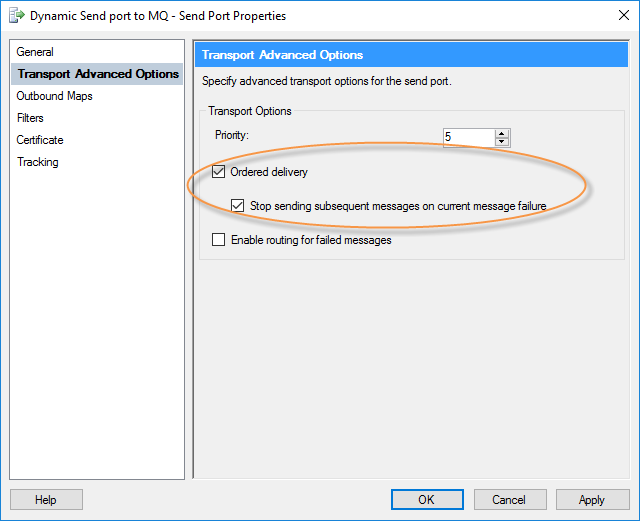 Hope this article gave an insight into the BizTalk Server admin console improvements introduced in 2016. We are also working harder to improve BizTalk360 constantly to increase the productivity of BizTalk administration and support people. If in case you haven’t tried BizTalk360, give it a try and I’m pretty confident you’ll be pleasantly surprised with a number of features in the product.
You can download BizTalk360 trial version from our website.
Hope this article gave an insight into the BizTalk Server admin console improvements introduced in 2016. We are also working harder to improve BizTalk360 constantly to increase the productivity of BizTalk administration and support people. If in case you haven’t tried BizTalk360, give it a try and I’m pretty confident you’ll be pleasantly surprised with a number of features in the product.
You can download BizTalk360 trial version from our website.