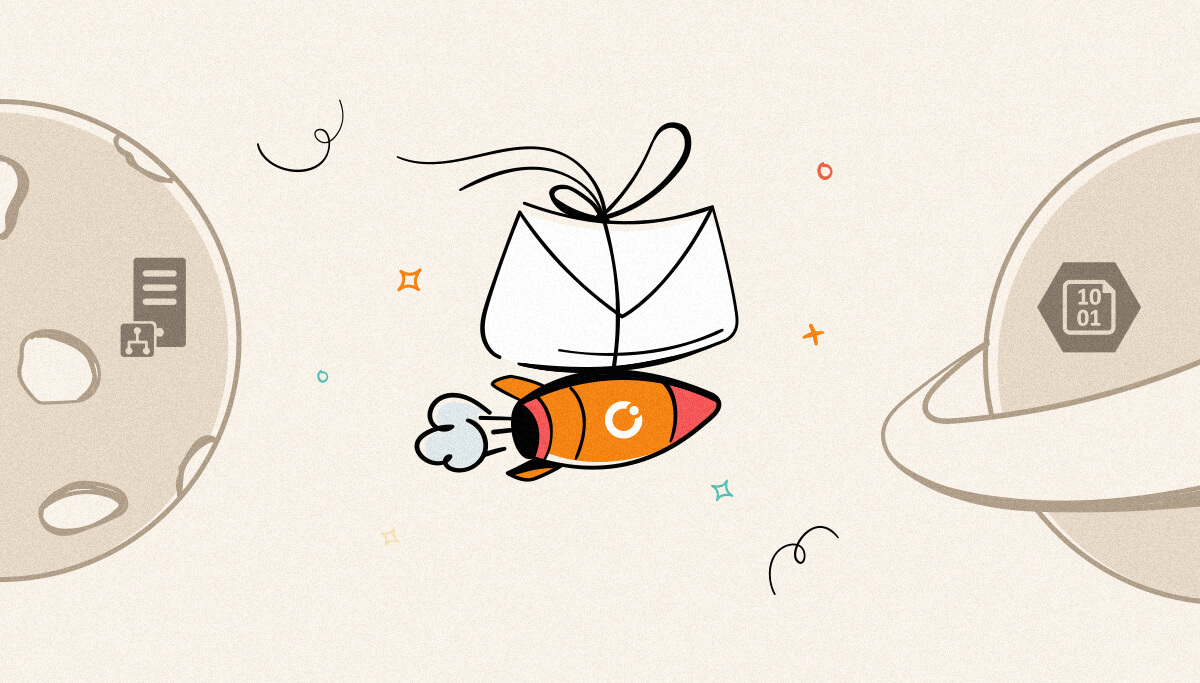
There was no direct method to deliver files to Azure Blob storage until BizTalk 2016. As a result, we had to utilize the WCF-WebHttp adapter to transport files to the blob storage. It also necessitated the creation of a new pipeline component to remove the filename from the path.
(Example – “file.txt” from “Temp: file.txt”) before sending it to Azure Blob storage; otherwise, the filename in Azure blob storage would be “Temp: file.txt” rather than “file.txt.”
Microsoft BizTalk Server 2020, on the other hand, includes a built-in Azure Blob Storage connector.
The blob storage can be accessed directly. This also eliminates the requirement for a customized pipeline solution.
Messages will be transferred between (Send & Receive) BizTalk Server and Azure Blob storage starting with BizTalk Server 2020 and newer.
Azure Blob storage is Microsoft’s cloud object storage service that is designed for storing large volumes of unstructured data.
Simple steps to push files to Azure blob storage from BizTalk Server 2020:
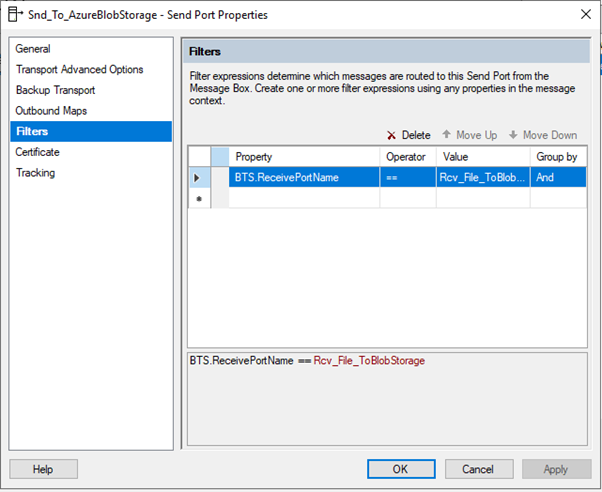
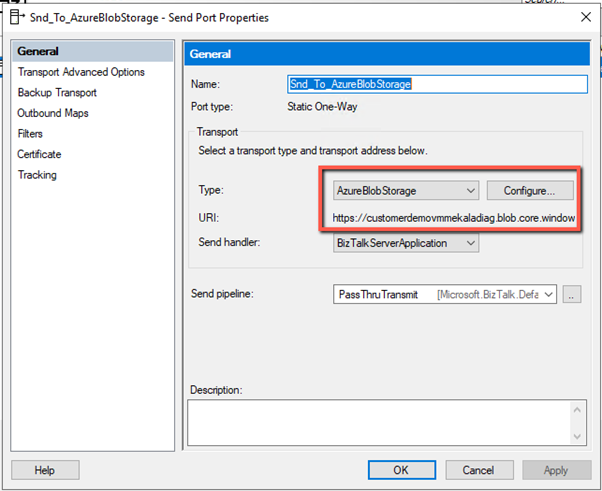
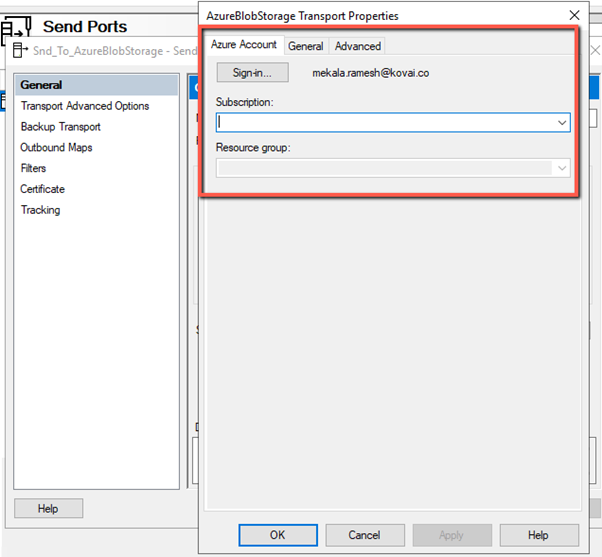
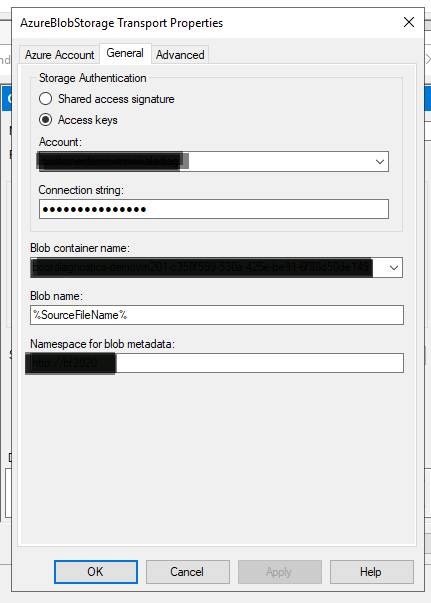
Note: This removes the requirement for the custom pipeline necessary when using WCF-WebHTTP to extract only the filename from the file path. The file written to the blob storage container will have the same file name as the source/original file as a result of this.
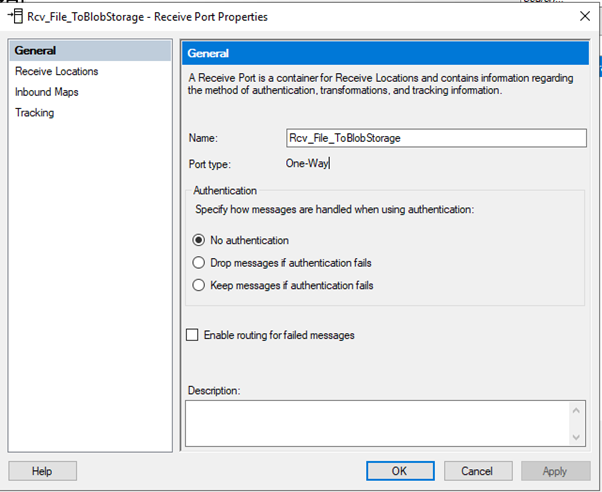
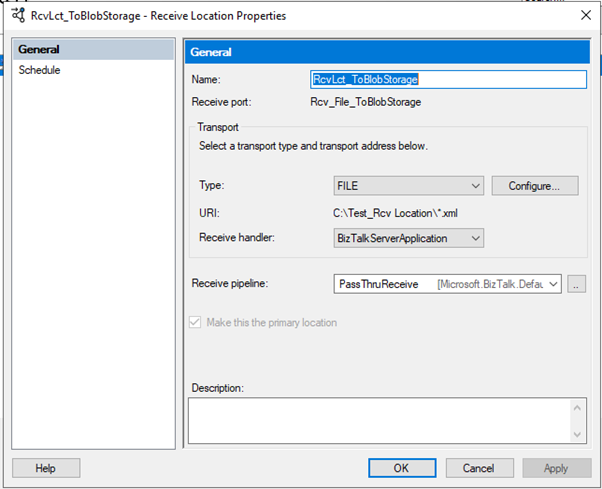
BizTalk360 is a Microsoft BizTalk Server administration and monitoring solution. As you may be aware, businesses are increasingly turning to the cloud and transferring their operations to it. We have seen that the business has a clear requirement to monitor and manage their data on Azure. In this article, we will look at how BizTalk360 can help them track messages in a basic Azure message transaction scenario.
Message tracking is a time-consuming activity, and support personnel spend the majority of their time on it. Every transaction in BizTalk has a cost associated with it. As a result, whether within an on-premises system or to Azure, BizTalk360 enables effective and efficient message tracking.
All of your message tracking needs are met with enriched capabilities such as search Artifacts, Applications management, and Message box queries.
The features listed above will help technical support engineers to track messages not just in BizTalk but also in a hybrid context.
Another feature that allows you to see a list of all the integrations that have been installed in your BizTalk system.
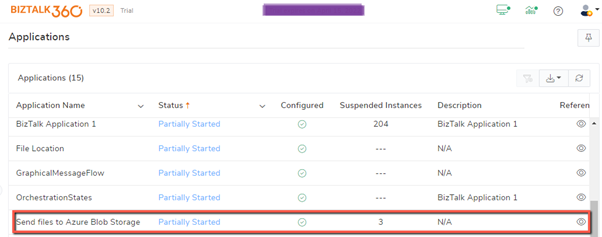
The term “overview” encompasses more than merely browsing a list of apps. This view displays all the application’s ports, along with their properties and status. The home page view also displays the host instance the application is running on.
Anyone looking for such information will have to put in some effort, but BizTalk360 makes it easier.
This is not a new feature in BizTalk360, but what distinguishes it is what we want to emphasis here.
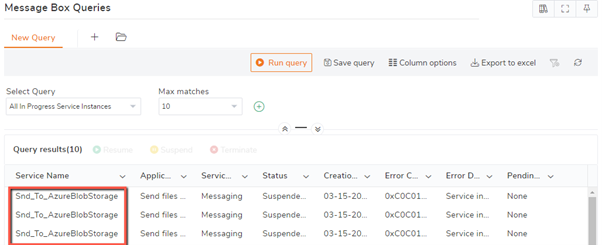
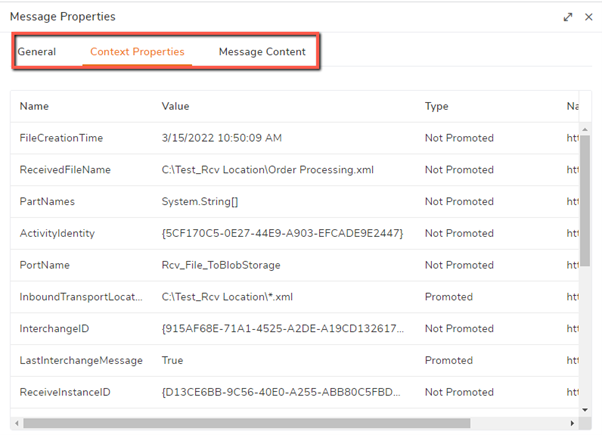

Monitoring is a time-consuming process that demands constant attention. BizTalk360 offers an incredibly simple monitoring setup that allows users to implement monitoring in simple steps.
Alarm is the main container – > mapping the components is the next stage – > setting the monitoring expectations is the final step.
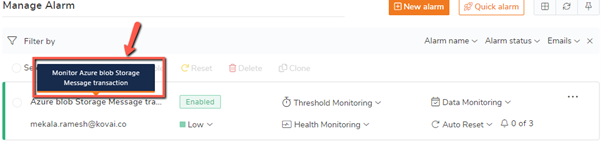
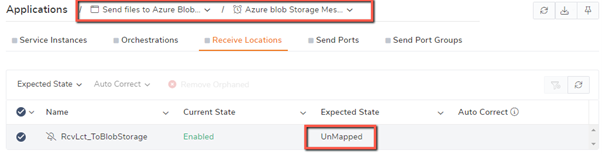
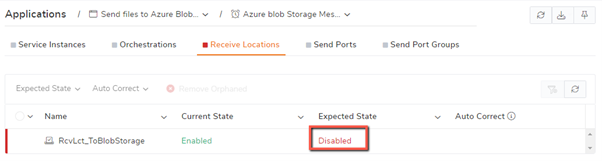
If you want to keep track of whether files are being sent from BizTalk to Azure blob storage correctly, you may manually manage the Message box queries and other tables in the BizTalk server, while also checking the Azure blob storage to guarantee the message is delivered. It is OK to double- or triple-check, what if millions of messages are being exchanged from numerous integrations. Manually monitoring those messages is both impossible and ineffective.
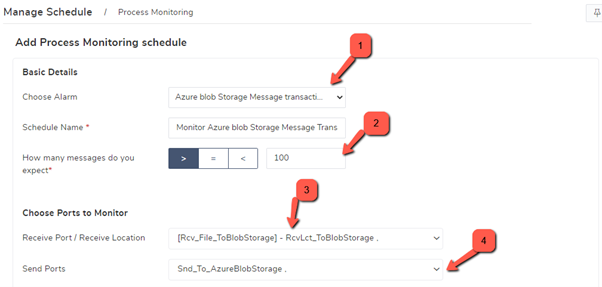
These tedious and stressful processes may be effortlessly handled with BizTalk360 monitoring. Simply by setting your expectations.
I know, it seems hard to believe. Yes, the monitoring setup is as simple as setting an alarm on your smartphone.
When everything is finished, you may sit back and enjoy your coffee. If something goes wrong or becomes blocked between BizTalk and Azure, our notifications will follow you around.
Using this capability, you can take the relevant action immediately without affecting your business ROI.
BizTalk360 comes with a modernized and intuitive dashboard. This feature gives you a comprehensive picture of your BizTalk environment.
If you want to know the status of the message transactions in the dashboard for this specific case, you may create a widget. From the dashboard view , you may receive an overview of the message instance status. BizTalk360 also comes with a slew of additional useful features that may help you streamline your administrative operations.
Please visit our website for more information on the product, which will provide you with an overview of the tool in under 10 minutes.
We are always accessible to give a demonstration of our product’s capabilities. Fill out this form and click OK if you are interested. One of our team members will get back to you as soon as possible.