
BizTalk Application logs are essential for tracking and troubleshooting issues within the BizTalk environment. With the help of the BizTalk360 monitoring product, you can easily understand and analyze these logs. The product provides a comprehensive view of all the log entries, including errors, warnings, and informational messages.
It also helps you to quickly identify any problems that may be occurring in your environment. Furthermore, it simplifies log analysis by providing filtering options to quickly pinpoint any issues that you need to address.
This blog will give a clear picture of how you can easily make use of “BizTalk360” to understand the application logs of BizTalk and SQL Server.
Usually, when it comes to troubleshooting operational problems in BizTalk Server, the first place admins/support person will look is the admin console. If developers/support personnel don’t find anything obvious, their next point of search is the Windows Event Viewer.
This search can be anywhere in BizTalk/SQL Server. But there are a few challenges with this native approach:
All these challenges have been solved using BizTalk360’s Advanced Event Viewer.
The Advanced Event Viewer in BizTalk360 seamlessly solves all the problems by collecting the events periodically that are related to BizTalk from all categories such as BizTalk and SQL servers in the environment and storing them in a database. This feature addresses security concerns like enterprises not wanting too many people logging on/off into their production servers with the highest privileges during business hours.
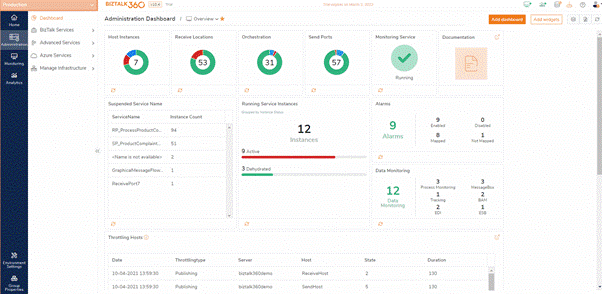
You can find the Advanced Event Viewer under Administration > Advanced Services. Let us have a look at how the screen is built up.
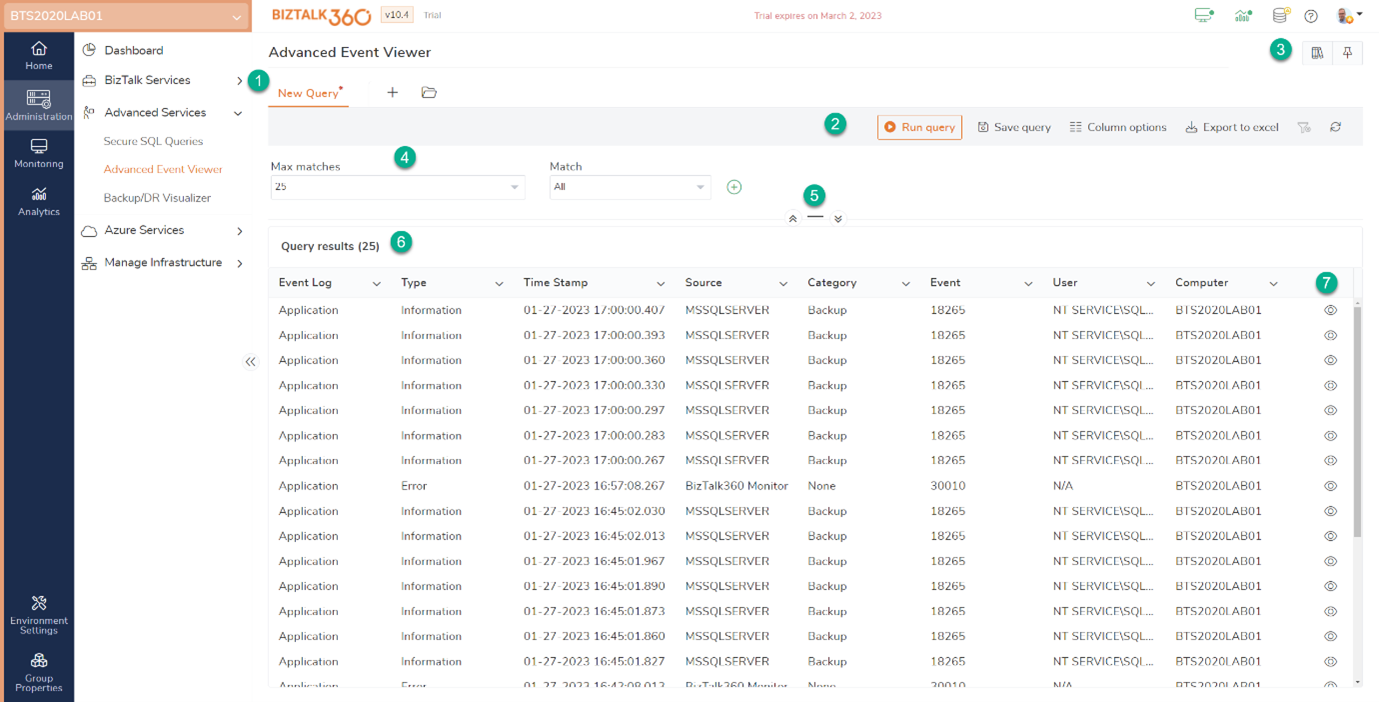
The screen has several areas for different purposes. Let’s have a look at all the sections:
2. Toolbar – The toolbar has several buttons for purposes like running and saving queries and some other tasks.
3. KB Access and Pin to Dashboard – Access the integrated Knowledge Base and Pin the Event Viewer to a dashboard.
4. Filter capabilities – You can create and apply filters to get to the event log entry you are searching for, as quickly as possible. You can filter on attributes like Event Log, Event Type, Event Source, Event Id, Computer, etc. You can even filter texts to occur in the description of the event log entry!
5. Separator – Use the separator to decide how much the filter area will appear. This helps in taking maximum benefit of the available screen space.
6. Query results grid – The results of your event log queries show up. The grid has width, sorting and filtering capabilities.
7. Eye-icon – By clicking this icon, the details of the selected event log entry show up in a blade.
This is an essential feature for any business where they can easily access the data and information they need quickly and efficiently. The dashboards in the BizTalk360 are simple and easy to handle. Users can dynamically pin features that are most relevant to them. Users don’t have to move into the Advanced Event Viewer feature every time instead, users can dynamically pin it and navigate directly. In this way, users can ensure that they have all the information they need at their fingertips.
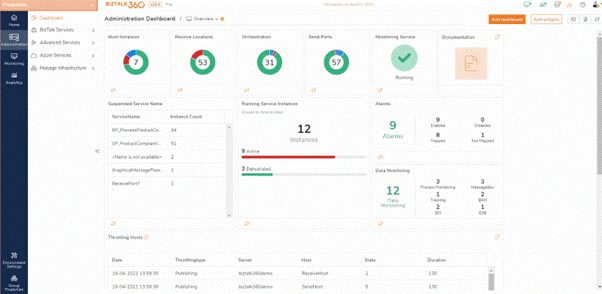
Multiple ways to monitor your event logs
Via BizTalk360, there are two different ways to monitor event logs for both BizTalk and SQL Server. Let us see what they are:
The event log information can be used by administrators for troubleshooting problems. These logs hold all the important information from sources like SQL Server, IIS, BizTalk infrastructure and run-time problems. Indeed, it is quite difficult to monitor the Event Log manually. Via BizTalk360, admins can not only rely on managing logs but also monitor the event logs by setting up the filters and configuring rules based on their requirements. Click here to learn more about Event Log Monitoring.
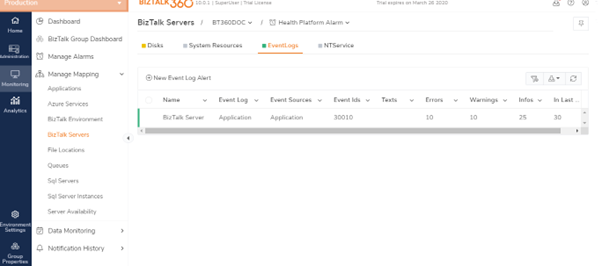
When you have multiple SQL or BizTalk servers in your BizTalk group, it can be useful to monitor event log entries across all those servers. For example, say, an orchestration can be executed in multiple BizTalk servers in the environment. So, when orchestration instances throw exceptions, they can occur in all those servers.
Now, when you want to monitor thresholds of those exceptions, you want all BizTalk servers to be considered. Event Log Data Monitoring enables you to set up monitoring for all those servers in one go. Click here to know more about Event Log Data Monitoring.
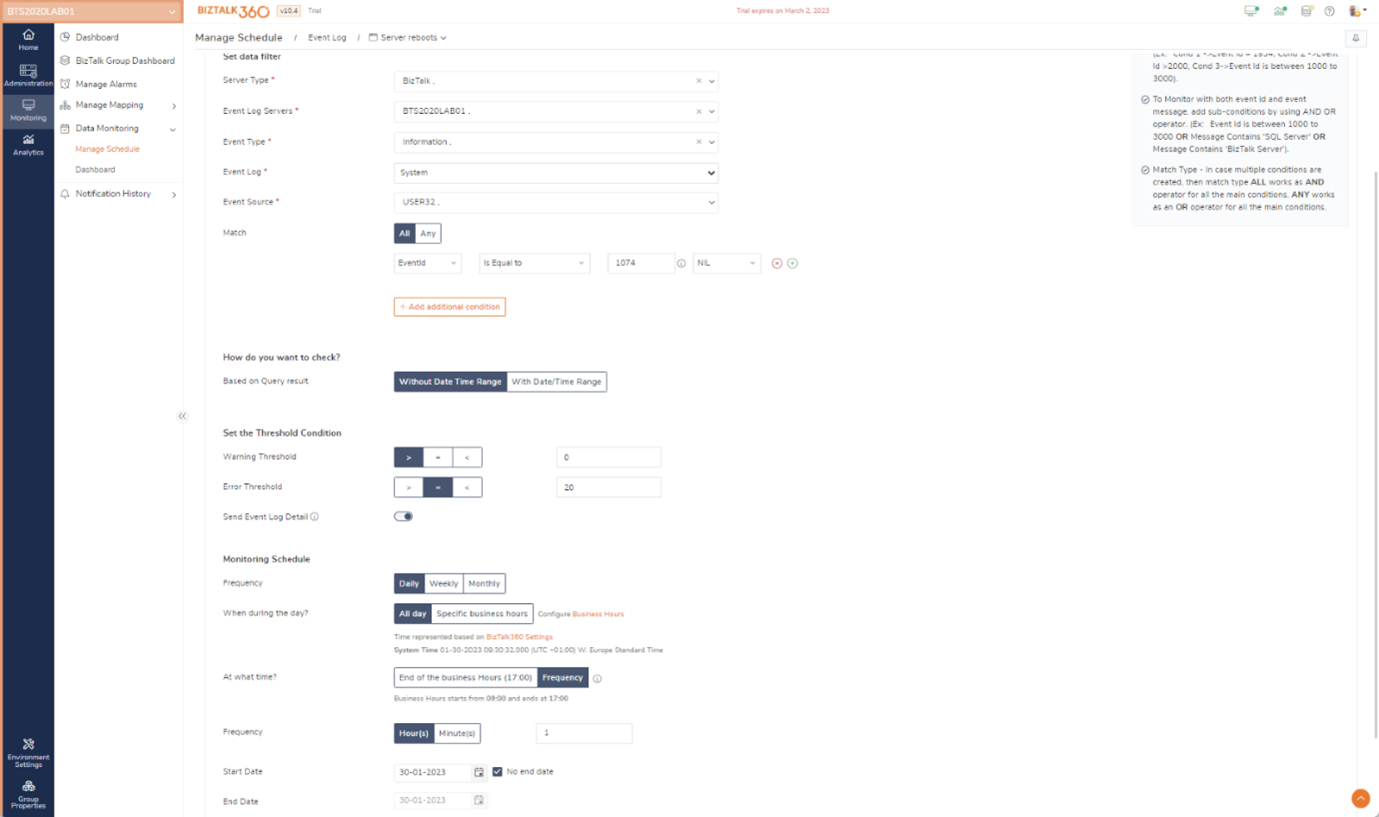
Another way to have an overview of what is happening in the Event Logs is by using the Reporting feature in the Analytics section of BizTalk360. This feature enables you to set up reports with all kinds of information/statistics about what is happening in the environment.
One of the pieces is information that can be added, is a widget that shows the number of event logs entries for different categories. The reports you create can be scheduled, so you receive them automatically at the time that’s most appropriate for you. See the below screenshot to understand the provided Event Log information in such a report.
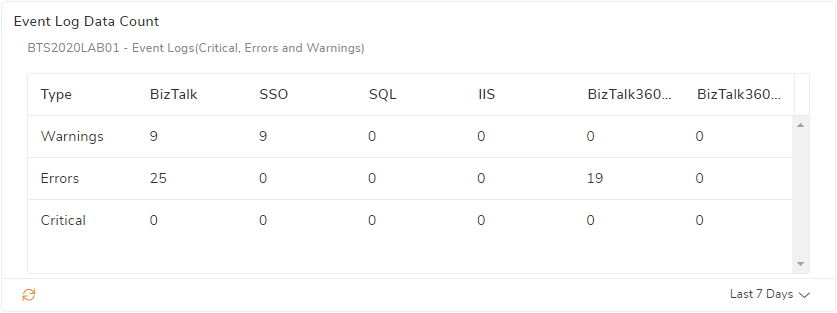
In this blog, we gave an overview of all the features in BizTalk360 that makes working with and monitoring the Event Log easier. Besides the features mentioned here, BizTalk360 has many other features that make life as a BizTalk administrator easier and more efficient.
Do you want to experience those features or want to hear more about them? Why not take the Free Trial or go on an obligation-free demo! Our friendly and experienced team is more than happy to understand your operational challenges with BizTalk Server and see if BizTalk360 would be the right fit for your organization.