Published on : Oct 13, 2017
Category : BizTalk360 Update
The top-secret to effective product service handling is to take each complaint seriously. Even if it’s simply a misinterpretation or a mistake on the part of the customer, every complaint deserves the wholehearted attention and special handling. In our support, we often receive tickets which require neither functional investigation nor a problem with the configuration.
Recently, we have received an interesting ticket and it took considerable time to resolve, though it looked like a simple issue to deal with. In this blog, we wanted to share the troubleshooting steps we have performed and how we solved the problem. It would help many of our customers in the future to identify the problem at first hand without spending much time.
After the
successful installation of BizTalk360 in the customer environment, during the first launch, the below error message was shown in the browser.
“ERROR after first time install : The extension name ‘webHttp’ is not registered in the collection at system.serviceModel/extensions/behaviorExtensions”
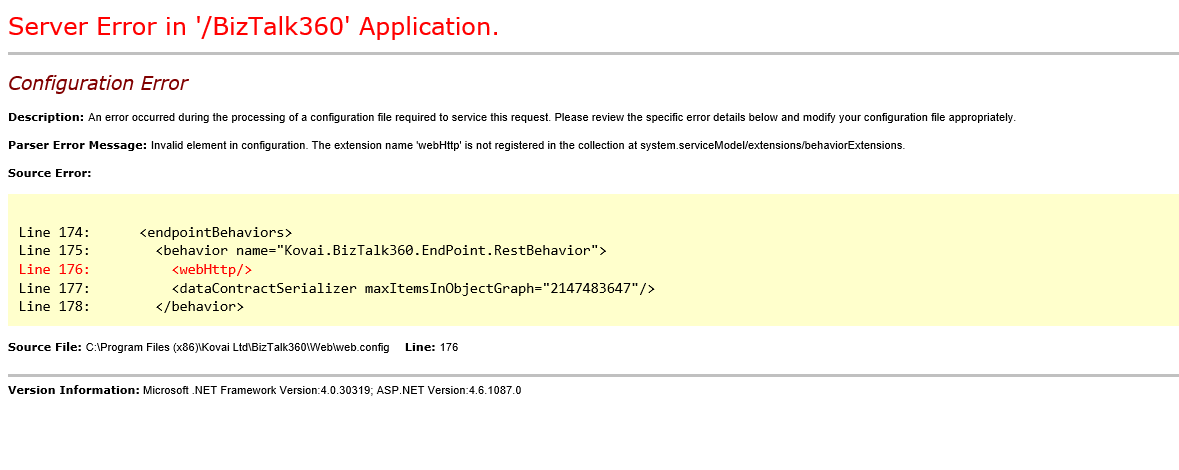
Identifying the problem:
Firstly,
BizTalk360 doesn’t require any change in the configuration file. But looking at the error clearly, it’s a configuration issue and it happened during the processing of the configuration file to service the request. As our product is being used on critical business environments, we are generally cautious in suggesting the changes in the configuration file in the customer environment and as mentioned previously it is not required.
We started from the basic troubleshooting steps one by one.
Choosing the Solution:
Ensure “HTTP Activation” is enabled under WCF:
If the “HTTP Activation” is not enabled under the WCF services It doesn’t communicate with the HTTP network protocols over the network. Hence, we checked whether this is enabled in the “Windows roles and features Wizard”.
This option was enabled and other required roles and features were enabled as per the
prerequisite document.
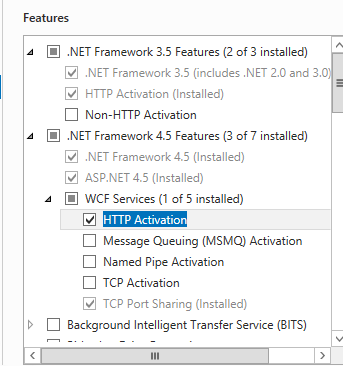
ASP.Net re-registration/ Reinstallation:
As all the configurations are perfectly enabled, which BizTalk360 requires, we nailed down and suggested to ensure the .NET3.5 is installed properly on the machine since the error would occur only if .NET3.5 is not installed correctly. To ensure this, we recommended repairing the .NET3.5 configuration elements using the tool Workflow Services Registration(WFServicesReg.exe) using the below commands.
- Go to C:\WINDOWS\Microsoft.NET\Framework\v3.5
- Run WFServicesReg.exe /c
After repairing, BizTalk360 didn’t load and the same exception appeared.
Reregistering the ASP.Net and Service models:
The ASP.NET Registration tool can be used to install and uninstall the linked version of the ASP.NET. This tool will install the ASP.NET and update the script maps of all existing ASP.NET applications and updates both classic mode and integrate mode handlers in the IIS metabase. Hence, we suggested the below command to reregister the ASP.NET.
“%WINDIR%\Microsoft.Net\Framework\v4.0.30319\aspnet_regiis” –i –enable
The “ServiceModelReg.exe” tool provides an ability to manage the registering of WCF and WF components on a single machine. Since we are experiencing the problem with Service activation, we have suggested registering the components using the “Service modelReg.exe” tool by executing the below command.
“%WINDIR%\Microsoft.Net\Framework\v4.0.30319\ServiceModelReg.exe” -iru
Even after performing the above steps the problem still appeared in the browser while loading the BizTalk360.
Application pool Configuration verification:
It is important to make the value “true” for the property
“Enable 32-bit Applications” as the machine is running on a 64-bit and it is important to access a 32-bit application running under IIS. This is because, by default, IIS launched CGI applications on 64-bit work process if you’re running it under a 64-bit Windows.
This option was set to “True” as well.
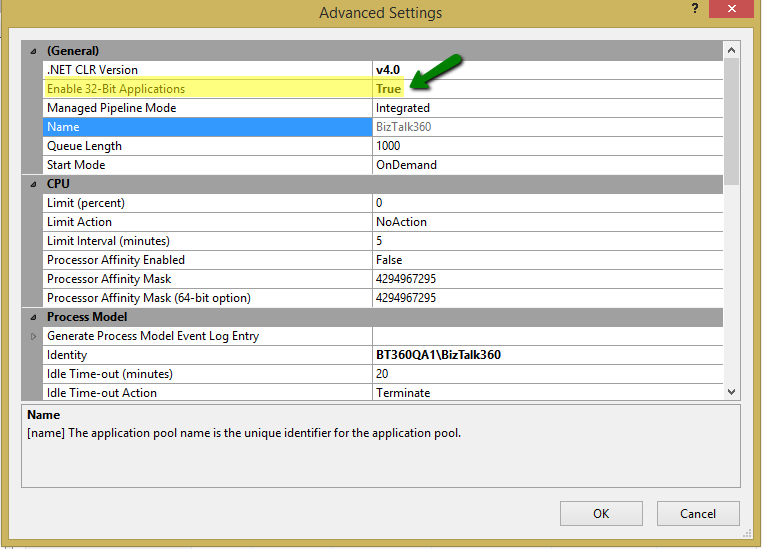
Active Execution of the chosen Solution:
Always while resolving the customer solution, we shouldn’t worry about the failure. We need to concentrate on the journey that will lead you to resolve the issue. As we tried all the possible solutions to make it work, we turned our focus on the configuration files.
BizTalk360 Web.config File Investigation:
As per the default settings, all the necessary service model extensions were added as expected and they were not manipulated as shown in the below screenshot.
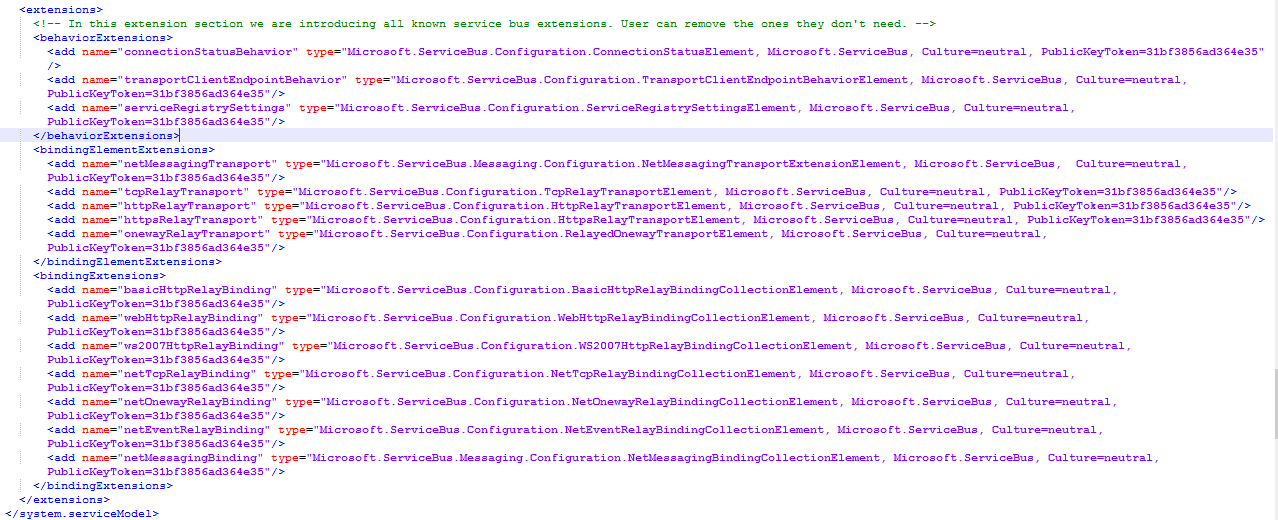
ASP.NET 4.0 machine.config File Investigation:
We were confident, usually the
machine.config file is not altered unless otherwise if there is any specific policy from the business. However, we thought of taking a look at the machine.config file for the .NET version v4.0 in the location “C:\Windows\Microsoft.NET\Framework64\v4.0.30319\Config”.
This Final investigation made a trick and solved the problem.
How?
The “WebHttp” service model extension was manipulated with some other values than the default value in the machine.config file as highlighted in the below screenshot. After removing the additional letters. BizTalk360 loaded properly 😊!!!

PS: We recommend keeping the default machine.config file as such by default. If there is any necessity to make changes in the “Machine.config” file as per any specific internal policy or rules, we recommend
installing BizTalk360 on a separate server with default ASP.NET settings. So that, BizTalk360 will get loaded without any issues.
If you have any questions, feel free to contact us at
support@biztalk360.com. We are happy to assist you.
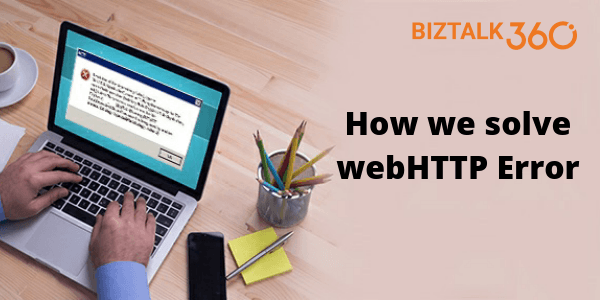
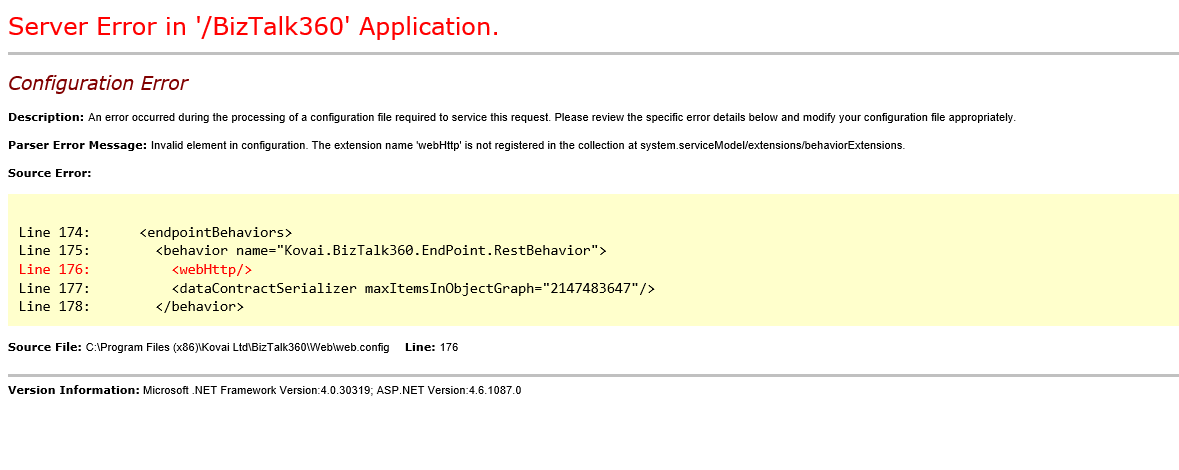
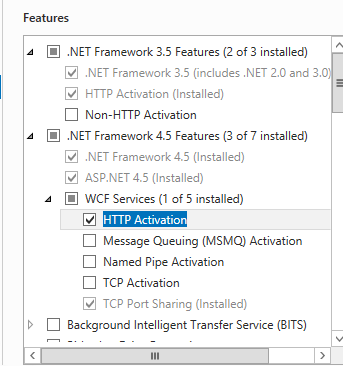
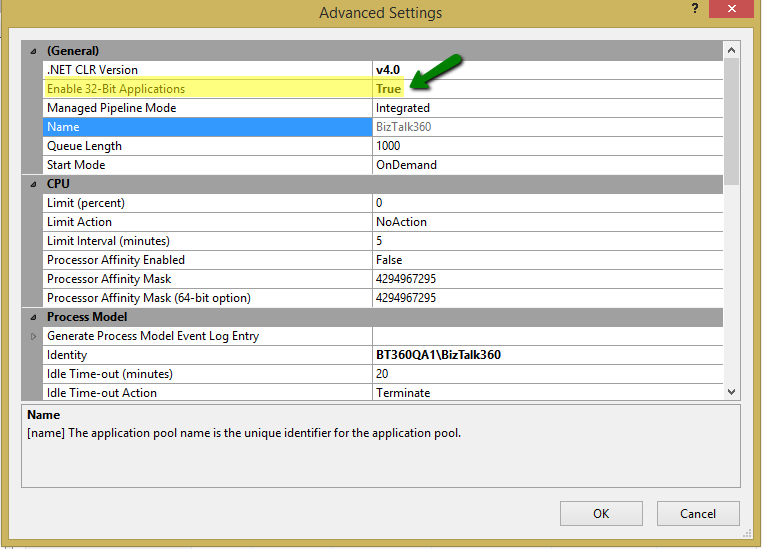
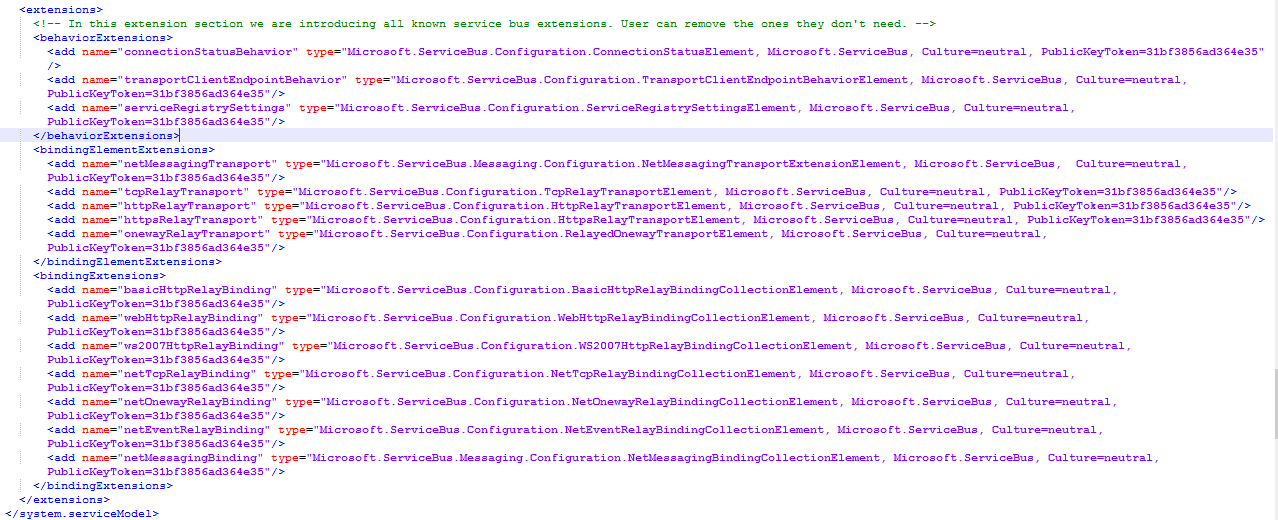
 PS: We recommend keeping the default machine.config file as such by default. If there is any necessity to make changes in the “Machine.config” file as per any specific internal policy or rules, we recommend installing BizTalk360 on a separate server with default ASP.NET settings. So that, BizTalk360 will get loaded without any issues.
If you have any questions, feel free to contact us at support@biztalk360.com. We are happy to assist you.
PS: We recommend keeping the default machine.config file as such by default. If there is any necessity to make changes in the “Machine.config” file as per any specific internal policy or rules, we recommend installing BizTalk360 on a separate server with default ASP.NET settings. So that, BizTalk360 will get loaded without any issues.
If you have any questions, feel free to contact us at support@biztalk360.com. We are happy to assist you.