Published on : Oct 6, 2017
Category : BizTalk360 Update
Support service is one facet of business that is important to every business, regardless of industry, it is vital to delivering the best service possible to all customers.
To deliver a great product service that builds customers confidence, you must pay attention to customer feedback. Customers are a wealth of information and they can help to develop a better product.
Notifications give users confidence about the environment health status and if there is any problem they can take immediate action to solve it.
BizTalk360 being a one platform solution for monitoring the BizTalk Servers, it supplies quick integration with ServiceNow, Slack,
Microsoft Teams, Webhook, apart from the default notification mediums – Emails and SMS. The integration is not restricted to just these channels, it is open to the customers. They can create their
own custom notification channels which they use for work.
The above said Notification channels are by default bundled with BizTalk360 and make the customer life easier and not to spend much time on configuration. You can set up different alarm types (Threshold, Regular Health check, Data Monitoring) from BizTalk360 user interface and integrate with the desired Notification channels on which you want to receive the alerts.
In this article, we will be looking at the ServiceNow integration and how we have improved it in the upcoming BizTalk360 v8.6 release.
What are ServiceNow Integration’s existing fields?
In our upcoming Version 8.6 release, we have improved the ServiceNow notification channel based on the customer feedback, so here it is! For any ticketing system, the fields which are available will help the support personnel to determine the nature of the ticket and make the corrective action in a timely manner. Till V8.5 default ServiceNow notification channel has the below three fields.
- Short Description
- Impact
- Urgency
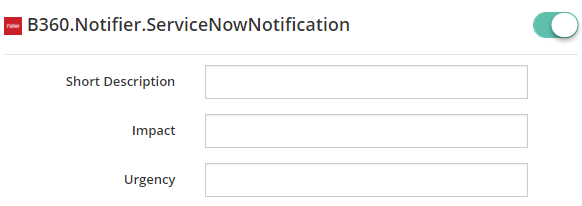
From V8.6 version onwards we have added the following fields to help our customer’s precisely keep track of changes happening up to the minute in their environment. By using these new fields, they can configure the additional information about the ticket from BizTalk360.
- Assignment Group
- Category
- Sub Category
- Configuration Item
- Additional comments
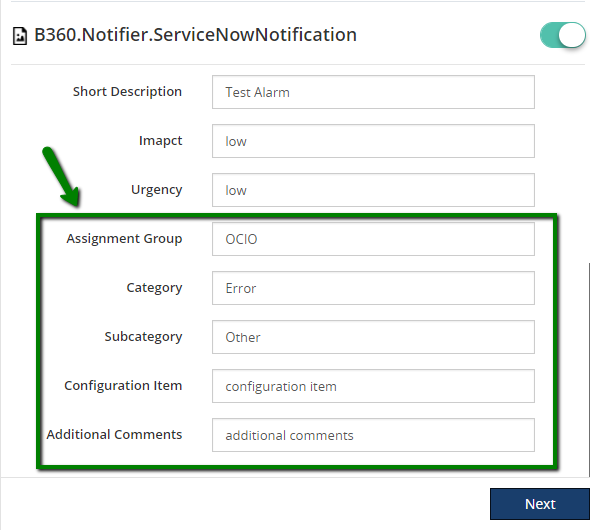
What happens during the Migration?
After the migration from earlier versions to v8.6, users can continue to work on the old template without any problem.
Let’s consider the below scenario:
A customer is using BizTalk360 version 8.4 presently and have configured 10 Alarms in their environment for monitoring and enabled the default ‘ServiceNow’ notification channel for sending the alerts. After the migration to the new version 8.6, there won’t be any change in the existing configuration in the alarms level. It will have the same configuration with the default 3 fields as such in V8.5
The User will need to delete the existing ServiceNow channel in Settings->Monitoring Notification->Manage Notifications channel, then reconfigure it again by pointing to the new ServiceNow DLL then the new changes will be applied. As per the configuration in BizTalk360, alert in ServiceNow channel will have the following fields.
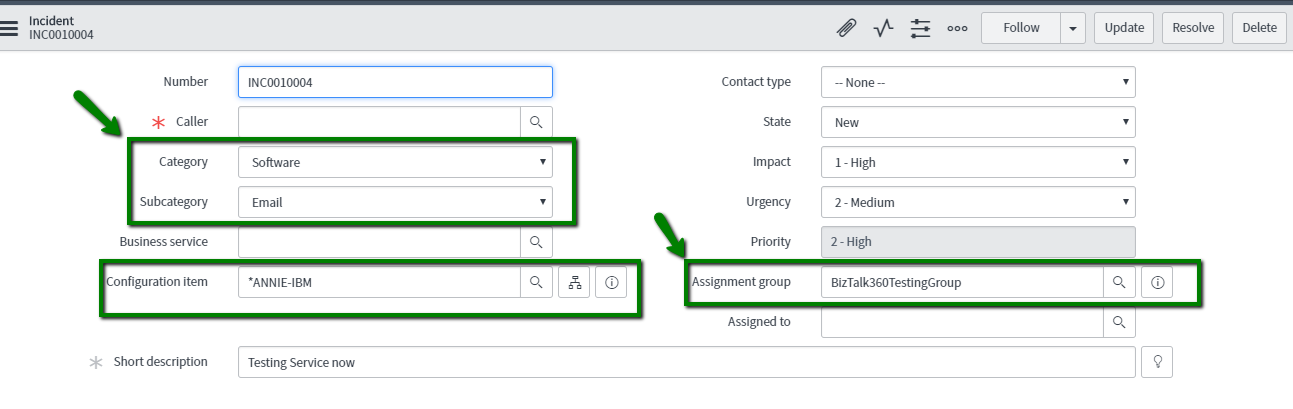
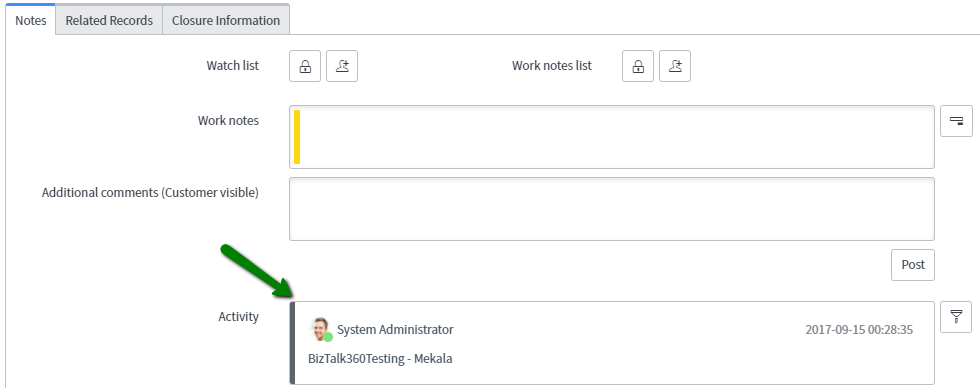
Happy Migrating and try out the fresh installation once the release is announced!!! We are always happy to receive the customer’s feedback. Please write to
support@biztalk360.com.
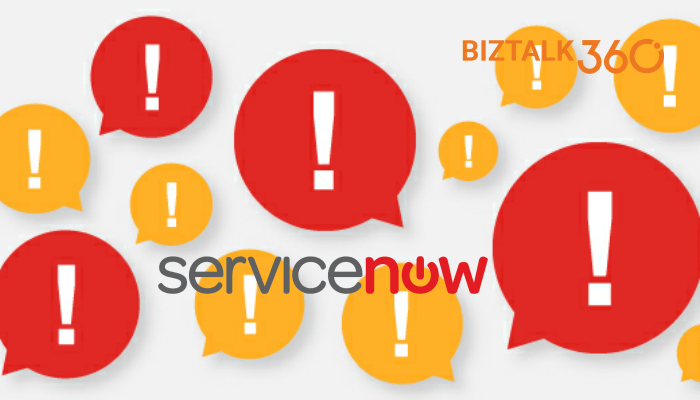
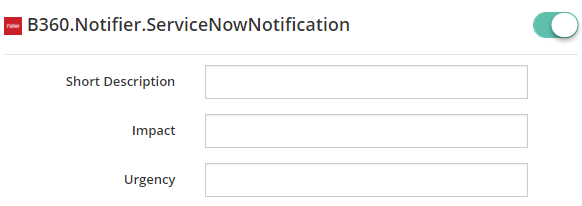 From V8.6 version onwards we have added the following fields to help our customer’s precisely keep track of changes happening up to the minute in their environment. By using these new fields, they can configure the additional information about the ticket from BizTalk360.
From V8.6 version onwards we have added the following fields to help our customer’s precisely keep track of changes happening up to the minute in their environment. By using these new fields, they can configure the additional information about the ticket from BizTalk360.
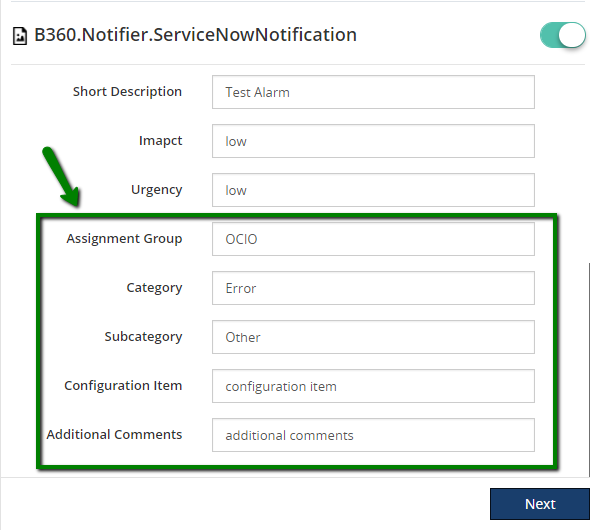
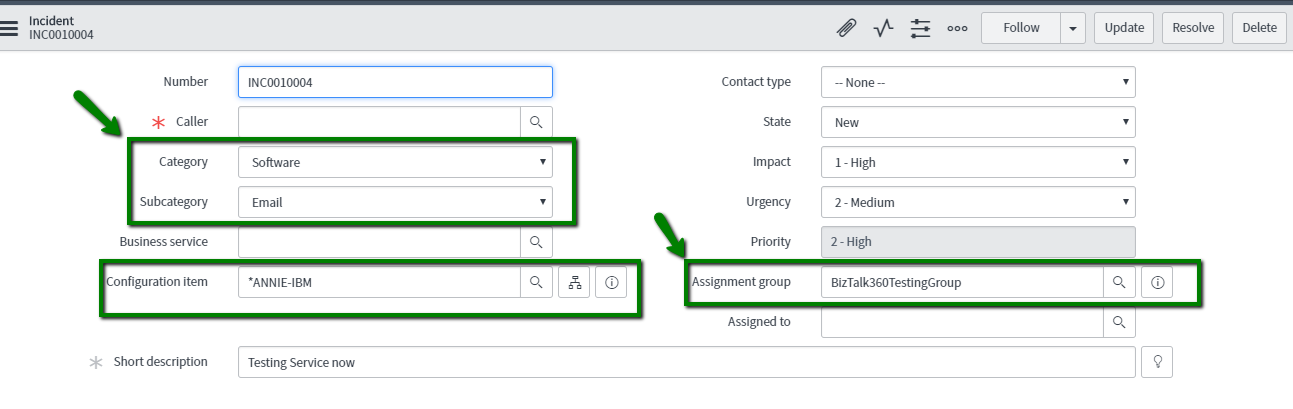
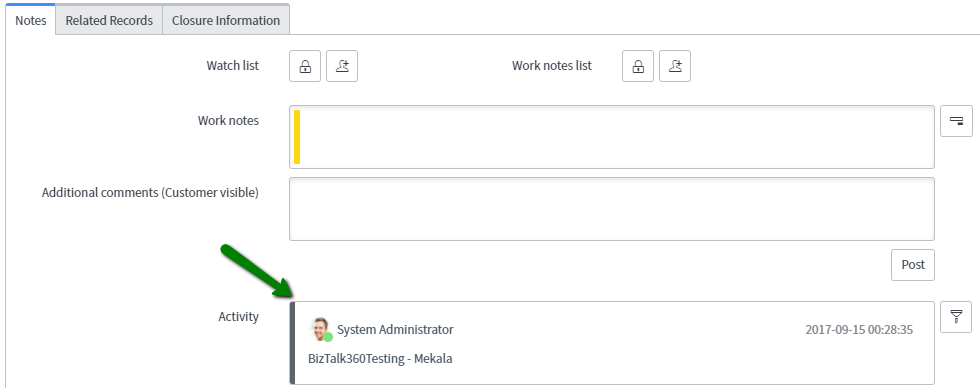 Happy Migrating and try out the fresh installation once the release is announced!!! We are always happy to receive the customer’s feedback. Please write to support@biztalk360.com.
Happy Migrating and try out the fresh installation once the release is announced!!! We are always happy to receive the customer’s feedback. Please write to support@biztalk360.com.