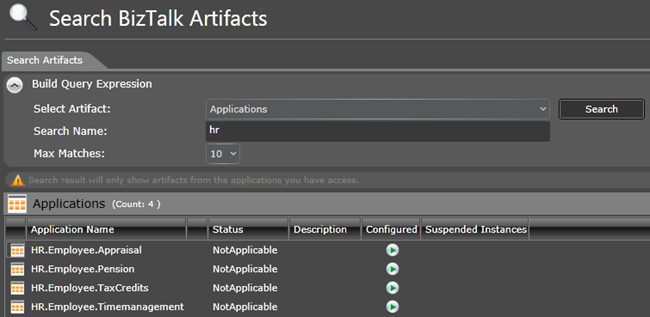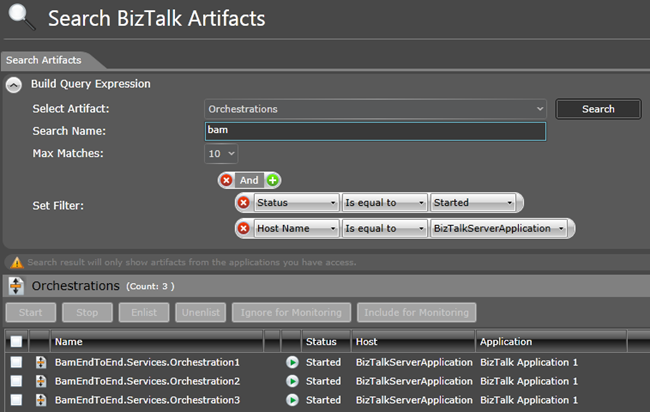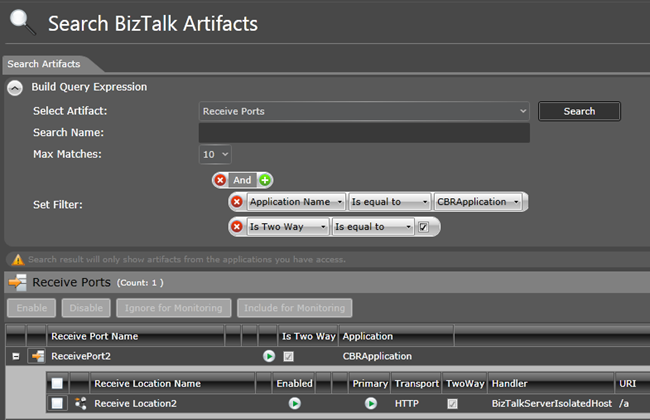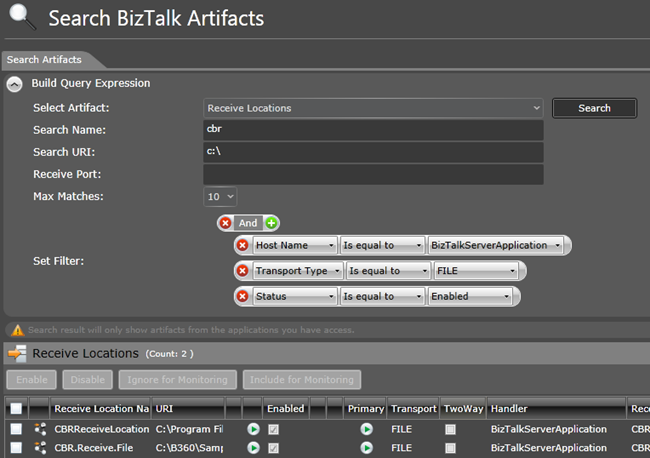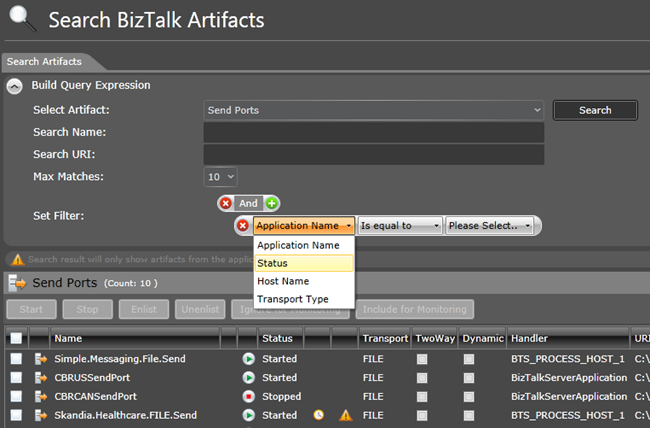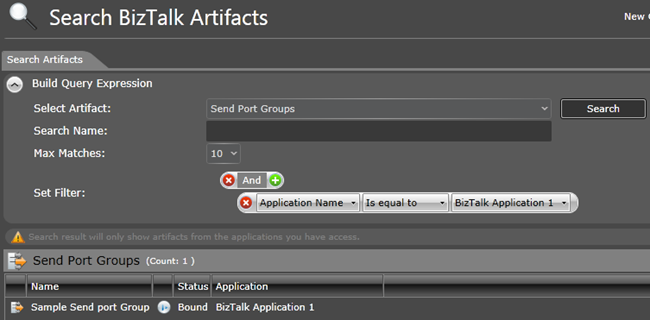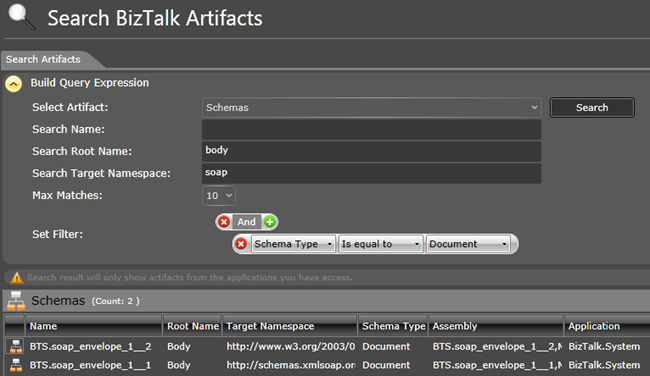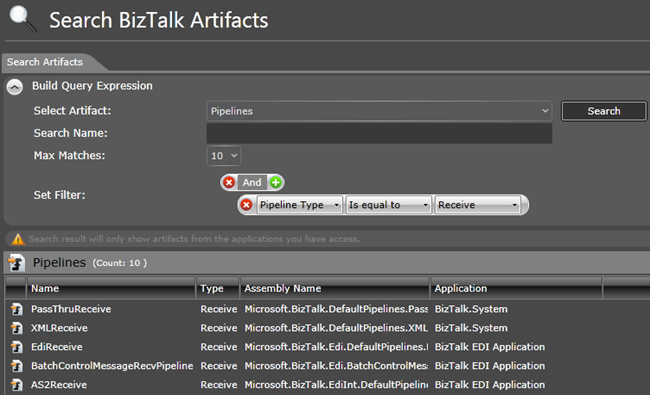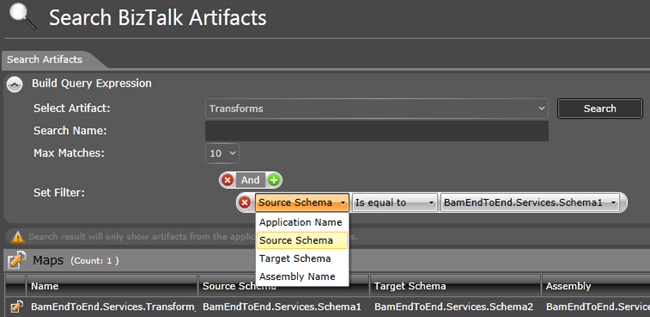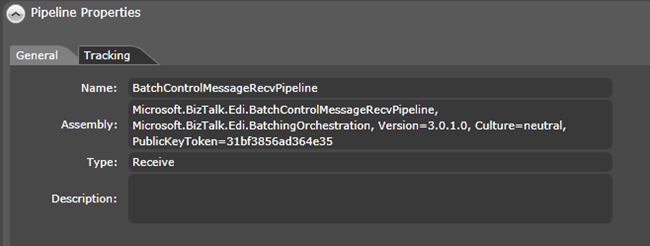Version 6.0 : New Feature (Search and Action on BizTalk Artifacts)
One of the major functionality we are bringing in v6.0 is the ability to “
Search and Action” on BizTalk artifacts like Applications, receive locations etc. The standard BizTalk administration console provided search functionality only for run time service instances (orchestration instances, pipeline instances with specific state ex: suspended, suspended(resumable)), but it was lagging for the ability to search on design time artifacts like receive locations, send ports, orchestrations etc. After working with numerous customers it became clear, customers have hundreds of BizTalk design time artifacts within a single environment. In these cases, the traditional BizTalk admin console or even the previous versions of BizTalk360 is not ideal. Hence we are bringing this new “Search and Action on artifacts” capability to increase the productivity.
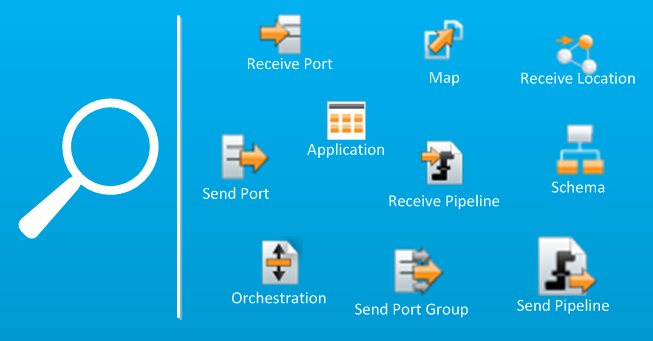
Search and Action functionality can be utilized on any of the following artifacts with advanced filter capabilities custom designed depending on the selected artifact.
- Application
- Orchestration
- Receive Location
- Receive Port
- Send Port
- Send Port Group
- Schema
- Pipeline
- Map
Search on BizTalk Applications
When you have numerous BizTalk applications deployed in your environment and you wanted to work on any one particular application or set of applications, then BizTalk admin console is bit constraint with it’s tree view navigation. As soon as you open the application tree view node, it will enumerate through all the applications. It’s both time consuming and not easy to work with. To address this issue you can now use the new “Search and Action on Application” capability present in BizTalk360 as shown in the below picture. You can enter a wildcard search example “HR”, “Finance” etc, which will only list out the applications that contains those words. The search results are rich containing most of the critical details you’ll expect from an application list and you can also navigate to a particular application by selecting the application and clicking “
Go to Application” button
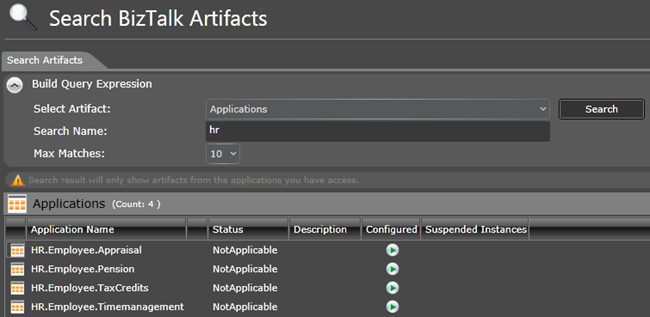
Search on Orchestrations
When you deploy more and more business process orchestrations into your environment, over a period it will become really complicated to manage them. Example: You may wanted to start all the orchestrations that starts with the word “bam”. You can easily achieve this with the “Search and Action on Orchestrations” capability in BizTalk360. As shown in the below picture, you can do a wildcard search on the orchestration name starting with “bam”, you can set additional filters like “
status=started and host name = BizTalkServerApplication” and from the filter, you can choose the orchestrations and perform the required operations like “Stop, Unenlist” etc. Please not the BizTalk360 user access policy will be applied all over the place and users will be able to perform the operations, only if they have permission to do so.
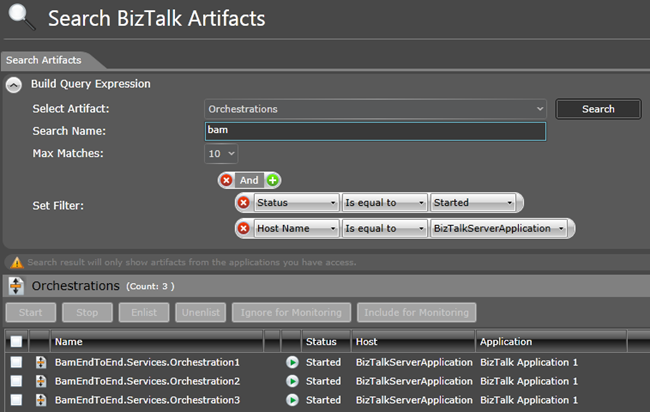
Search on Receive Ports
Searching on Receive ports is straight forward, you can perform a wild card search on the part of the receive port name and you can setup additional filters based on the receive port property. Currently supported properties: Application Name, Is Two Way
The search result will contain the list of receive ports that matched the criteria. The user can expand the small “+” sign and see all the receive locations present inside the receive port. The user can also take action on the receive port like Enable, Disable etc
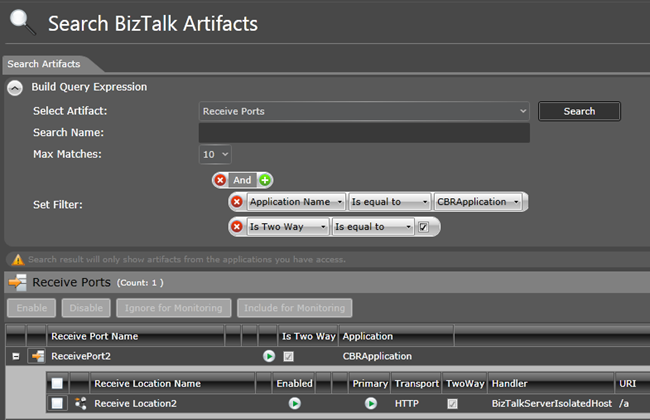
Search on Receive Locations
Search on receive location is bit more powerful with few options like you can perform a wild card search on the name of the receive location, wild card on URI address of the receive location, wild card on receive port name and other filter conditions like host name, transport type, status etc. One useful scenario, you may want to find out all the receive locations pointing to a particular folder location, which is using FILE adapter running on a particular BizTalk host. You can easily achieve this by setting the query as shown in the below picture.
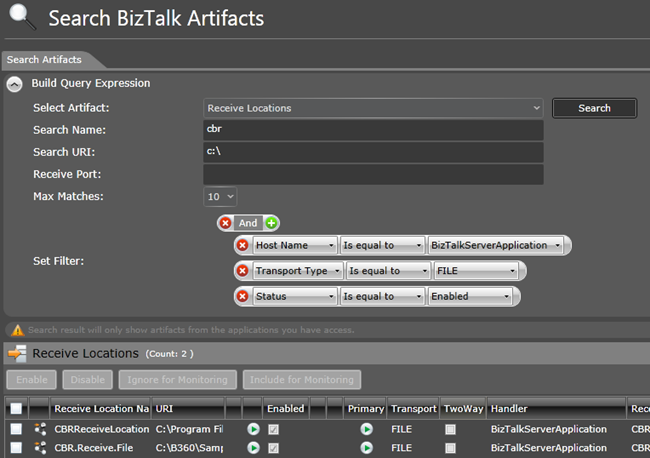
Search on Send Ports
In a similar way to receive locations, you can construct complex search queries to retrieve particular send ports. Example you can perform a wild card search on send port name, wildcard on URI address where the send port is pointing to and in addition you can set other filter conditions like Application name, host name, status and transport type. As you can notice from all the screen shots, the available values will always be populated, so the user can pick the right ones rather than typing it.
On the search result, the user can take actions like starting, stopping, enlist, unenlist etc.
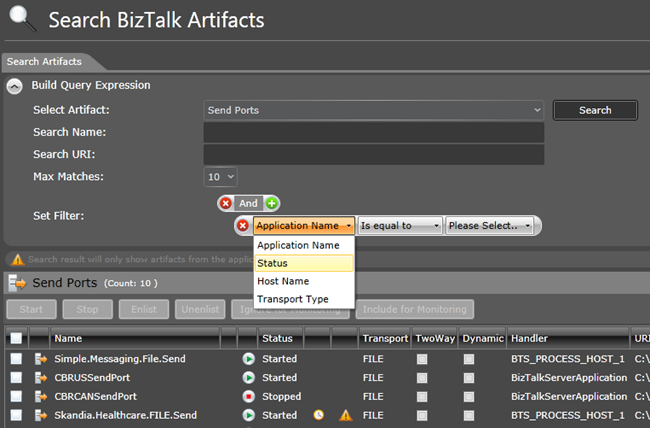
Search on Send Port Groups
For those of you who are using send port groups, you can search and action on send port groups as well. Supported filters: Wild card search on send port group name, application name and status
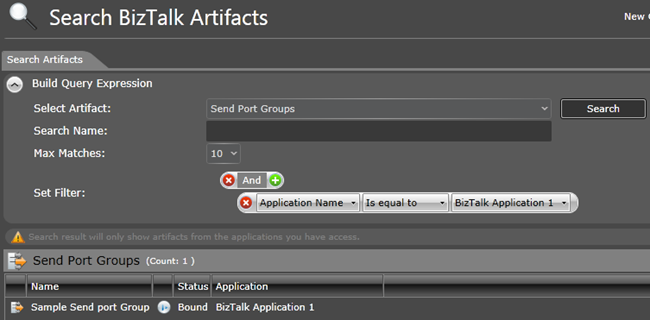
Search on Schemas
Search on schemas is very rich and could very productive if you have hundreds of schemas deployed in your environment. One of the common bugs most of the BizTalk developers would have encountered is is “
Cannot locate document specification because multiple schemas matched the message type..“, now you can easily identify those schemas by simply performing a wild card search on schema root name and target namespace (as shown in the below picture) and identify any duplicate schema deployments. In addition you can also add additional filters like schema type, assembly name and application name.
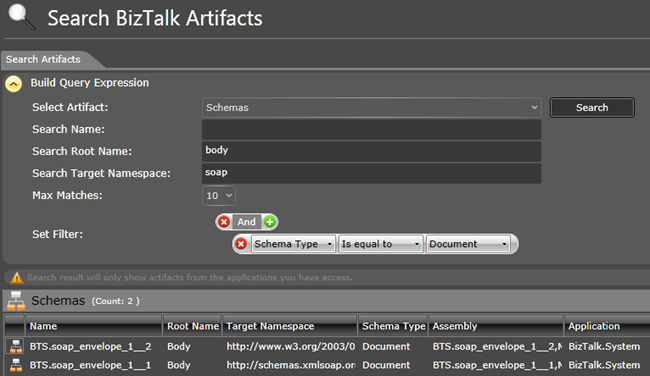
Search on Pipelines
You can search on pipelines deployed in the environment easily using wild card match on pipeline names and in addition you can set additional search filters like Pipeline type (receive, send), application name and assembly name.
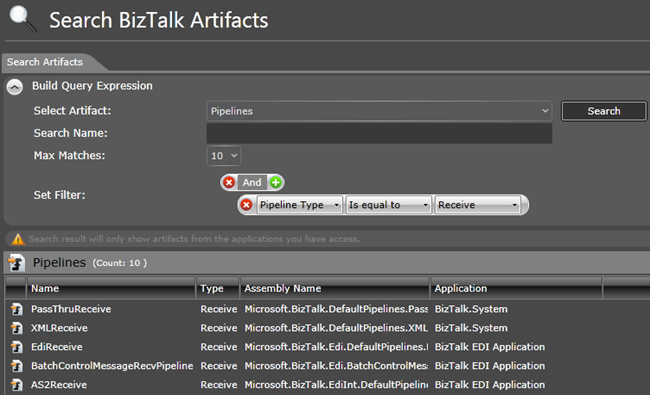
Search on Maps
You can search on maps deployed in the environment based on various criteria like wild card search on map name, and additional filters like Application name, source schema, target schema, and assembly name as shown in the below figure. There is no actionable tasks for maps.
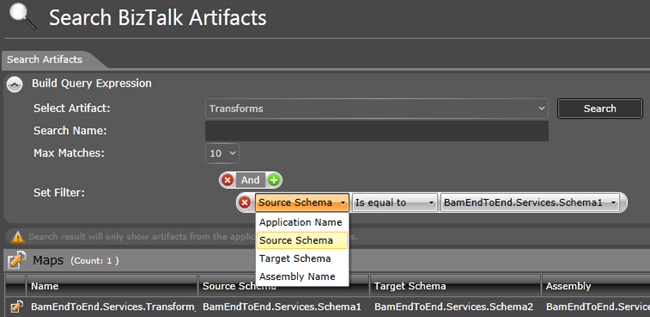
Search result and artifact details
On the search results list from any of the topics discussed above (application, orchestrations, send ports, receive locations etc), user can click on the item and the details of the selected item will be displayed in the bottom collapsible pane as shown in the below picture. This avoid users to navigate anywhere outside to view those properties.
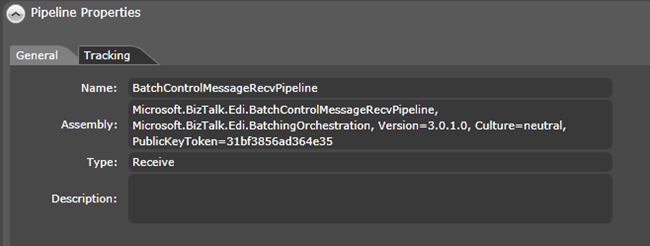
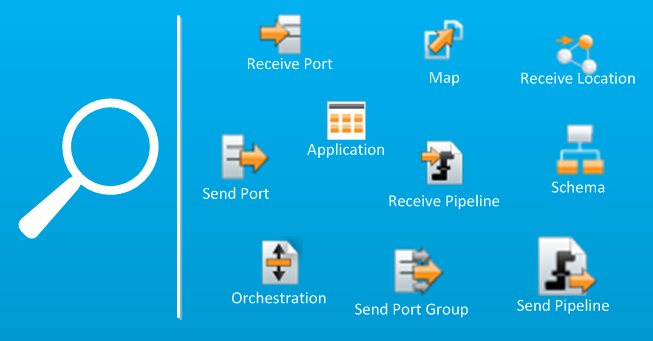 Search and Action functionality can be utilized on any of the following artifacts with advanced filter capabilities custom designed depending on the selected artifact.
Search and Action functionality can be utilized on any of the following artifacts with advanced filter capabilities custom designed depending on the selected artifact.