
This blog post is about how you can efficiently monitor and optimize your Windows NT Services through BizTalk360 automatic recovery features. The post is the third article in a series of 5 that all discuss different topics around how to effectively benefit from the Automated recovery features of BizTalk360. The series exists of the following articles:
In Windows servers, usually, both Windows, as well as third-party NT services, are running. In the case of BizTalk servers, for example, you will find the NT services that handle all the message processing on behalf of BizTalk Server. Besides that, also NT services like the Enterprise Single Sign-On service (ESSO) and Internet Information Services (IIS) can be found. All these services are critical for BizTalk to work correctly.
However, there will also be NT services that are running in your BizTalk server that are not needed but still consume CPU and RAM memory resources. We think that BizTalk servers should be able to use all the resources in a server for processing messages, so any services that are not necessary should be stopped.
As you can see in the below screenshots, BizTalk360 allows you to access and control the NT services in your BizTalk and SQL servers.
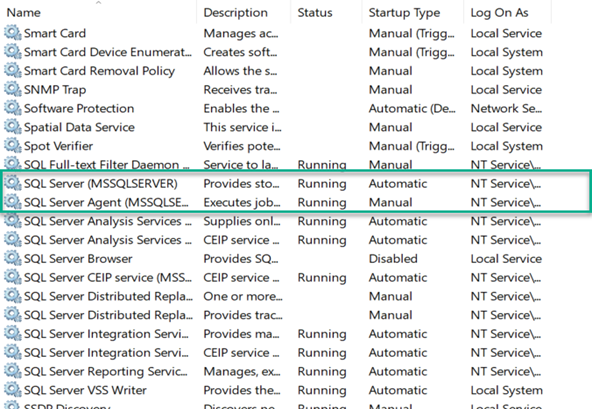
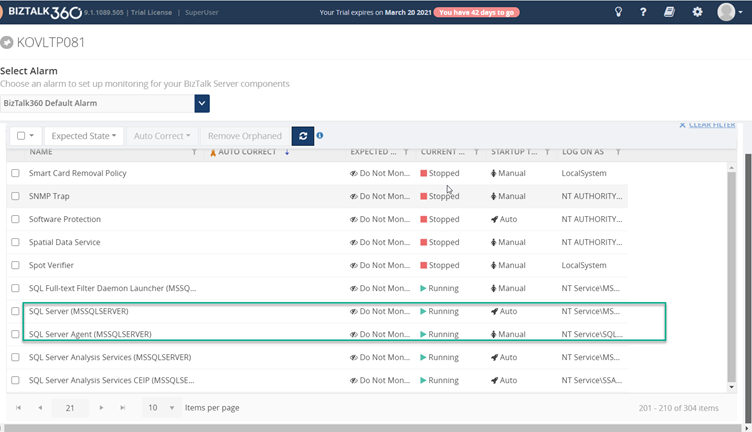
By default, super users will have access to all modules in BizTalk360. However, a normal user, who doesn’t have the privilege to make operations on the NT services will not be able to perform any operations and the action will not even be visible.
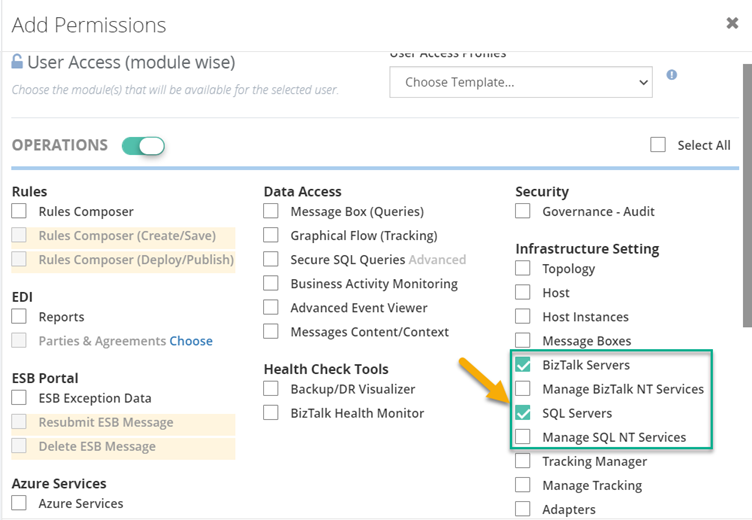
Once all feature permissions are set, you are ready to go!
The BizTalk360 team has constantly brought new features based on customer requirements. We gather all these feature requests from our BizTalk360 feedback portal. NT service operations for SQL servers were constantly requested by our customers.
To be able to access all the NT services of your SQL servers, you need to configure the names of these servers in the Settings side of BizTalk360. Follow this link to learn how to configure these SQL servers.
After configuring the SQL server(s), in BizTalk360 navigate as follows (Monitoring->Manage Mapping-> SQL Servers) and the respective server will be displayed
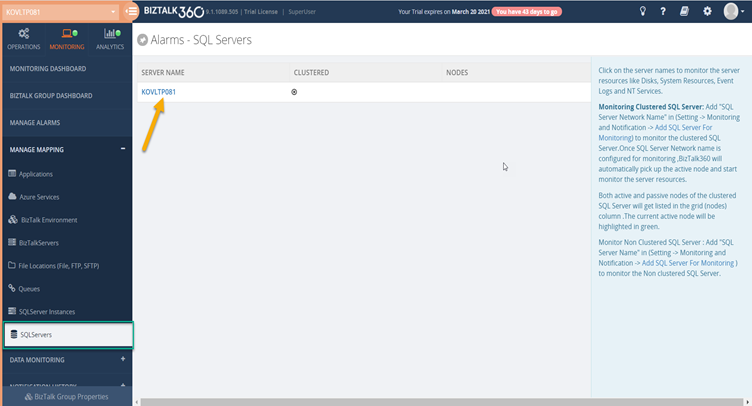
In BizTalk360, you can perform all the possible operations such as Start, Stop, Pause, Restart, similar as done in services.msc console in Windows. But with BizTalk360, you don’t need to context switch to the services window on your server for performing the operations. The below screenshot shows what are all the operations abilities provided by BizTalk360 for the NT Services. In BizTalk360, navigate as follows Operations -> Infrastructure settings-> SQL Servers-> NT Services.
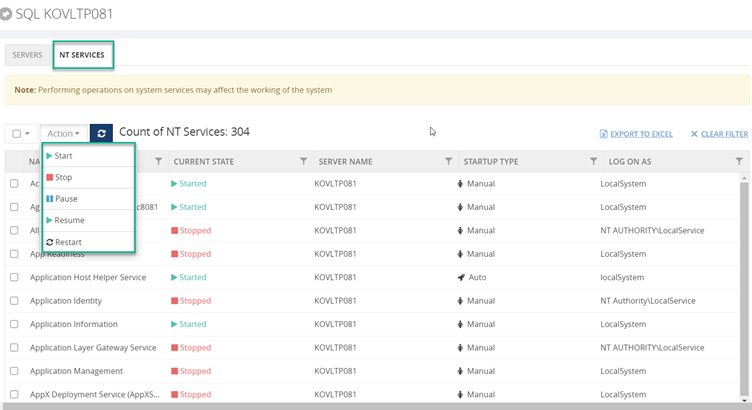
In BizTalk360, users can view the status of the NT services in the Windows OS and set the expected state. BizTalk360 shows the current state of the services such as Start/Stop/Pause.
In monitoring, once the expected state has been set, whenever there is a violation between the expected state and current state, you will receive a notification based on the channels configured.
Currently, BizTalk360 offers custom notification channels for the following:
To know more, follow the steps to configure custom notifications channels in BizTalk360.
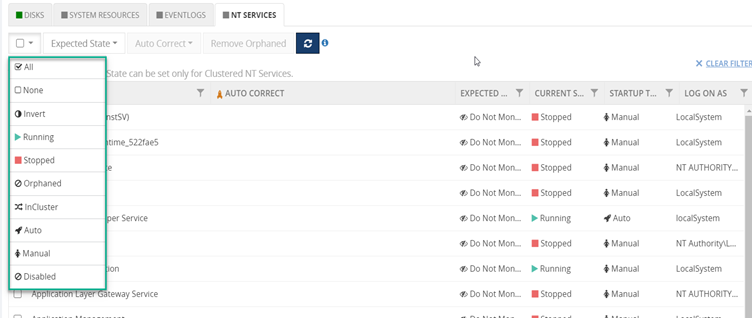
Besides monitoring of Windows NT services are in the Started state, users can also monitor resources like Windows NT Services to be in stopped state. This way these services don’t consume CPU/RAM Memory thereby leaving more resources for the Windows NT services that are used by BizTalk itself.Set up negative monitoring in your environment and get the most benefits out of it.
For a proper healthy BizTalk environment, there are lot of things that should all work. Using the “Auto Correct” feature any state – based artifact can be automatically brought to the desired state such as enabled, disabled, started and stopped.
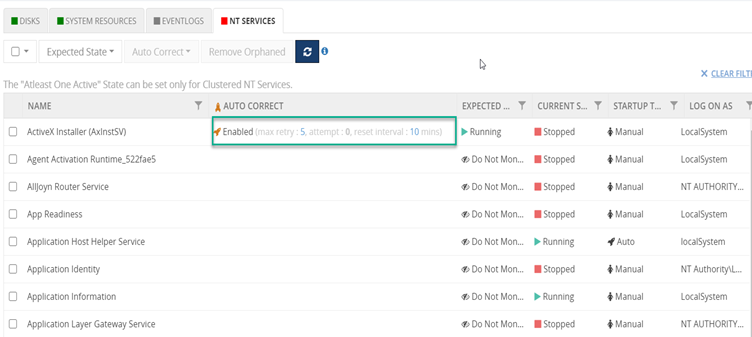
Follow the link to know more about Auto Correct feature in BizTalk360.
Governance is one of the key features that is provided in BizTalk360. In the standard BizTalk admin console, until Microsoft BizTalk Server 2020, there is no in built auditing capability to show case you who did what in your environment. For example, if any of your team members has accidentally turned off any of your NT Services and you will not know how long it has been in a stopped state. To avoid all such complications, BizTalk360 audits your environment.
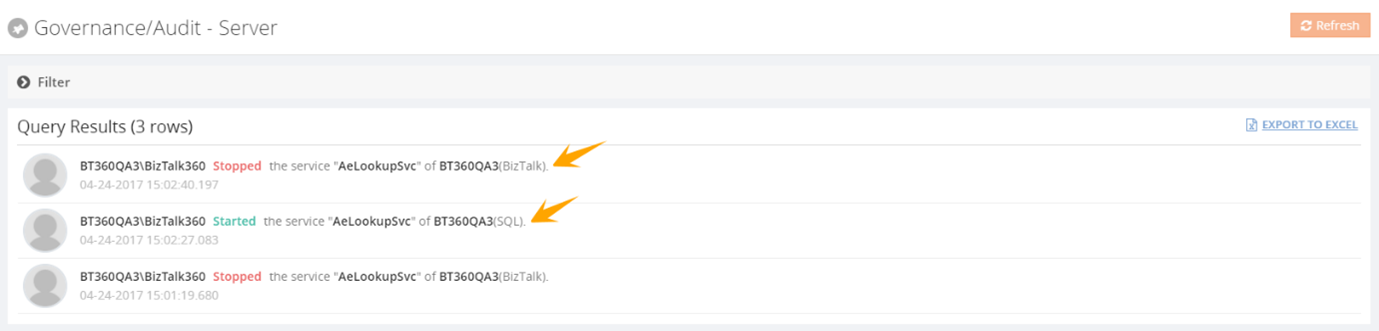
Follow the link to know more about auditing in BizTalk360.
In the third article, we have seen how to setup monitoring for your Windows NT services, optimize your Windows resources and get instant updates via your preferred way of communication. In the upcoming series, we will highlight other capabilities of BizTalk360. If you’re new to BizTalk360 and wish to evaluate our product or take a product tour. Take a quick go by signing up for a free trial.
Happy Monitoring!