Published on : Sep 8, 2016
Category : BizTalk360 Update

In the
BizTalk360 8.0 release, a new feature dashboard was introduced. Dashboard integration is a useful capability to show the important activities in a single view. It can be utilized in the Operations and Analytic’s sections. Team members can take advantage by creating separate dashboards for different purposes. A global dashboard is created by default, it is shared to all the users in the BizTalk environment. The dashboard framework is loaded with a few basic
widgets like Suspended Services, Environment Artifacts Count, Messages activities, etc.
Custom Widgets
Users are also able to create custom widgets and associate them with a dashboard. Custom widgets allows integration with BizTalk360 own API’s, as well as third-party API’s (like Sales Force,
Power BI and Azure, etc.) and database queries by using the Secure SQL Queries in BizTalk360.
Widget Size
When you pin the widget to the dashboard there is an option to edit the size of the custom widget. Users can adjust the size of the widgets to align the content on the dashboard. Different sizes are available ranging from the smallest unit mini (100 * 100), small (200*100), normal (200*200), wide (400*200), large (400*400), hero wide (600*400); in centimeters.
Monitoring SQL Jobs
In a real case scenario, monitoring the SQL jobs can be fairly tedious and it is important factor in monitoring the health of the environment. Multiple SQL jobs that are configured in environment like BizTalk Server Management Database jobs, purging jobs, Message Box and DTA instances jobs, etc. We can create a custom widget to monitor the SQL jobs and pin it to the operational dashboard, so that the operational team are able to monitor all the activities in single view. On the operations dashboard, using
Add Widget – Add Custom Widget to create a new custom widget, you will need to provide a name, description and the script for the widget.
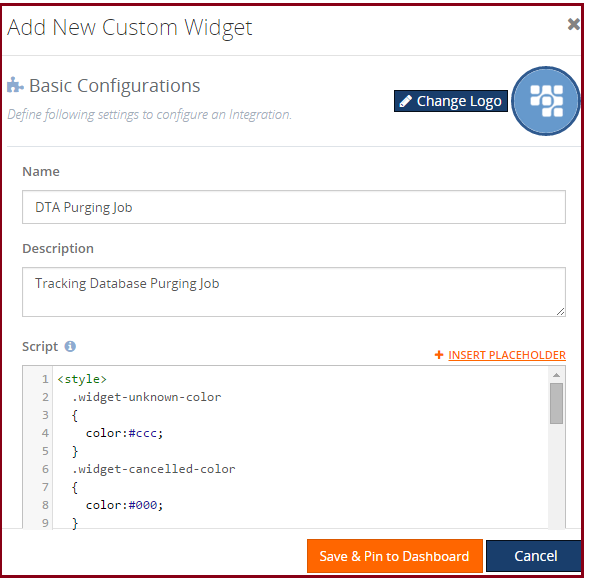
Styles
The styles of BizTalk360 can be used in custom widgets by inspecting the element in the BizTalk360 Application. Take advantage of the listed styles and controls while creating the custom widgets.
BizTalk360 Styles
WidgetScroll and table table-lists are styles of BizTalk360
<div id=”WidgetScroll” style=”top:30px;” data-bind=”addScrollBar: WidgetScroll, scrollCallback: ‘false'”>
<table class=”table table-lists”>
</tbody>
</table>
</div>
Custom Styles
There is possibility to write your own CSS styles
<style>
.widget-unknown-color { color:#ccc; }
</style>
Data Binding
Knockoutjs is used for the data binding. The below code snippet is used to bind data for each SQL job status
<!– ko foreach: sqlJobs –> <tr> <td data-bind=”text: name”>
</td>
<td data-bind=”css:cssEnum[lastRunOutcome]”>
<i class=”fa” data-bind=”css:iconEnum[lastRunOutcome]”></i>
<span data-bind=”text: monitorEnum[lastRunOutcome]”></span>
</td>
</tr>
<!– /ko –>
Placeholder
Placeholder is used to provide dynamic content and also protect sensitive information like username, password, etc. It can also be used to maintain repetitive data and allow us to maintain the script in clean structure. Create a placeholder “productionenvironment” and insert into the code. We also create different placeholders for Alarm and Monitor Group Name.
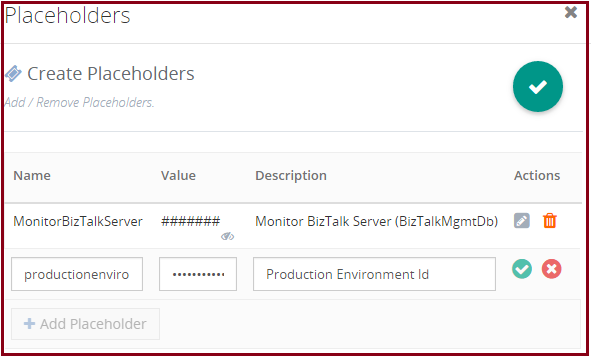
API Documentation
API Documentation (Settings-> API Documentation) provides all the BizTalk360 REST services and its API methods in swagger. The users can utilize these REST API Methods to create BizTalk360 custom widgets.
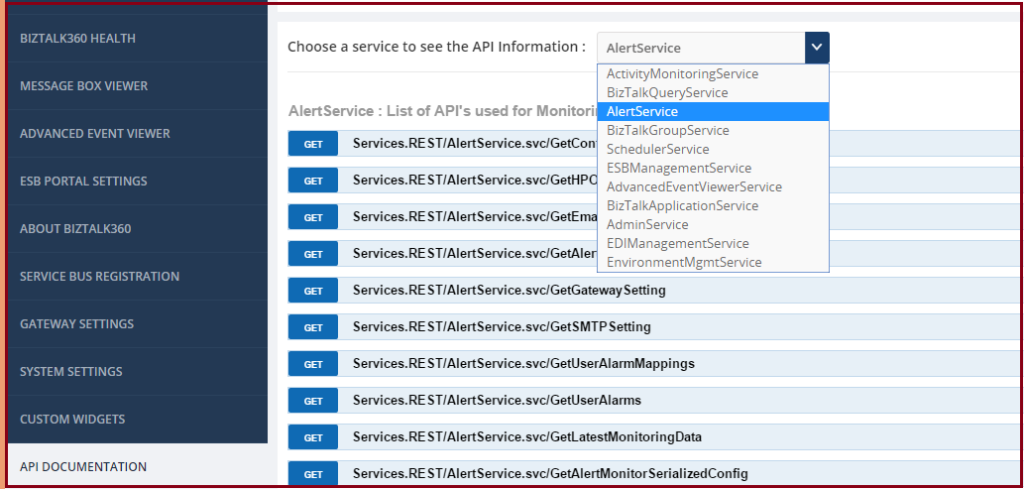
To get the status of SQL jobs use the following BizTalk360 API Call (AlertService.svc/GetAlertMonitorSerializedConfig)
getSQLJob = function (callback) {
var url = ‘http://localhost/BizTalk360.Web.v8.0//Services.REST/AlertService.svc/GetAlertMonitorSerializedConfig’;
$.ajax({
dataType: “json”,
url: url,
type:”GET”,
username: “BizTalk360”,
password: “*********”,
data: { environmentId: ‘ca4ef22a-1564-4d05-af01-d079124fad09′, alarmId:’e3468777-b6a1-4db2-b3bf-3d788c6a8452′, monitorGroupType:’SqlServerInstance’,monitorGroupName:’BT360DEV02′,monitorName:’SqlJobs’ },
cache: false,
success: function (data) {
callback(data);
},
error: function (xhr, ajaxOptions, thrownError) { //Add these parameters to display the required response
alert(xhr.status);
alert(xhr.responseText);
},
});
};
Reuse the same script in staging environment by create another placeholder “stagingenvironment” and replace with “productionenvironment” in new widget. You can see the similar widget in the dashboard.
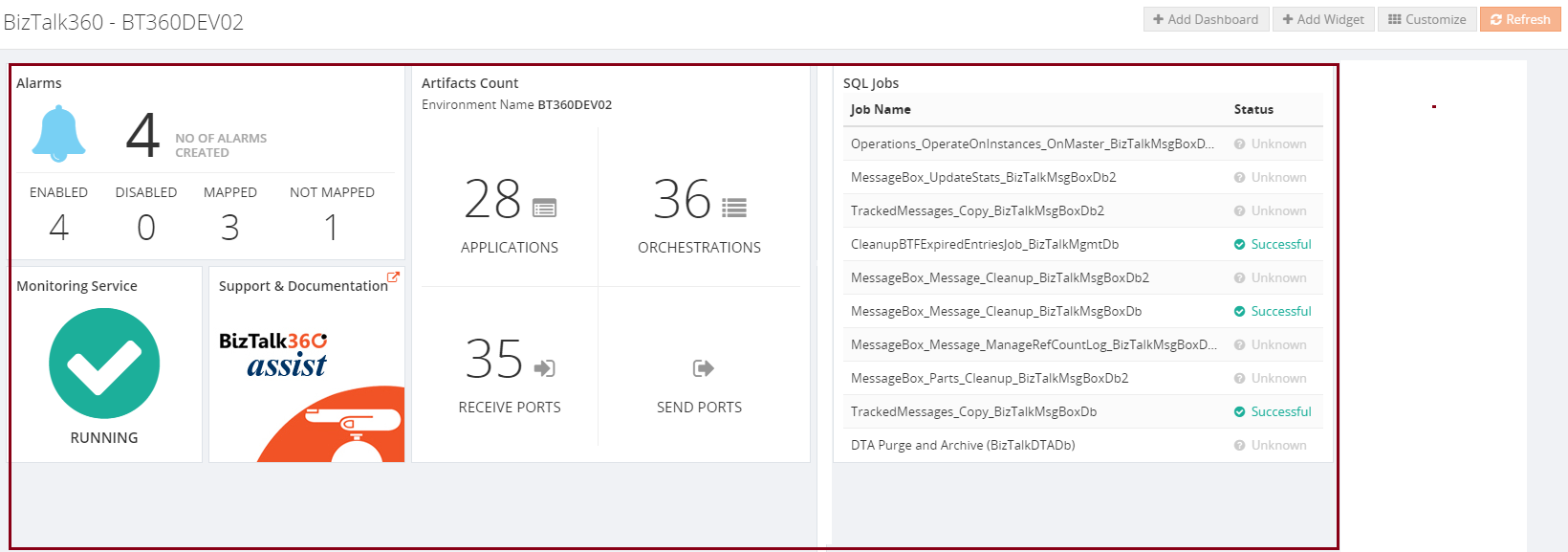
The code used for this custom widget is available here:
Full Source Code
Hopefully, this article will help you create your own custom widgets connecting to either
BizTalk360 API‘s or other third-party API’s.
Check out our documentation on How to upgrade BizTalk360 to its latest version 8.0?
Read more: View the History of Jobs with SQL Jobs History Feature

 In the BizTalk360 8.0 release, a new feature dashboard was introduced. Dashboard integration is a useful capability to show the important activities in a single view. It can be utilized in the Operations and Analytic’s sections. Team members can take advantage by creating separate dashboards for different purposes. A global dashboard is created by default, it is shared to all the users in the BizTalk environment. The dashboard framework is loaded with a few basic widgets like Suspended Services, Environment Artifacts Count, Messages activities, etc.
In the BizTalk360 8.0 release, a new feature dashboard was introduced. Dashboard integration is a useful capability to show the important activities in a single view. It can be utilized in the Operations and Analytic’s sections. Team members can take advantage by creating separate dashboards for different purposes. A global dashboard is created by default, it is shared to all the users in the BizTalk environment. The dashboard framework is loaded with a few basic widgets like Suspended Services, Environment Artifacts Count, Messages activities, etc.
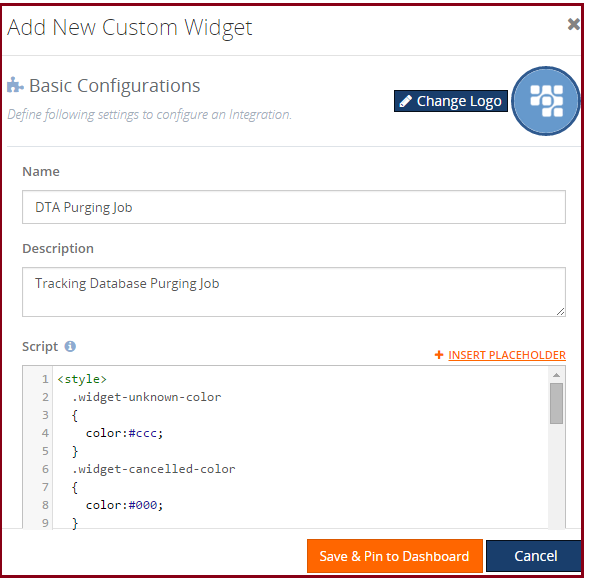
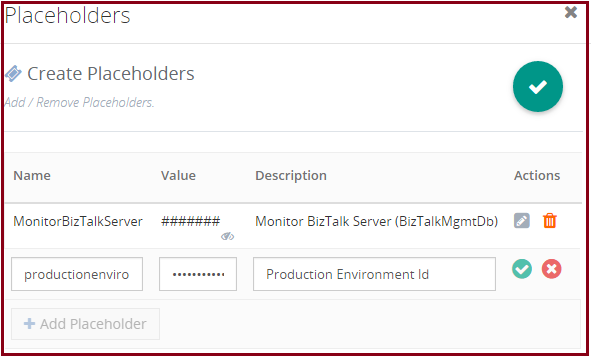
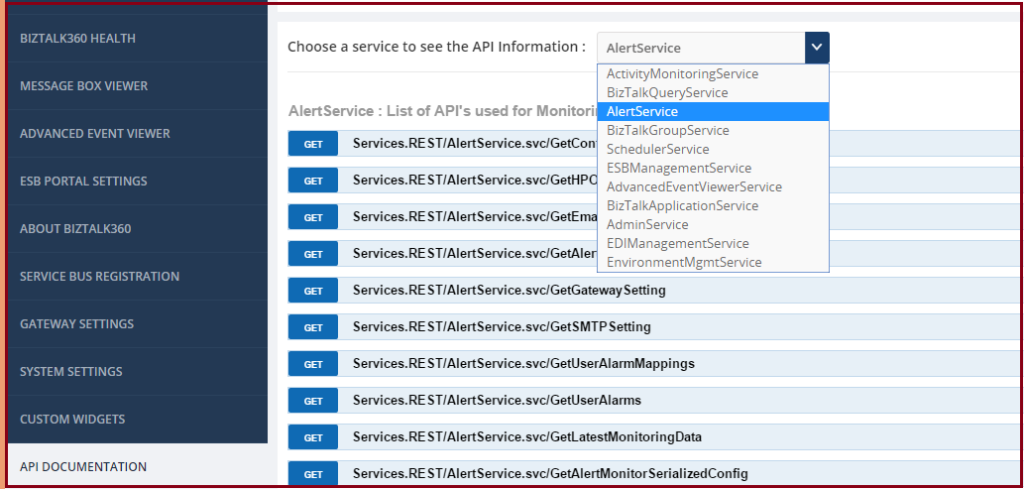 To get the status of SQL jobs use the following BizTalk360 API Call (AlertService.svc/GetAlertMonitorSerializedConfig)
getSQLJob = function (callback) {
var url = ‘http://localhost/BizTalk360.Web.v8.0//Services.REST/AlertService.svc/GetAlertMonitorSerializedConfig’;
$.ajax({
dataType: “json”,
url: url,
type:”GET”,
username: “BizTalk360”,
password: “*********”,
data: { environmentId: ‘ca4ef22a-1564-4d05-af01-d079124fad09′, alarmId:’e3468777-b6a1-4db2-b3bf-3d788c6a8452′, monitorGroupType:’SqlServerInstance’,monitorGroupName:’BT360DEV02′,monitorName:’SqlJobs’ },
cache: false,
success: function (data) {
callback(data);
},
error: function (xhr, ajaxOptions, thrownError) { //Add these parameters to display the required response
alert(xhr.status);
alert(xhr.responseText);
},
});
};
Reuse the same script in staging environment by create another placeholder “stagingenvironment” and replace with “productionenvironment” in new widget. You can see the similar widget in the dashboard.
To get the status of SQL jobs use the following BizTalk360 API Call (AlertService.svc/GetAlertMonitorSerializedConfig)
getSQLJob = function (callback) {
var url = ‘http://localhost/BizTalk360.Web.v8.0//Services.REST/AlertService.svc/GetAlertMonitorSerializedConfig’;
$.ajax({
dataType: “json”,
url: url,
type:”GET”,
username: “BizTalk360”,
password: “*********”,
data: { environmentId: ‘ca4ef22a-1564-4d05-af01-d079124fad09′, alarmId:’e3468777-b6a1-4db2-b3bf-3d788c6a8452′, monitorGroupType:’SqlServerInstance’,monitorGroupName:’BT360DEV02′,monitorName:’SqlJobs’ },
cache: false,
success: function (data) {
callback(data);
},
error: function (xhr, ajaxOptions, thrownError) { //Add these parameters to display the required response
alert(xhr.status);
alert(xhr.responseText);
},
});
};
Reuse the same script in staging environment by create another placeholder “stagingenvironment” and replace with “productionenvironment” in new widget. You can see the similar widget in the dashboard.
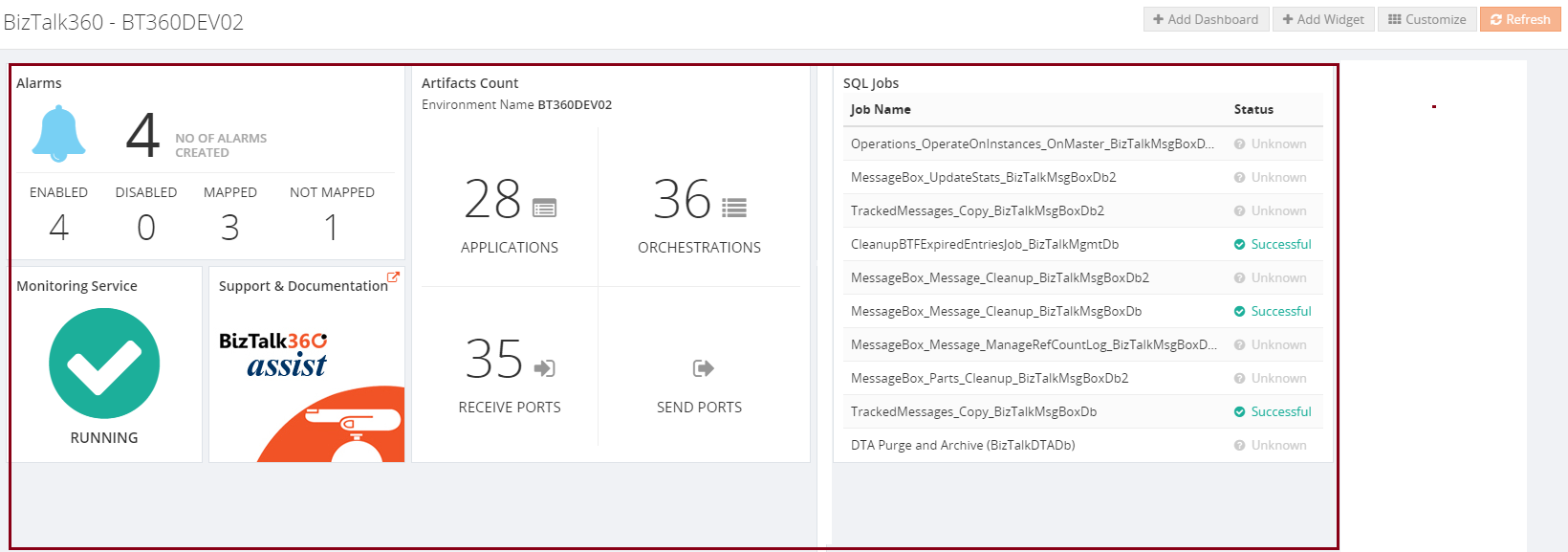 The code used for this custom widget is available here: Full Source Code
Hopefully, this article will help you create your own custom widgets connecting to either BizTalk360 API‘s or other third-party API’s.
Check out our documentation on How to upgrade BizTalk360 to its latest version 8.0?
The code used for this custom widget is available here: Full Source Code
Hopefully, this article will help you create your own custom widgets connecting to either BizTalk360 API‘s or other third-party API’s.
Check out our documentation on How to upgrade BizTalk360 to its latest version 8.0?