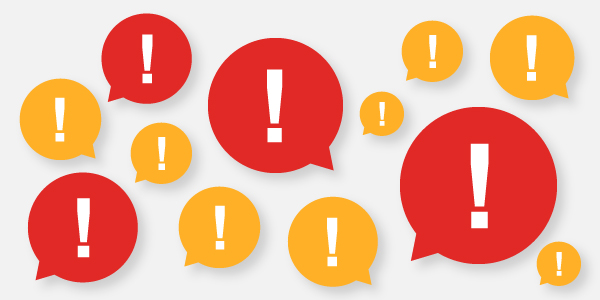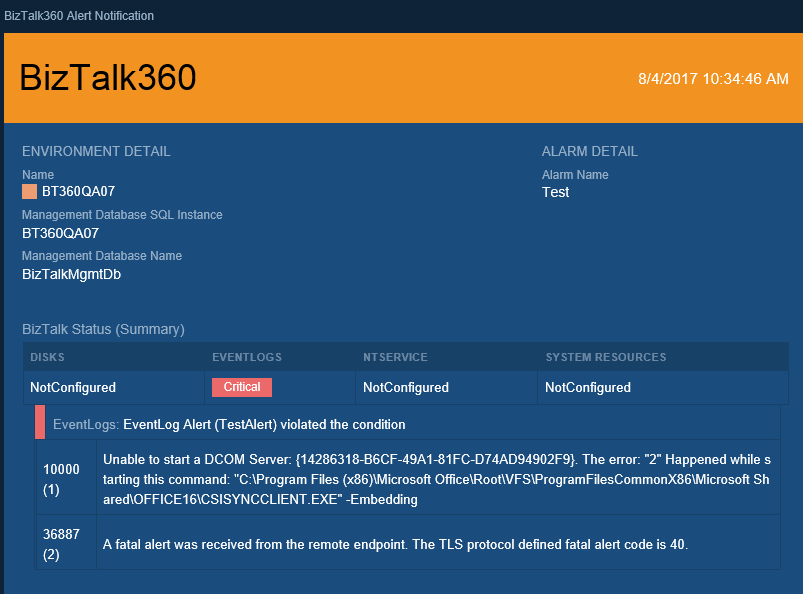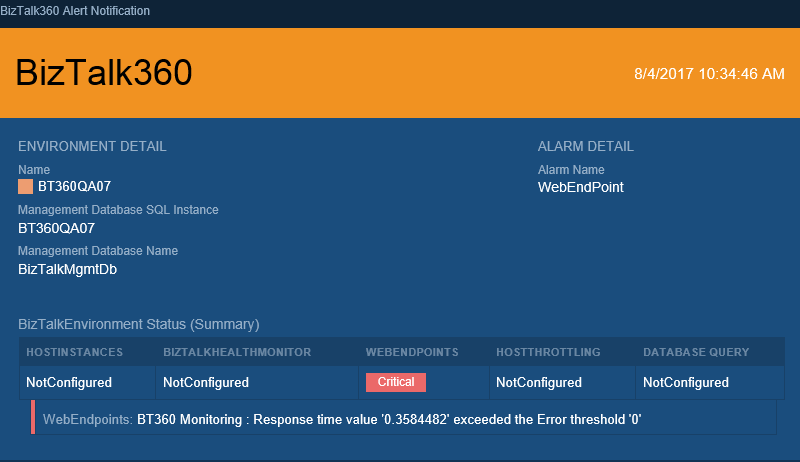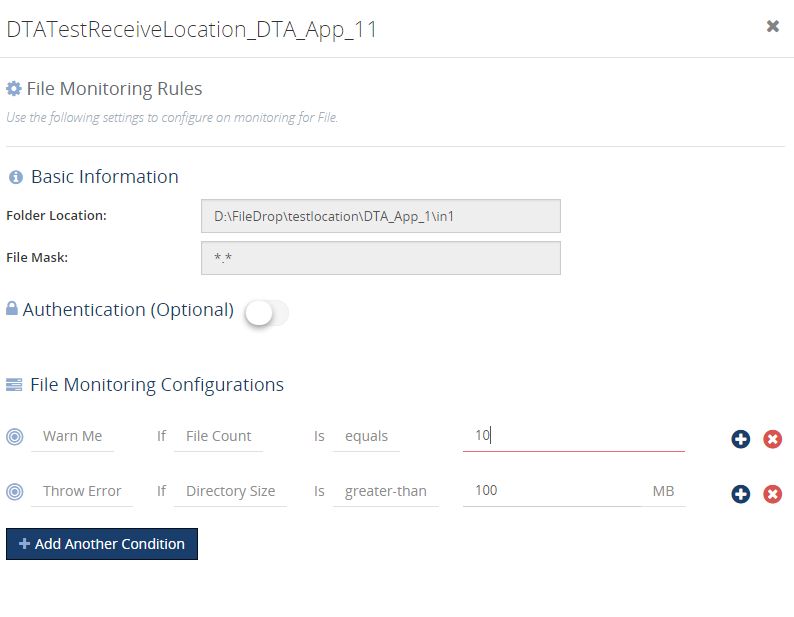Published on : Aug 7, 2017
Category : BizTalk360 Update
Monitoring and Alert notification is one of the core functionality in
BizTalk360. To empower better usability of a user, we have improved the alert notification in the
latest release v8.5. The enhancements are typically chosen from our customer feedback based on the impact and the number of requests.
Event Log description:
Event logs can give the early warning of impending system issues and save you from unexpected disasters. It is quite important to monitor the event logs regularly to get proper insights of any windows servers.
BizTalk360 has ‘Advanced Event Viewer’ functionality in which BizTalk360 Monitoring services collect the data from event logs from defined event sources of multiple servers. And the same can be monitored with respect to event log type (
Application, Security, System, Windows PowerShell etc…), event sources of each event types and also with the specific event id and texts by configuring threshold conditions.
The best way to monitor event logs is to choose a solution that reports the Windows Event ID as well as the error message. Considering this ideology, we enhanced this in 8.5 release, so that event log will be alerted along with the description. This feature is also enabled with the filter on the number of event logs and size of the description (up to 5000 characters) in the system settings. Now user can get clear insights on any events occurred in the configured BizTalk or SQL server.
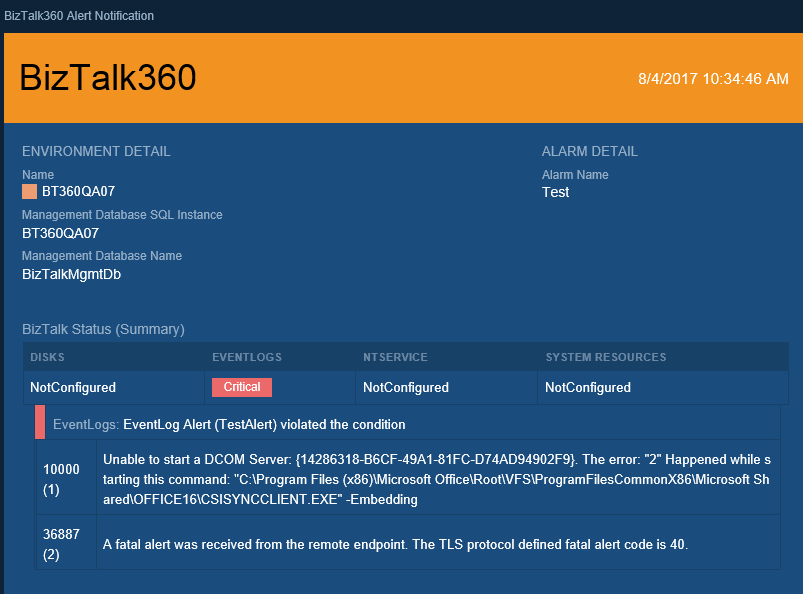
Event log monitoring can be done in few easy steps
- Enable Event Log Monitoring in Setting->Advance Event Viewer section
- Define Email Event Log Description character count and List Count in system settings
- Configure Monitoring Threshold conditions for event log monitoring.
Migration Scenario: To use this, the user needs to define the list count and description character count in system setting. By default, the values will be zero after migration.
Data Monitoring alerts in Notification channel
Data Monitoring is one of the powerful features in BizTalk360 which run queries against multiple data sources in BizTalk which include: Message Box Queries, Tracking Queries, BAM Queries, EDI Queries and ESB Queries, Logic Apps based on the configuration how the user wants to monitor data in each of these sources.
Previously Data Monitoring alert can be sent only through static notification end points like SMS, Email, Windows Event log and HP Operation Manager. From v8.5 we have extended custom notification support for data monitoring alert. Using this functionality, the users can get Data Monitoring alert from various external systems like Slack, ServiceNow, Web Hook and they can also build their own custom notification channels to any external systems.
To use this functionality user need to configure notification channel in setting side and enable the same in Data Monitoring alarm.
Migration Scenario: User need to enable Configured Notification Channel in Existing Data Monitoring Alarm to get Data Monitoring alert on custom notification channels.
Web Endpoint Monitoring Enhancement
We have
web endpoint monitoring (ability to monitor any HTTP based URL’s) for very long time in BizTalk360, right from 6.x. In fact, this is one of the key monitoring component used by a lot of our customers. Web endpoint monitoring allows you to monitor the health of any HTTP based web service. You can monitor:
- Response status codes
- Response Keyword, XML, JSON
- Response Time
You can configure BizTalk360 to trigger an alert notification if the response value is not matching your requirement. We have done following improvements on web endpoint monitoring alerts.
- Many customers suggested to include the endpoint name in an alert email, alert history and also in monitoring graph to easily identify which endpoint has gone down in case of multiple web endpoint configured for monitoring.
- Also Expected Return code and Response Time Alert details are included in alert for more insights.
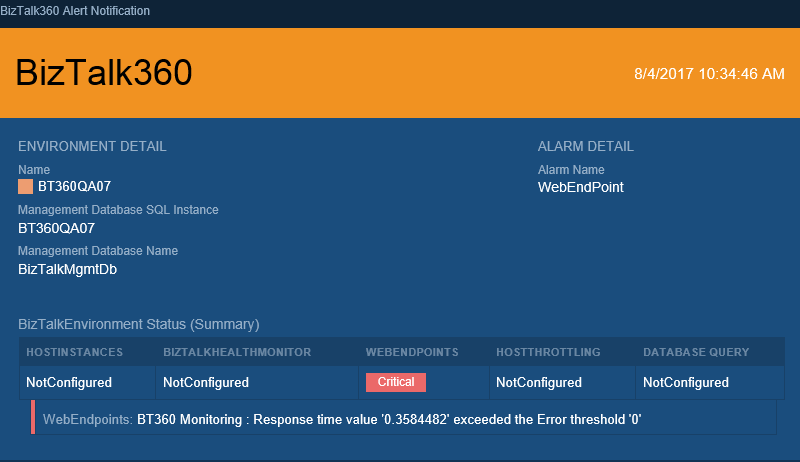
Folder Size Monitoring
In
BizTalk360 version 8.4, we introduced the capability of folder monitoring which monitors the file count for File Locations (File, FTP and SFTP) configured in BizTalk artifacts. From 8.5, we are supporting directory size monitoring for file locations which actually monitors the size of entire folder irrespective of file mask. (i.e) the folder may contain various file types XML, txt, png etc but the configured file may be either one of this type so here, folder size means entire folder with all the file types.
With in 2-3 clicks, the user can configure monitoring threshold conditions for folder size and start monitoring and get notified as and when folder size increases/decreases.
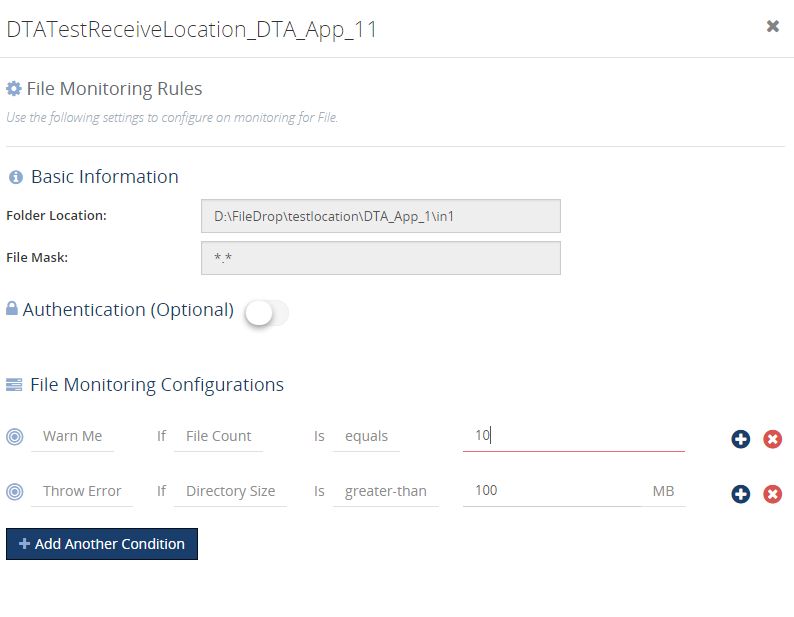
Conclusion
BizTalk360 enhances the complex administrative tasks into a modern easier task. This version of 8.5 is being added with more features thinking from a usability perspective of our customers. BizTalk360 continues to provide more such features considering the
feedback from our customers and stay tuned for next version.