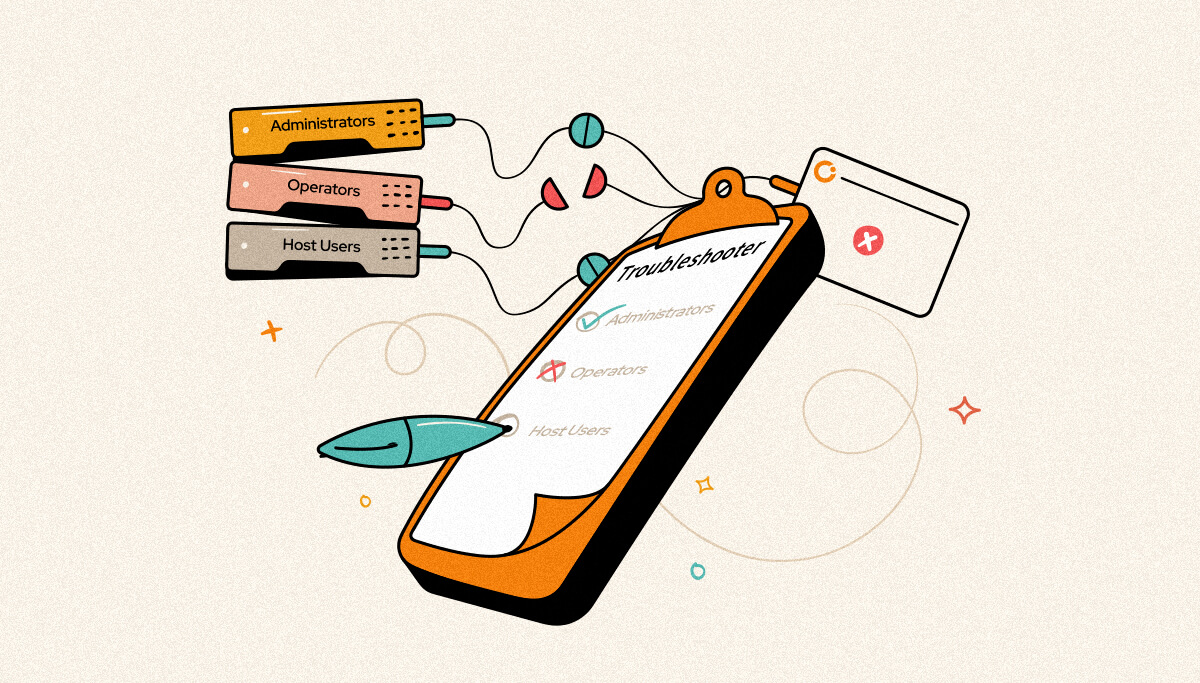
BizTalk360 is the one-stop monitoring solution for effective monitoring of your BizTalk environment. A smooth installation is one of the important aspects to be taken care of, for any software product. Once the installation is smooth and nothing much to worry about, it gives more confidence in the product. What if some errors occur during the process, what if the installer fails, how to check for the user permissions? This is where the BizTalk360 troubleshooter comes into picture.
In this blog, let’s see some of the scenarios where the troubleshooter was very helpful in identifying the problem and helped in smooth installation.
The BizTalk360 installation is automated as possible in our MSI file. But there are certain things that will require user input, and an MSI installer shouldn’t modify certain things in your server. Example: Granting rights to the service account for certain tables in the BizTalkMgmtDb database, Changing the IIS authentication scheme, adding a service account to the Administrators group etc.
Ideally, the users just want to double click on the MSI and expect the application to work. There are also challenges in putting complex validation logics in MSI. Even though it’s possible to do it, you do not want your MSI to fail, so you try to keep it to the absolute minimum. That’s one of the reasons the majority of the vendors will go for 2 phase installation. Installation and then configuration. Example: For the BizTalk server, you first install it and use the BizTalk configuration wizard to configure databases, users, groups, etc.
The BizTalk360 Troubleshooter basically contains an extensive set of rules to verify all the prerequisite conditions in order to successfully run BizTalk360. When the user just enters the password for the IIS application pool identity and monitoring service account and clicks the “Troubleshoot BizTalk360” button, the rules will be verified, and results will be indicated in the form of RED/GREEN.
There are certain checks and rules that are configured in the troubleshooter. For installing the monitoring services, it is necessary that the service account must be part of the local admin group in the server. With the troubleshooter, this permission can be verified and hence the error during the installation would be avoided.
There are two types available, a Windows-based troubleshooter and an Integrated troubleshooter. The Windows-based app can be used to resolve the issues during the installation and initial launch of BizTalk360.
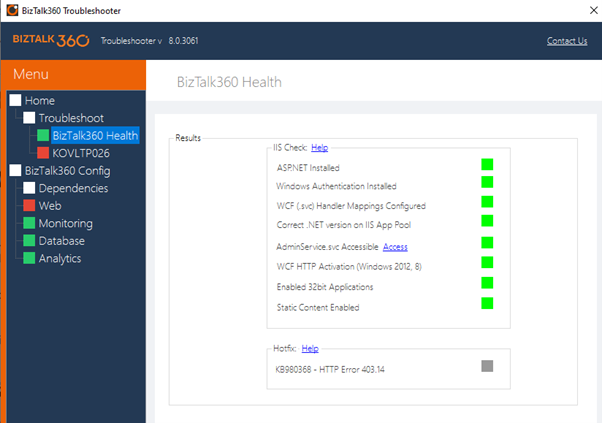
The Integrated app comes along with the product and can be used to resolve any issues that occur within the product UI. The integrated troubleshooter seen below, also contains much more features added in the new release of BizTalk360 v10.2.
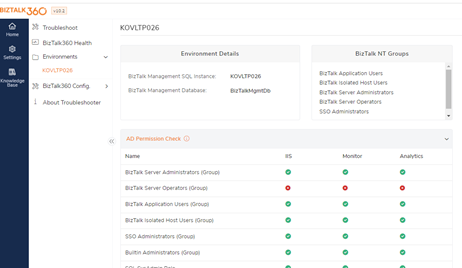
Let’s have a look at a few real-time scenarios where the troubleshooter was helpful in BizTalk360 installation and configuration.
When there is a failure in the installation, the error is often captured in the installation logs. Since all the details are captured in the logs and it is long that we may miss out on the exact error information.
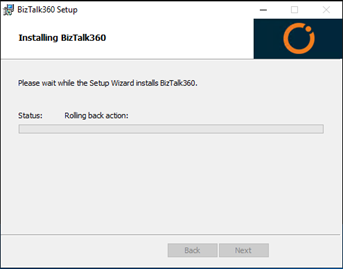
In this case, the installer fails in the last step and there is not much clue in the logs. When we ran the troubleshooter by providing the service account credentials and clicking on the troubleshoot BizTalk360 button, the following was observed. The steps to run the troubleshooter can be found here.
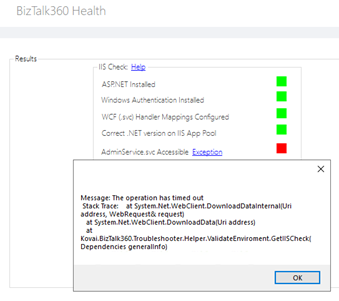
Running the troubleshooter showed the exception with the Admin.svc which clearly stated that there was some problem with the service account. Once after contacting the network admin, the problem with the service account was resolved and the installation was successful.
After the successful installation, the users would eagerly wait to see the application launching and its UI. If there is any error while launching the application, it can be found easily with the help of the troubleshooter. This again reduces the time in finding the root cause of the problem.
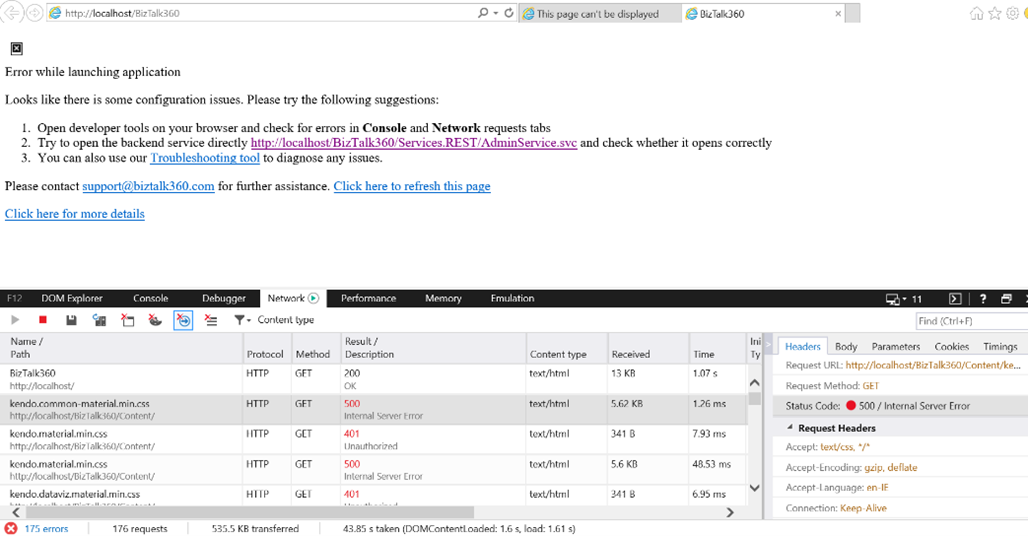
As we can see in the screenshot, there are errors that say the user is unauthorized. When the troubleshooter was run, it showed the error that the user was not part of the local admin group. Adding the user as the local administrator resolved this issue and the UI was launched successfully.
There was another case, where the launching failed with the below error.

Running the troubleshooter gave the following message.
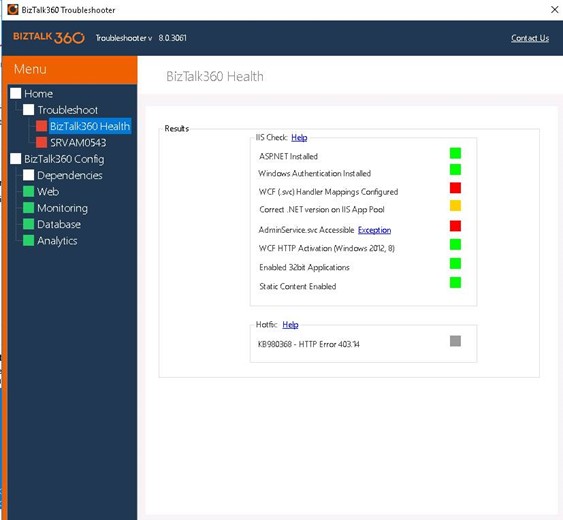
From the above error, it was understood that there are some configurations missing in IIS with the handler mappings and windows features need to be enabled. Once after enabling the features, the error was resolved, and the application was up and running.
The next step after the successful installation is the configuration. By default, BizTalk360 connects to the BizTalk database through ExploreOM to collect the required information related to the application artifacts and the service instances and nothing is stored in the BizTalk360 database. As per the perquisites, the service account must be part of the BizTalk groups and have sysadmin permission to the database.
The permissions can be verified with the help of a troubleshooter.
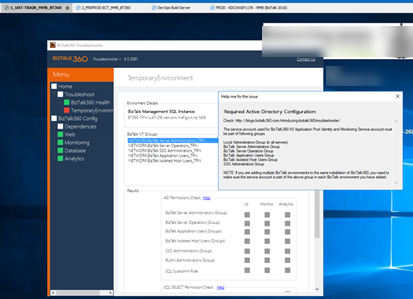
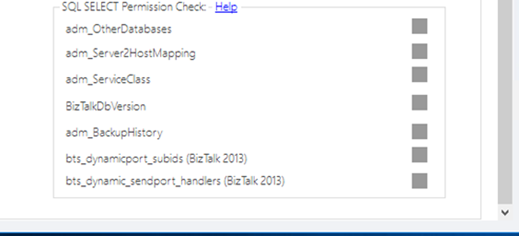
Just have a look at the below error.
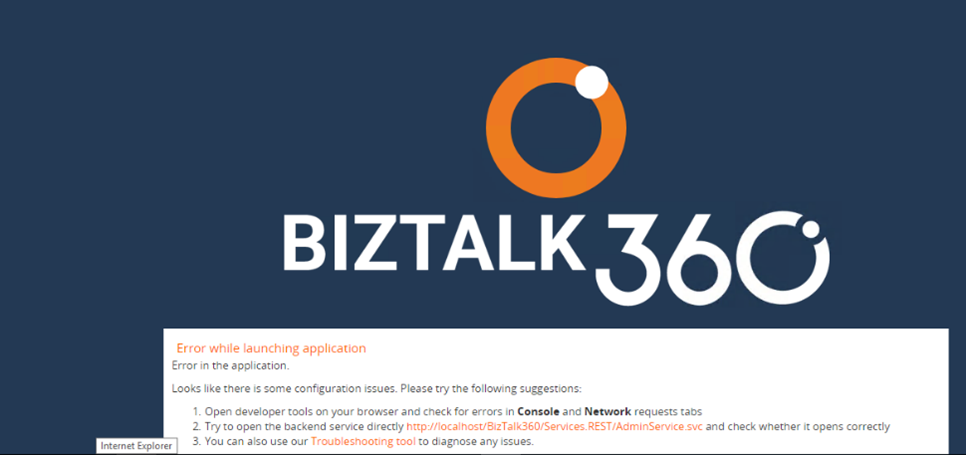
This error in the UI does not provide enough information about the error or what is the cause of the problem. Now running the troubleshooter will help us finding the cause. When it was run, the report showed that the BizTalk group permissions were missing for the service account which was very clear and easy way of resolving the error. If it was not for the troubleshooter, it would have taken long hours to find out the root cause and remediate the error.
The Integrated troubleshooter that comes along with BizTalk360 has an enhanced troubleshooter with more features added. Now the connections between the different servers, BizTalk, BizTalk360 and SQL can be verified with this troubleshooter which gives the report of the MSDTC, RPC and WMI services status and also if the required ports are opened between the servers.
The Windows troubleshooter is also getting enhanced to show the reports of the service status and also check for the local admin permission in all the servers. In addition to this, the reports can also be emailed to the support team directly so that which will help in resolving the case faster.
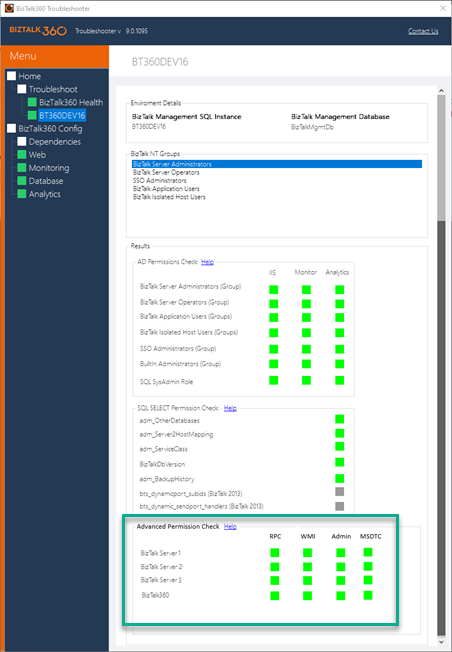
Hence with the out of the box troubleshooter, it would be easy to find out the cause for the error during the installation and configuration of BizTalk360. The Windows-based troubleshooter can be downloaded from here. Kindly wait for the integrated troubleshooter coming along with BizTalk360 v10.2 and also the Windows one which is currently under development. Why not give BizTalk360 a try and effectively monitor your BizTalk environment. We are here to help you with the smooth installation and configuration of the product.
The latest version of BizTalk360 has an enhanced UI with a rich user experience. Apart from the troubleshooter, we do have a few other self-troubleshooting tools which will help in resolving any issue with BizTalk360 faster. Happy monitoring with BizTalk360!!! 😊
New users of 1xbet receive great bonuses.
Mostbet lisanslı ve güvenilir altyapısıyla oyuncularına emniyetli bir deneyim sunar.
Актуальное зеркало 1Win работает без сбоев.
Актуальное зеркало Pin up защищает ваши данные.