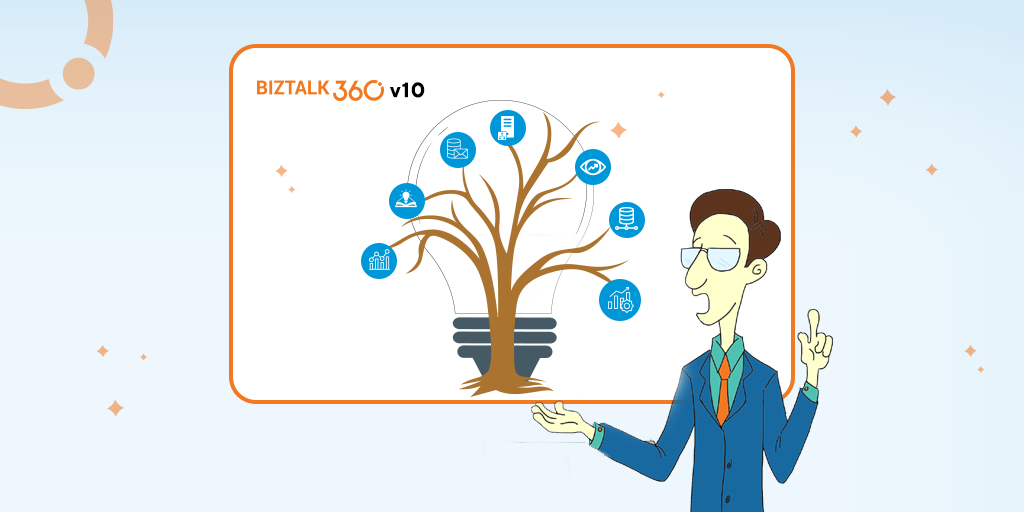
The Knowledge base is a repository of data/articles that hosts solutions to the common issues faced by support personnel who support the BizTalk environment(s). In a BizTalk environment, errors and exceptions occur when something is not working as expected. So, in such situations, BizTalk will attach an error code to these errors. Most of the time information provided will not be sufficient to resolve the issue, so the support user must spend hours together to understand the root cause of the problem and then resolve it. Once the issue gets resolved, it has to be documented for future use. But the challenge that we face using these traditional documentation methods is that whenever the same problem occurs later, the support person is not aware of the existing documentation and has to start all over again to diagnose the problem or has to search through the entire documentation.
BizTalk360 helps to overcome this challenge by providing Knowledge base functionality, which is a huge time saver using which the support person can create articles for the issues they encounter daily.
In this blog, we will be discussing the enhanced Knowledge base in the all-new BizTalk360 V10.
BizTalk360 Knowledge base provides us with a rich text editor where the support person can highlight important information, provide references to articles on the internet (MSDN articles, blogs, etc.). By default, super users have the privilege to create Knowledge base articles for a particular error code/event id and grant access to normal users to add and manage the KB articles.
BizTalk360 has identified four different areas where KB articles can be created:
Click here to know more about Team Knowledge Base from BizTalk360
Similar to V9, you can create and manage articles globally and tag articles i.e., you can create a KB article that should be visible only to a specific environment.
In addition to that, we have enhanced the feature where you can create and manage KB articles much more efficiently.
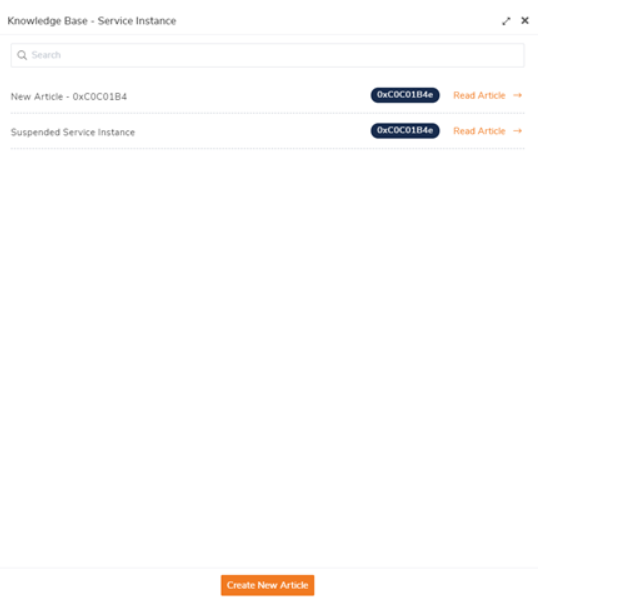
The Team Knowledge base in V9 facilitates creating and managing articles globally and also view KB articles within the record if any article exists.
The KB articles can be created and managed at just a click within seconds and V10 has many enhanced provisions on where these articles can be created and managed.
The enriched UI in V10, making it much easier for the support user to create, read, update and delete articles.
Read article feature has been implemented, giving the user great readability to the article and helps the user to run through the article quickly and fix the issues instantly.
Knowledge base option within a particular feature accounts for articles for a particular environment. This helps us access and enhance the effectiveness of KB article usage.
Features that hold KB article within the feature are:
KB articles icon found on the top right of the particular feature.
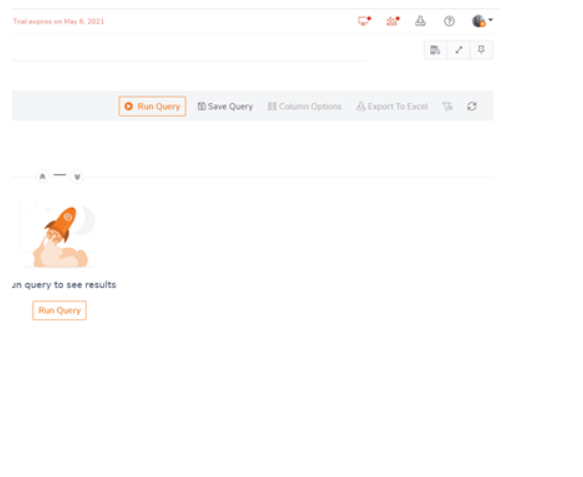
Here in the KB article within the feature, we can create a new article for a particular error code within the specified environment, read, edit and delete the article.
This feature gives the user great visibility, as it is easy for the support personnel to easily navigate to the article and fix the issues at ease and as soon as possible.
Knowledge base option has also been implemented within the record where the KB article gets listed for the particular error code within the grid.
This feature saves time and effort. It will be displaying articles for a specific error/fault code/event id, which will help the support personnel find the desired article quickly and take the required action instantly rather than wasting time by searching for resources needed to resolve the issue.
This feature allows support persons to create multiple articles for a particular error/fault code. It uses the Best Match scenario to identify the best article among all articles corresponding to the error code and displays the best article.
Features that hold KB article within the record are:
The KB article within the record can be accessed by clicking on the Knowledge base icon in the grid. The significance of the icon is that the icon appears in the grid only if an article exists for the particular error code.
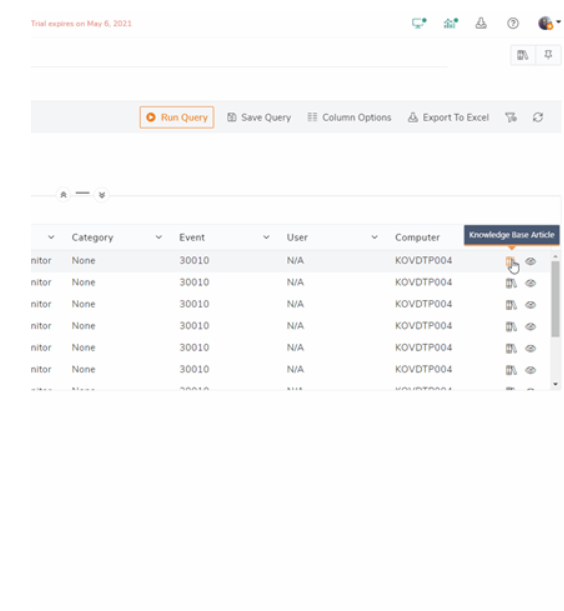
Similar to the Global Knowledge base Article feature, this KB within record let us create an article for the corresponding error code, the data for the article, for example, Service class, application name, etc. are pre-populated, making the article creation easier and saves time. The user has to provide only the article description and a meaningful article title and make changes if required, and these articles could be revisited and used later to resolve the issues if encountered in the future. The article created can be read, edited, and deleted accordingly.
The Team Knowledge base for V10 allows us to create, read, edit and delete articles for the suspended service instances in the Message Box Queries feature in BizTalk360.
A support user can use the KB within the Message Box Queries feature to find all the articles which hold a single match like the error code. It displays all the articles under the specified environment. The support user can use the KB within the grid if the user wants to match different metrics like Service Name, application Name, Error code, etc., during article creation. The data will get prepopulated from the grid on article creation and hence saves time by matching the different metrics needed.
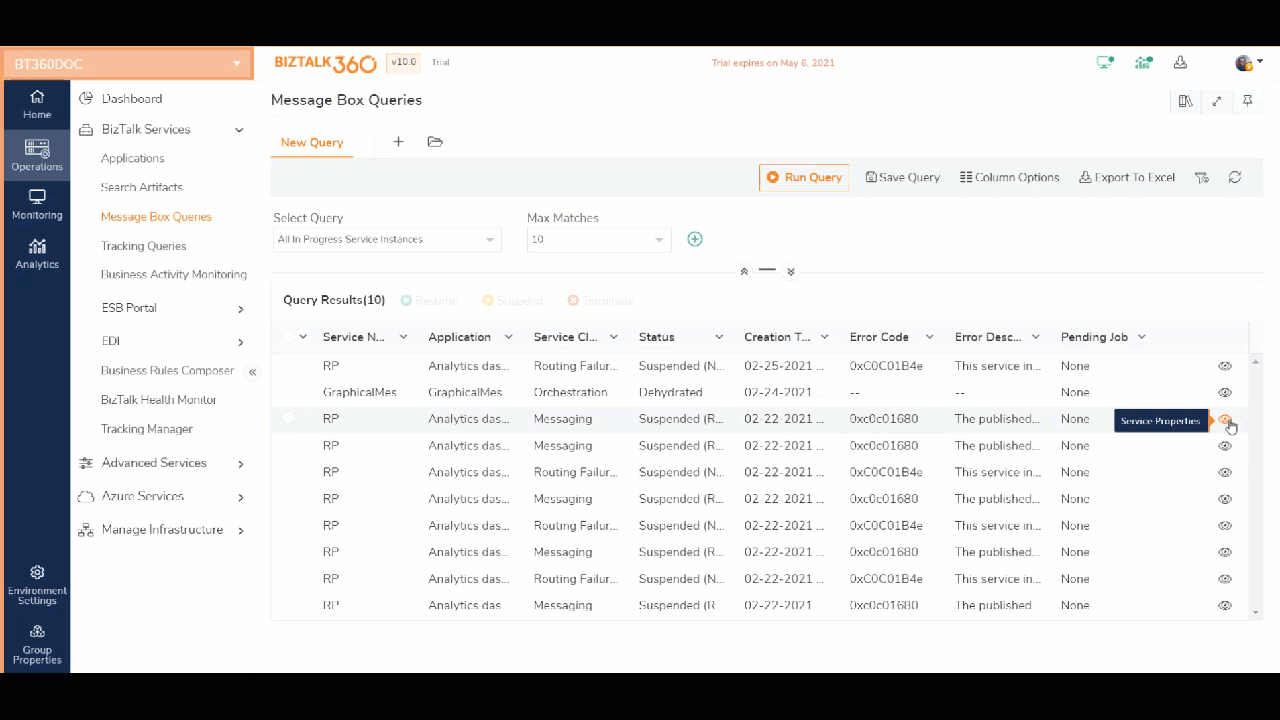
The Team Knowledge base for V10 has provisions to create and manage articles for the Event Viewer Data in the Advanced Event Viewer Data in BizTalk360.
The KB article within the Advanced event Viewer feature holds all the articles under a specific environment. We can easily create a new article, read existing articles, edit and delete articles if required. The KB article within the grid displays the articles holding a particular error code that matches with metrics like Event Id, Source, Category, etc. All these metrics will get prepopulated on article creation. The articles can be viewed with just a single click, making it easy for managing and revisiting the article in the future. The articles can be created, read, edited, and deleted accordingly in the within-the-grid feature.
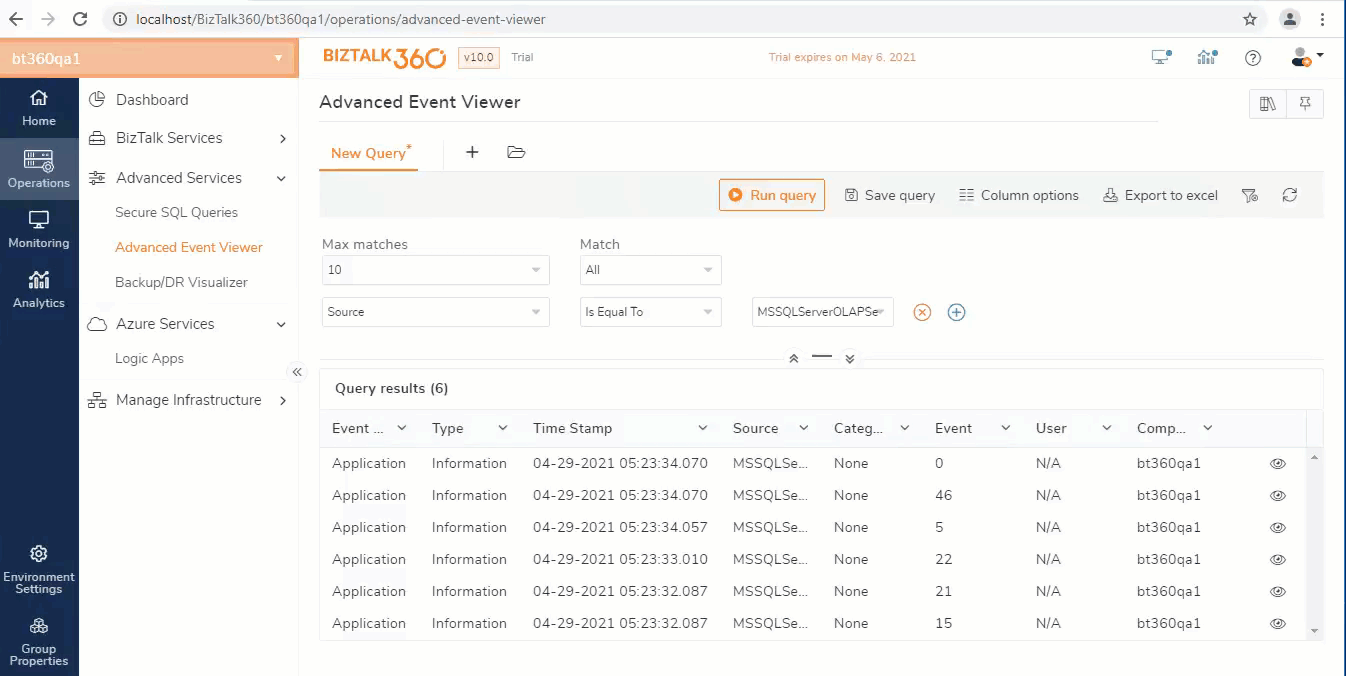
With the Knowledge base feature, the visibility of the issues can be improved, and also it drastically reduces the time taken to resolve the issue, thereby leading to higher productivity.
The clone feature has been implemented that creates an exact copy of an article in the KB global article feature. The search box helps in finding the exact article among all the articles. The global article in V10 holds a filter feature that allows us to filter results at ease based on the value provided for each field.
If you are new to BizTalk360 and would like to take a product tour, sign up for our free trial and enjoy the all-new BizTalk360 V10.