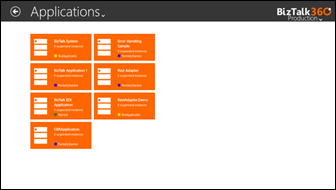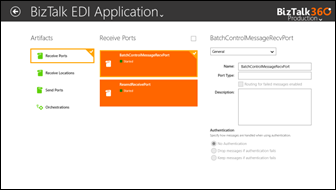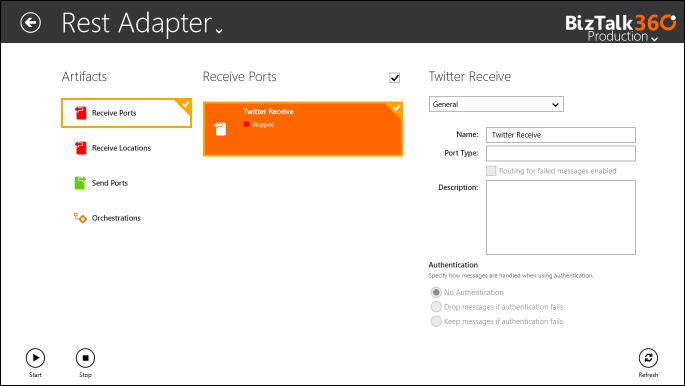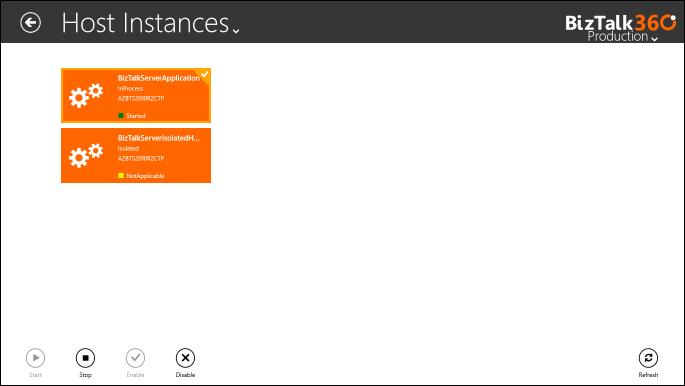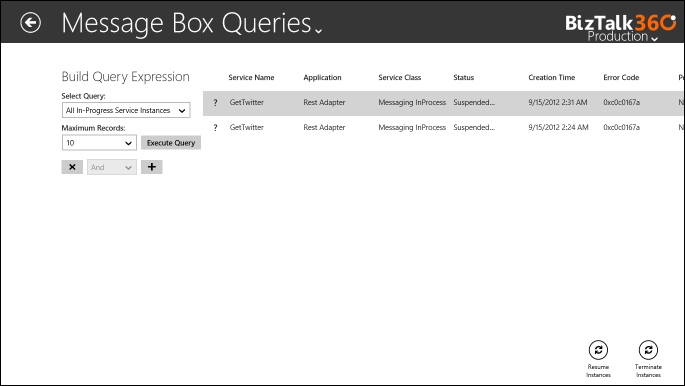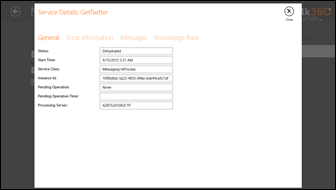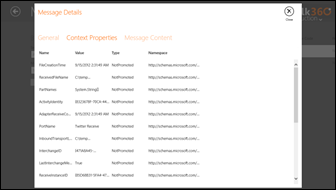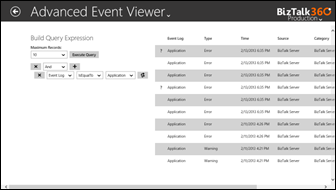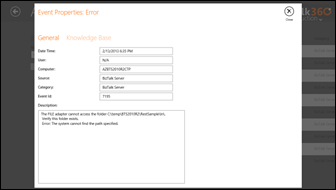Published on : Feb 14, 2013
Category : BizTalk360 Update
We released the first version of
BizTalk360 Windows 8 application back in December 2012 with minimal set of functionalities. We didn’t promote the release and kept it more like our private release informing only the closed customer/MVP community. We been actively working on the project for the past few months now and yesterday we released version 2 into the Windows 8 store. If you are on a Windows 8 desktop/surface, please go to the store and search “BizTalk”, and you’ll see BizTalk360 (the only BizTalk application) pop up in the result.
How does the BizTalk360 Windows8 application work?
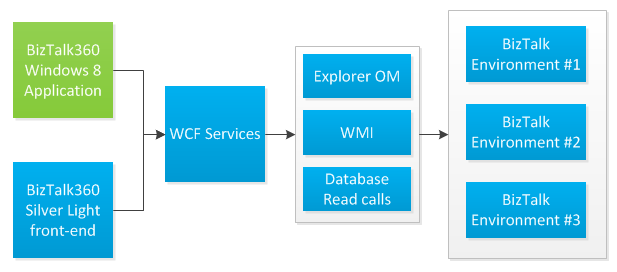
The new BizTalk360 Windows 8 application is just an additional UI for our existing BizTalk360 application. As shown in the above picture the blue boxes in the above diagram are our existing BizTalk360 architecture, that’s currently been used by all of our customers. The green box is the new BizTalk360 Windows 8 front end. Due to the way we architected our existing solution, it’s simple enough for us to bring some new UI’s without effecting any of our core business logics behind the scene. In the future we may add more front end like an iPad/iOS app, Windows Phone app, HTML5 etc. all depending on the demand and what customers/prospects wants.
What can you expect from the BizTalk360 Windows 8 App?
The primary idea for BizTalk360 Windows 8 application is to build it more like a consumable application. A general concept why tablets are invented in the first place. We are not going to bring each and every capability that’s present in the current web (SilverLight) front-end to Windows 8 application, but we will bring functionalities that are more relevant for consumptions, especially the kind of things you prefer to do it using your finger (Touch) rather than a keyboard/mouse. Example: Looking at BizTalk applications status, Host instances status, failed services instances, ability to start/stop host instances, artifacts like send ports, receive locations, orchestrations etc.
Over the next few months we will keep on enhancing the capabilities and make sure all the core operations you wanted to do in your BizTalk environment can be done via the Windows 8 application.
What happens when you install the BizTalk360 Windows 8 App?
We wanted to keep it as simple as possible when people download and install the Windows 8 application. In order to speed up the process and show the working application, by default we connect the app to one of our existing BizTalk test environments in the Azure Cloud. The below picture shows the high level connectivity diagram. You’ll be able provision and connect to your own BizTalk environments running in the Azure cloud, I’ll cover it in a separate blog post how to do that.
As seen in the picture the environment can either be controlled using the new Windows 8 application or in a traditional way using the browser and our Silver Light application.
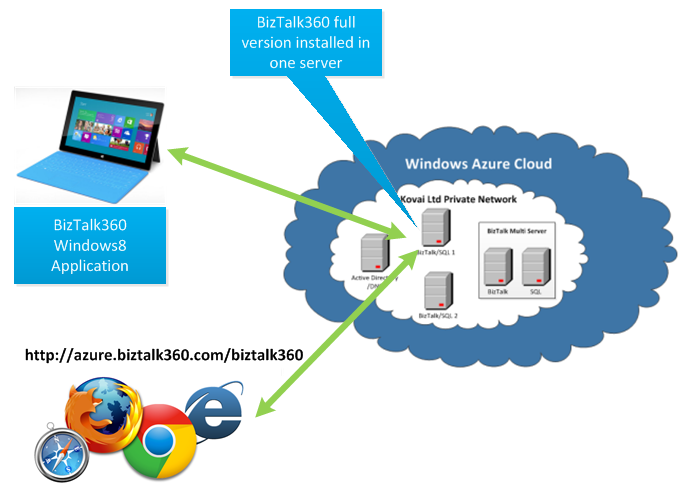
Even though the above picture is showing connectivity to BizTalk environments running in the Azure cloud, you can also connect to the BizTalk environments on-premise running within your own organisations. The above setup is basically to help users to explore the BizTalk360 Windows 8 application in the quickest possible way.
What’s present in this release?
Now let’s view some of the screen shots and explain what’s present in this release.
Here are the list of things included in this release:
- Environment Home Page
- Application List
- Application Detail
- Receive Ports
- Receive Locations
- Send Ports
- Orchestrations
- Host Instances
- Message Box Queries
- Tracking Data Queries
- Advanced Event Viewer Queries
- Multiple Environment Support
Environment Home Page
Once you login to BizTalk360, you’ll presented with the Environment Home screen of your default environment. BizTalk360 allows configuring and managing multiple BizTalk environments from a single place. You can see on the top right hand corner the user will be able to click on the drop down and choose the relevant environment.
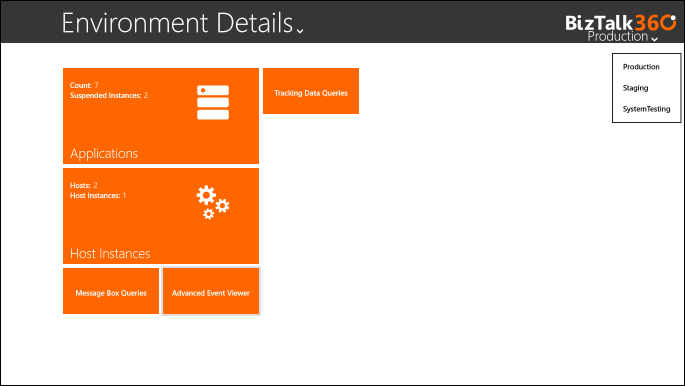
The environment home page will act as a navigation hub for various taking users to different parts of the system. It will also show some key information about each artifacts, example for applications it lists the number of applications and suspended instances count. For host instances it shows the number of hosts/host instances. The more and more features we add in the future this screen will grow.
Application List and Application Detail
The below screen shots shows the application list and application detail pages. The application list will display the list of applications in the environment. Once the user selects the application, the application will navigate to the application detail page showing Receive Ports, Receive Locations, Send Ports and Orchestrations. The status of the artifacts will be displayed in RED/GREEN icons, users can select any of them and manage it using the Windows 8 application bar at the bottom of the screen. When you are using a touch based device, you can swipe from the bottom to get the app bar to perform some operations. We following the standard Windows 8 guidelines and kept the UI to minimal.
BizTalk Host Instances management
Similar to applications list and detail, you can access all the BizTalk host instances in the environment using the BizTalk360 Windows8 applications. The user can select on any of the host instances which will automatically bring the Windows application bar at the bottom to perform some operations like Start/Stop/Disable/Refresh etc.
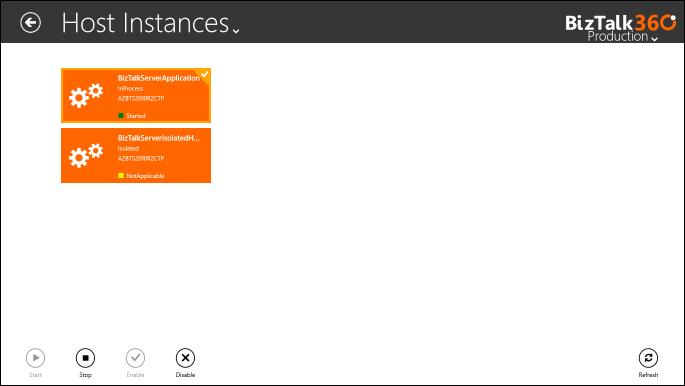
MessageBox and Tracking Data Queries
Accessing Message Box and Tracking Data queries are seamless, BizTalk360 Windows 8 application comes with a powerful query builder capabilities. User can drill down into the queries by choosing various parameters like Application Name, Service Name, Creation Time etc. Once the list is displayed the user can then perform operations like resuming/terminating instances from the application bar at the bottom, either by swiping from the bottom or right click in mouse. You can also notice the “Question” mark icon in the list, that’s basically attached the
knowledge base articles present for the service instance and user will be able to view it in details screen.
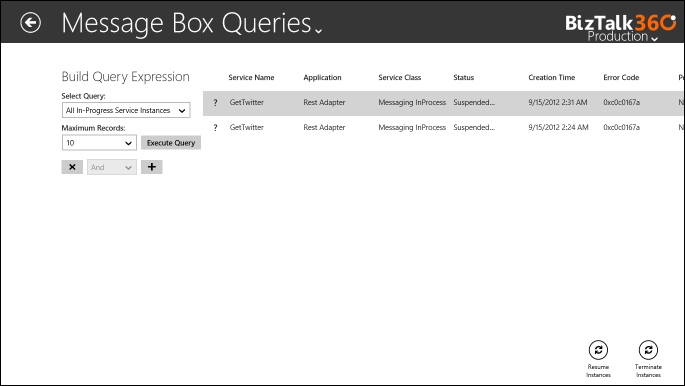
Service Instances Details, Message Details, Context Properties and Message Content
From Message Box queries and Tracking data queries list the user can click on a item in the list and view the details. The Service instance detail page will give users more detail about the instance like general information, error information, messages associated with the instance, and also the knowledge base details as shown in the below picture
Advanced Event Viewer
In this release we also brought the capability to view the event viewers across all the servers in the BizTalk environment with the help of our
advanced event viewer capability. The user can filter the events using the rich query capability. From the list the user can view the details of the event viewer content and any associated knowledgebase.
Your feedback welcome
This is going to be a journey for us building the Windows 8 application for BizTalk server operations, administration and monitoring. We are going to bring the stuff from our flag ship BizTalk360 product into the Windows 8 application over the next few months. As always we welcome any feedback from you. If you would like to see some new features or identified any issues please feel free to comment on our forum
http://getsatisfaction.com/biztalk360 or just comments in this post.
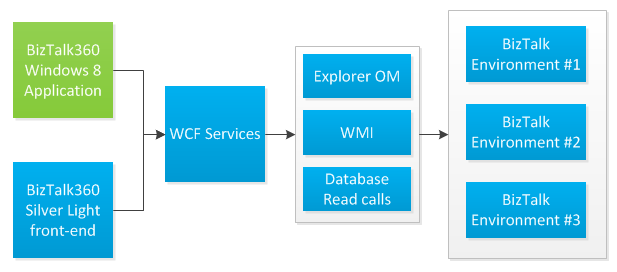 The new BizTalk360 Windows 8 application is just an additional UI for our existing BizTalk360 application. As shown in the above picture the blue boxes in the above diagram are our existing BizTalk360 architecture, that’s currently been used by all of our customers. The green box is the new BizTalk360 Windows 8 front end. Due to the way we architected our existing solution, it’s simple enough for us to bring some new UI’s without effecting any of our core business logics behind the scene. In the future we may add more front end like an iPad/iOS app, Windows Phone app, HTML5 etc. all depending on the demand and what customers/prospects wants.
The new BizTalk360 Windows 8 application is just an additional UI for our existing BizTalk360 application. As shown in the above picture the blue boxes in the above diagram are our existing BizTalk360 architecture, that’s currently been used by all of our customers. The green box is the new BizTalk360 Windows 8 front end. Due to the way we architected our existing solution, it’s simple enough for us to bring some new UI’s without effecting any of our core business logics behind the scene. In the future we may add more front end like an iPad/iOS app, Windows Phone app, HTML5 etc. all depending on the demand and what customers/prospects wants.
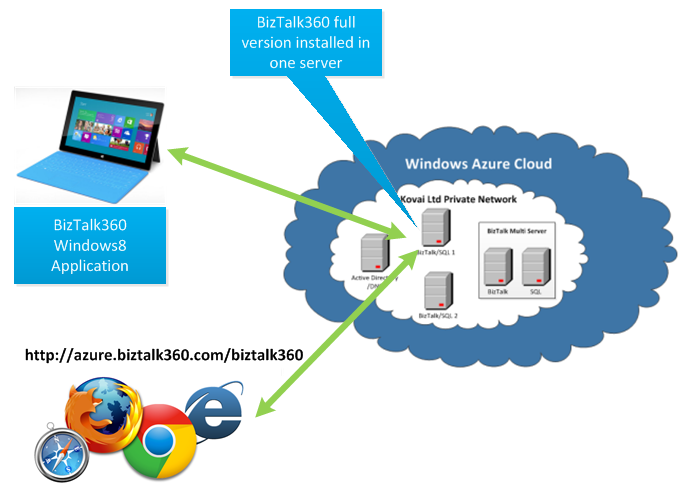
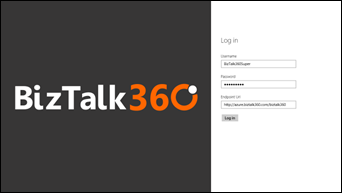

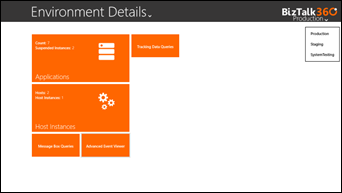
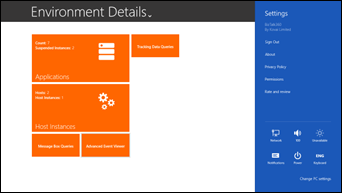
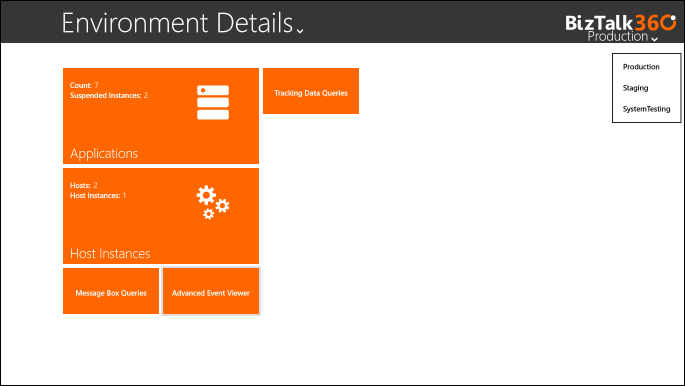 The environment home page will act as a navigation hub for various taking users to different parts of the system. It will also show some key information about each artifacts, example for applications it lists the number of applications and suspended instances count. For host instances it shows the number of hosts/host instances. The more and more features we add in the future this screen will grow.
The environment home page will act as a navigation hub for various taking users to different parts of the system. It will also show some key information about each artifacts, example for applications it lists the number of applications and suspended instances count. For host instances it shows the number of hosts/host instances. The more and more features we add in the future this screen will grow.