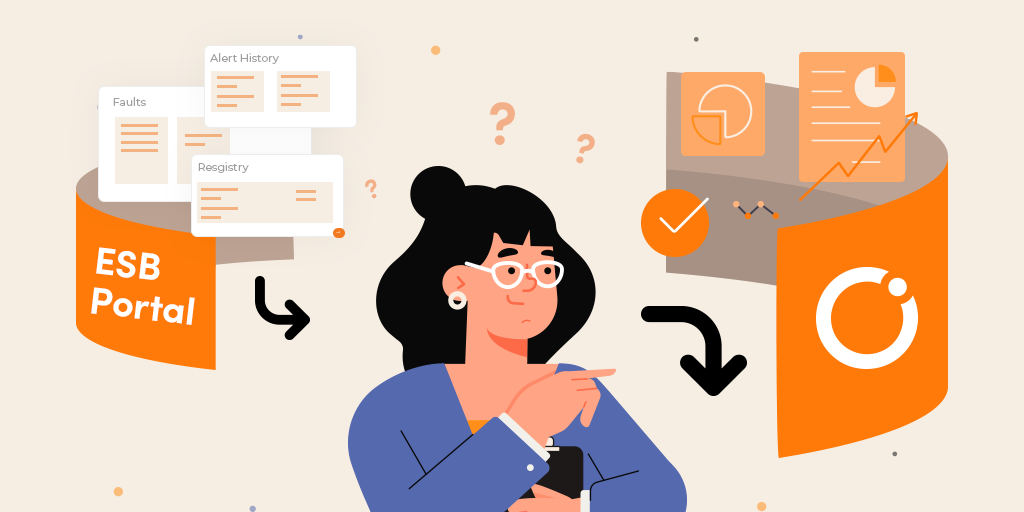
It has been a year now since BizTalk Server 2020 is launched! On the 15th of January 2020, Microsoft announced the release of the BizTalk Server 2020 version.
We got an opportunity to install and configure the ESB toolkit using BizTalk Server 2020. While installing and configuring the ESB portal we faced a huge challenge and surprise!!!
Few of our BizTalk360 customers started migrating to the new BizTalk server from their previous versions. The customers who were using Microsoft ESB portal as their main portal were facing challenges during this migration process.
In this blog, let us see what all the challenges are that customers faced with the latest BizTalk Server’s ESB portal and how BizTalk360 provided a solution for it.
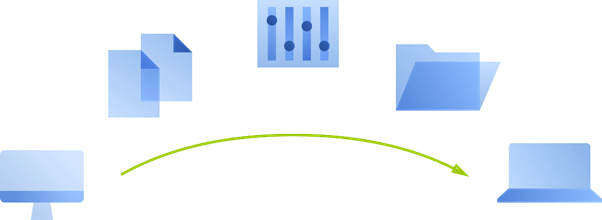
Consider a scenario where the customer has provisioned a new environment for the migration purpose, and they migrated to the new BizTalk Server from the version BizTalk Server 2010 to 2020. So, they plan to decommission the old environment once after the successful migration.
The first and foremost challenge seen was that the ESB Portal was missing.
In the latest version, BizTalk Server allows you to install and configure the Microsoft BizTalk ESB Toolkit. But when you look at the option of ESB web Portal, it has been depreciated. So there were two options for the customers.
Using the old default ESB portal is not a simple way. If you want to use the default ESB portal, you need the “ESBSource.zip” file to create it. But that’s already removed from the BizTalk Server 2020. So the only option is, you can use the “ESBSource.zip” file from the old BizTalk Server 2013/2013R2/2016.
We have already compared the esb.config file with BizTalk server 2020 and BizTalk server 2016 to check if any changes have been done. When we checked the file, we found out that no changes have been done in the latest file. So, we thought of using the same file in BizTalk server 2020 that was already used in the BizTalk server 2016.
So you can use the same ESB portal in BizTalk Server 2020 using “ESBSource.zip” from an old version.
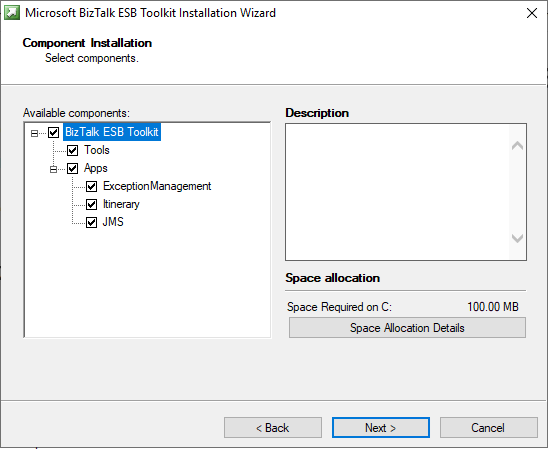
Note: If you observe the installation wizard, you may find the ESB Toolkit version is missing while comparing it with the BizTalk Server 2016.
The main disadvantage is the default ESB portal is an old portal. If you take the last two versions of the ESB toolkit,
The ESB Toolkit 2.4 and Portal are almost 5-6 years old. Since 2013, there are no changes or upgrade to the portal from Mircosoft. The old user interface of the portal looks outdated with the default widgets. For the BizTalk Server 2016 version, ESB Toolkit 2.4 and portal were provided and now the version details were removed.
Even though the Exception Management framework is very robust and strong, the Exception Management Portal that comes out of BizTalk Server is not that easy to configure.
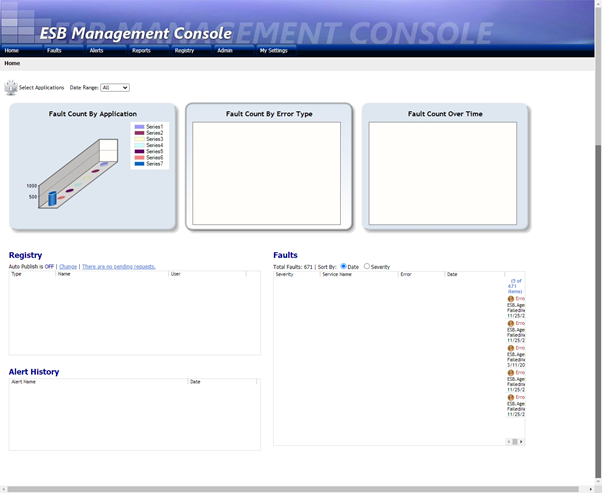
You must build a custom portal to replace the existing portal. Building a custom web portal is again not a simple job. You must put in manual efforts to build a custom web portal and need to maintain a portal. At the same time, you must visit the portal and enhance it periodically.
To overcome the above challenges, we have recommended the customer to use BizTalk360’s portal instead of using the default portal. Also, we requested them to observe closely for a couple of weeks to check if they are facing any challenges with the BizTalk360 portal.
It’s been 3months now, they are using the BizTalk360 portal very happily and haven’t faced any issues so far.
Also, the binding/configuration between the BizTalk360’s ESB portal and the exception management is very simple and lean. All you need to do to configure the ESB Exception management framework within BizTalk360 is to simply provide the connection string to your ESB exception database, relevant to your BizTalk Environment.
That’s it! You are set (takes about 3 minutes, definitely not more than that).
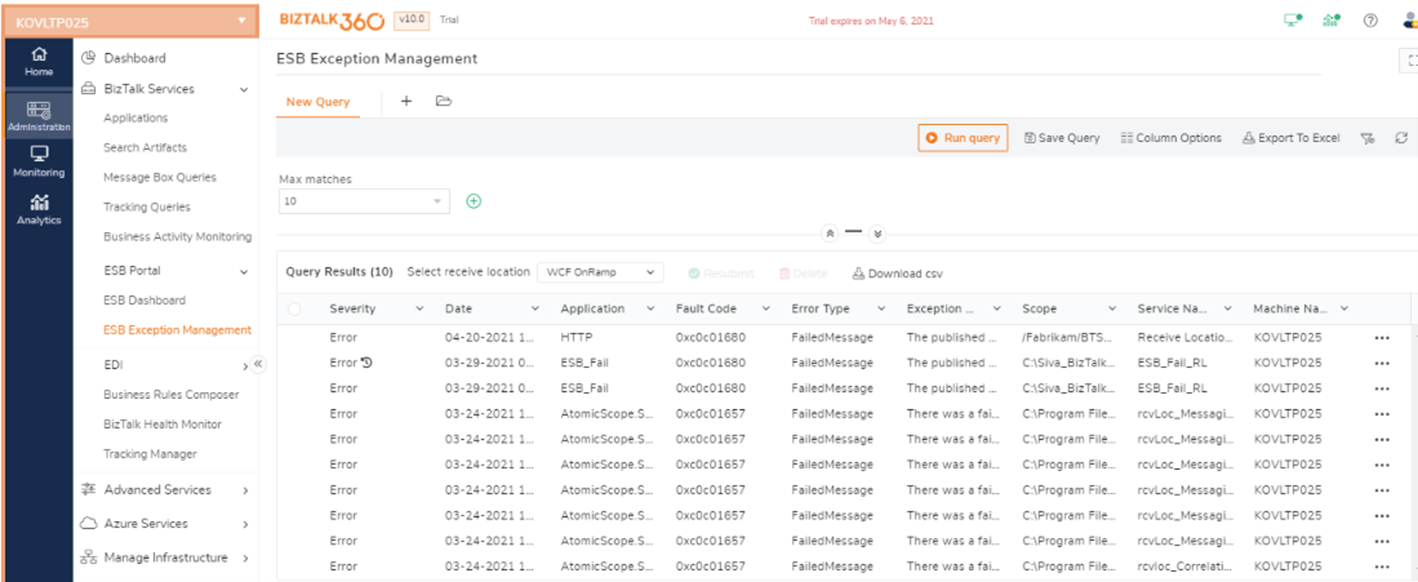
The existing ESB Exception Management Portal configuration includes some alerts. The ESB alerting section examines the ways that we can configure the ESB Management Portal to generate alerts when fault messages arrive at the portal.
The common tasks are the following:
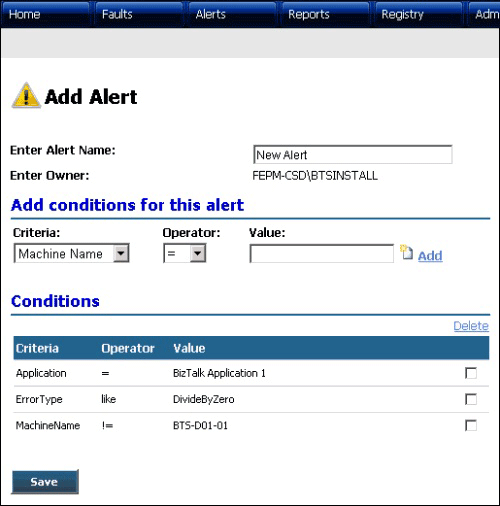
To configure the email alerts, you have to configure multiple stages and it’s equivalent to configuring alerts from System Center Operations Manager(SCOM). The customer must provide a typical alert condition string on the Alert page (default ESB portal).
Here is a typical alert condition that how the customer will provide,
Application = ‘XXXX AND FaultSeverity > ‘0’ AND (FaultDescription NOT LIKE ‘%count(//*_local-name()=%OrderLineItem%_)%_0%’ AND FaultDescription NOT LIKE ‘%YYY is missing or invalid%’ )
Using ESB data monitoring to achieve the same where you can filter with the fault description using the contains search.
The Exception Management capability that comes with the Microsoft Enterprise Service Bus (ESB) toolkit is widely used across organizations to handle the exceptions uniformly among all BizTalk applications.
BizTalk360 solves the challenge involved in setting up the ESB toolkit by allowing administrators to easily configure the Exception Management capabilities and start viewing the exceptions within the UI.
Besides, BizTalk360 offers capabilities where administrators can automate the process of looking for a specific fault code in a particular application and get notified when the condition is actually met. To know more about ESB Data Monitoring please click here.
BizTalk360 will always go one step ahead. We haven’t stopped replicating the same ESB functionality within BizTalk360. We went further and kept on listening to the customer’s pain points and addressed the same. Here some of the out-of-box features that BizTalk360 provides.
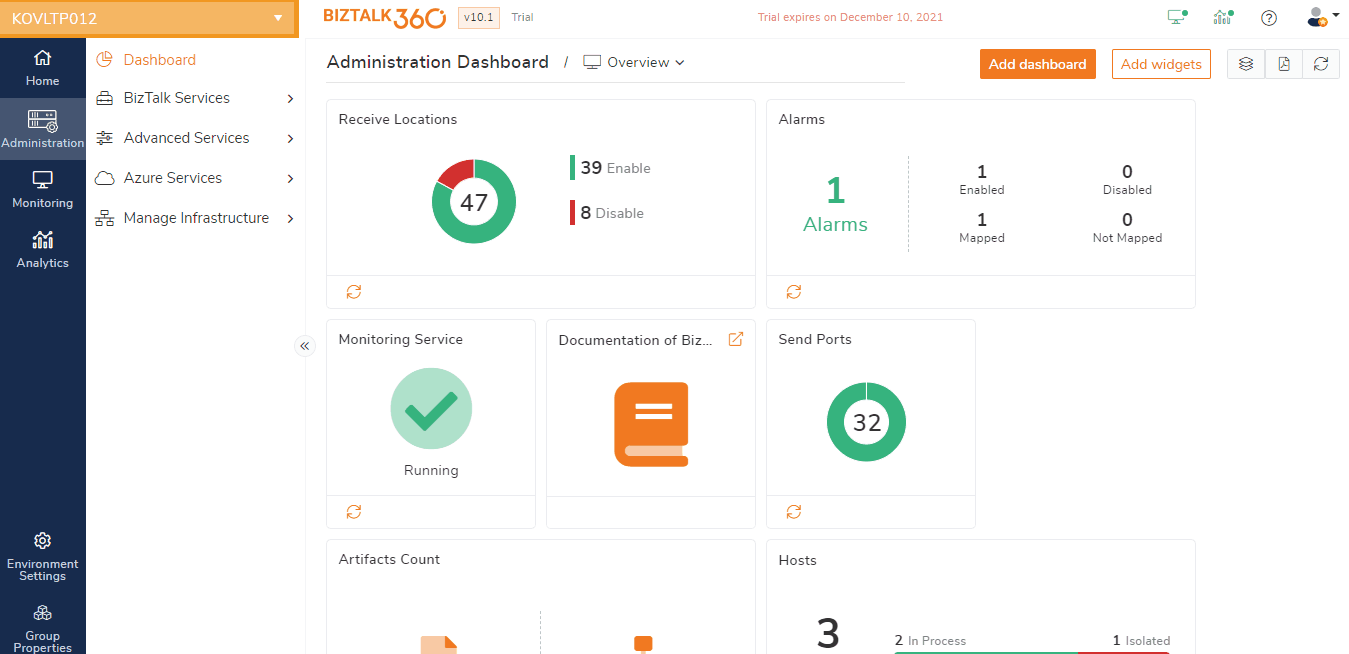
The ESB Toolkit gives no overview,
For example the amount of ESB Exceptions that occurred, the number of itineraries processed, or the number of resubmissions. This kind of information can be of vital value to know if the processes are all in a healthy state.
To address this, within BizTalk360 we have a separate Dashboard for ESB. There are13 pre-configured widgets which help to understand the ESB integrations better and help in analysing the data to improve the performance.
Anybody with access to the original ESB portal can view the exceptions, edit messages and resubmit them, which exposes its own risks.
This problem has been addressed within BizTalk360 with the feature of Governance and Auditing. This feature helps the BizTalk administrators to find out “Who did what” in the environment over a period of time.
Besides auditing of performed operations, there are separate permissions for working with the ESB portal from within BizTalk360. By default, access to the portal is read-only, but there are separate permissions for:
This way, we made working with the ESB portal in BizTalk360 safer than in the original portal.
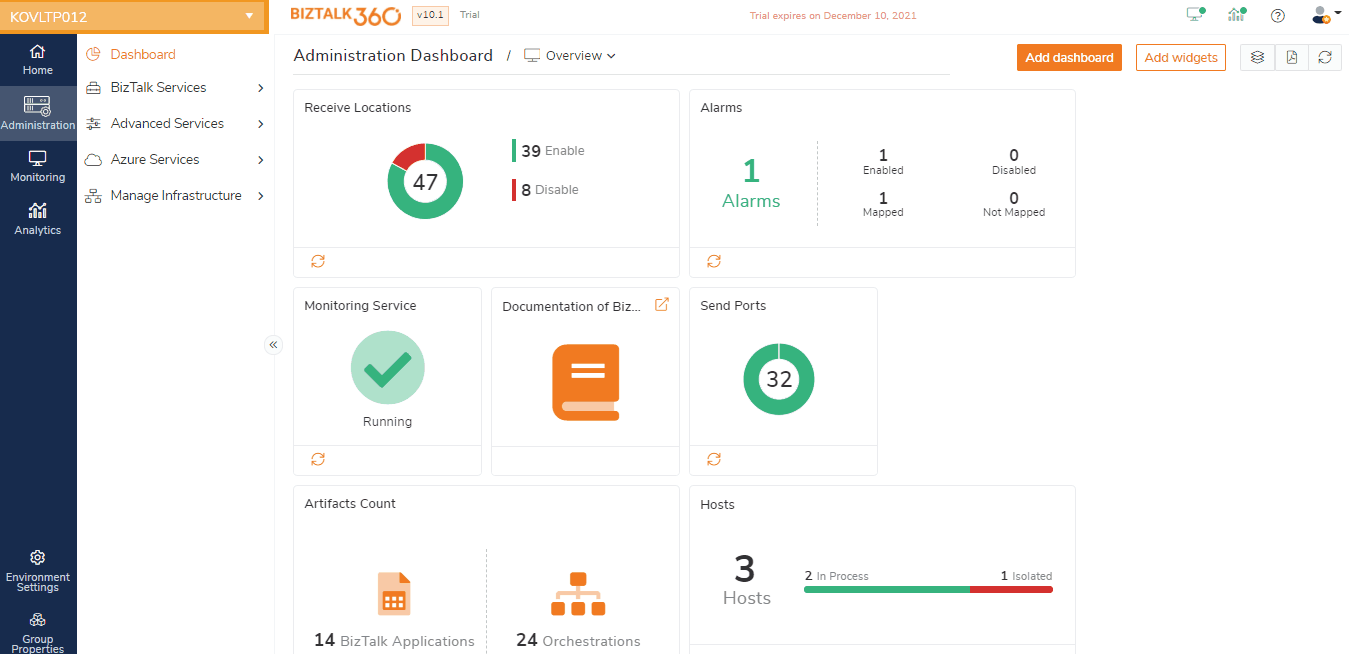
In addition to editing and resubmitting individual messages, BizTalk360 offers additional functionality to users to be able to Bulk Submit messages from the query results section of the ESB Portal. Please refer to the article for more details.
There are no options available in the original ESB exception portal to delete Fault messages that have been reprocessed and/or are no longer needed. Let us take an example.
To provide that extended capability, in BizTalk360, we have an option “Delete” to clear the messages which are not required. Please refer to the article for more details.
Check the below blogs to know more about BizTalk360 ESB Portal.
Definitely, BizTalk360 is a replacement for the BizTalk ESB portal.
In the BizTalk world, we often end up building a lot of custom tools to fill the gaps in administration and monitoring. But, there are no common user interfaces between these various custom tools. BizTalk360 fills all those gaps and makes it a one-stop-shop for BizTalk Server monitoring, alerting, automation, reporting, and many other capabilities.
We are now fully supporting Microsoft BizTalk Server 2020 with our latest release. Please take a look at our release notes for more information.
Why not give BizTalk360 a try? It takes about 10 minutes to install on your BizTalk environments. Get started with the free 30 days trial.