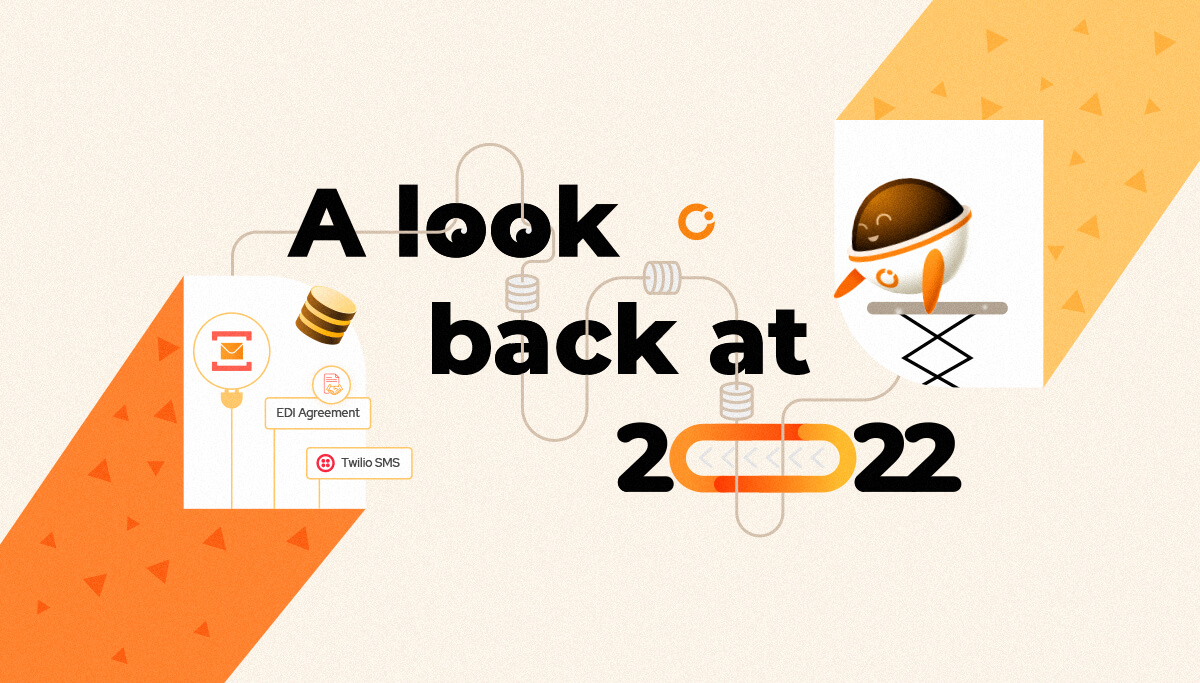
Every year brings new learning and new experience. The year 2022, of course, was a better year!
Now it’s that time of the year to take a step back and look at the milestones we have achieved over the last 12 months. We released 3 versions in 2022 v10.2, v10.3, and v10.4. Here is the list of the top features we released in 2022.
This is one of the wow features added to BizTalk360.This will help to automate the BizTalk administrator’s routine or planned tasks.
Maintenance needs to be held for various reasons say Application Deployment, Windows patch updates, etc. During this maintenance, administrators need to perform multiple tasks. Starting or stopping the BizTalk artifacts is one of the possible tasks that need to be performed during maintenance. This process can automate by mapping the required Artifacts that need to be started or Stopped in the Automated Task configuration.
BizTalk360 Automated tasks allow you to take action on the below resources
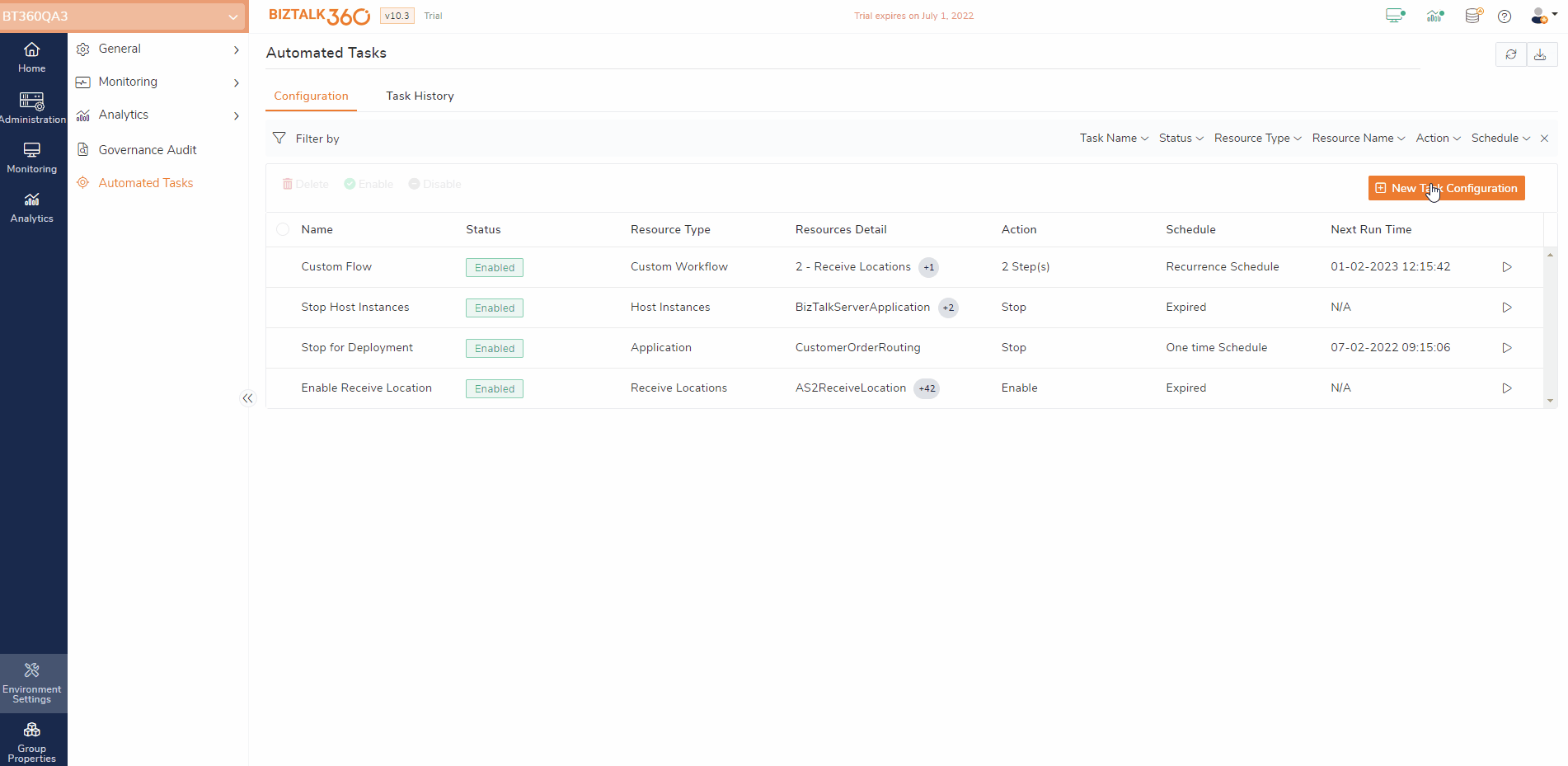
EDI functionality is enhanced to manage Parties and Agreements securely by providing role-based access and activity audit.
Without switching to the admin console, the user can create or delete the parties, profiles, and Agreements from BizTalk360. In Agreements, the Batch configuration can be defined to set how messages can be sent as batches to the receiver party as in the BizTalk Admin console.
Role-based Access – In the BizTalk Admin console, the users can create and view the parties and agreements out of their business scopes. BizTalk360 manages those challenges by applying access policy for parties and agreements. Superusers can define who can access which parties and agreements.
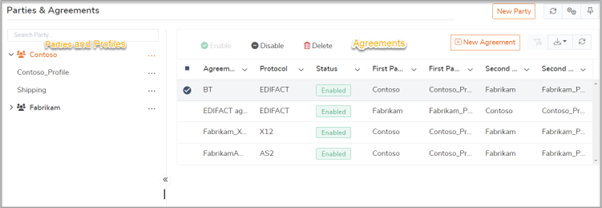
This feature helps the user to monitor the agreement state. Users can monitor the Agreements by setting up the expected state as “Enabled”. The system will check the current state of the agreement every 60 seconds, If the current state is not the same as the expected state, then the monitoring status is set as Critical. If both the current and expected state is same, then the monitoring status is set as healthy.
The monitoring status is notified to the user through the configured notification channel such as SMTP, Slack, Service Now, Microsoft Teams, etc.
Auto Healing functionality helps to auto-correct the agreement state. If the monitored agreement moves to a critical state, then the BizTalk360 system will try to change the current state of an agreement to the expected state.
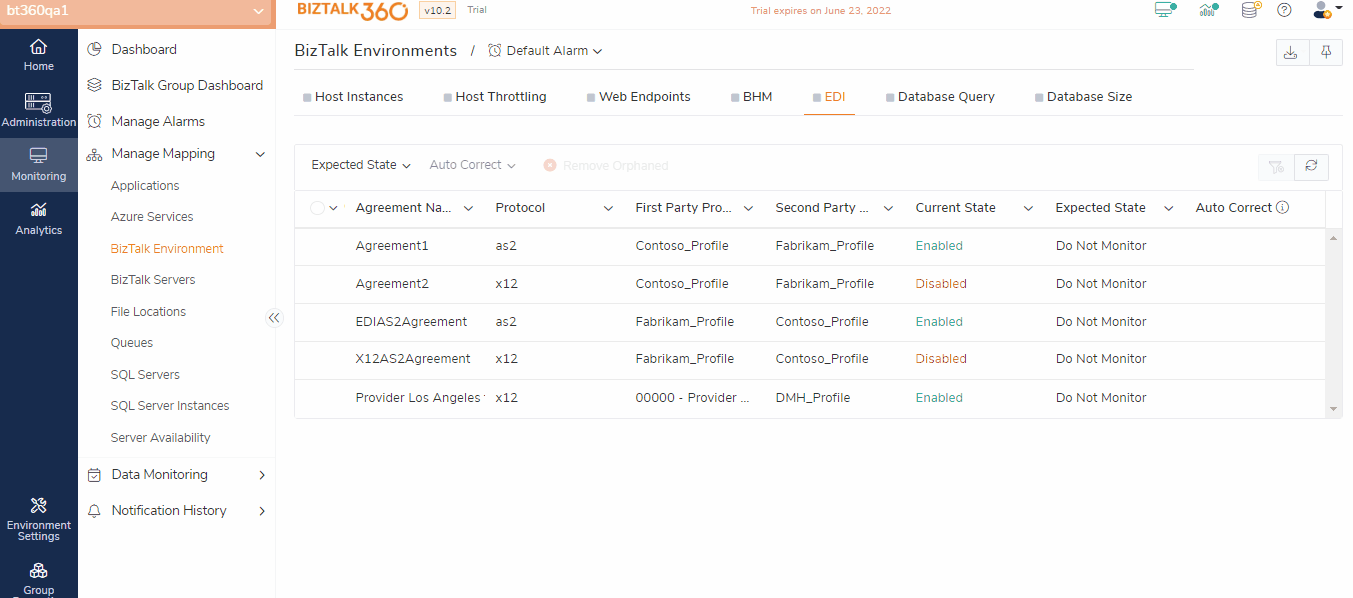
Multiple ways of notifications are supported in BizTalk360 like to send the alerts. Now, BizTalk360 is leveraged to support Twilio and Pager Duty.
On Successful integration, you can enable the notification channel on the alarm creation page. Once the mapping is done, whenever there is any threshold violation that occurs in the environment, the same will be notified through a configured channel.
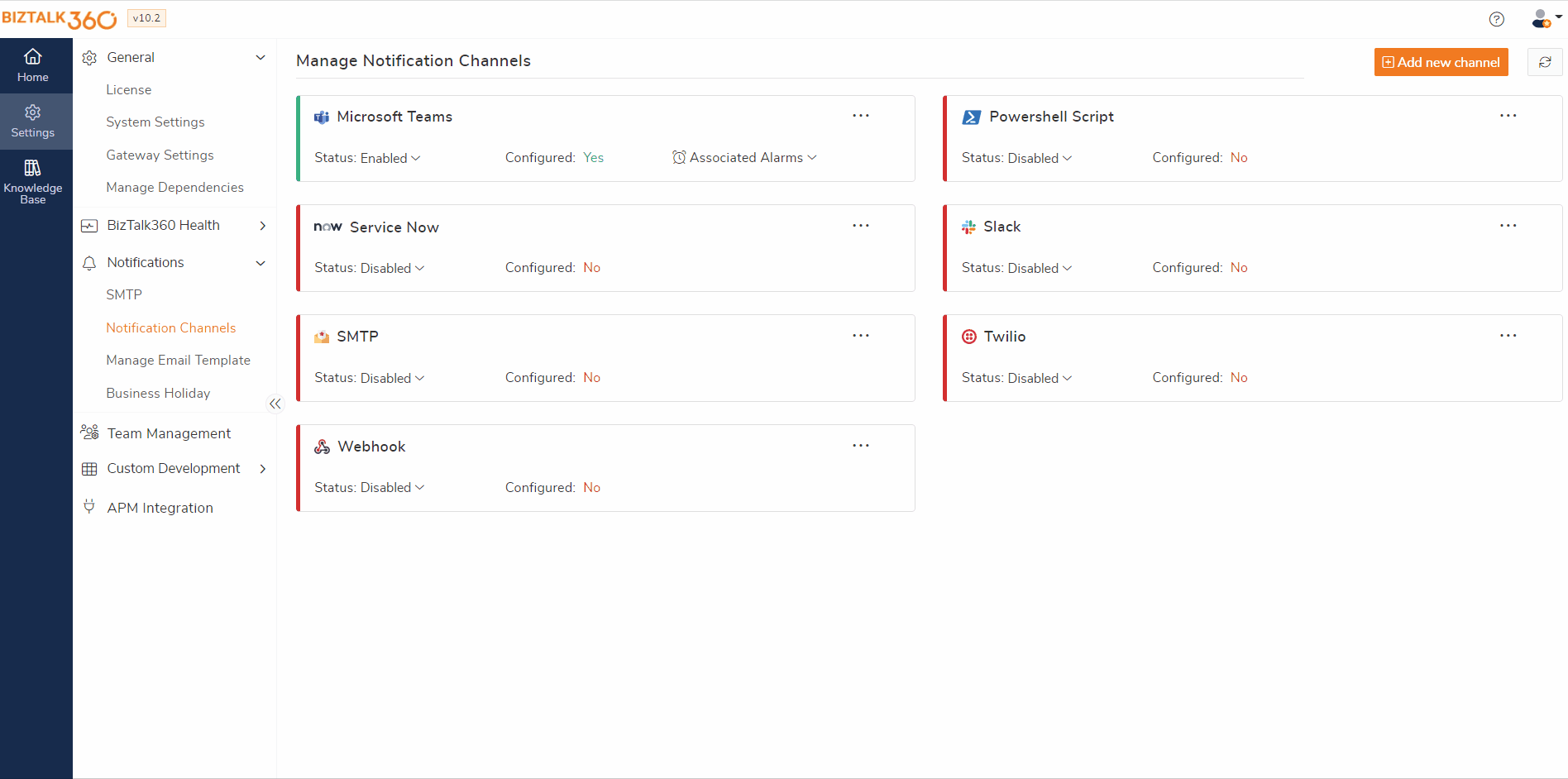
Data Monitoring helps you to keep track of how business transactions in your BizTalk Group are progressing by monitoring the data points. Below are the improvements we have done in the Data Monitoring section.
The CPU and Memory can spike up when there are a lot of transactions happening within the BizTalk servers. Due to this, the resources may become unavailable. With “Performance monitoring feature” the administrator can monitor the CPU and Memory usage by setting up the warning and error threshold limit. The monitoring system will check the windows performance on frequent interval and send an alert if the performance reaches the threshold limit.
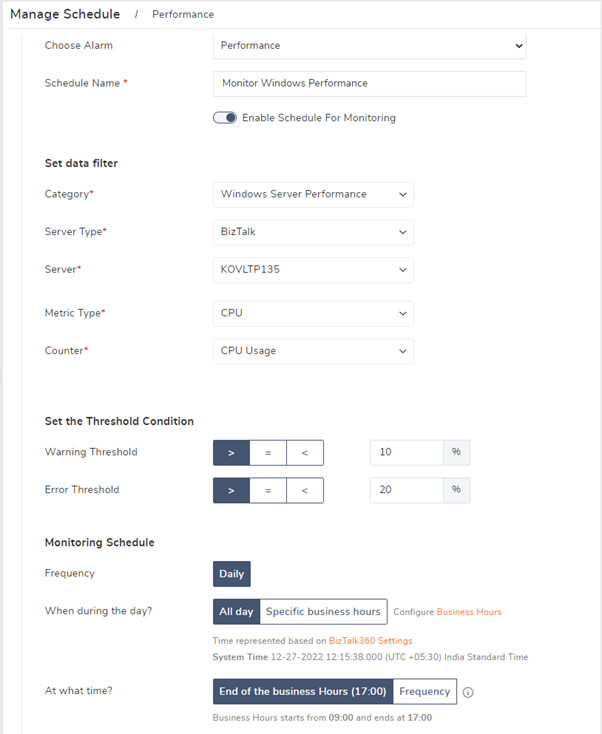
The SQL query execution of the BizTalk360 database will be slow when there is huge table fragmentation. So, to keep the BizTalk360 database healthy the “Database Health Maintenance feature” is introduced which will Rebuild and Re-organize the Index whenever required.
This feature helps you to manage the state and process messages of the Queues and Topics from the BizTalk360 application without switching to the Azure portal or other tools. As a first step, the respective subscription must be configured in BizTalk360 to manage the Service Bus Queues and Topics.
The queues and Topics will be listed under the Service Bus section along with their state, message count and message properties.
Manage State – The state can be changed by selecting the Queue/Topics and modifying the states as (Active, Disabled, Send Disabled, Receive Disable) at the top of the grid which reflects the corresponding Queues/Topics in Azure. In addition, bulk operations can also be initiated with a single click by selecting multiple resources and clicking the state action.
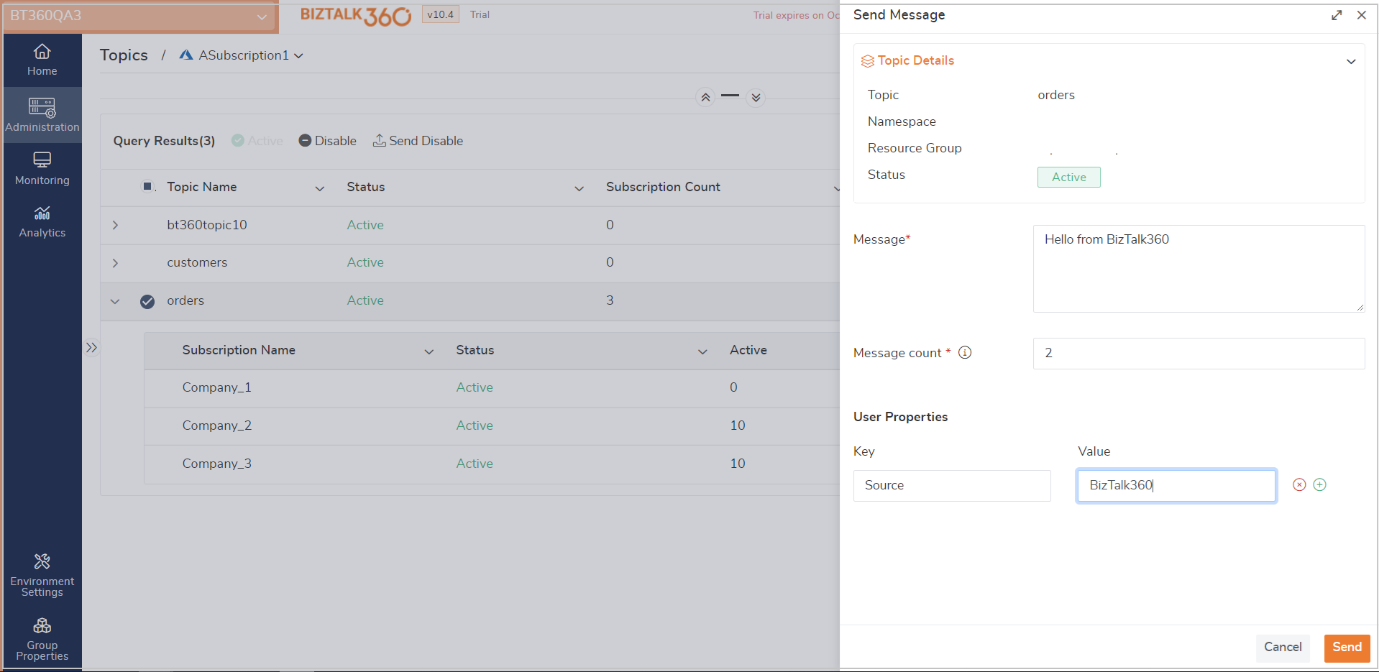
Without switching to the admin console now user can manage the schedule configuration in the BizTalk360. Specify the dates when you want the receive location to start and stop processing messages. You can also specify certain times of the day during which you want the receive location to process messages.
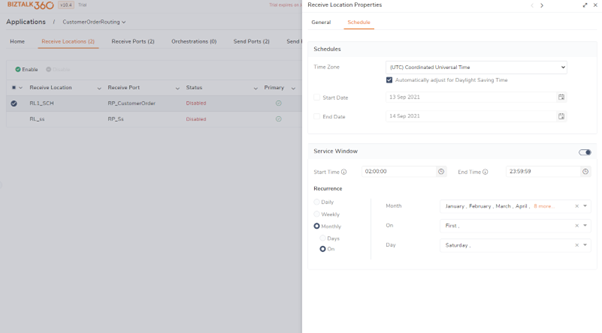
BizTalk Server has introduced auditing in version 2020. To use this feature user needs to enable the “Audit Management Operation” option in the admin console. Once the auditing is enabled all the actions performed on the admin console are audited and saved in the BizTalk management database. But in the admin console, there is no proper UI to view the audited data, user have to query and view the audit data which is time-consuming one.
These Audit logs are now integrated with BizTalk360.All the activities performed in the BizTalk server will be listed under the Governance and Audit section. The captured audit logs can also export in excel or pdf format for further reference.
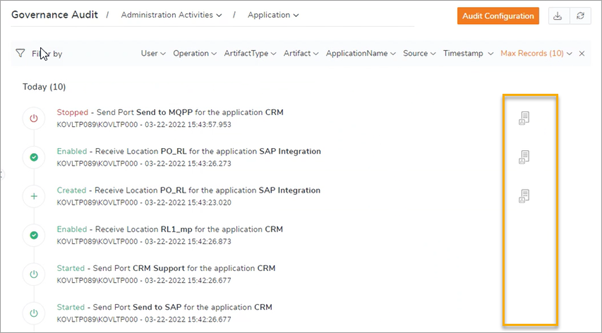
The only time you should ever look back is to see how far you have come!’
Check out our previous year recap stories: 2021,2019,2018,2017,2016