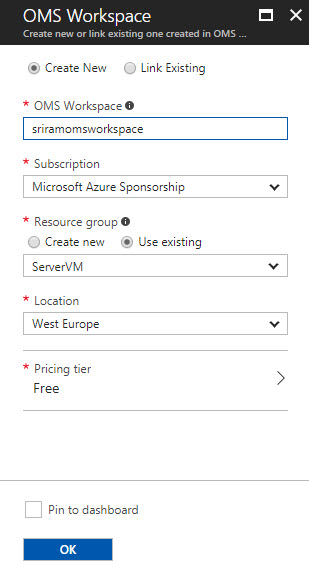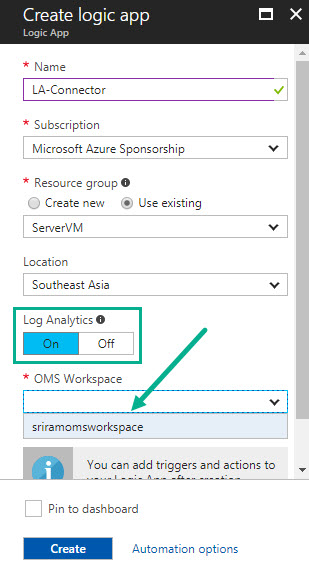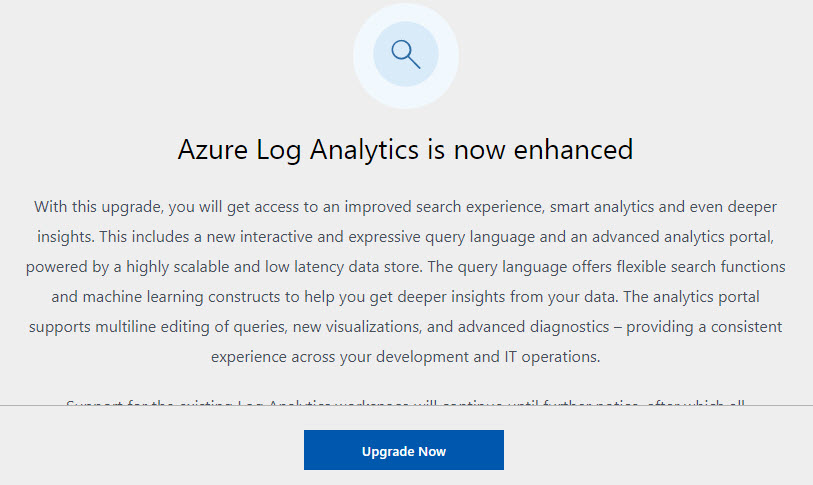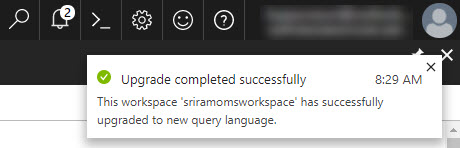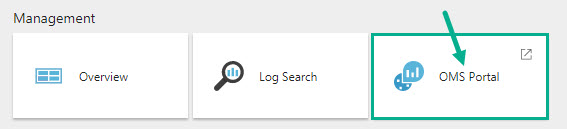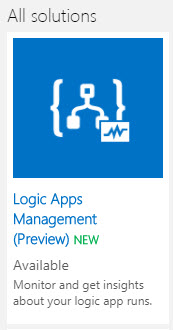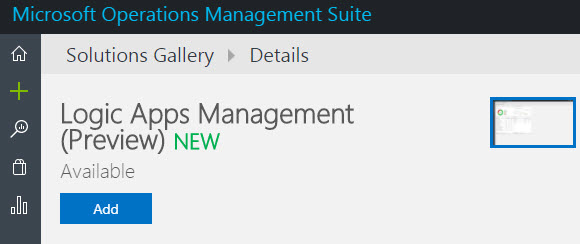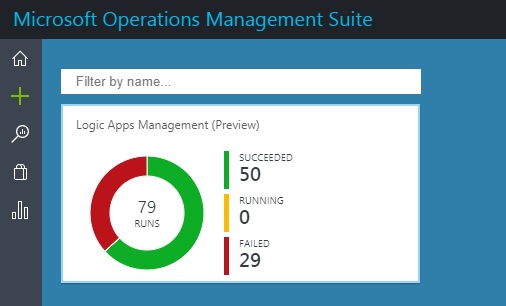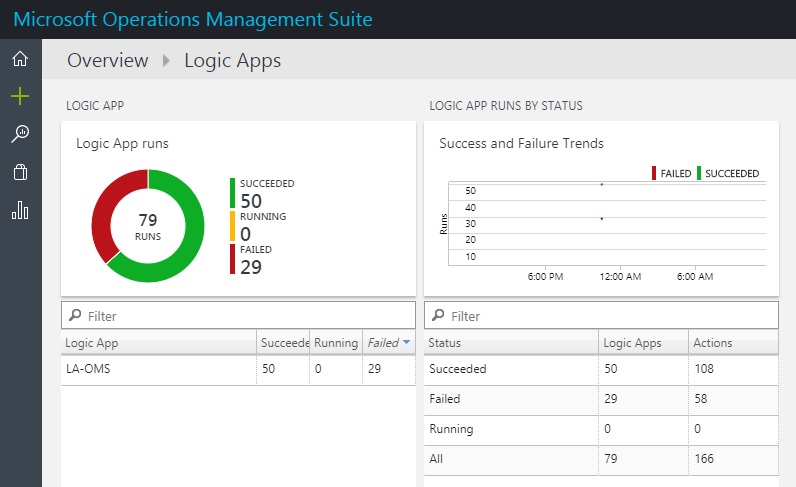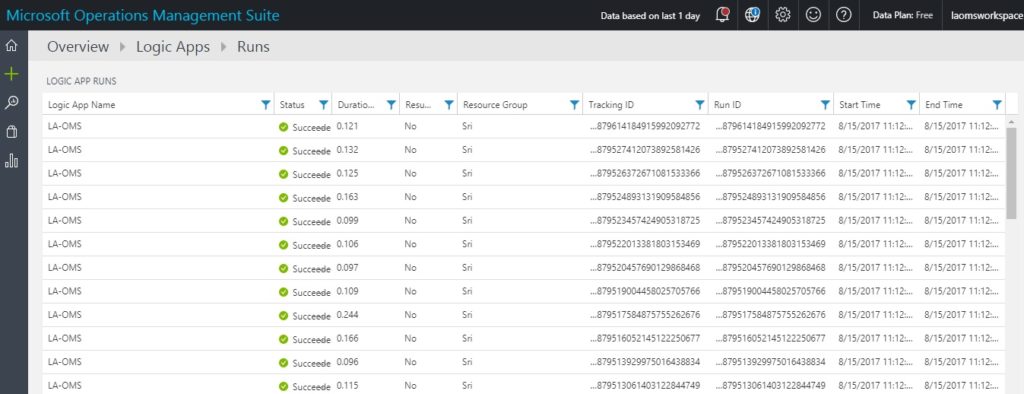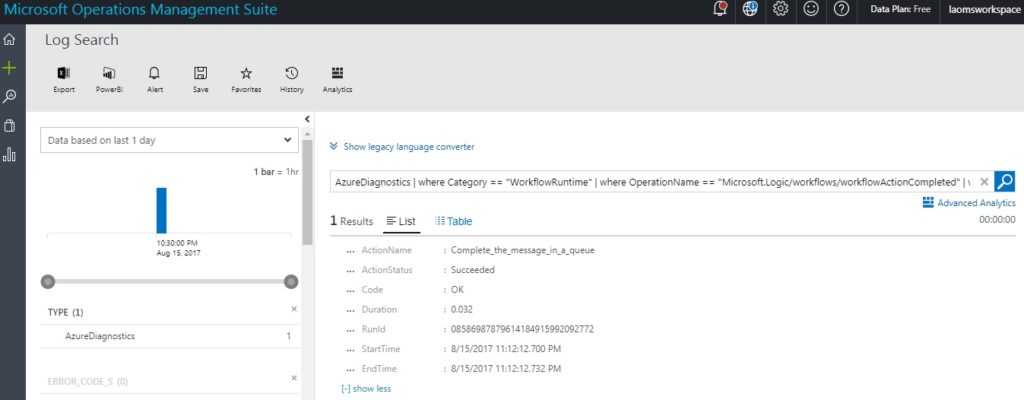Published on : Aug 16, 2017
Category : Microsoft Azure
The Azure Logic Apps team announced the preview version for Azure Logic Apps OMS Monitoring. Microsoft terms this release as “New Azure Logic Apps solution for Log Analytics”. The basic idea behind this brand new experience is to monitor and get insights about the Logic App runs with Operations Management Suite (OMS) and Log Analytics.
The new solution is very similar to the existing B2B OMS portal solution. Azure Logic Apps customers can continue to monitor their Logic Apps easily either via the OMS portal, Azure or even on the move with the OMS app.
What’s new in the preview of Azure Logic Apps OMS Monitoring Portal?
- View all the Logic Apps run information
- Status of Logic Apps (Success or Failure)
- Details of failed runs
- With Log Analytics in place, users can also set up alerts to get notified if something is not working as expected
- Easily/quickly turn on Azure diagnostics in order to push the telemetry data from Logic App to the workplace
Enable OMS Monitoring for Azure Logic Apps
Follow the steps as listed below to enable OMS Monitoring for Logic Apps:
- Log in to your Azure Portal
- Search for “Log Analytics” (found under the list of services in the Marketplace), and then select Log Analytics.
- Click Create Log Analytics
- In the OMS Workspace pane,
- OMS Workspace – Enter the OMS Workspace name
- Subscription – Select the Subscription from the drop down
- Resource Group – Pick your existing resource group or create a new resource group
- Location – Choose the data center location where you want to deploy the Log Analytics feature
- Pricing Tier – The cost of workspace depends on the pricing tier and the solutions that you use. Pick the right pricing tier from the drop down.
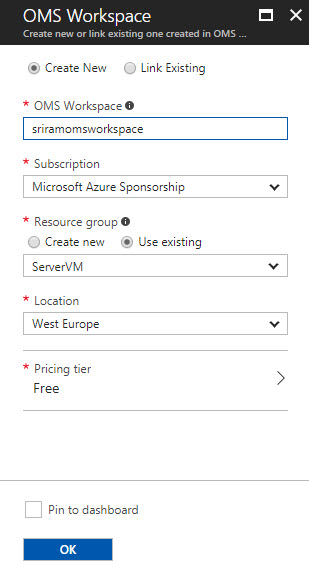
- Once you have created the OMS Workspace, create the Logic App. While creating the Logic App, enable Logic Analytics by pointing to the OMS workspace. For existing Logic Apps, you can enable OMS Monitoring from Monitoring > Diagnostics > Diagnostic settings.
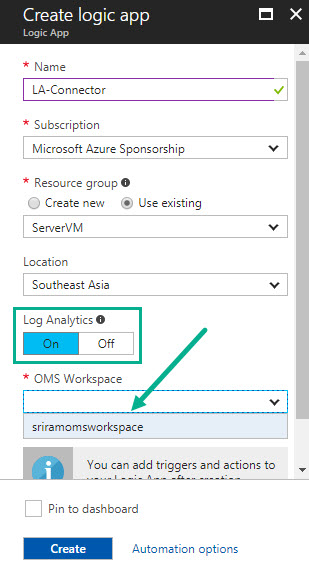
- Once you have created the Logic App, execute the Logic App with some run information
- Navigate back to the OMS Workspace that you created earlier. You will notice a message at the top of your screen asking you to upgrade the OMS workspace. Go ahead and do the upgrade process.

- Click Upgrade Now to start the Upgrade process
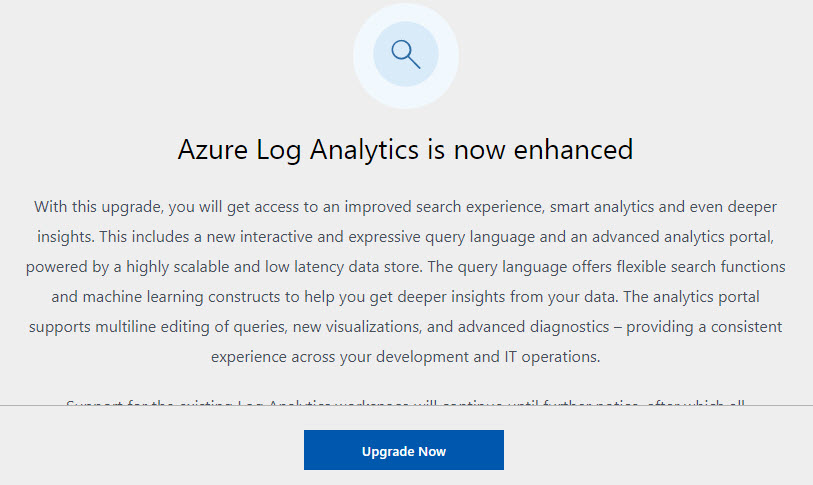
- Once the upgrade is complete, you will see the confirmation message in the notifications area.
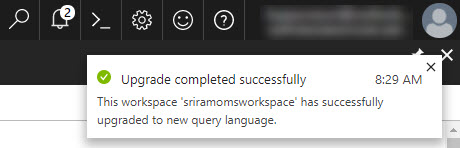
- Under Management section, click OMS Portal
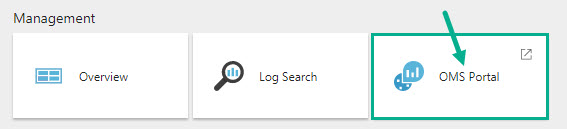
- Click Solutions Gallery on the left menu

- In the solutions list, select Logic Apps Management solution
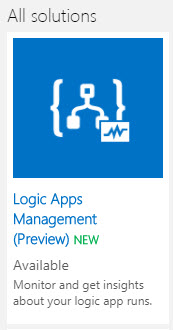
- Click Add to add the Logic Apps monitoring view to your OMS workspace. Note that this functionality is still in preview at the time of writing this blog.
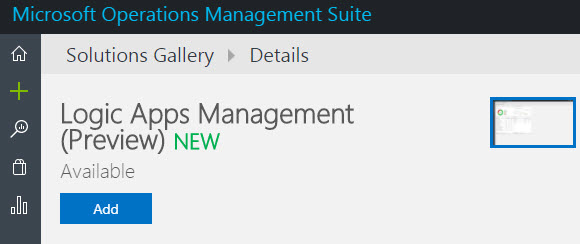
- You will see the status of your Logic App (No. of Runs, count of succeeded, running, and failed runs)
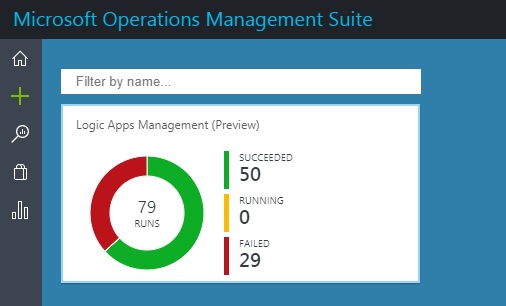
NOTE: The Logic Apps run data did not appear immediately for me. I could see this data only in my third attempt (after selecting the region as West Central US, thanks to the tip from Steef-Jan Wiggers). Steef has also written a blog post about the Logic Apps and OMS integration capabilities. Therefore, please be ready to wait for some time to see the Logic App status on the OMS dashboard.
- Click the Dashboard area to view the detailed information
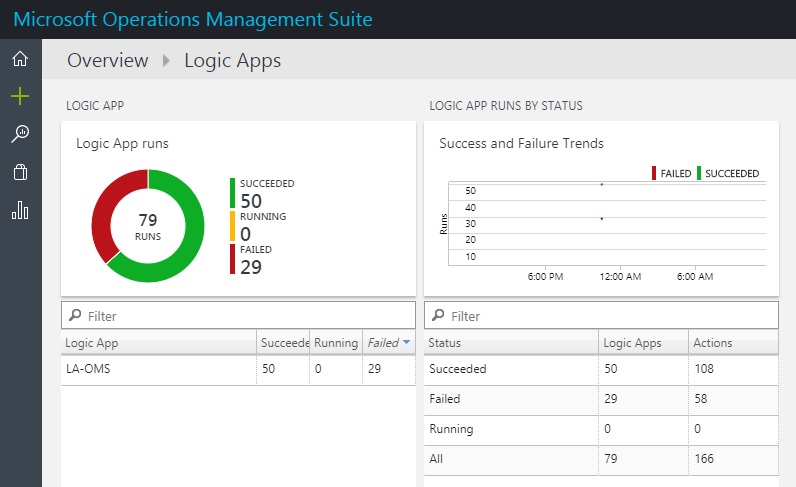
- You can drill down the report by clicking on a particular status and viewing the detailed information
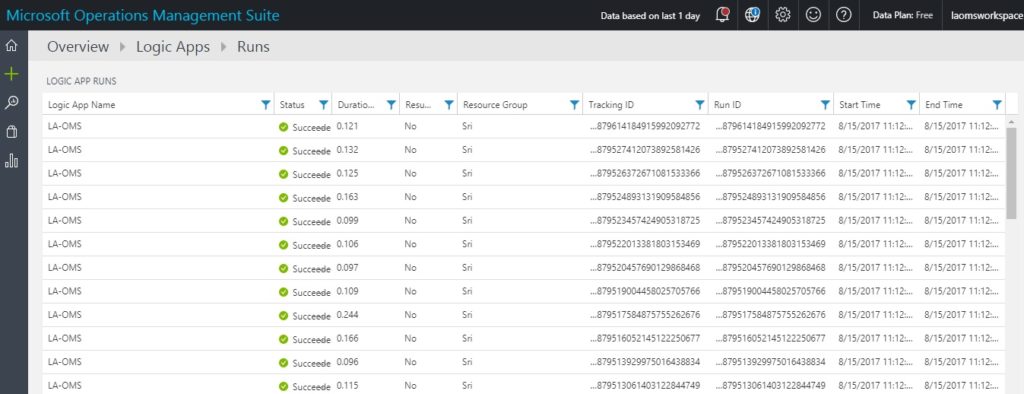
- Click the record row to examine the run information in detail
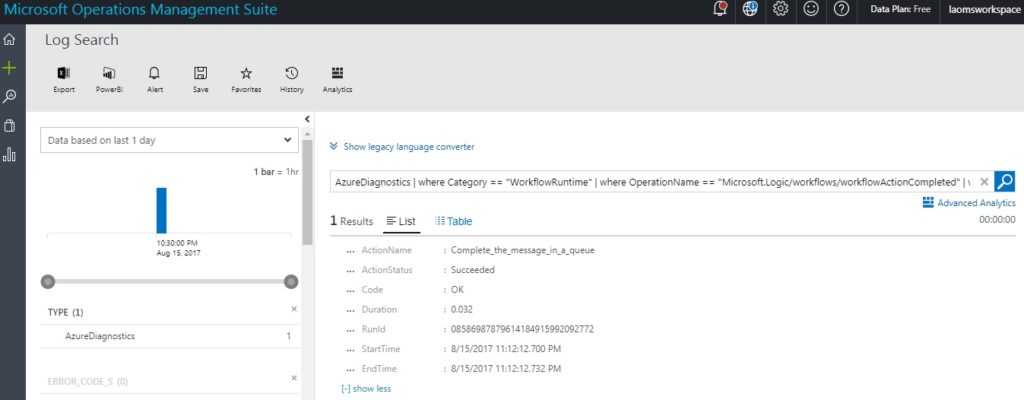
Therefore, you can now configure Monitoring and Diagnostics for Logic Apps directly into the OMS Portal which is very similar to the B2B messaging capabilities that existed earlier. I hope you found this blog useful in setting up Azure Logic Apps OMS Monitoring. I’m already excited for the next preview features to be rolled out from the Azure Logic Apps team.