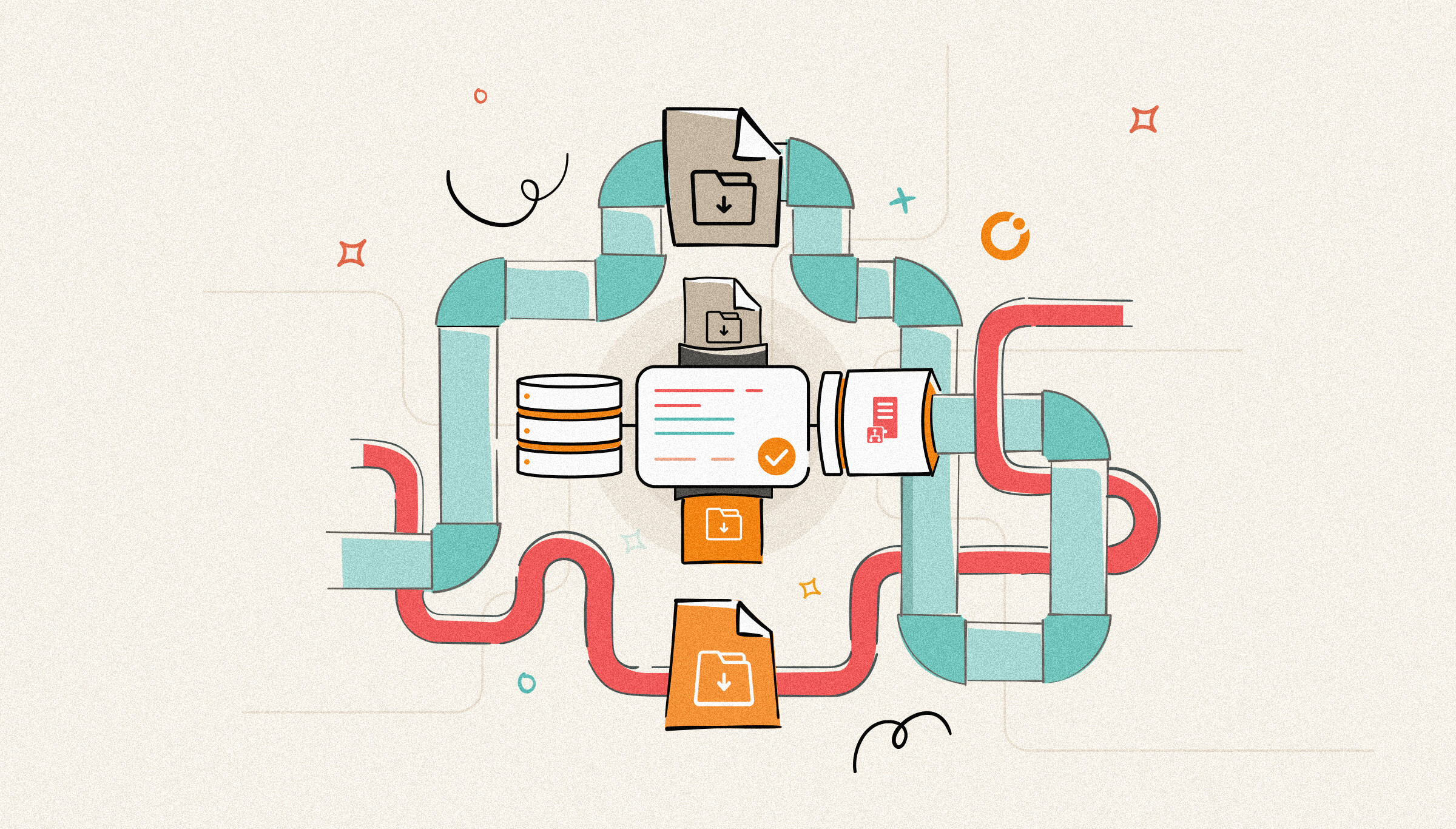
Another message archive pipeline component is available on my BizTalk Pipeline Components Extensions Utility Pack project on GitHub! Yes, you read correctly. I think to finalize my adventure in archiving pipeline components for BizTalk Server. I had to create some component for the hybrid story, and the missing piece could be anything other than being able to archive all the messages on an Azure Blob storage account.
Azure Blob Storage is massively scalable and secure object storage for cloud-native workloads, archives, data lakes, high-performance computing, and machine learning, but it can also work as a perfect scenario to archive messages from BizTalk Server. This way, we don’t need to worry about disk space on our machines.
Once again, for those who aren’t familiar with it, the BizTalk Pipeline Components Extensions Utility Pack project is a set of custom pipeline components (libraries) with several custom pipeline components that can be used in receive and sent pipelines. Those pipeline components provide extensions of BizTalk’s out-of-the-box pipeline capabilities.

Today we will be adding a brand new pipeline component that you can use in all stages of your Receive and Send pipelines: the Azure Blob Storage Archive Pipeline Component.
Azure Blob Storage Archive Pipeline Component is, as the name suggests, a component that enables you to archive incoming/outgoing messages from any adapters to an Azure Blob Storage account.
This is the list of properties that you can set up in the archive pipeline component:
| Property Name | Description | Sample Values |
| ContainerName | Blob Container Name | biztalk-app-storage |
| StorageAccntConnection | ConnectionString to the Storage Account | DefaultEndpointsProtocol=https;AccountName=<storage-account-name>;AccountKey=<account-key>;EndpointSuffix=core.windows.net |
Of course, to be able to use it we need to create a Storage Account in our Azure Subscription. To do that you need to:
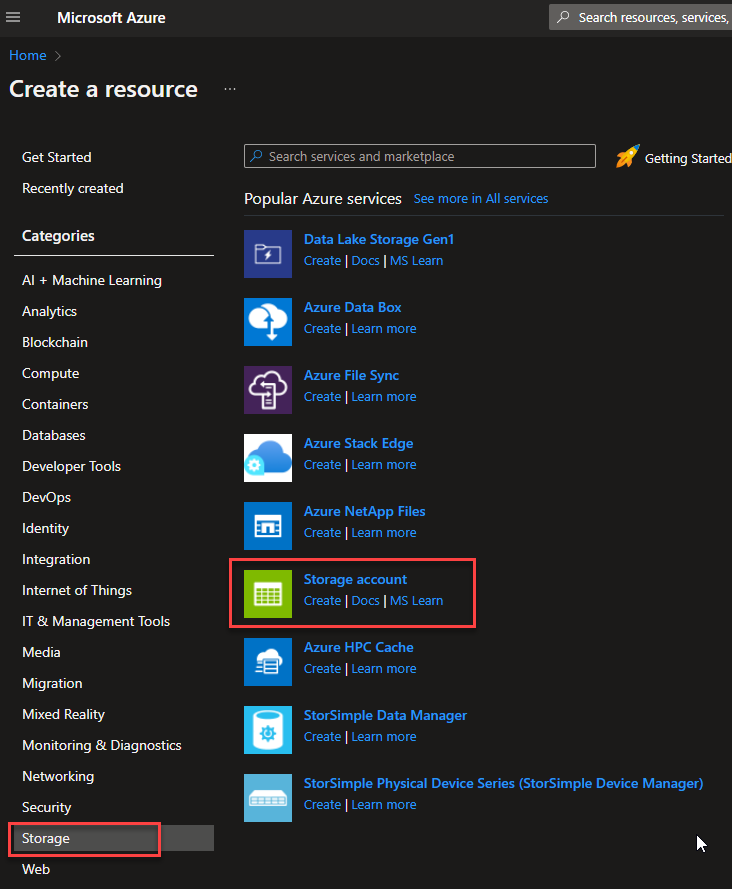
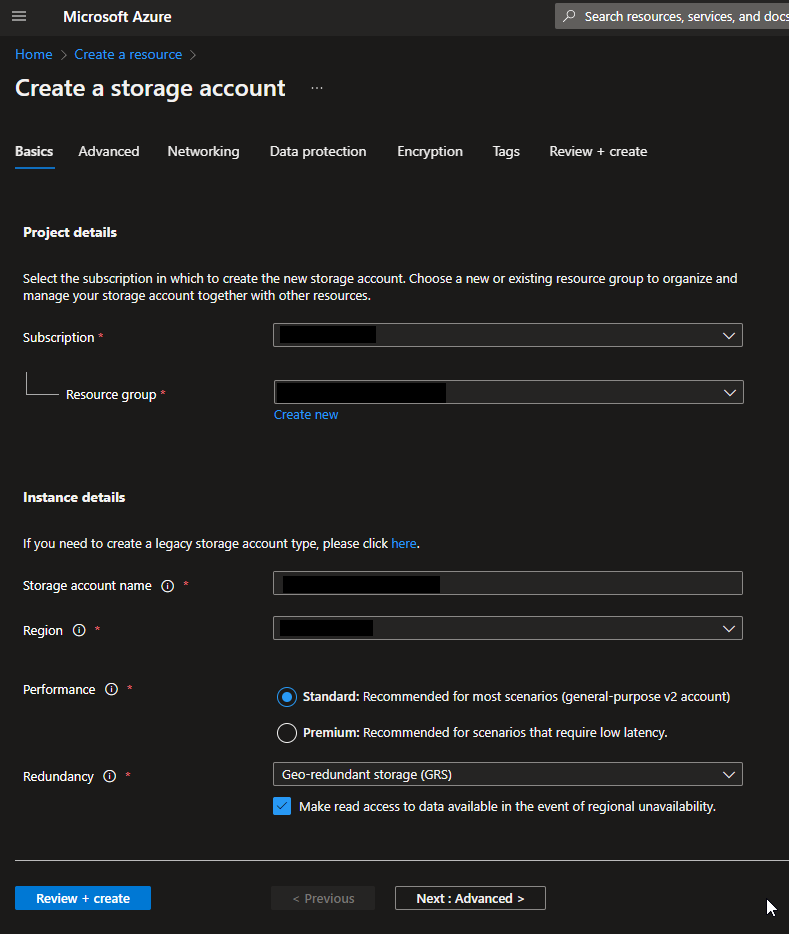
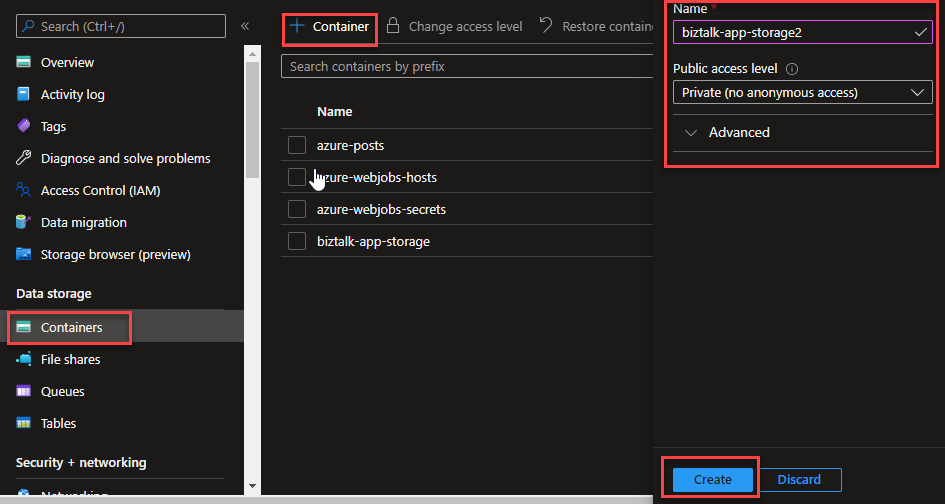
Now we have everything we need on Azure. To use the pipeline component on our BizTalk Server environment, I recommend you to create a generic or several generic pipelines that can be reused by all your applications, and add the Azure Blob Storage Archive Pipeline Component in the stage you desire. The component can be used in a stage of the receive and send pipelines.
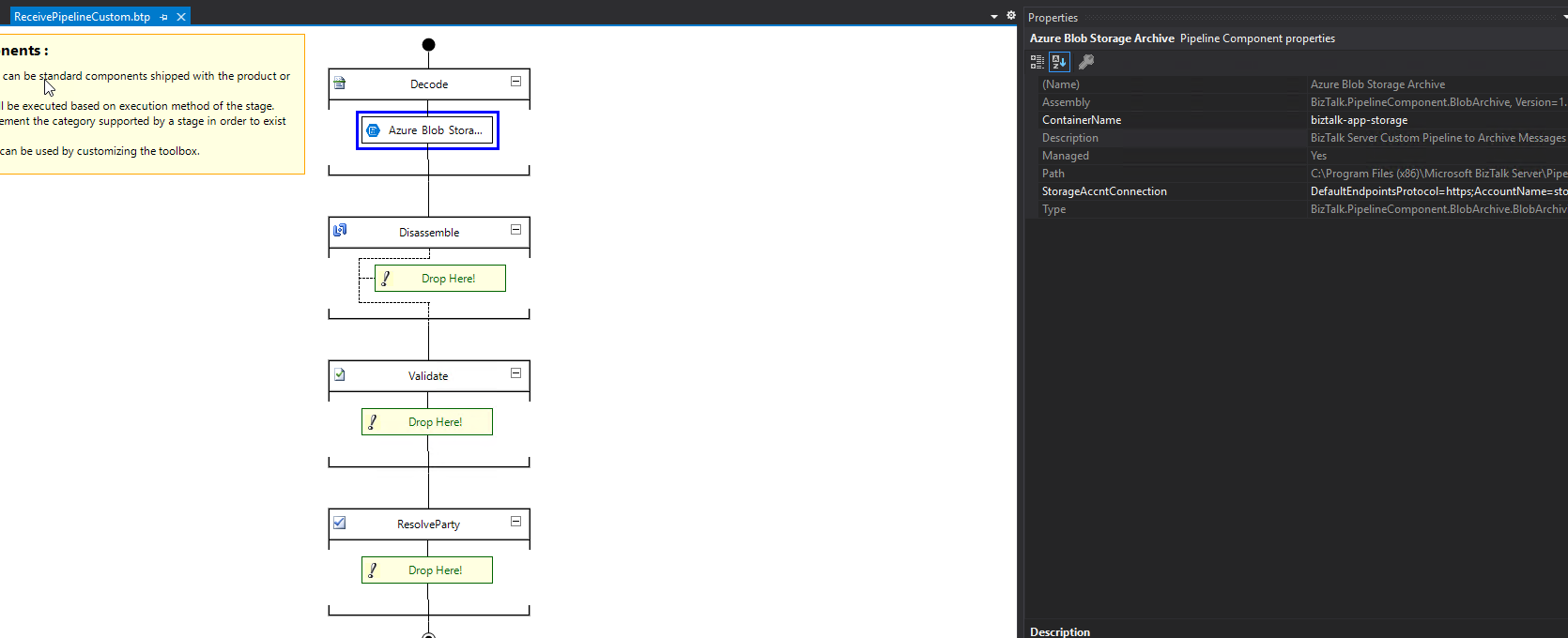
Deploy the pipeline to your environment and configure it accordingly.
As always, you just need to add these DLLs in the Pipeline Components folder that, in Microsoft BizTalk Server 2020, is by default:
In this particular component, we need to have these DLLs:
THIS COMPONENT IS PROVIDED “AS IS”, WITHOUT WARRANTY OF ANY KIND.
You can download the Azure Blob Storage Archive Pipeline Component from GitHub: