
This blog post gives a clear picture on what’s the key difference between Tracking Queries and Messaging patterns in BizTalk360. Both features have unique functionalities which will give an immense benefit to the end-users of the product.
Being a powerful publish-subscribe engine, one of the biggest challenges in BizTalk Server is to understand the message flow within the business process. However, especially if you got a more complex, very loosely coupled system, the challenge gets worse diagnosing/understanding the message flow. It is every single BizTalk administrator’s wish to see an end-to-end graphical message flow within the system as this will greatly reduce the time taken to troubleshoot issues and helps to get a better understanding of how integration is designed.
In the BizTalk Admin console, message flows are shown in a grid in which makes it hard to troubleshoot/understand the message flow. Most of the time, administrators put a high priority on the security of these message flows. “Just like that,” they couldn’t grant everyone access. This is a significant flaw that BizTalk360 is addressing. Imagine when somebody has access to the tracking queries, your business-related confidential information might be revealed to unauthorized people.
The Tracking Queries feature in BizTalk360 assists you to visualize the entire message flow in a single page. It encapsulates all service instances, send ports, orchestrations, and receive ports details. BizTalk360 provides much more than just the ability to view the message flow. What if you could see all the message flows and their properties? Isn’t it interesting? Yes, everything is included on a single page. There’s no need to search in different places to gain a complete picture of a certain message flow. View the page for additional information. BizTalk360, as a one-stop-shop for monitoring and managing BizTalk Server environments, has several functions related to BizTalk Server tracking. Let us have a look at them one by one, in detail.
The key features are:
In the standard BizTalk admin console, it is hard and time-consuming to correlate messages that are processed by multiple ports and orchestrations. In other words, it is a complicated tasks to discover the complete flow of a specific message.
With this BizTalk360 feature, users can query for tracked messages and tracked service instances. You can create queries and with rich filtering capabilities, you can easily find the instances you are looking for.
BizTalk360 provides you with an enriched graphical view of a message flow from of all the integrations for which tracking has been enabled. Besides that, by the click of a button, you can easily understand how the message is processed through the different integrations.
Promoting properties in BizTalk is a common operation, after all, property promotion is the foundation of BizTalk’s underlying routing system, Publish-Subscribe. There are numerous articles on the web that describe this concept. Properties are promoted in BizTalk in a variety of ways. For example, some properties are promoted by Adapters, Pipeline Components, Messaging engine, and so on.
You can view the context-promoted properties using Tracking Queries in BizTalk360. Follow the steps below to know more.
Administration -> BizTalk Services -> Tracking Queries.
You have rich query filters where you can select the ‘Tracked Message Events’ and choose sub filters ‘Schema Name’ to get all details about context promoted properties, and from the next-level drop-down users can select “context promoted properties”.
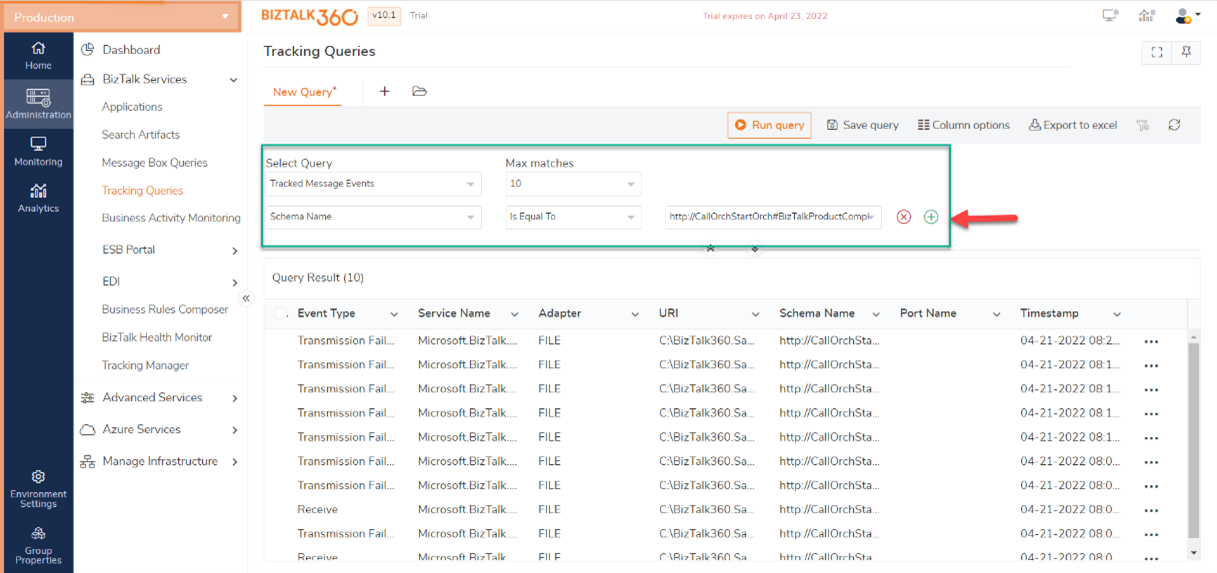
Hope the above-mentioned is fruitful and now let us move into the other functionality “Tracking Manager.”
Let us consider a scenario, in a simple business process, there are multiple ports and orchestrations. Imagine the time taken to accomplish enabling/disabling the Tracking Settings via the standard admin console. You must open each individual port/orchestration and configure the tracking settings, which is a very time-consuming task.
We have addressed this above-mentioned issue by using the feature called “Tracking manager” where you can access all tracking within seconds.
The Rules tab displays the tracking status of the associated rules from the BizTalk Server. You can enable/disable tracking for Fact Activity, Condition Evaluation, Rule Firing, and Agenda Updates right from BizTalk360.
The Applications grid view displays the list of BizTalk Server Applications and their respective artifacts. Users can enable/disable tracking of those artifacts.
Users can also export the data in the form of PDF or Excel format and use it at their convenience.
BizTalk360 provides a single view of the tracking configuration in a single place. By means of color-coding, business users can easily understand the tracking settings. You can easily turn on/off your artifacts at the state level.
With this feature, users can visualize the list of message flows that have happened in the BizTalk environment. The key difference between Tracking queries with Messaging Patterns is that the latter provides a consolidated overview of all unique messaging patterns. For example, if 100 messages passing through the system at a particular point in time, only consolidated information of those 100 message flows is recorded in the Messaging patterns.
With Messaging patterns, you can get to know how many messages have passed through a port, and the average execution time for each message across a specific timeline. To make it even simpler, we provide this information in a graph view. With the graph, you can also zoom and pan to get a detailed view of the plotted data.
Legends make the graph even more user-friendly! The legends below the graph show the different ports in the system. We have kept user-friendliness in mind! Simple click the legend to display/hide the information in the graph.
The search tool is a great and easy way to get exactly what you are looking for. Be it a pattern name, or the custom name of the message flow, you can easily search for the data flow of your choice. You have the option of renaming your message flow id according to your convenience. After all, “SAP invoicing” name sounds better than the “1e5d6b86-df10-4f22-91e7-9d6e289fcfc4”, doesn’t it?
We hope that we have made clear what the main differences between the Tracking queries and Messaging patterns in BizTalk360 are. We are always happy to discuss any challenges you might face, so feel free to reach out to us and have an obligation-free conversation. You can request a demo or take a free trial.