
In this modern era, most organizations have started using cloud resources to evolve their business with ease. Some organizations work as a hybrid that uses both on-premises and cloud resources.
BizTalk is the best-suited hybrid integration that integrates the cloud service using built-in adapters like Logic App, SB-Messaging, Event Hub, Blob Storage, etc. These adapters allow user to build scalable workflows, business processes, and enterprise orchestrations to integrate apps and data across the cloud and on-premises systems. In Hybrid Integration the messaging environment consists of a BizTalk server, Service Bus, and Logic Apps. We will see more about Service Bus in this article.
Azure Service Bus is one of the powerful services on the cloud that acts as a messaging backbone that offers brokered and pub/sub-type messaging infrastructure, which is designed to integrate applications or application components – spanned over multiple communication protocols.
The Azure Service Bus holds two most important services – Queues and Topics. It acts as an agent between enterprises say Contoso and Fabrikam, they will send messages to either a queue or topic.
In real-time queue is chosen when there is only one receiver. For example -there is a Purchase order system that produces some data with different load time and the inventory management must process all the data i.e only one receiver at the end.
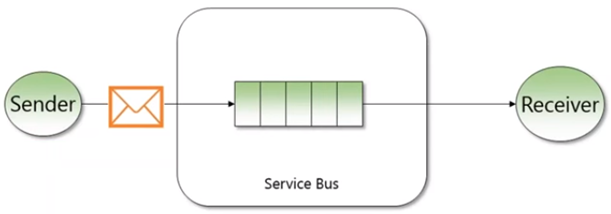
Topics are chosen when there are multiple receivers, For Example – there is an ordering system that registered orders for different companies, then each company only needs to know about its orders.
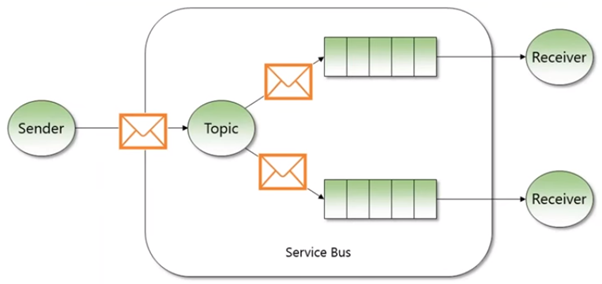
A third party can manage the Azure service bus namespace and distribute the Shared Access Signature (SAS) keys to each enterprise required to send/receive messages. Each enterprise doesn’t know the key of the others.
This connectivity can be done by using the SB-Messaging Adapter in BizTalk Server. With the Azure Service Bus Adapter, it is possible to integrate on-premise systems via BizTalk Server with Azure Service Bus seamlessly.
As part of increased support for hybrid Integration, it is very important to have a management/monitoring platform that’s capable of supporting both on-premises BizTalk Server and Azure services. At BizTalk360, we are closely following the trends in the integration landscape. BizTalk360 is already capable of monitoring Azure Service Bus Queues and Topics State and Message counts by configuring the expected value, and user will be alerted if there is any violation. Moreover, with Auto healing capability, it will automatically change to the configured expected state.
Now in the latest version, we leverage the support for Service Bus Operations. This feature helps user to manage the state and messages of the queues which are in the configured subscription.
Say, for instance, A queue or topic that is part of an end-to-end integration scenario, has stopped for some reason or someone stopped intentionally, which will stop the entire message processing right? It’s must that Administrators need to make sure the health of Queues / Topics regularly which is a time-consuming one. Then need to switch between the tools to manage the Service Bus resources. This is resolved by BizTalk360. Without context switching Service Bus Queues and Topics can be effectively managed and monitored in a secure way.
In this article, we will focus on how user can manage Azure Service Bus Operations from BizTalk360.
The initial step for Azure Service Bus monitoring and managing from BizTalk360 is to configure the respective Azure subscription under Environment Settings. There might be multiple subscriptions which contain different Service Bus and the user can register all. Once the Subscription is added all the available Service Bus queues/Topics will be listed along with their state and message count details.
Manage State -Service Bus Queues can have the following states
The state can be changed by selecting the Queue and modifying the states at the top of the grid which reflects the corresponding Queues in the Azure. In addition, bulk operations can also be initiated with a single click by selecting multiple queues and clicking the state action.
Process Message –User can send a single/bulk message and delete messages from queues. The message option button at the top drops an option to send /Upload/Purge.
Send Message- Select the queue and click on the Message button which drops an option to send, upload and purge. Select send which opens the send message blade. In the blade update the Message to send and update the count and click send. In addition to the message, also properties can push from here.
Upload Message -This option allows to send multiple messages by updating the message in excel and uploading the excel workbook. Each message updated in excel should have values for Message-Id, Message Content, system, and Custom properties updated in excel to upload the message. The template provided for reference can be used to update the message.
Purge Message
Purge message allows user to delete the Active and Dead letter messages from queue. user can delete all the messages or delete older messages based on the count.
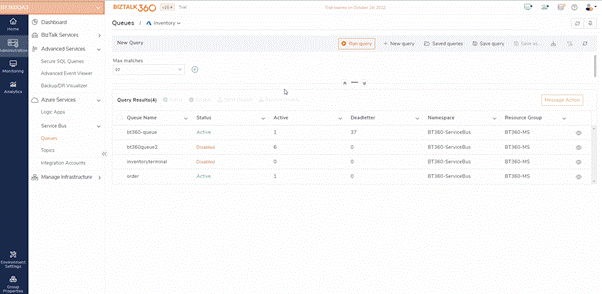
Under the Service Bus Topics section, user can query and see all the Topics in the selected Azure subscription along with its state and the subscription count. On clicking on Topic, all the available subscriptions will be listed along with their state and message count.
Manage State -Service Bus Topics and subscription can have the following states
The state of Topics or subscriptions can be changed by selecting the Topics/Subscription and choosing the states at top of the grid.
Process Message – Like Queues, user can send single/bulk messages to Topics and purge the subscription messages from BizTalk360. All these activities are audited in governance and audit section for further reference.
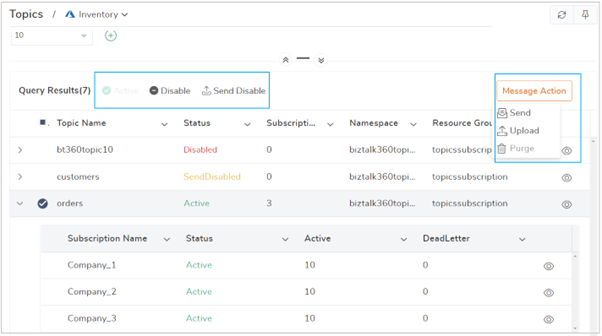
By default, super users can manage the queues from BizTalk360. However, the following access permission is required for the custom user to manage the Service Bus.
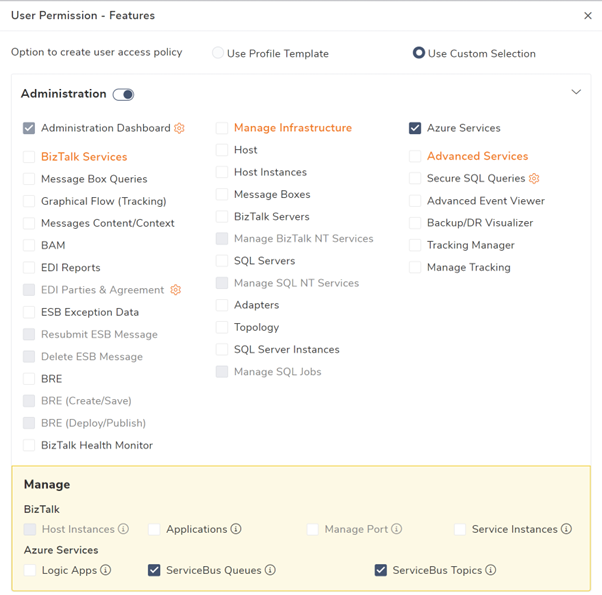
All the state change operations and message processing operations performed by users are audited under the Governance and audit section. With this user can easily know if anyone disabled the queue /Topics, if message is purged or any message sent.
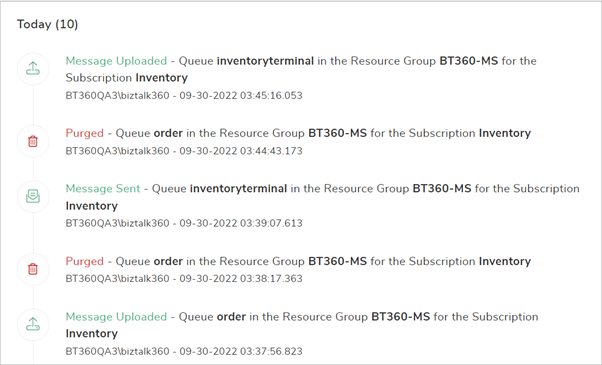
In addition to Azure Service Bus, we also support other relevant integration technologies in Azure like Azure Logic Apps, Azure API Apps, and Azure Integration Account with BizTalk360 which helps BizTalk administrators to do day-to-day activities in a more efficient way.
Try BizTalk360 Free for 30 days!