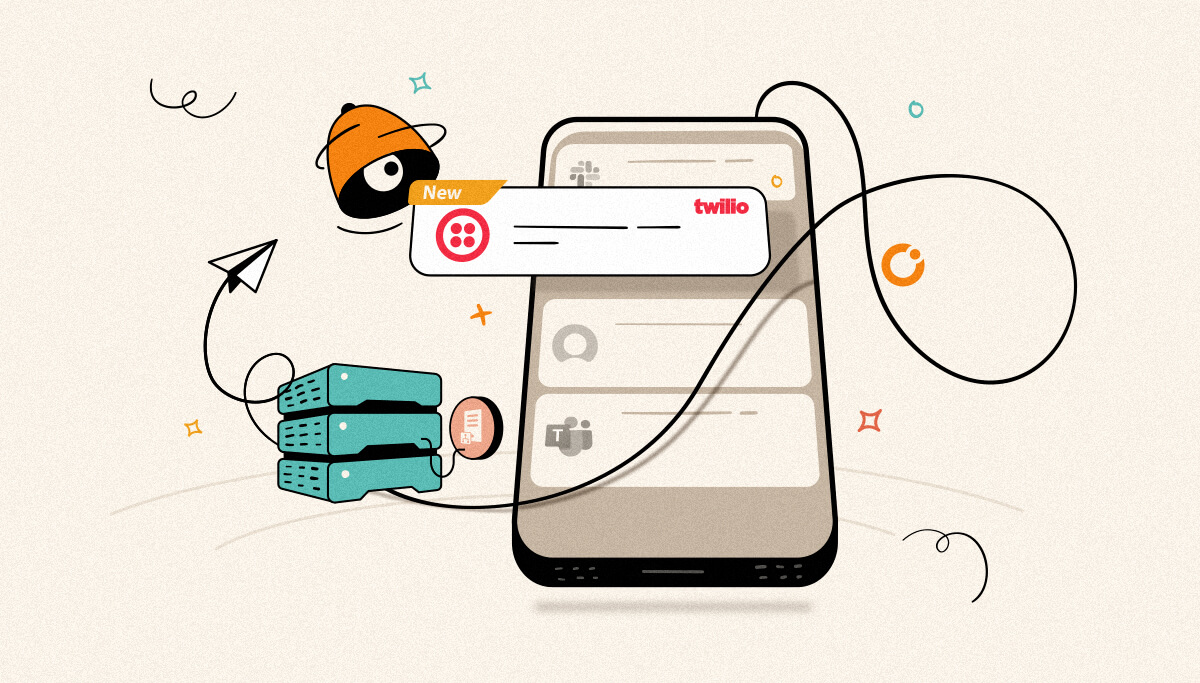
Notification Channels in BizTalk360 sends alert notifications to various channels like email and other external notification channels like Slack, ServiceNow, WebHook, and Microsoft Teams. Notifying the critical circumstances like BizTalk/SQL Server is not available, scheduled Health check Reports and Threshold violations are important information to alert the users about certain conditions that may require prompt action.
In addition to the already existing list of external notification channels, BizTalk360 Version 10.2 has provision for Twilio SMS. BizTalk360’s integration with Twilio sends alert notifications as SMS. BizTalk360 has provisions to integrate with third-party applications to meet the business requirements.
Twilio Notification Channel in BizTalk360 uses Twilio’s SMS API to send the alert notification as an SMS using the user’s Twilio Account Credentials. The user must purchase a Twilio account to utilize the benefits of the Twilio Notification Channel from BizTalk360. On Configuring the Twilio Notification Channel with the user’s Twilio credentials and mapping Twilio to the alarms, the user will receive the Alert Notifications from BizTalk360 as an SMS.
The user must provide the Auth Token, Account SID, From Number of the Twilio account and the phone number (To Number) to which the notification must be sent, during the Twilio Notification channel configuration to receive alert notifications from BizTalk360.
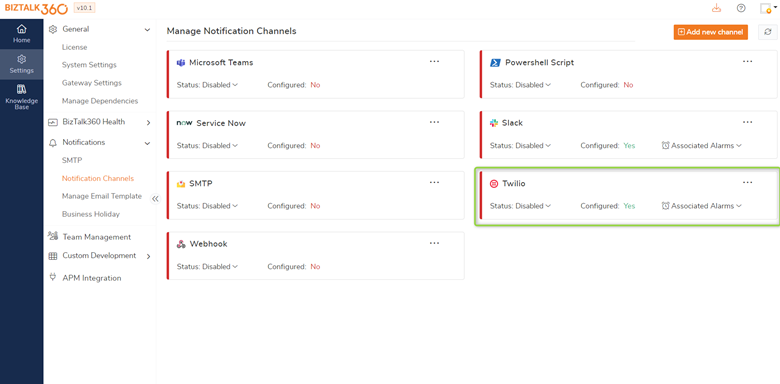
Twilio Notification Channel has two different message templates for sending notifications.
A detailed message holds a detailed alert notification about the violations in the configured environment. This template holds the Monitor Group Type along with the artifact name and the issue description of the artifact in which the violation has occurred.
Sample Screenshot of Detailed Message
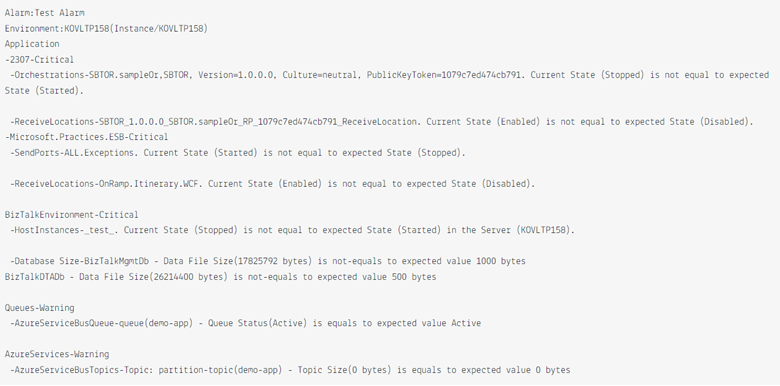
Trimmed Message carries a general overall status of each Monitor Type of the Monitor Group Type whose status is not healthy.
Sample Screenshot of Trimmed Message
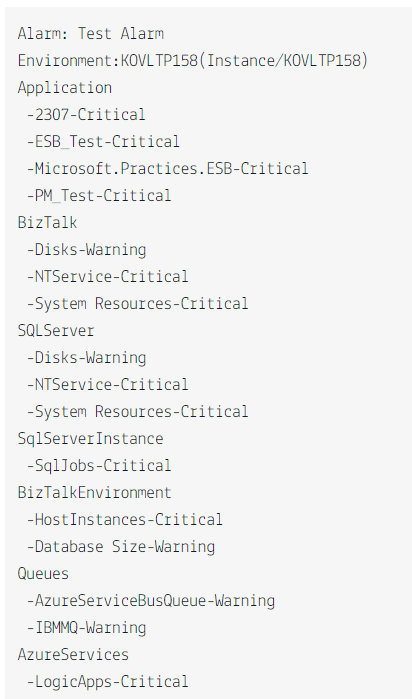
By Default, Twilio NC tries to send a detailed message as an alert notification but if the characters of the detailed message exceed the maximum character limit, Twilio Notification Channel trims down the message and sends the Trimmed message which returns the overall status of the Monitor Type under each Monitor Group Type which is not in a healthy state.
These message templates aim in notifying the user precisely about the violation happening anywhere in the environment. These messages help the user quickly identify the issue and take necessary quick action to resolve the issue.
The primary step to receive notifications in Twilio is to configure the Twilio Notification Channel in BizTalk360. To receive notifications via the Twilio Notification channel, one must necessarily have a Twilio Account. On Twilio Account creation the user will be provided with credentials like Account SID, Auth Token, and From Number which is essential for configuring Twilio.
Setting up a Twilio notification in BizTalk360 is a two-step process:
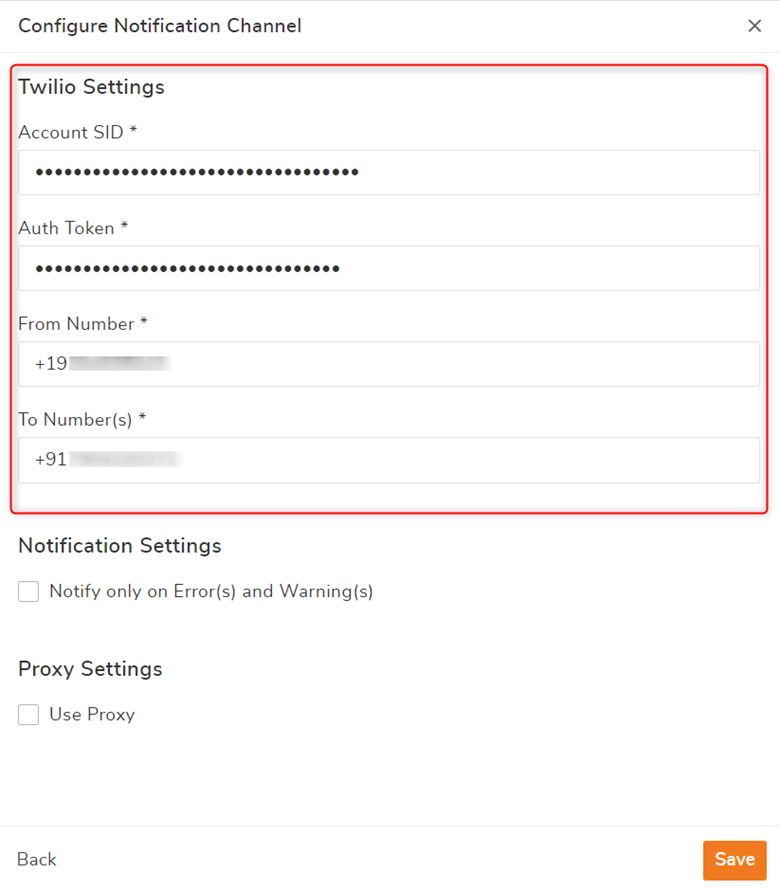
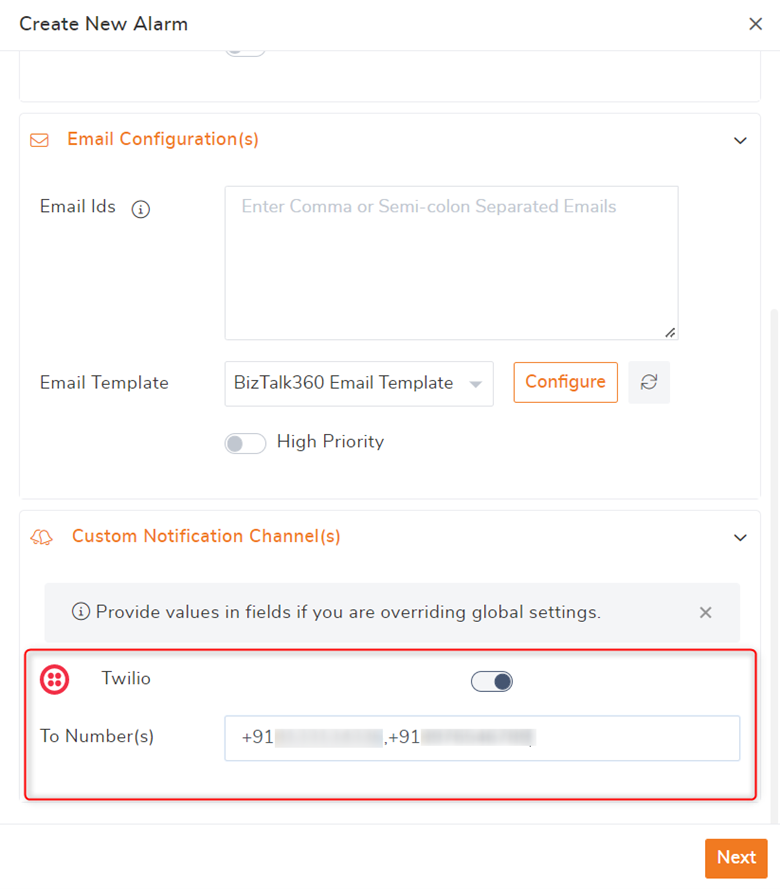
In addition to the default notification channels, BizTalk360 has provisions for custom notification channels. These custom notification channels can be incorporated as per the customer’s business requirement by integrating with the third-party applications and satisfying the business needs.
Therefore, by using BizTalk360, you can also build your own custom notification channels to send notifications to any external systems. With custom notification channels, it is quite easy to send alerts to any external systems.
Thus, the Twilio Integration helps in receiving precise alert notifications for the different monitoring group types for the configured environment.
If you are new to BizTalk360 and would like to take a product tour, sign up for our free trial and enjoy the all-new BizTalk360 V10.2. Happy Integration!