
We are always delighted to keep our customers with updated technology and a good user experience in an optimized way. That’s why we invested our full last year moving our product to the latest version of Angular with enriched user view in BizTalk360. In this version, we mainly focused on improving the user experience in the existing features. Our UI/UX developers played a vital role to completely redesign the features. We have considered the following aspects while redesigning the features by ensuring the UI is consistent across the features with a rich look and feel. The main goal is to have a user-centric application.
The user interface is a front face of an application that allows users to interact with a product. It is important because a well-designed UI anticipates user preferences and making it easier for them to use. A great UI Design focuses on different aspects such as responsiveness, efficiency, and accessibility. Other hallmarks of good UI are graphics, consistent layout, and ease of use.
When it comes to UI/UX improvements we need to double sure the following fundamentals that are usability, interaction design, visual design, information architecture and application wireframing. Keeping this as our focal point, we have implemented the same across the board especially in the common or general areas of BizTalk360.
With no delay let’s jump into the key areas in our application in which we have improvised. The below-listed components are widely used across the application in many areas. They are,
BizTalk360 has a rich querying capability that allows users to query the data. Filter capability is implemented for the grid columns to do a better search from the grid columns. A user can filter the data from the respective rows according to their needs.
In V10 BizTalk360, we have implemented a new filter component in areas like Governance and Audit, Manage Alarms, Data Monitoring dashboard, Notification History, etc., This UI is more user-friendly by giving more focus over the data results. Enhanced filtering component is helpful to view the drill-down data in manage alarms, monitoring dashboard, data monitoring dashboard, and governance audit
For instance, if a user wants to monitor the application artifact to an alarm and imagine if he holds more than 50 applications each with 10+artifacts at this case search for a respective artifact across the application is quite tedious to make this simple you can use group by filter option by dragging a column header and dropping it in the header bar which will be more like visual friendly.
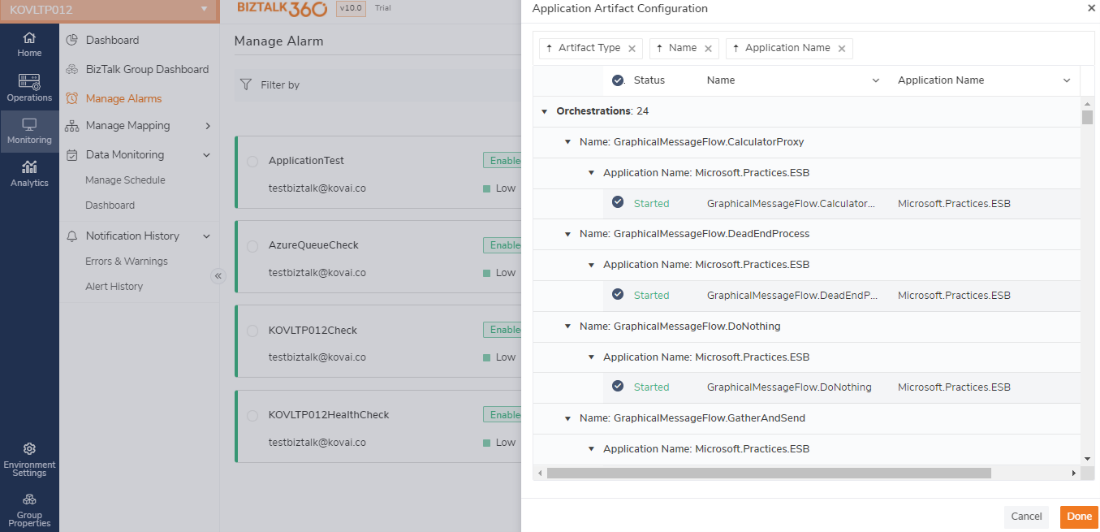
Pin to dashboard this feature helps the user to pin the often-used feature in BizTalk360 to operation dashboard, by using the same you can be able to reach the respective module or feature in a single click, understanding the business importance and time optimization of user we have enhanced the Pin to dashboard feature in latest V10 BizTalk360 in which we allow a user to pin or bookmark the feature to the Operation dashboard, Analytics dashboard and you can also pin to the custom dashboard is any. In the previous version, higher-level pin options were available for all features, except dashboards like ESB, EDI dashboards.
In V10 you can pin to dashboard option is extended, as user need, he may wish to bookmark the feature or shall ping the required, say for instance if a user has to keep an eye over the Tracking manager to ensure the respective orchestration tracking state is on, to check for the same instead of navigating to the page every time he shall bookmark the applications orchestration tab using the pin to the dashboard which helps to navigate easily.
Widget with query results: You can pin the saved queries of Message Box Queries, Secure SQL Queries and Tracking Queries. To Pin a widget with saved query results, the user should use pin options in the saved query blade. The widget will be displaying the query result (with applied filters, group results by results) in the dashboard (Only Top 500 rows will be displayed)
Say for instance, as we all know BizTalk has its own business impact which plays over the data, example if the user holds a custom query to view the large messages in tracking database in Secure SQL Query after which every time you must navigate between the features to view the data instead BizTalk360 allows to pin the saved query so shall investigate the query result in the gird as a very first look.
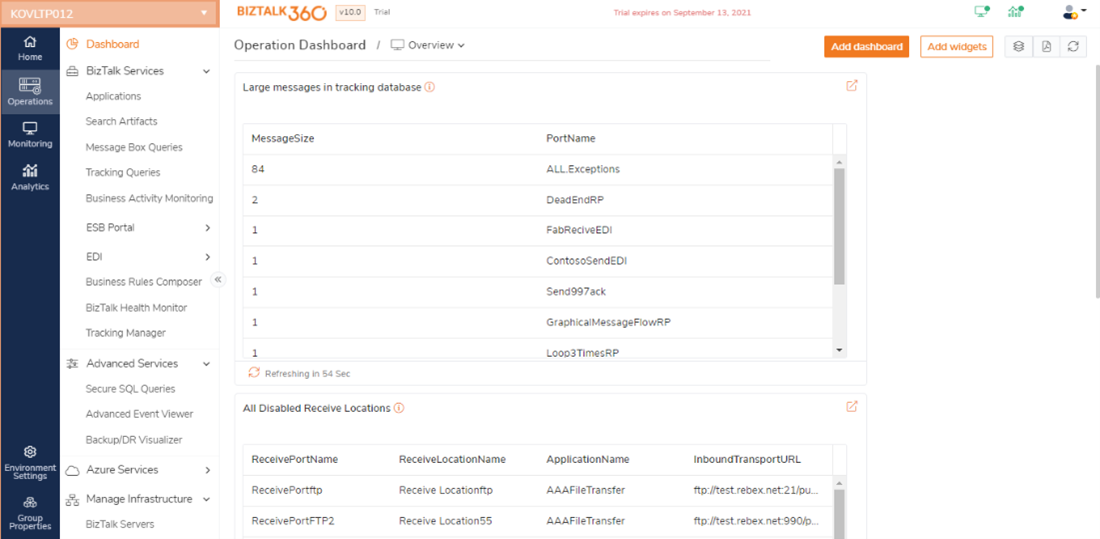
In the operation section maximum, a user plays with huge data or records, so we improvised the grid by showing all the query results and bind in a single page. Whereas previously based on the max match value we were showing the Items per page and will list the data accordingly. With this current implementation, users can view the data at a stretch by scrolling the result grid. Along with that based on the query result, the table height will get adjusted for the data in the grid.
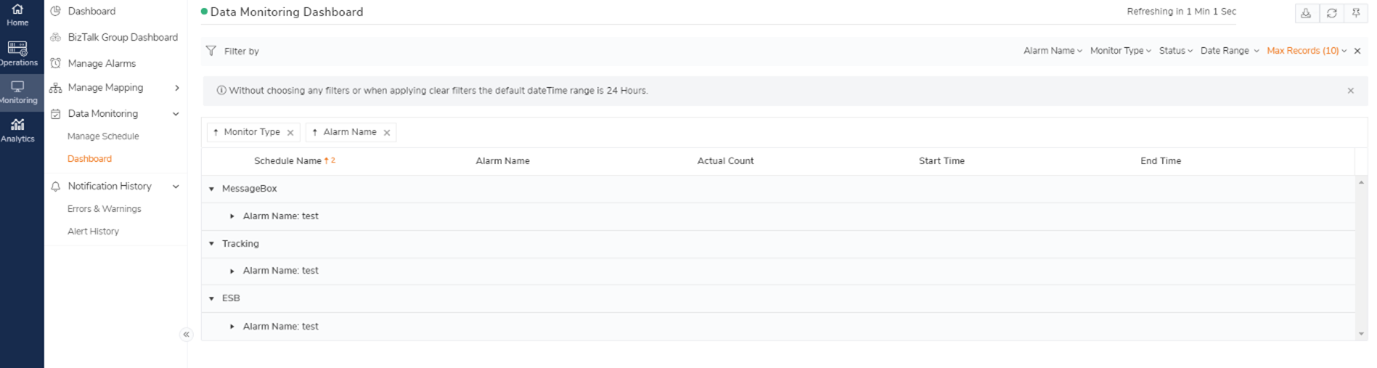
If you need more focus on the data, by using the splitter option the table view can be enlarged which results to list even more data using the query builder’s space. This helps you in having more focus on the data. In few features like Data monitoring dashboard, Notification History, etc., BizTalk360 has the option to group the filter by dragging and dropping the column header in the group by header the data result will be segregated based on which is more data-focused.
In the monitoring section we used to monitor the many artifacts based on the monitoring configuration we could get to know the expected state of an artifact, we could know the update or its actual state in multiple ways like status bar, monitoring dashboard alert, etc., but in the V10 you could able see the status in the UI as shown in the below image.
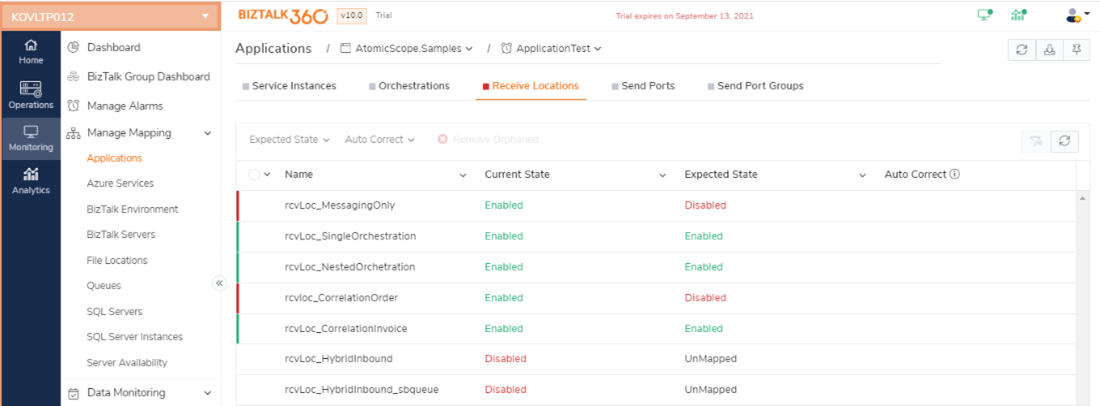
In addition, we ease you with more improvements like row click and grid crawl, in the operation section we could see the details of the instance data in the property blade for which we use to click particularly on the eye icon to view the data instead of just by click on the respective row we could see the properties. As same to view multiple rows data you must exit the existing properties blade and click on another row to view the details but in V10 we provide an option say grid crawler using the same you can view the next rows details by click on the Next button in the properties blade
Since data plays a vital role sometimes or often users may be in need to share the BizTalk data for BizTalk360 to admin or between the team for that Export to excel will help to share the grid data. The Exported data will be in the form of excel which is of rows and columns taking this as a concern in V10 we support Export to PDF with which you can share the pictorial representation of the data as shown in the BizTalk360. This helps you to have a clear data shared between the teams. This feature is implemented to download the data in excel and pdf format. Once data is available in the grid, the user can export the data as excel or pdf using this functionality. To use this functionality efficiently, the user can export the data of different grids available in that module, in a single export file or the data can be exported to separate export files. In the drop-down, options exist to export the sections/single section information
The card view layout can represent the data in a structured way. Users can switch between Card and Grid view based on their preference in manage alarms, license features. This helps the user to view the data as per their comfort. With the card view, you are allowed to perform few actions on the board without getting into the editing blade. For example if you wish to change the alarm priority to high you can able to change by clicking on the down arrow button and can change the state to high as required
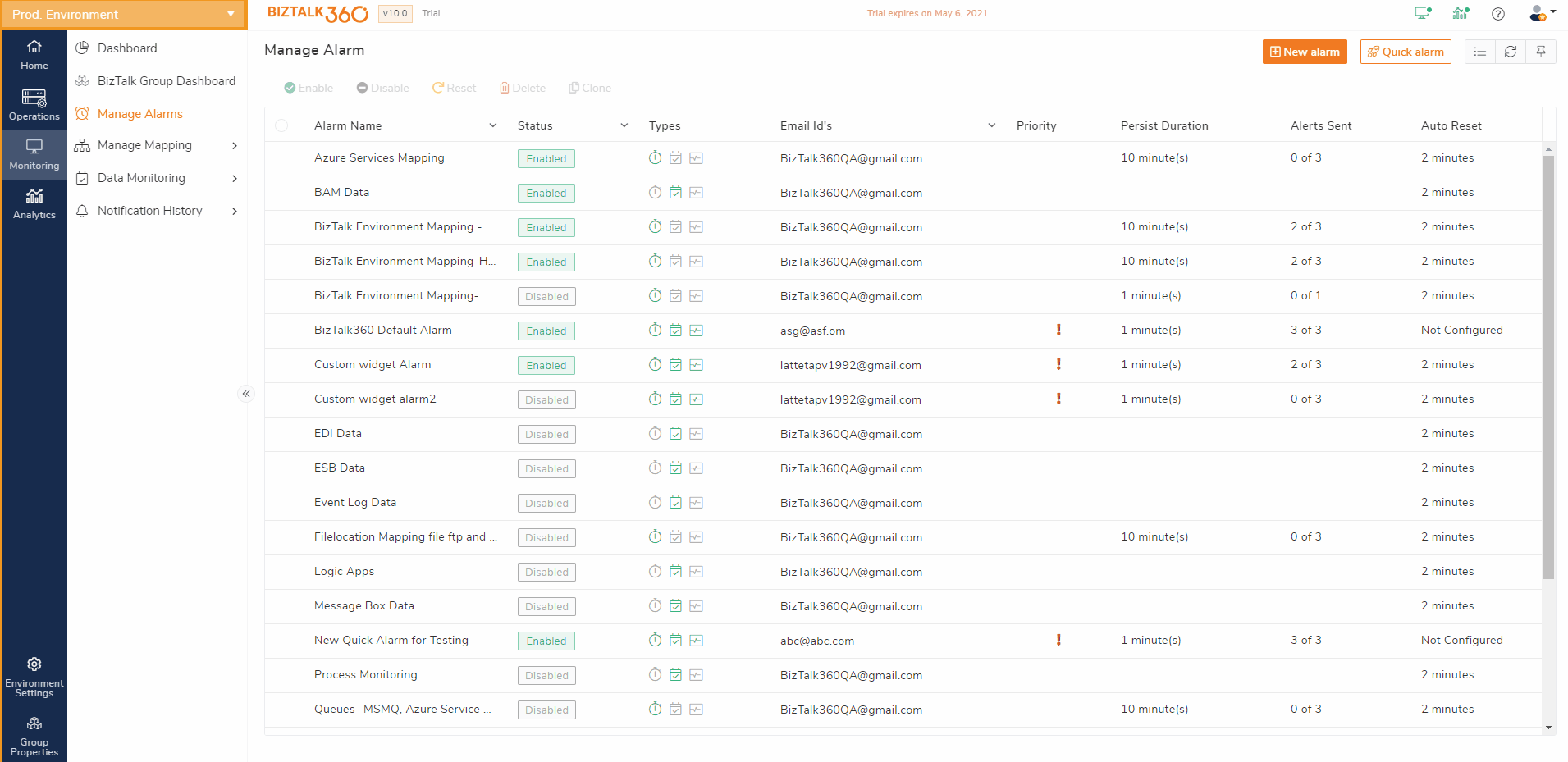
A breadcrumb is a small text path, often located at the top of a page indicating where the user is on the application. They give an easy-to-read overview of your application hierarchy. It is a list of links representing the current page and its “ancestors” (parent page, grandparent page, and so on), typically going all the way back to the site homepage.
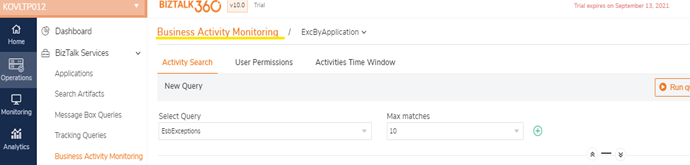
Query Builder provides an easy-to-use graphical user interface that allows you to quickly access your data without having to write any SQL. Query Builder in BizTalk360 gives you more control over the SQL generated against your database systems, without the need for extensive knowledge of SQL statements. You select the filter and add the combination with the required condition with will fetch the result from the database and list you in the UI just by clicking on the execute Query. To have more focus towards the data or query result user can use the splitter option so shall view their filter and it is value in full stretch.
In the Secure SQL Query feature, we have restructured the Query builder UI by placing the database connection details in a single pop up and shall provide the SQL Query in the required field, with this we shall have a centric focus over the query builder which fits in a resolution by avoiding scrolling among the pages.
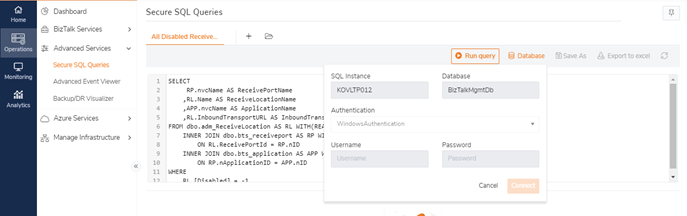
In the following features say, Message Box Queries, Tracking Queries, Business Activity Monitoring, ESB, EDI, etc., where ever we have saved query option, we support pining the saved query to the dashboard so the user can have a quick look over the saved query results. For example if the user wants to keep a count on the suspended instance, he used to keep the query saved with the respective filter so shall go and check for the data he wishes to check. To make it even more, simpler as explained for the secure SQL query. We can pin the saved query directly to the dashboard so that with no navigation user can directly have an eye over the required. For our better understanding of the query result, we also list the filter set for the particular query by clicking over the filter icon and if the query holds group by result filter we do list the group by a result in the dashboard too. As a result, this enhancement will keep the user more time optimistic.
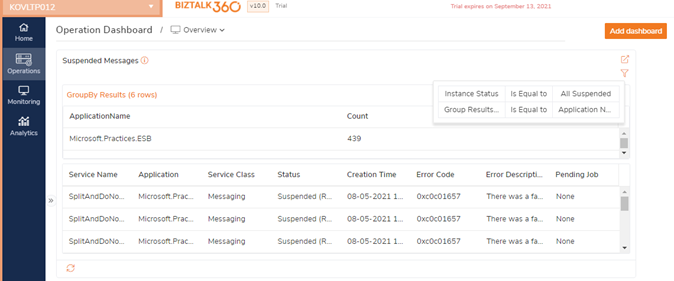
BizTalk360 Version 10.0 will give the users a fresh look & feel. It has more exciting new features and feature improvements. BizTalk360 is now compatible with BizTalk Server 2020. Why not give BizTalk360 a try!