
BizTalk360 is the one-stop product for everything you need to monitor and administer about Microsoft BizTalk Server. It has been a ten-year journey, and the product now has more than 80 features and is mature. During demos and other meetings with customers, we frequently hear how beneficial the product is for BizTalk administrators. In this blog article, we will go over some of the capabilities that will make it easier for your business customers to solve their BizTalk problems.
As the BizTalk environment is complex to be understood by business users, you require a level of technical expertise to handle the BizTalk environment. You will not allow people on your BizTalk servers and have them access the BizTalk Admin console if they do not have a proper understanding of its concepts. However, with BizTalk360 you can onboard, for example, support people or help desk engineers, to help support the BizTalk environment.
Let us see how it works using BizTalk360.
The IT Helpdesk usually starts the business day early, and they’ll be the first to know if something unexpected happens. Instead of having them contact the BizTalk administrators, why not involve them in the support process? With read-only access, they may check what’s going on in the environment without revealing sensitive information like message content and context.
You can grant read-only access to the Service Desk, L1, and L2 teams, who are currently using the BizTalk360 console, instead of the traditional BizTalk Admin Console to carry out their daily tasks. By granting read-only access to different user groups in BizTalk360, IT Support and business teams may conduct their analyses without having to approach the BizTalk Operations team, open tickets, and possibly wait hours for answers. If the team discovers anything unexpected, they will be notified and instructed to continue troubleshooting.
To set up BizTalk360 in such a way that support personnel can use BizTalk in a safe and audited way, you begin with setting up a Read-only user access policy in BizTalk360.
From the BizTalk360 Landing page, navigate to: Team Management – Manage users – User Permissions – (Select) Use profile template – View only modules – Level1 Support
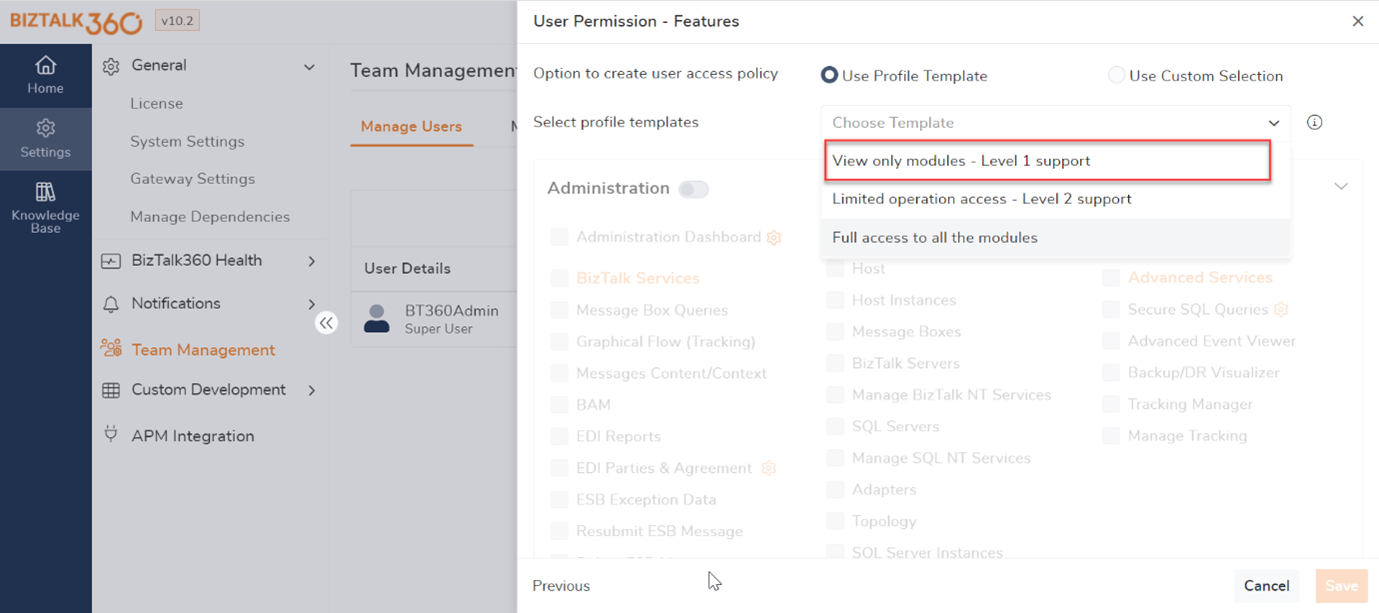
It is not unusual that bugs are found after the deployment of a new integration. With BizTalk360, you can grant BizTalk developers limited access to the environment to make analysis and troubleshooting of such issues easier. Simply build a BizTalk developer profile and assign it to the appropriate person(s).
To begin with, navigate to:
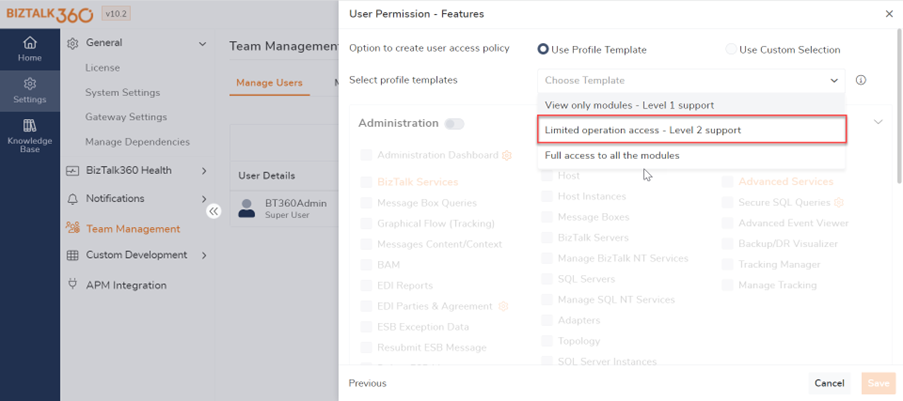
Team Management – Manage users – User Permissions – (Select) Use profile template – Limited operation access – Level2 Support
With BizTalk360, your support people do not have to log in to multiple portals and connect to different servers to get the status of each environment or they do not have to rely on so many tools such as
With BizTalk360, you can give people exactly that access to the BizTalk environment they require, while preventing them from accessing areas that are not relevant to them. As all those functionalities can be found directly in BizTalk360, it will also save them time, since they don’t need to hop from one application/console to another.
It’s critical to keep a watch on the run-time service instances and message instances in your BizTalk system to maintain a healthy and correctly working BizTalk environment. BizTalk administrators typically open the BizTalk admin console on a regular basis to query for instances and take actions such as resuming, terminating, or suspending them. Use BizTalk360 to involve your business users in the above-mentioned process. To reduce manual monitoring, you can even set up monitoring against the state of the running processes.
Another capability to reduce the manual workload is that BizTalk360 even allows you to automatically perform actions such as terminating instances, resuming instances, and so on. For this, MessageBox Data Monitoring can be used, and the checkbox Is Action Required must be enabled. You can define an action as “The system will automatically terminate any suspended (non-resumable) service instances throughout the monitoring time range.” Furthermore, if there are any suspended (resumable) instances, the system will immediately resume these messages.”
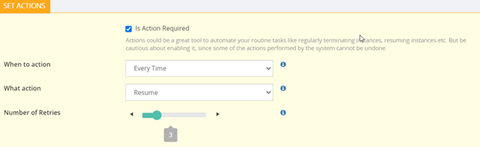
Let us consider a scenario: –
It is 12 p.m., and your office phone rings, your colleagues tell you that the purchasing department has not received the latest invoices from our FTP location. BizTalk administrators later open the standard admin console and notice that a receive location got disabled. In such instances, your business process may be disrupted. This can happen for a variety of reasons. Often, all you must do is re-enable the receiving location of that FTP file location. Other scenarios include deploying a new version of BizTalk MSI and forgetting to start all the applications, or if any other failures occur in Windows NT services to automatically return to the running state after a server patch, etc.
So, with BizTalk360, you can increase the availability of the BizTalk Server environment, and at the same time, reduce the workload of the BizTalk operations team.
Typically, when users start to set up monitoring, they start with configuring threshold alarms. Such alerts are typically triggered when a condition is violated or something unexpected occurs. After failing to connect to its endpoint, for example, receive locations can get disabled without much notice. When a threshold condition in the environment is violated, you can configure it if you want to be notified immediately, or after a customizable timeframe. You can also be notified when the situation returns to a healthy state.
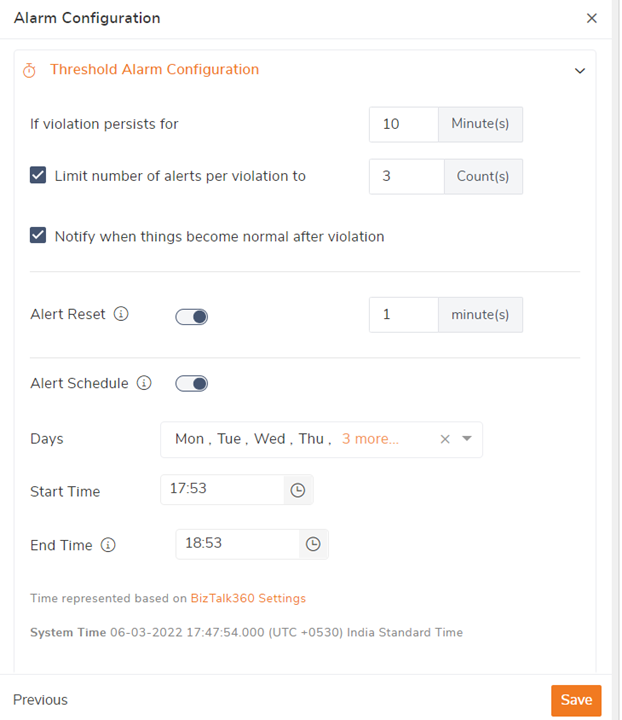
Now, we take a deeper look at how you can make the best out of monitoring. Without a monitoring product, monitoring your BizTalk environment can be very time-consuming, as you manually need to do it, multiple times per day. Once you have set up monitoring in BizTalk360, you will be made aware of anything unexpected happening automatically. This will give you the comfortable feeling that you are on top of the health of the environment. At the same time, your BizTalk administrators can work on more productive tasks than manually monitoring the environment.
Often, you want to understand the health of your BizTalk environment at the beginning of the business day. BizTalk360 helps to automate that process by enabling you to create a daily health check/status alarm at set timings like Monday to Friday, 9 AM. When creating an alarm, you can set up the alarms to monitor the health of the environment on a periodic basis.
At first hand, probably mainly BizTalk administrators will receive notification of anything unexpected happening. However, other stakeholders can also automatically receive notifications of unexpected situations. Those notifications can contain error information and even BizTalk messages and are transmitted via so-called notification channels. BizTalk360 offers custom notification channels for the following:
To know more, follow the steps to configure custom notification channels in BizTalk360.
Usually, a BizTalk administrator or any BizTalk people will find it difficult to get an overview of their BizTalk Server environment, to get such information you must browse through multiple screens and applications to get an overview. Here you might make use of your support or business users to support your BizTalk solutions.
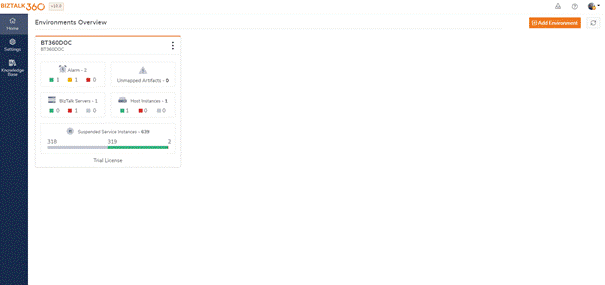
Typically, users can display the monitoring dashboard on big LCD screens which helps them to keep an eye on the health of their environment in a visual way. This dashboard provides a single-page graphical tree view structure of the status of all configured sections within an alarm.
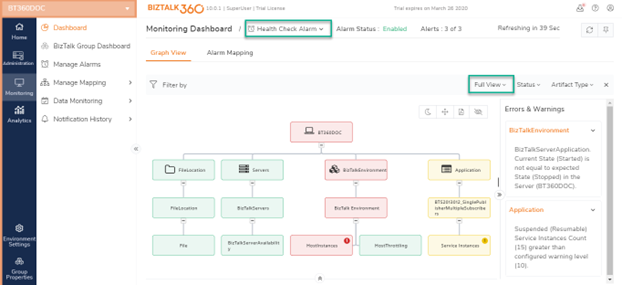
Using data monitoring, users are allowed to monitor data points for an event to happen or not. Let me make the points clear with an example:
Every morning between 9.00 am and 10.00 am you expect a batch of at least 50 messages from a file location to arrive and be processed in BizTalk. However, if this batch of messages does not arrive in BizTalk, this can result in a breach of your business process. With the Data Monitoring features in BizTalk360, you can be made aware of these kinds of interruptions. You can even give business users access to the Data Monitoring dashboard, so they can check if their processes are running correctly.
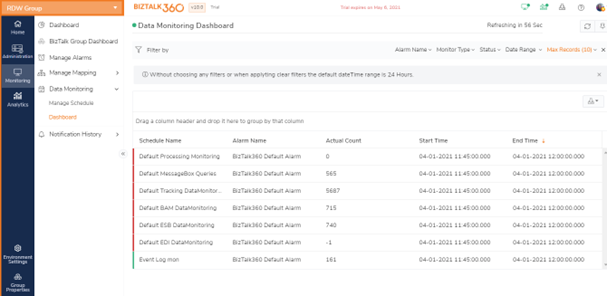
In this blog, we explained how you can involve your business or support users to support your BizTalk solutions. We are always happy to discuss any challenges you may be facing, so please feel free to reach out to us and have an obligation-free conversation. You can request a demo or take a free trial.