Published on : Nov 5, 2017
Category : BizTalk360 Update
BAM Related Activities and Related Documents integration in BizTalk360
Earlier versions of
BizTalk360 already had the Business Activity Monitoring (BAM) feature inbuilt, which provides the option for querying the BAM views, perform activity search, check user permissions and to view activities time window. However, the user couldn’t view the detail information on query results in BizTalk360 similar to BAM portal.
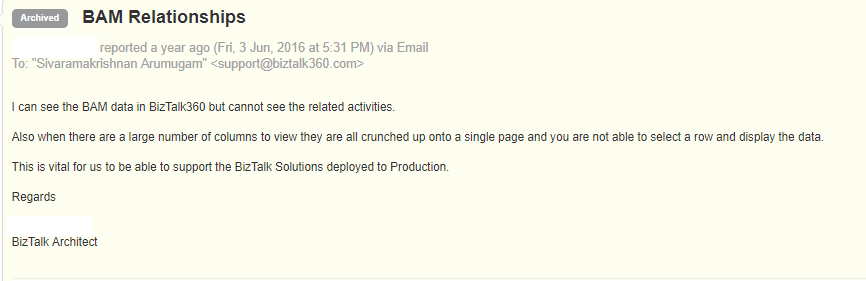
Some of our customers requested this functionality to view the related activities and documents of the query result from BizTalk360 application itself. From this release v8.6, we bring the Related activities and documents of each query result to the existing BAM feature. This helps the user to find the solution in a single application rather than switching to multiple applications.
What is a BAM Relationship?
A BAM activity can span to multiple heterogeneous applications (for example, a pipeline, two orchestrations, a line-of-business application, and then another pipeline). The BAM infrastructure can correlate the events from the multiple sources. BAM Relationship is used whenever two activities need to be connected to shared data. The Activity relationship exists when an activity relates to one or more activities in a BAM view.
For Example, for an Order Request, there may be multiple Responses, which may arrive from the end system; the relationship between the request and multiple responses is established using a Common ID which is common between the Inbound and Outbound Order. In our case, it will be the OrderID.
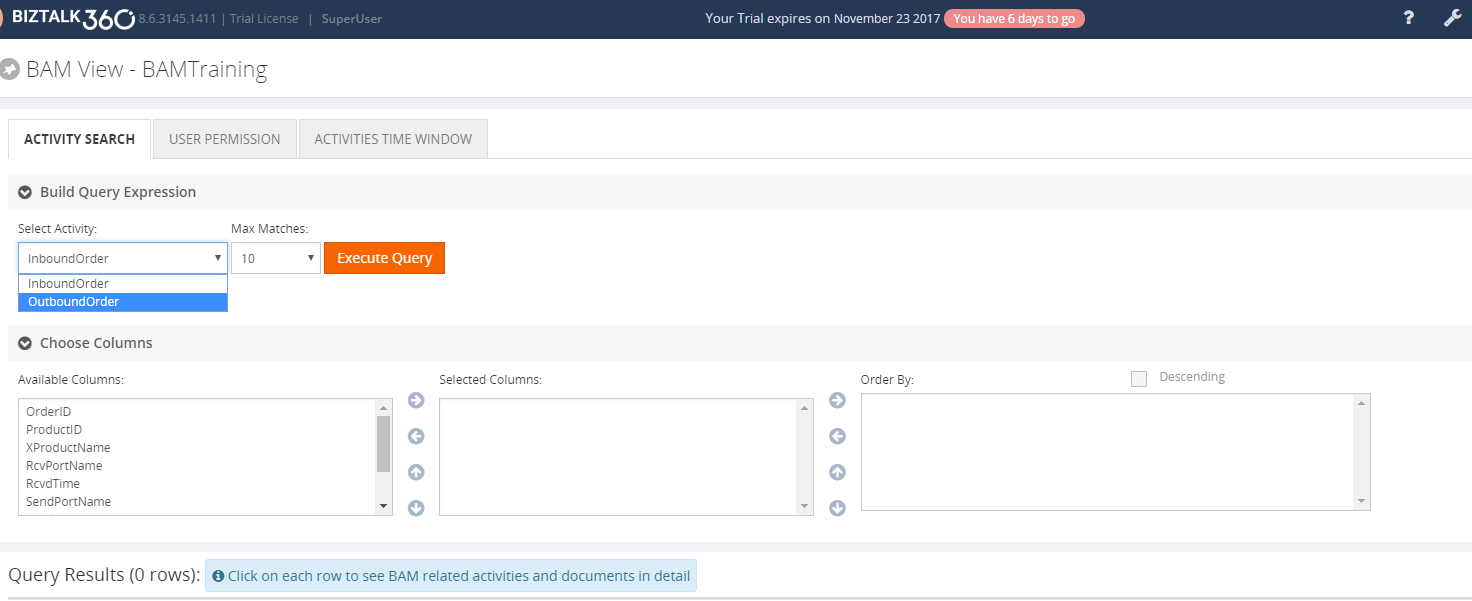
The user can query the result, by selecting the required activity to sort the data and milestones from the available columns for the query. Next, the user can view the result in the grid view.
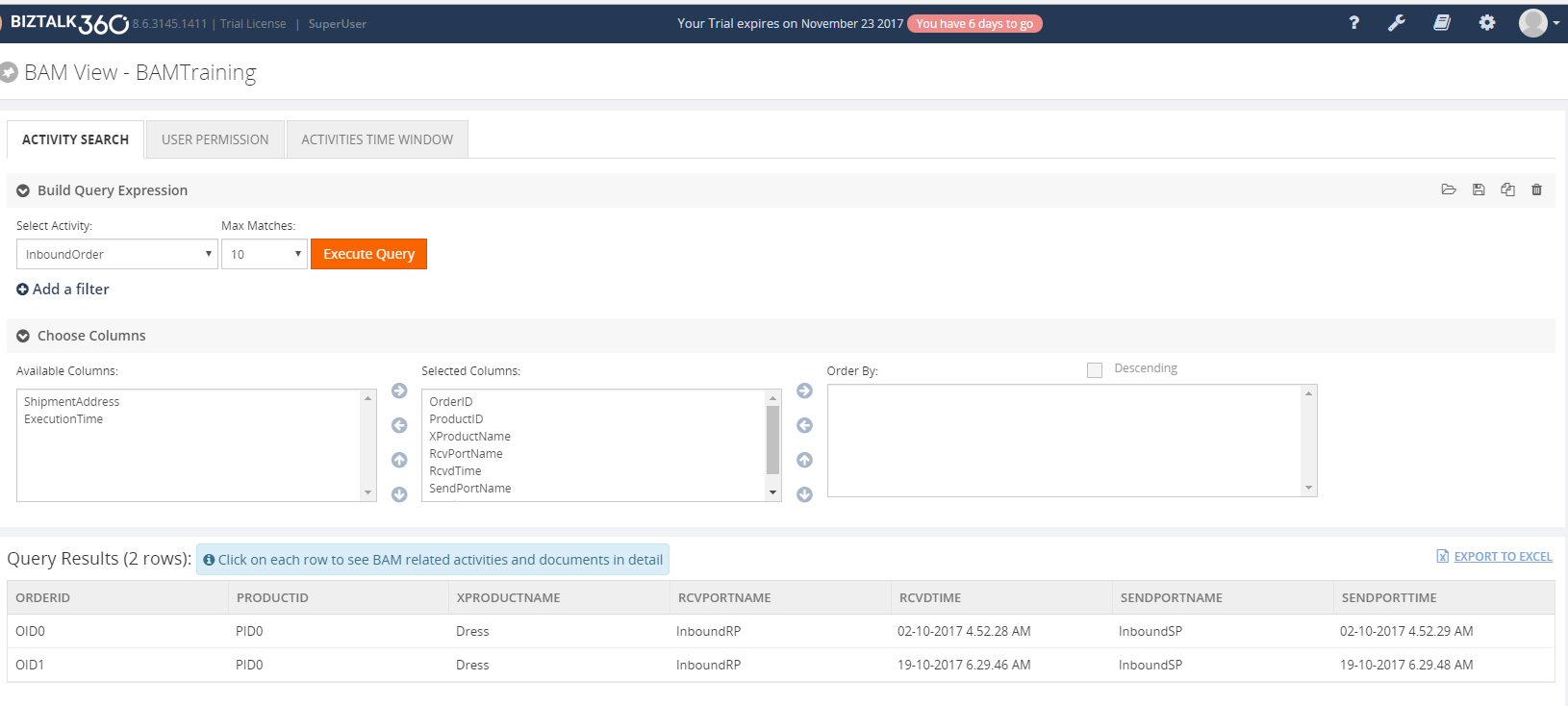
View the Detailed Information for Request
The user can view the detailed information on each request arrived for the inbound Activity by clicking on the respective row. This action will open a blade where the user can view detailed information such as requested data and the set milestone information.
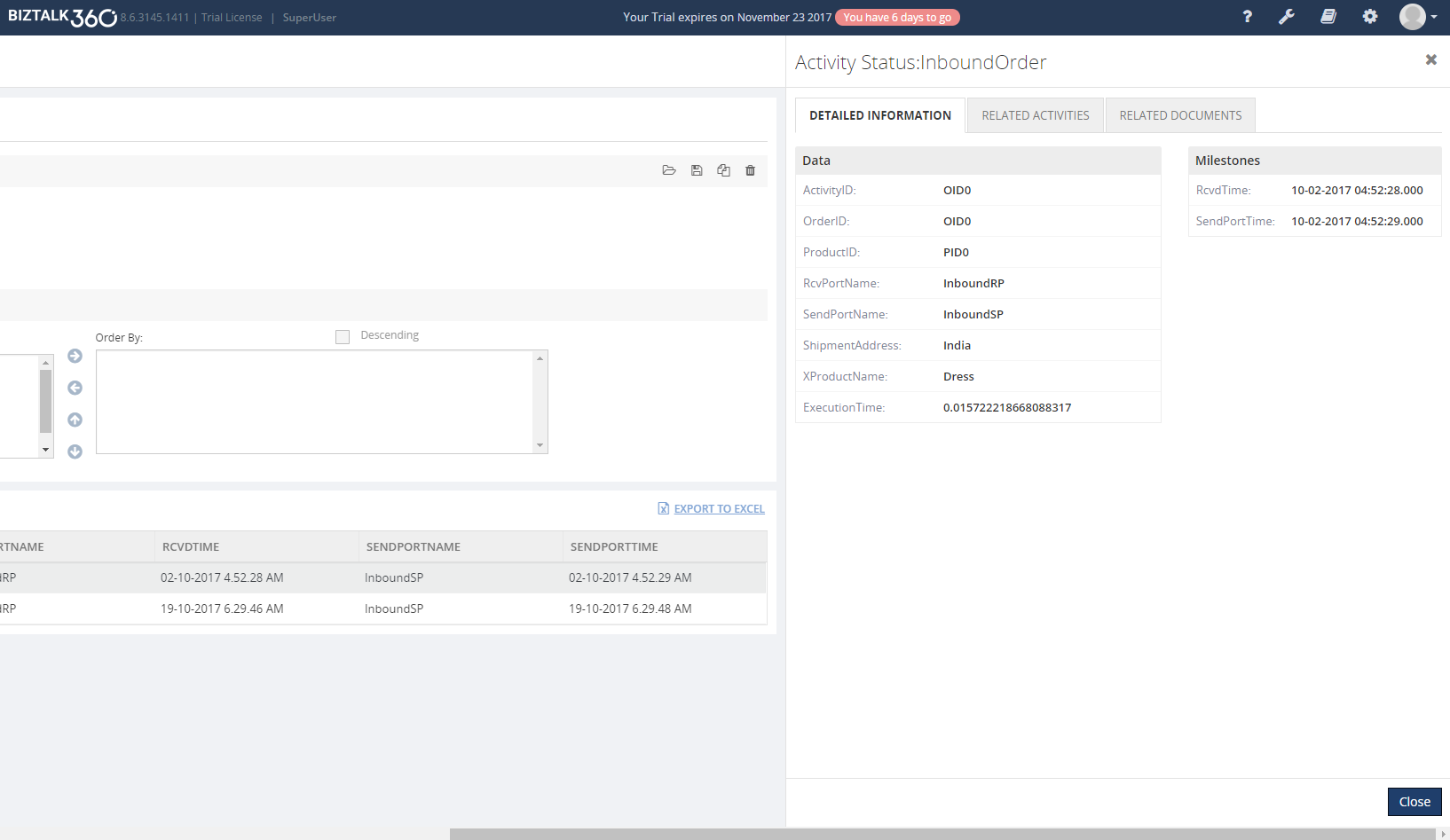
View the Related Activities for Request
By clicking the Related Activities tab, the user can view all the Responses generated for that request and the user can view the detailed information such as data and milestones for the Responses, by clicking the Eye Icon in each response, as displayed below.
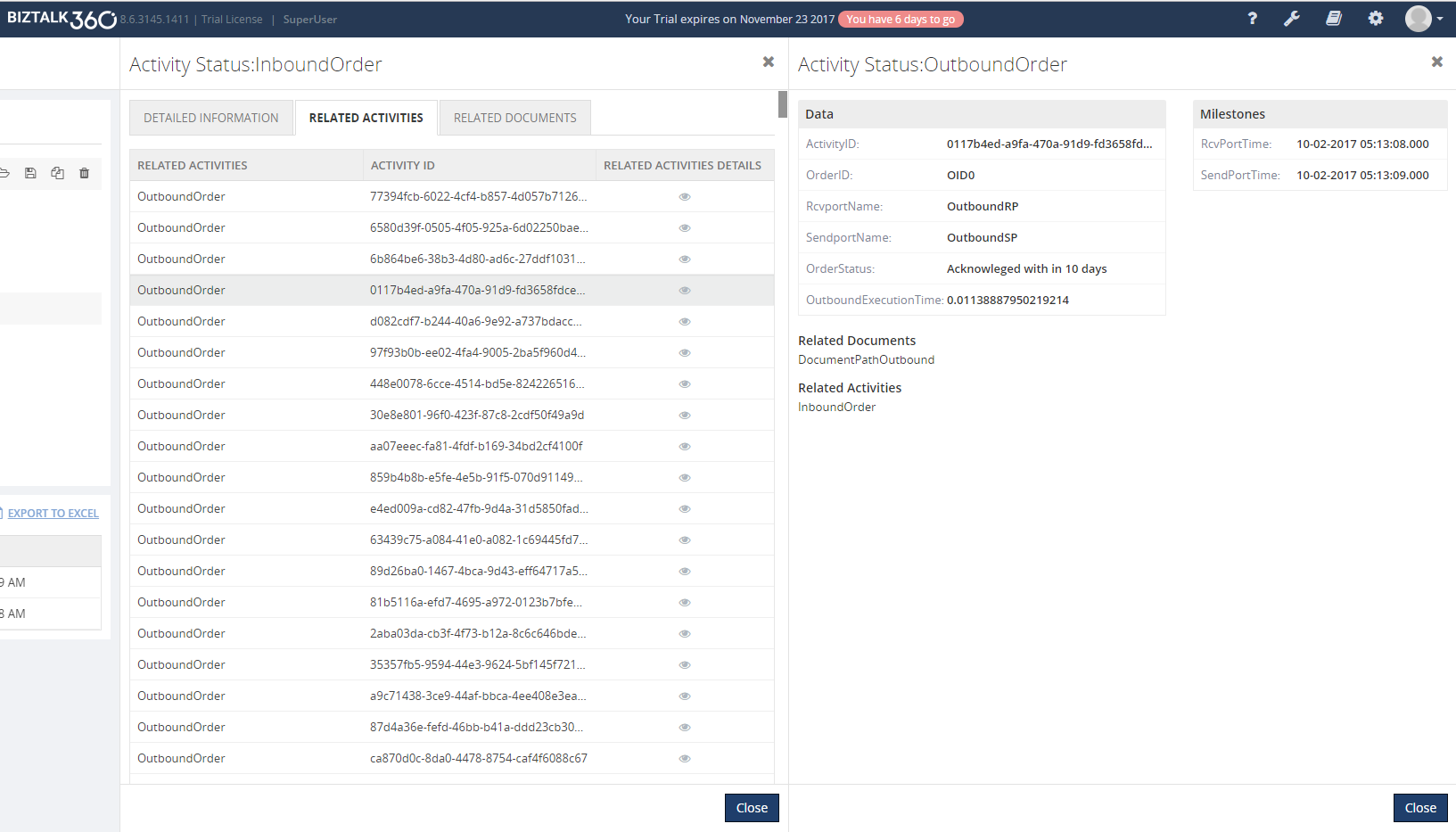
In the BAM Portal, the user can view above response details, by clicking the Related activities and it will navigate to the response in the Outbound Activity.
Download the Related Documents for the Request
In BizTalk360, the user can also download the Request document by clicking the Related Documents tab. In this screen, the user can view the documents for that request in a grid and the user can also download the file by selecting and clicking the Document link.
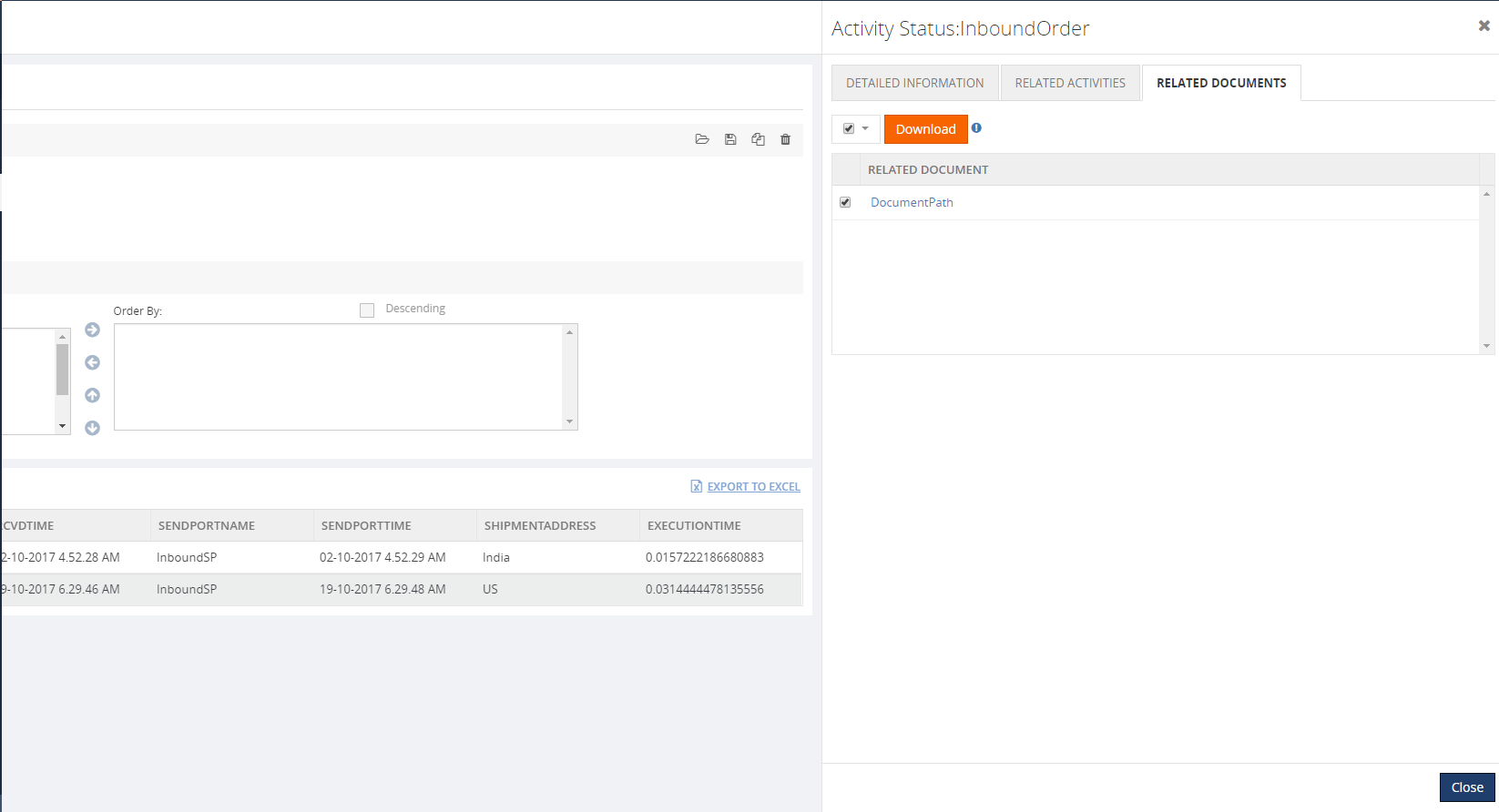
The user can download the related document only when the archive folder is in a shared location.
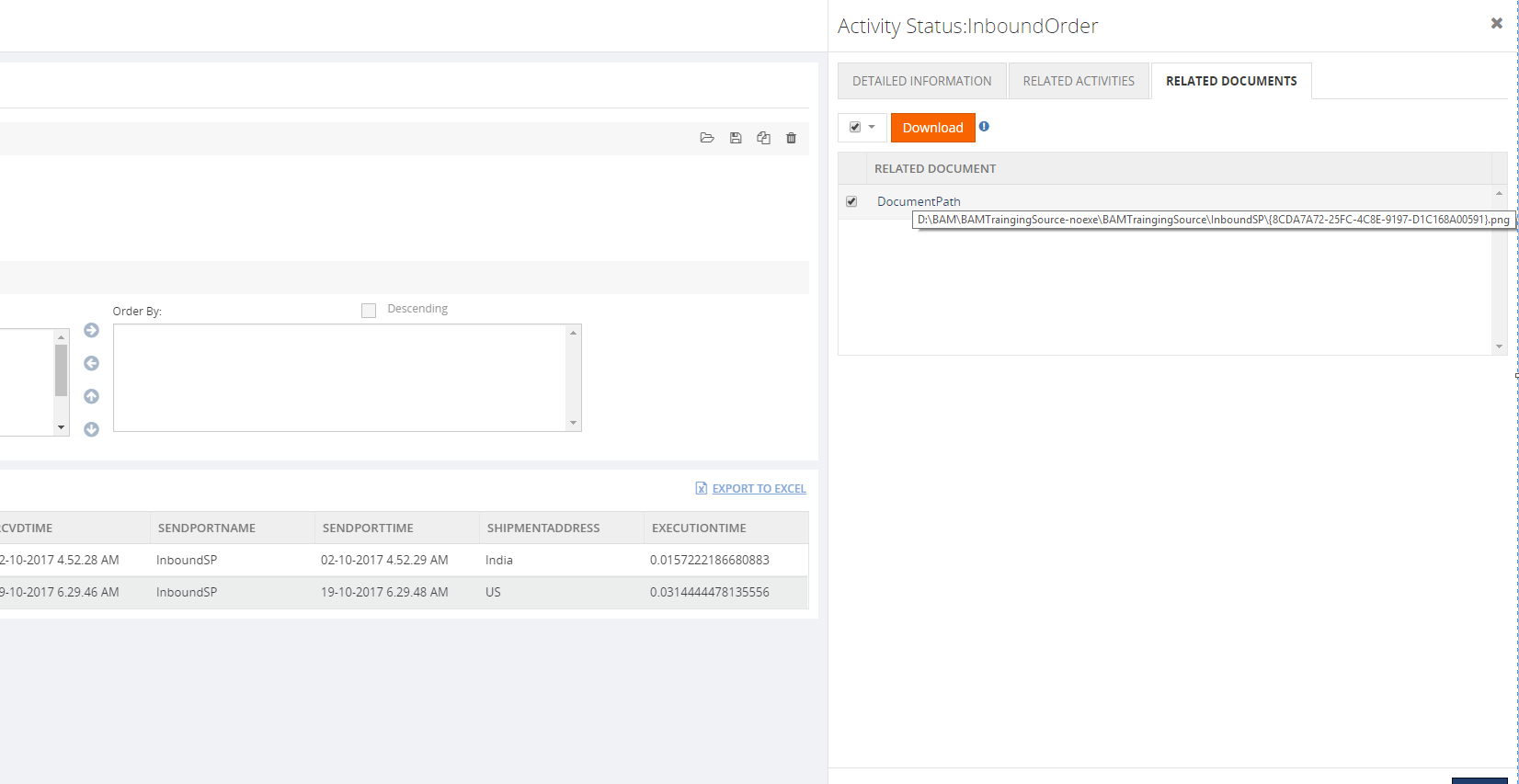
Functionality for the Response Activity
The Response activity is the Outbound activity; same as in Inbound Activity the user can view the detailed information about the response and view the request for that response in the related Activity tab. Finally, the detailed information for that request can also be viewed by clicking the Eye icon on the grid.
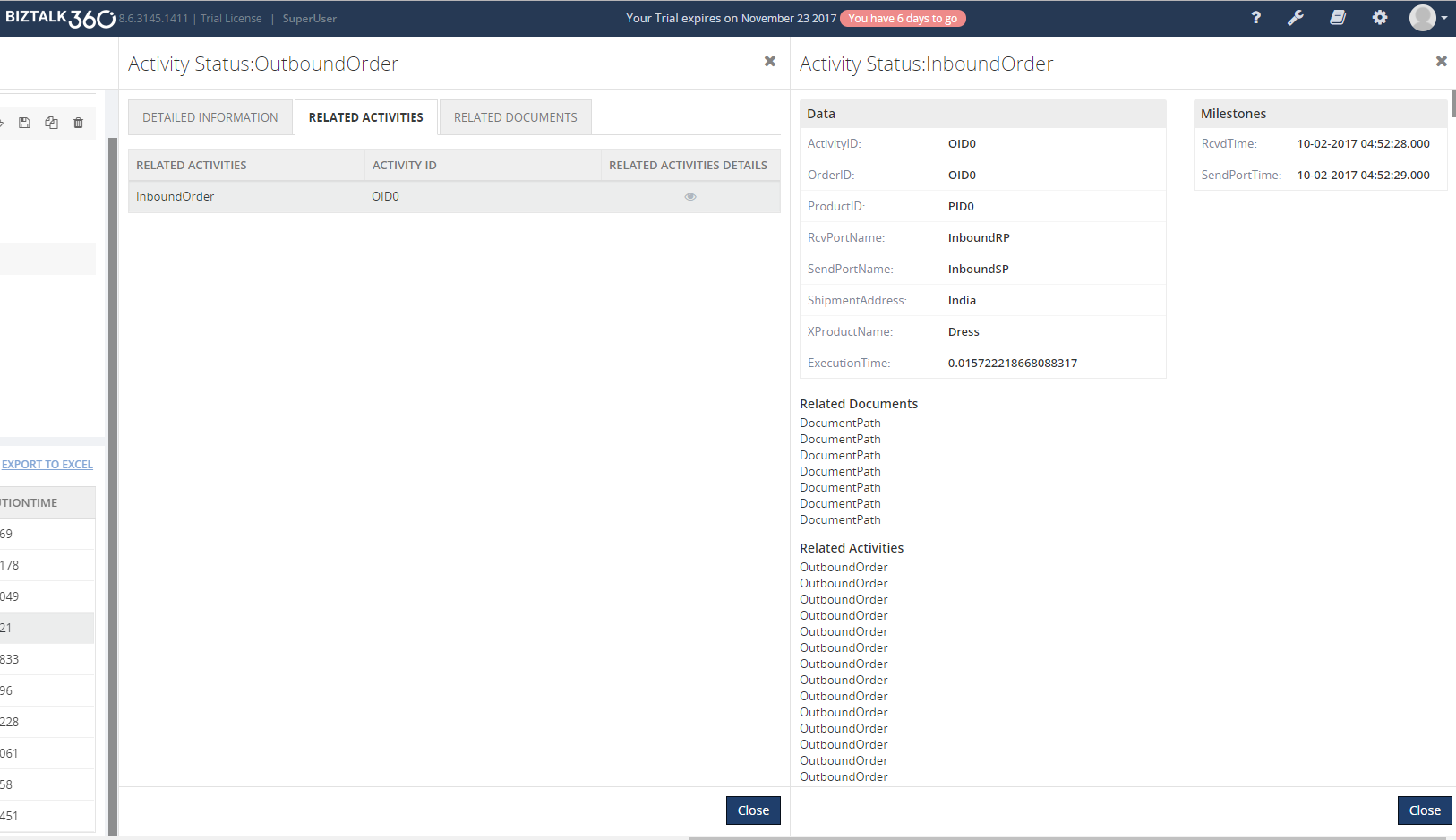
Note: From the Above sample, the Common Id should be same.

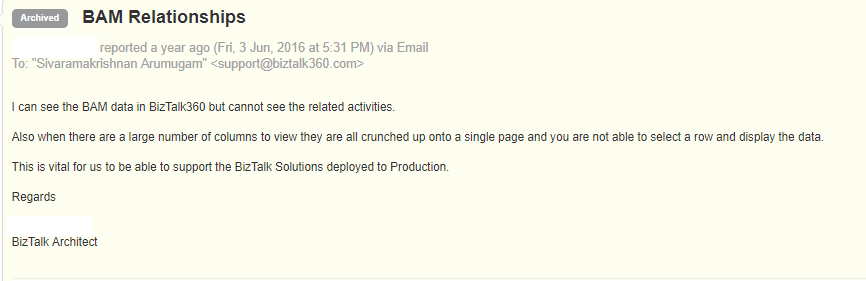 Some of our customers requested this functionality to view the related activities and documents of the query result from BizTalk360 application itself. From this release v8.6, we bring the Related activities and documents of each query result to the existing BAM feature. This helps the user to find the solution in a single application rather than switching to multiple applications.
Some of our customers requested this functionality to view the related activities and documents of the query result from BizTalk360 application itself. From this release v8.6, we bring the Related activities and documents of each query result to the existing BAM feature. This helps the user to find the solution in a single application rather than switching to multiple applications.
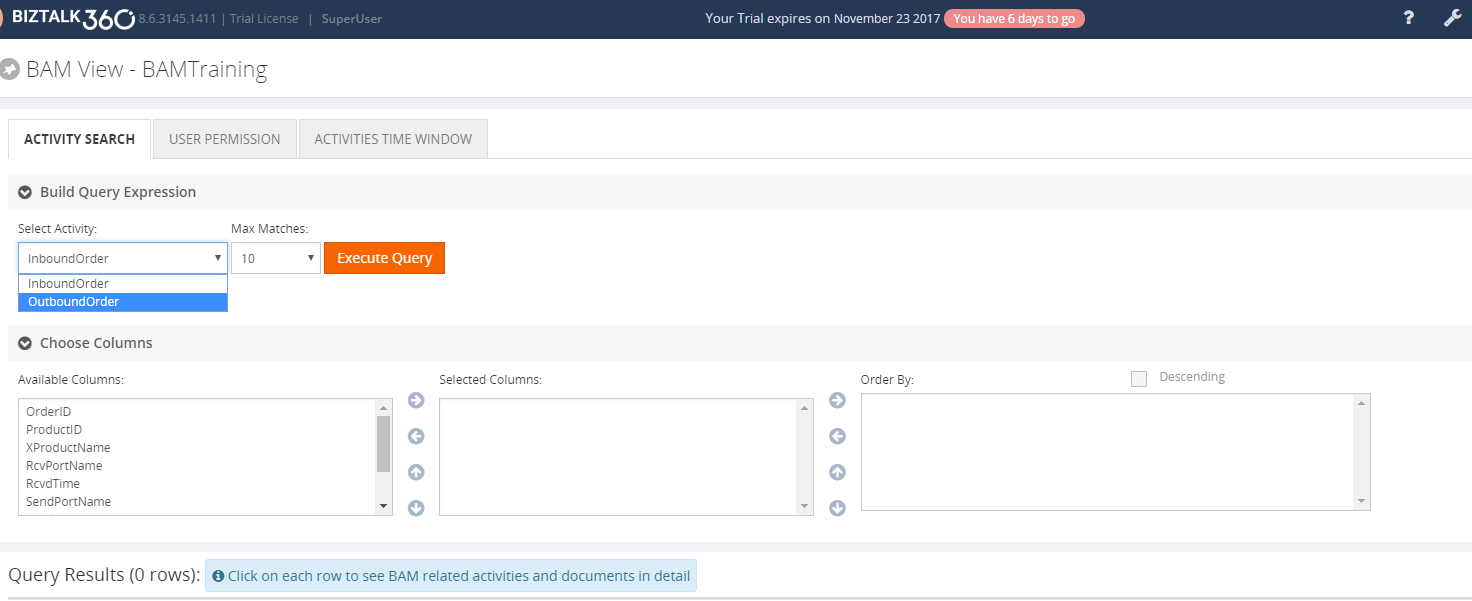 The user can query the result, by selecting the required activity to sort the data and milestones from the available columns for the query. Next, the user can view the result in the grid view.
The user can query the result, by selecting the required activity to sort the data and milestones from the available columns for the query. Next, the user can view the result in the grid view.
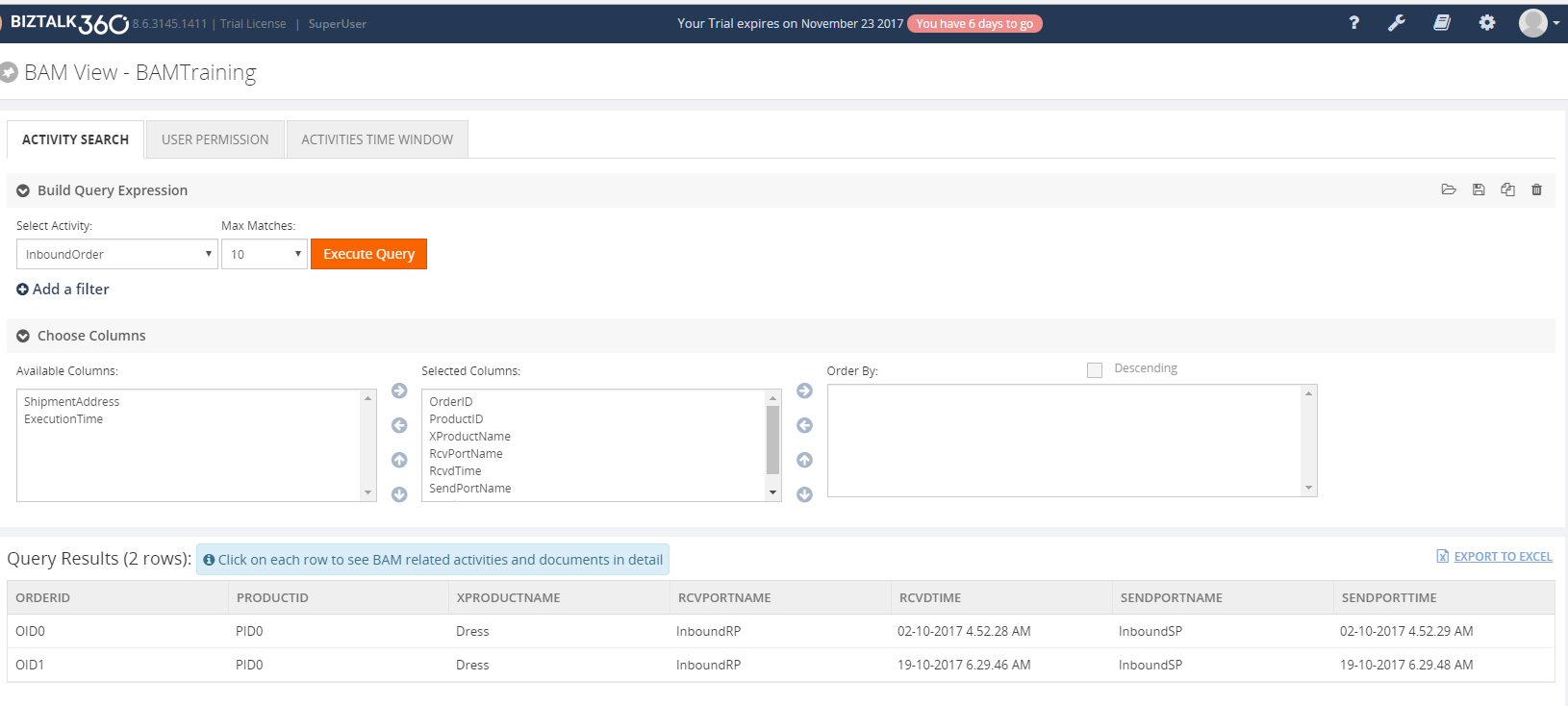
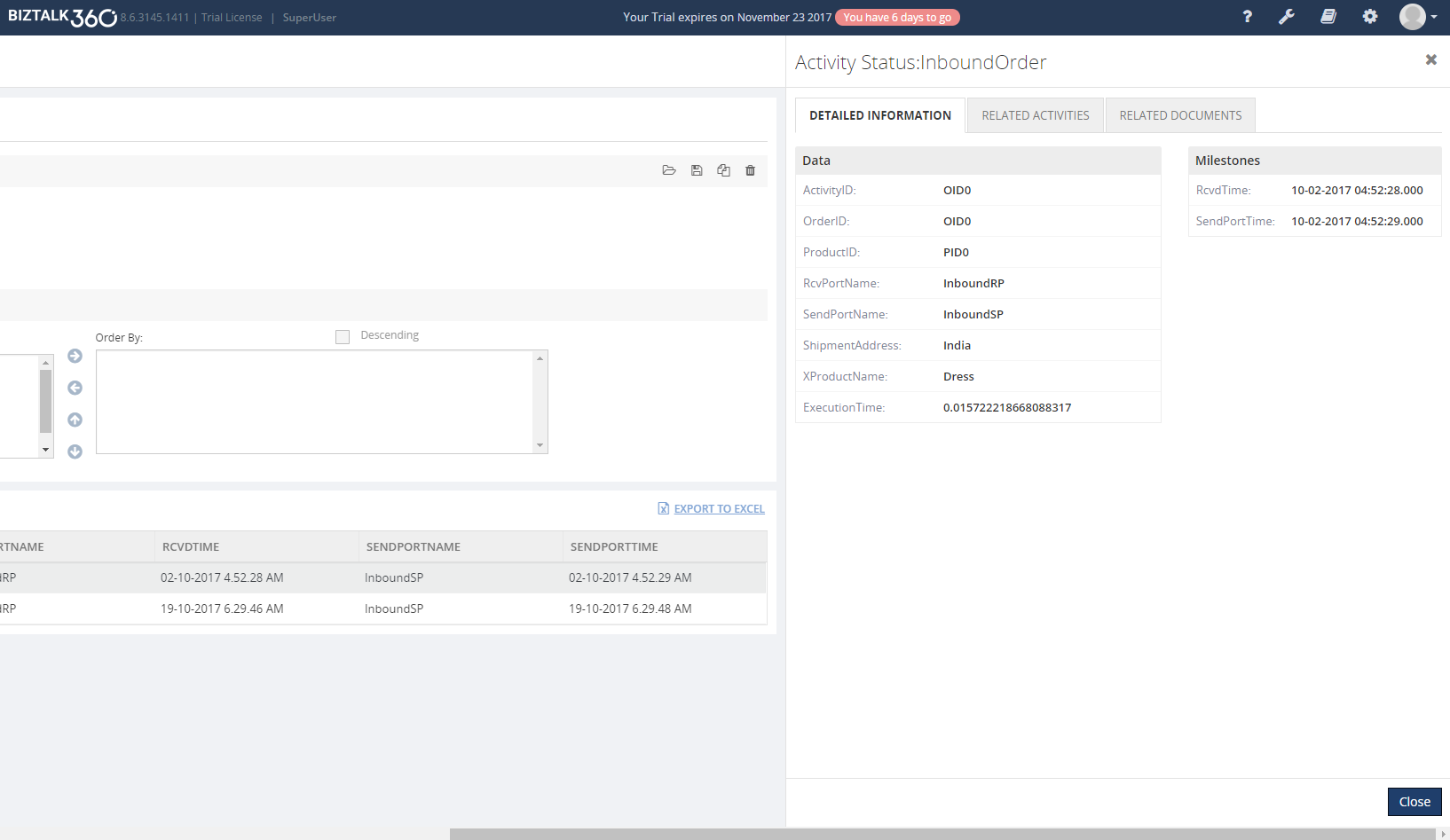
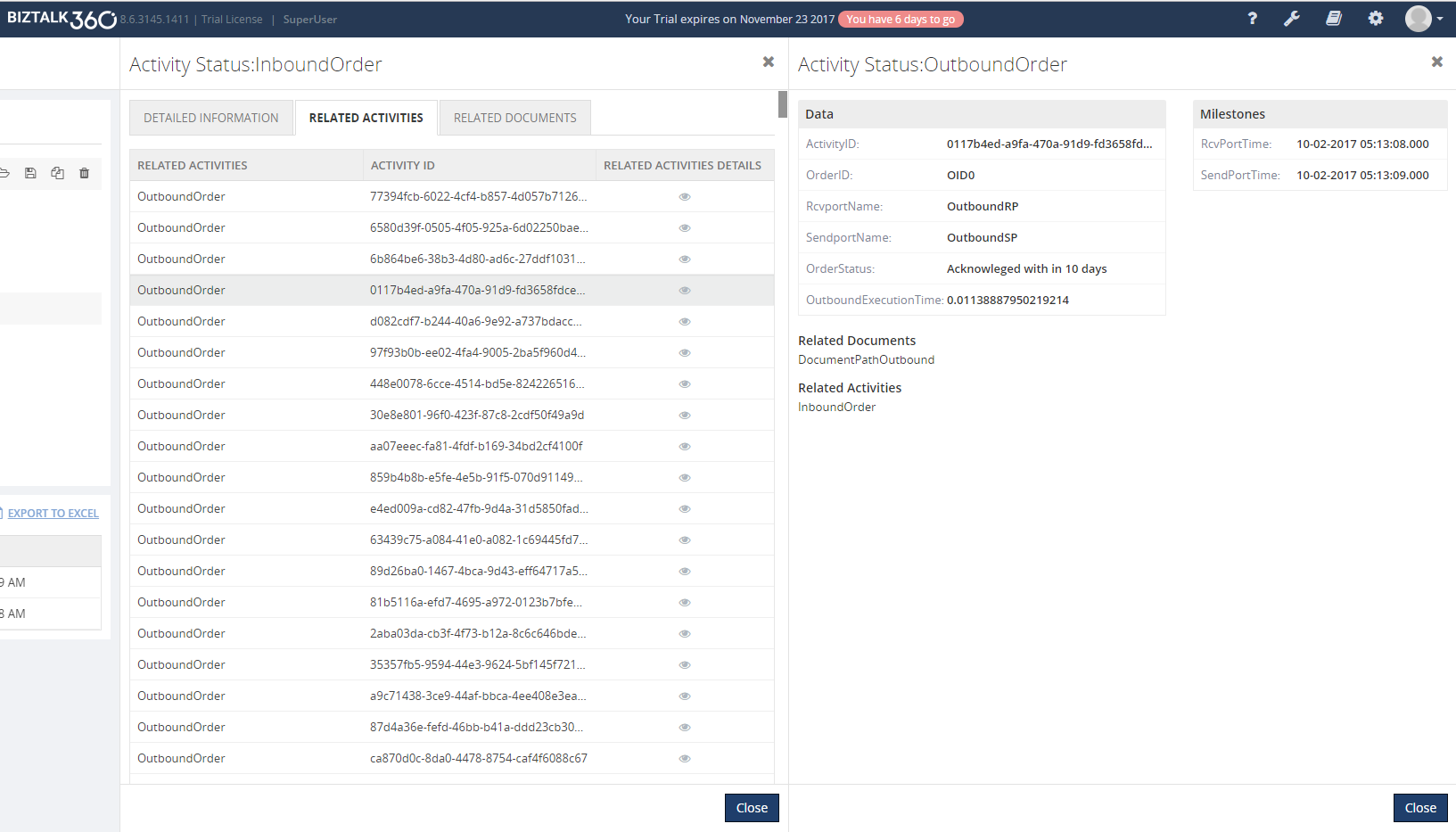 In the BAM Portal, the user can view above response details, by clicking the Related activities and it will navigate to the response in the Outbound Activity.
In the BAM Portal, the user can view above response details, by clicking the Related activities and it will navigate to the response in the Outbound Activity.
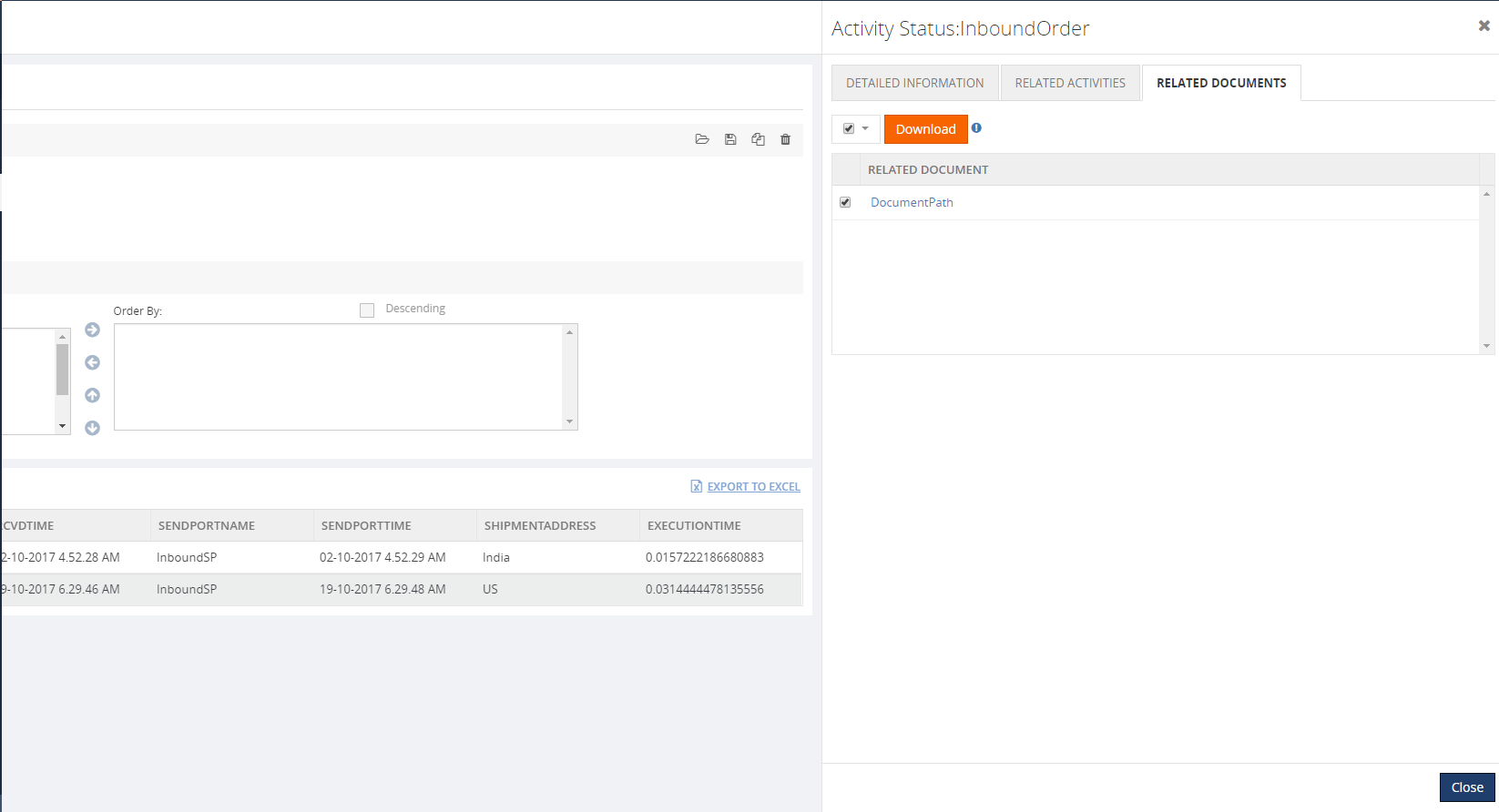 The user can download the related document only when the archive folder is in a shared location.
The user can download the related document only when the archive folder is in a shared location.
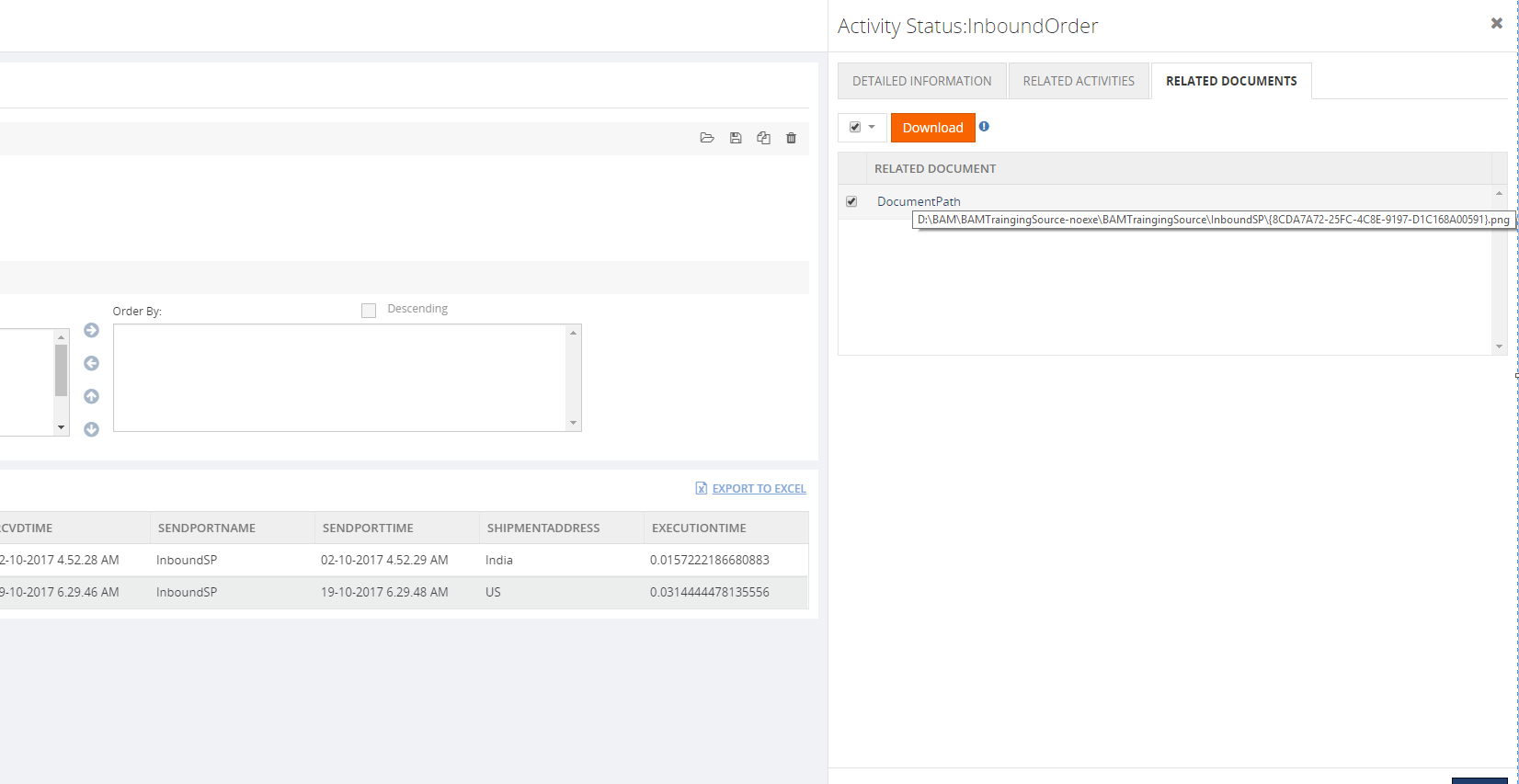
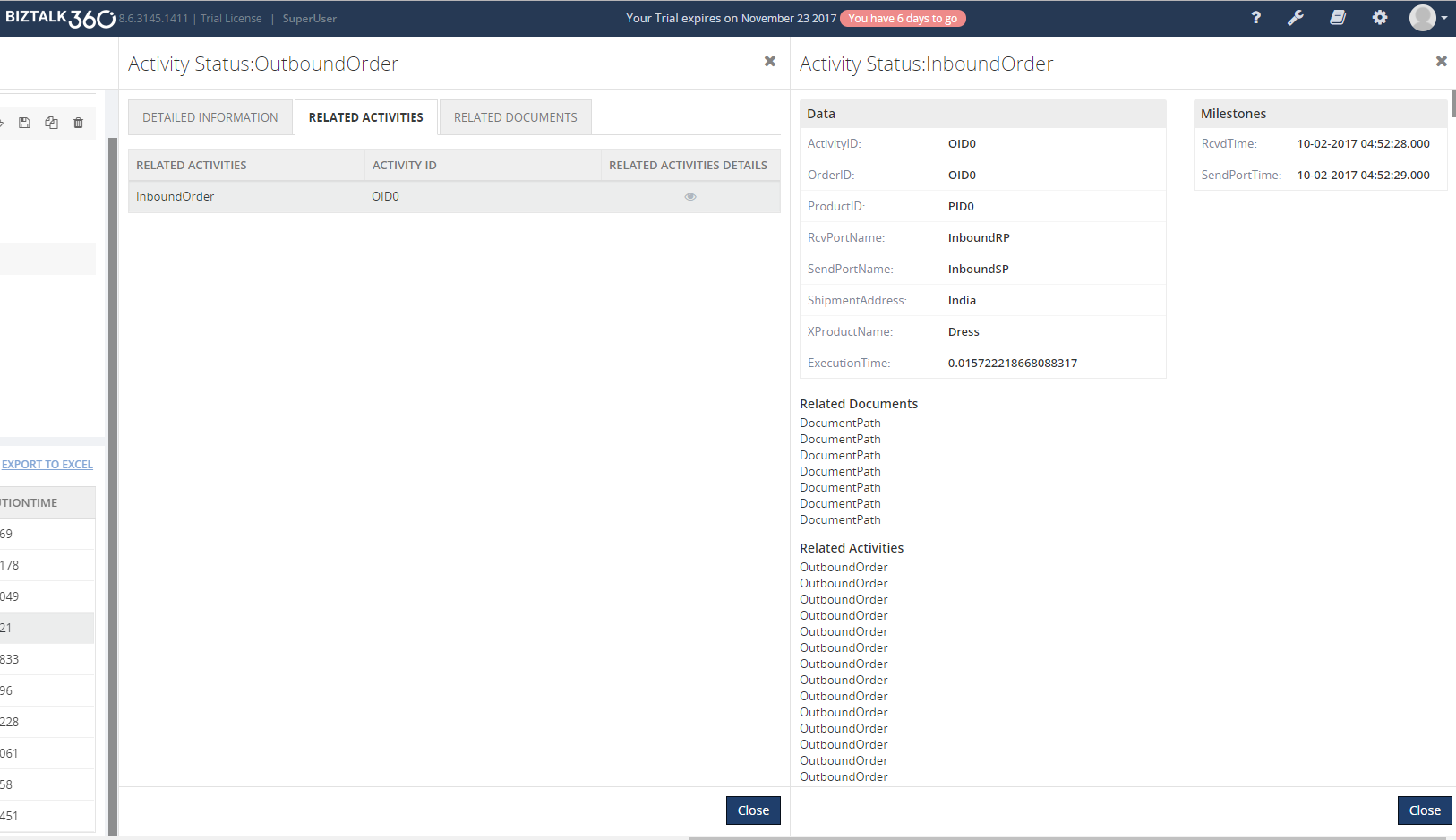 Note: From the Above sample, the Common Id should be same.
Note: From the Above sample, the Common Id should be same.