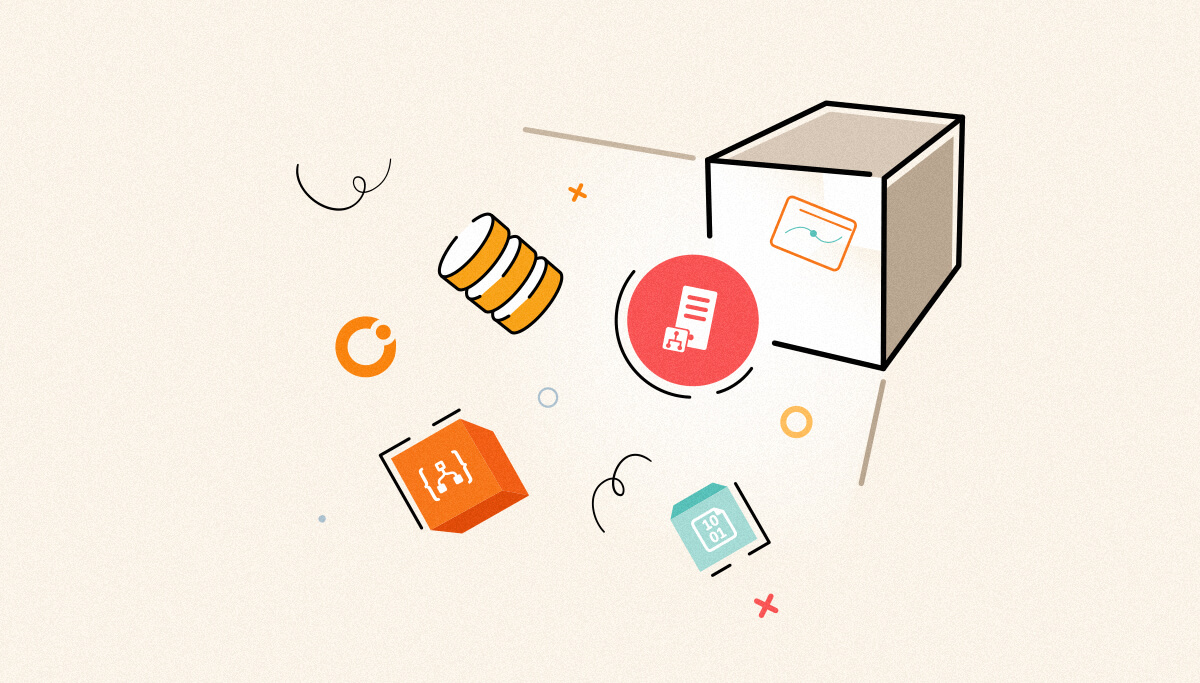
Looking for a better solution and save time in managing your Biztalk Application Artifact Tracking?
This blog is a perfect read for you!
BizTalk Application Artifact Tracking plays a crucial role in ensuring the smooth operation, monitoring, and maintenance of BizTalk applications. Tracking helps in identifying issues quickly, facilitating faster debugging and error resolution. It enables monitoring of message processing and provides detailed insights into message properties and content, ensuring transparency and accountability. To enable tracking, navigate to the BizTalk Administration Console, locate the specific artifact and configure tracking options under the Tracking tab.
BizTalk Server offers tracking for various artifacts to monitor their behaviour and performance
There are some challenges while using Application Artifact Tracking in BizTalk Server.
In BizTalk360 to overcome these challenges the following features will ease in your process of managing Application Artifact Tracking.
Artifact Tracking data is used by BizTalk360 features like Process Monitoring and Tracking data collection for analytics widgets.
All BizTalk Server related tracking settings can be maintained in the BizTalk Server Administration console. However, the tracking settings are found in different parts of the console. This results in not having a good overview and easy maintenance of the tracking settings. Tracking Manager gives a very good overview of all the tracking settings, meanwhile working as a central hub to configure all these settings.
Tracking Manager allows to perform the following levels of action.
The process of managing tracking configuration for each individual artifact is complex and time-consuming process. In BizTalk360 using the tracking monitoring feature user can map the expected tracking state (On/Off) based on artifact type and use auto correct functionality for automatic state change in the event of mismatch in states.
The below image depicts how users can effortlessly manage the configuration of send ports tracking of an application in a single screen.
To eliminate the need for manual effort in various BizTalk-related routine actions, we have introduced a feature called “Automated Tasks” in BizTalk360 v10.3. Tracking has been added as category in Automated Tasks to accommodate state-based actions on artifact tracking. It can be configured as both individual task and as a step in custom workflows. Based on the task type (send port, orchestration) selected all artifacts will be listed along with respective tracking types (Message bodies, Orchestration events). The selected action will be performed for the artifacts. You can also manually trigger the task at any point in time or schedule it to run on specific days.
BizTalk360 notifies the admins when the artifact is not in expected state, tracking state was auto corrected or an automated task executed via email and other channels, like Teams, Slack, and ServiceNow etc. When the system detects a problem, it sends an alert. This ensures administrators are quickly informed. This system helps secure user environment. It allows fast responses to any issues and keeps informed.
BizTalk360 has a robust governance & auditing capability which covers all tracking features. Since enabling the tracking for the artifacts would cause a performance impact on the BizTalk server, it would be helpful to keep an eye on the activities for enabling/disabling the tracking and which user has performed the same.
Actions performed in BizTalk360 is properly audited with the user info, time of execution, artifact type, artifact name, tracking properties & type of action.
BizTalk360’s Artifact Tracking Features helps you in saving a lot of time by managing tracking configuration of artifacts in a single screen. BizTalk360 also offers real-time monitoring, alerts, and troubleshooting. Here is the Free Trial and demo, make use of it and keep user environment healthy.