Published on : May 8, 2017
Category : BizTalk360 Update
Here comes
BizTalk360 version 8.4 with a bunch of exciting new features and enhancements as usual. As per the below quotes,
Customers often know more about your products than you do. Use them as a source of inspiration and ideas for product development. – David J. Greer
we always listen to the ideas of our customers and implement them for the product development. We make sure their suggestions are addressed and update them in the feedback portal. Based on the priority of the voting by the customers, the features are added to the product in the upcoming releases.
The
Monitoring capability is the key feature of BizTalk360. Setting up monitoring is a very easy and quick task with two step process, create an alarm and map the artefact to be monitored. We can configure three different types of alarms namely Threshold, Health check and Data monitoring alarms.
In BizTalk360 v8.4, there are certain enhancements done as part of the alarms. The following are the features as part of the alarm configuration.
- Alarm renaming capability
- Segregation of Data monitoring alarms
- Alarm bulk status update.
In this article, we will have a look into each one of them.
Alarm renaming capability
Prior to v8.4, we cannot rename an alarm and it would be grayed when we edit an alarm. As per the feedback from many of the customers, we have included this ability in our latest release. So now you can rename the alarm as per the business requirement. This renaming applies to Data monitoring alarms also. Once the data monitor alarm is renamed, it will be reflected in the Data monitoring section as well.
With respect to the database changes, earlier, only the Alarm Name was referred in all the places and now AlarmId is being referred everywhere.
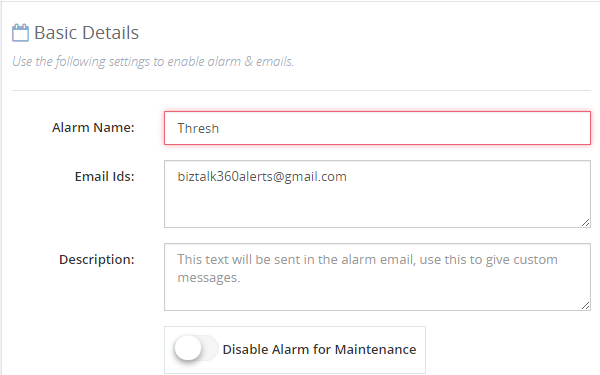
Limitation:
- You cannot have same names for two different alarms in the same environment. The alarms can have the same names across the environments.
Segregation of Data Monitoring alarms
In BizTalk360 v7.9 the Data Monitoring functionality was introduced. This also came as a requirement from the customers. It was designed to monitor the data transfer happening in the BizTalk server and trigger alerts based on the conditions set.
In the monitoring home dashboard screen, all the alarms are displayed in a drop down. There might be a chance of unintendingly mapping an artefact to the wrong data monitoring. This confusion can be avoided if the data monitoring alarms are separated from the other alarms. Hence the data monitoring alarms are now segregated and they will be available only in the Data Monitoring section. They will no more be available in the Monitoring home dashboard section and under the Manage Mapping drop-down.
Alarm bulk status update
Under Settings -> Stop alert for maintenance, BizTalk360 has the capability to stop all the alarms from triggering emails. This was as per the feedback from the customer for which we received many votes.
From a business perspective, customers can have created many alarms and a situation might arise that they want to disable certain alarms for maintenance purposes, instead of stopping all of them at once.
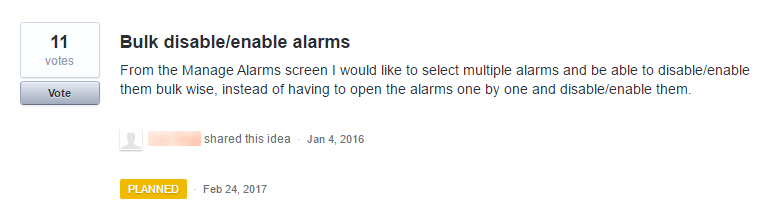
In this version of BizTalk360, we can select multiple alarms and enable/disable them at once by clicking on the “Status” button. This is a newly added option for alarm status update. It might look like a small improvement done, but it will be very helpful when doing large implementations and transitions.
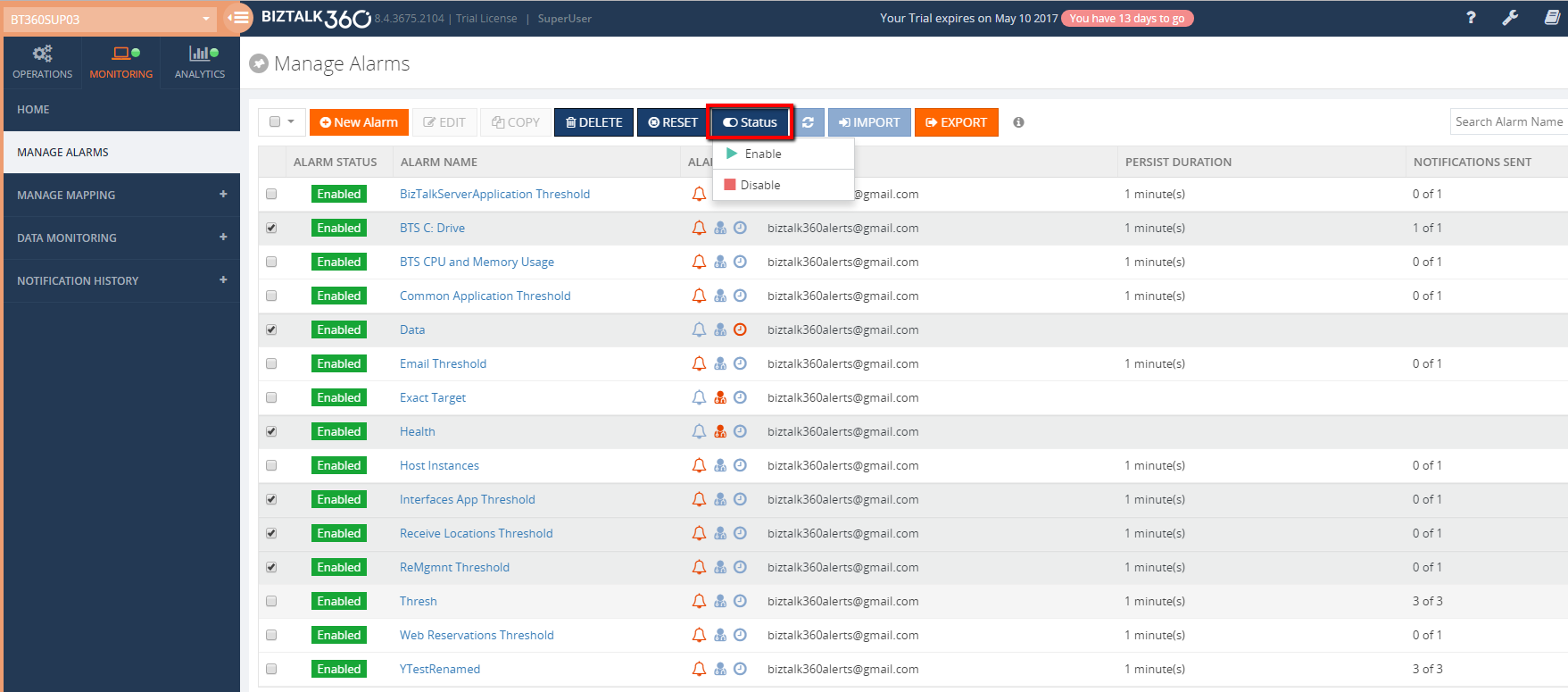
What happens during the migration?
Migration scenarios occur when a customer upgrades from a lower version to the latest one. Lot of testing efforts is required to ensure that all the information is retained after migrating from a lower version to higher one. We need to take care that all the data gets migrated without any problem and there is no data loss happening from each of the versions. Also, new changes must get reflected. Extensive testing efforts need to be put to see that this is taken care of and we have assured this.
When the customers migrate from the old versions to the latest one, the ability to edit the alarm name will be shown. The following picture contains some of the migration scenarios that were tested.
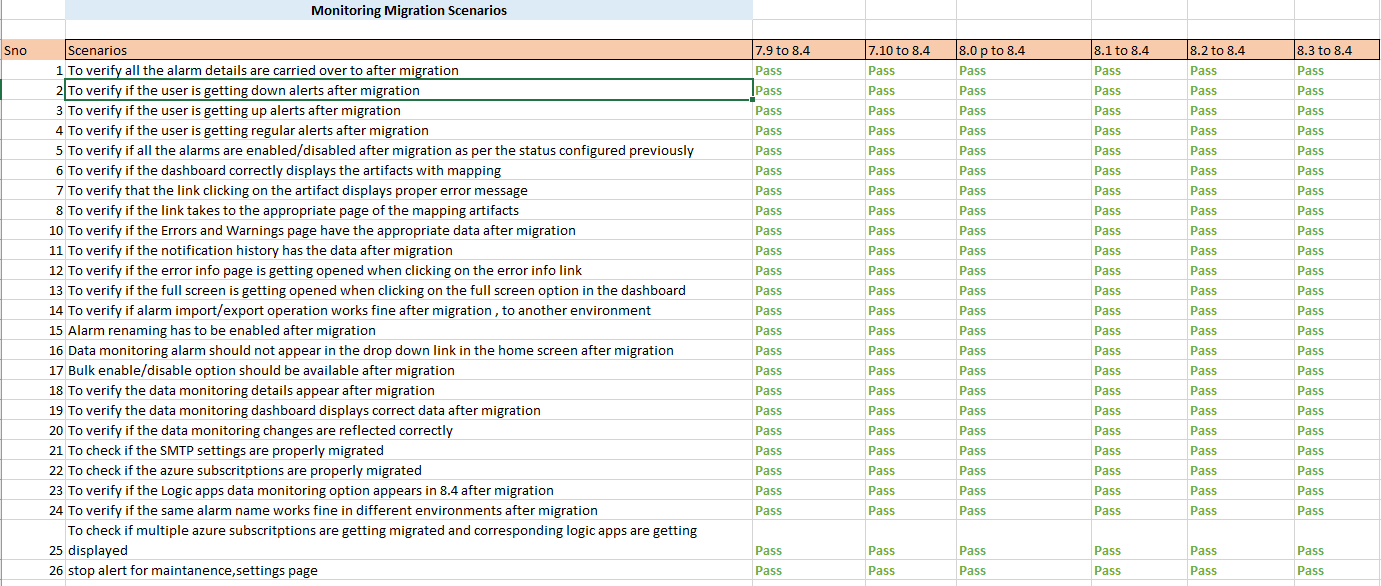
One important thing to be noted is the listing of data monitoring alarms. In the older versions, we can see the data monitoring alarms getting listed along with the other types of alarms. Now in the new version, they will get displayed only in the data monitoring section. However, we can edit the names of those alarms in the Manage Alarms page.
Conclusion
Apart from the alarm configuration changes, we have a lot of new features like Logic Apps Data monitoring, IBM MQ monitoring and folder monitoring. We always hear the feedback and suggestions from the customers and try hard to fulfill them to make our product better and at the same time to achieve 100% customer satisfaction.
You can write to us at
support@biztalk360.com. Have a try at our latest version by downloading a
14-day free trial of BizTalk360.
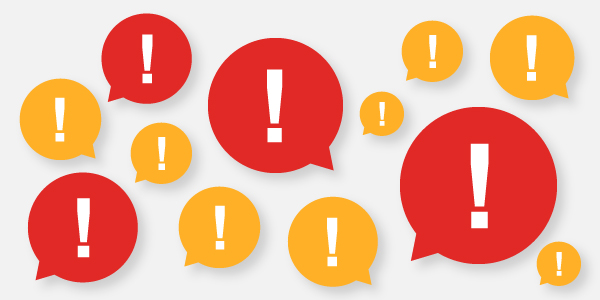
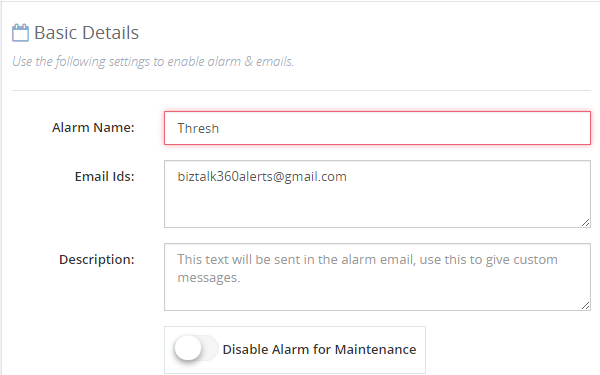
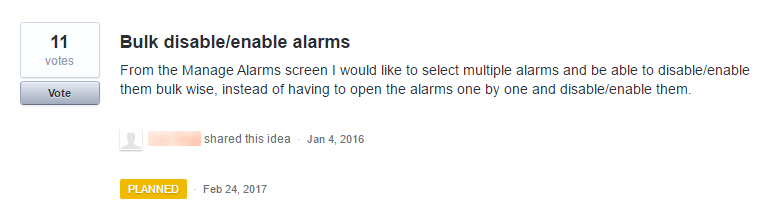 In this version of BizTalk360, we can select multiple alarms and enable/disable them at once by clicking on the “Status” button. This is a newly added option for alarm status update. It might look like a small improvement done, but it will be very helpful when doing large implementations and transitions.
In this version of BizTalk360, we can select multiple alarms and enable/disable them at once by clicking on the “Status” button. This is a newly added option for alarm status update. It might look like a small improvement done, but it will be very helpful when doing large implementations and transitions.
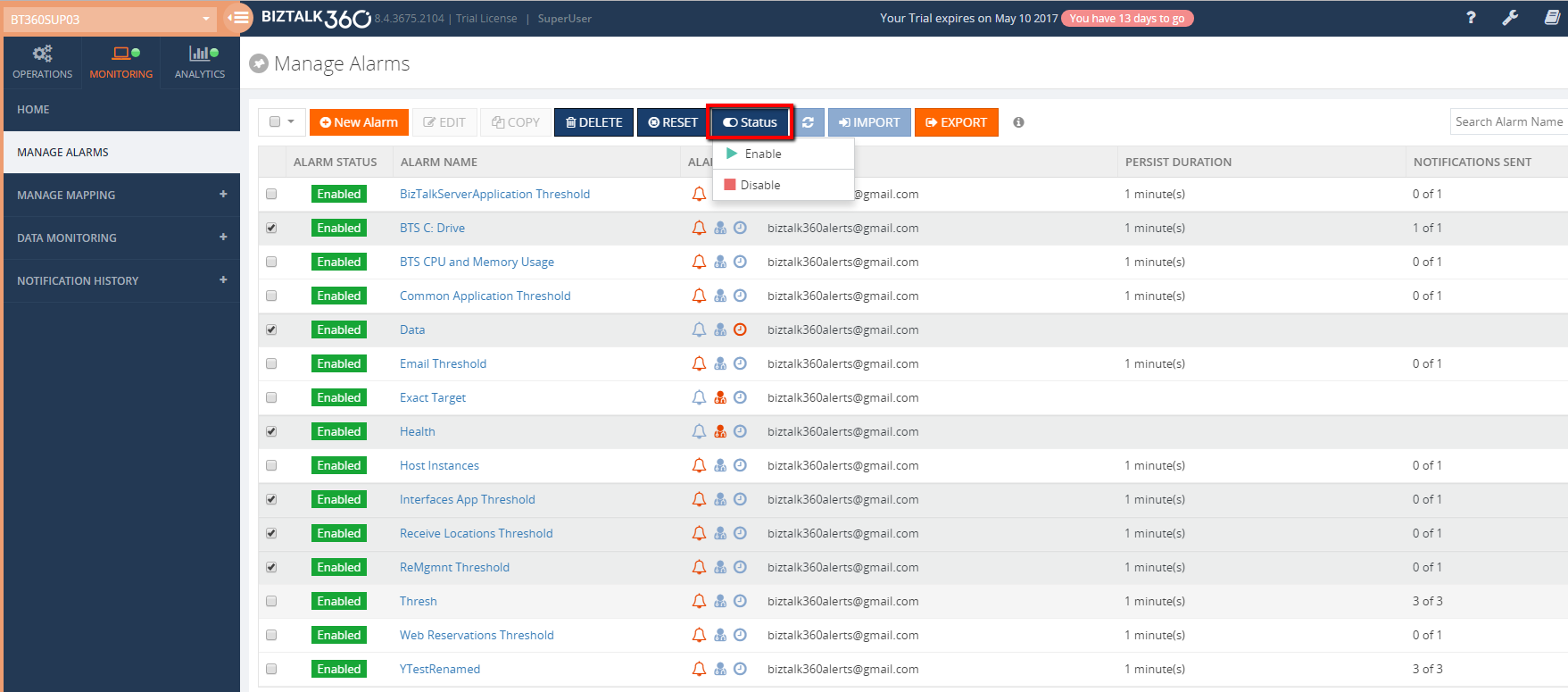
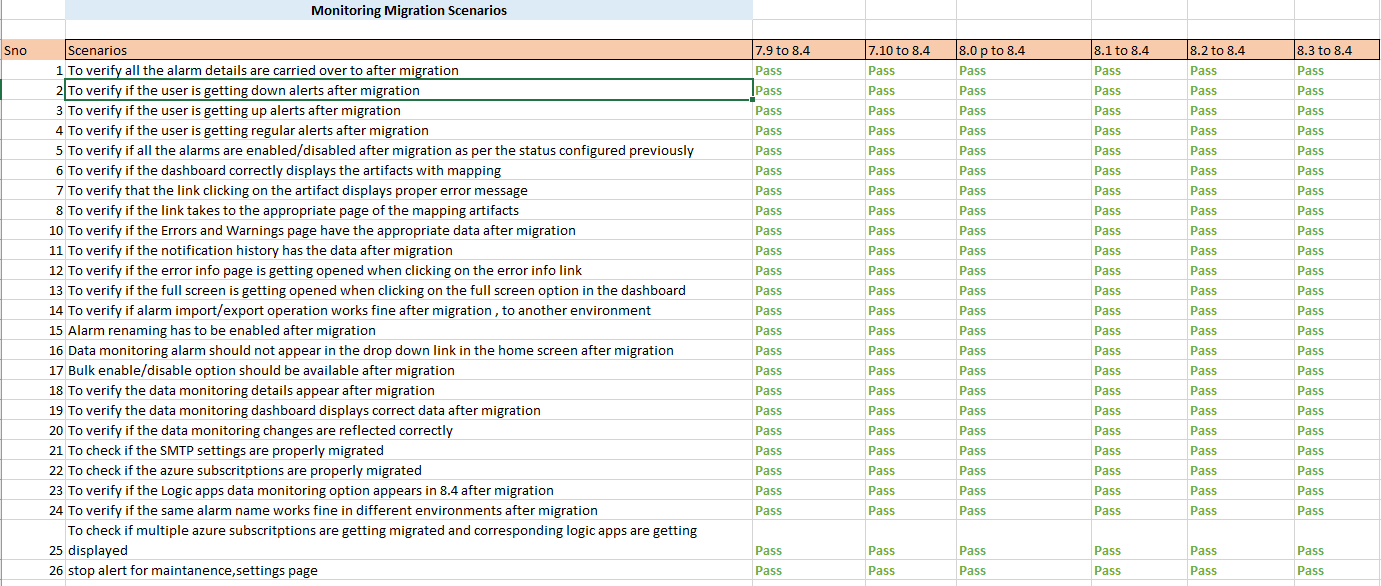 One important thing to be noted is the listing of data monitoring alarms. In the older versions, we can see the data monitoring alarms getting listed along with the other types of alarms. Now in the new version, they will get displayed only in the data monitoring section. However, we can edit the names of those alarms in the Manage Alarms page.
One important thing to be noted is the listing of data monitoring alarms. In the older versions, we can see the data monitoring alarms getting listed along with the other types of alarms. Now in the new version, they will get displayed only in the data monitoring section. However, we can edit the names of those alarms in the Manage Alarms page.