BizTalk360 Alarms
Alarms are nothing but a container to associate different things. Say, you want to monitor the artifacts (receive locations, send ports, and etc) of multiple applications, you can create a single alarm to achieve this. Along the same lines, you can create ‘n’ number of alarms in your environment depending on the requirement. There are no restrictions on the number of alarms that you can create within BizTalk360.
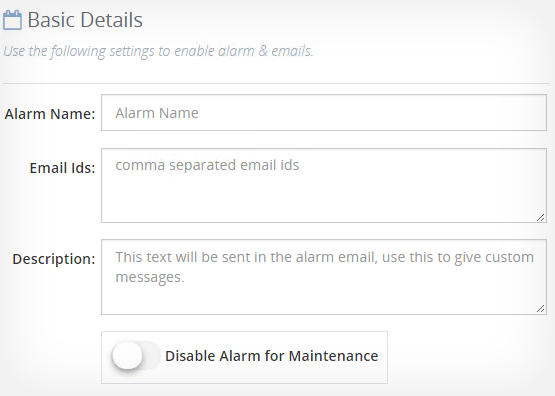
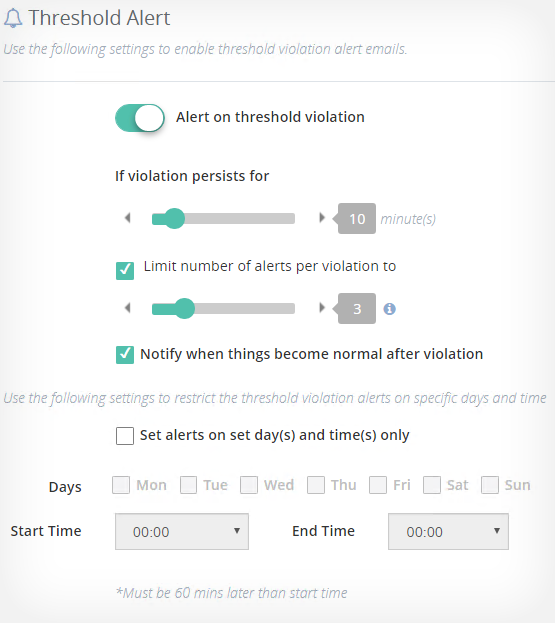
Threshold Monitoring
Get notified whenever there is a threshold violation; customize when you want to receive the alerts – when there is a violation that exists beyond 10 minutes, or when things become normal, etc. You can also set how many times you want to be alerted if the violation persists. That’s not all – if you do not want to get disturbed with BizTalk360 alerts on weekends, there’s an option to set this preference in the BizTalk360 UI.
Regular Health Check Alerts
In addition to threshold alerts, receive notifications on the overall health status of the BizTalk environments. You can choose when to get notified – Every Day or Working Days or Every Hour – at a specific time. Example – Every Working Day (Monday to Friday) at 0900 AM.
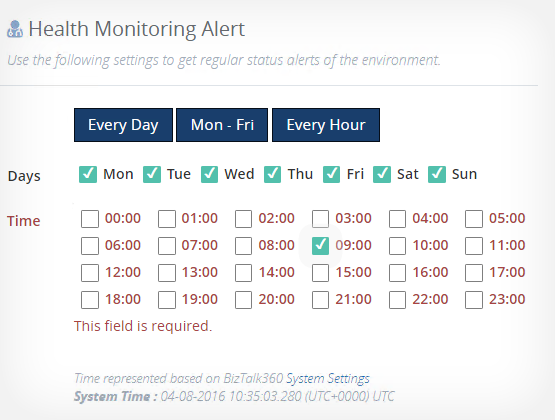
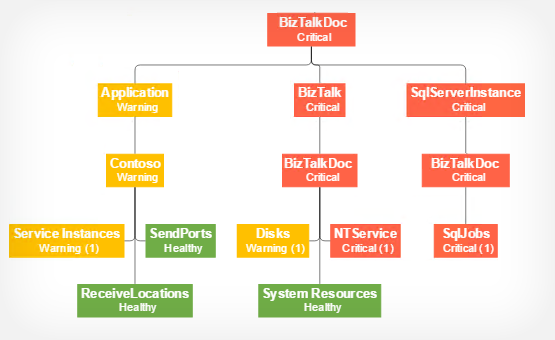
Monitoring Dashboard
Wouldn’t it be nice for your administrators to sit in front of a big screen and view the status of the application artifacts rather than manually taking a peek into the admin console? BizTalk360 provides a Graphical Tree View structure that provides the status of artifacts that are associated with an alarm. That’s not all – we have provided color coding on the nodes to display the health of the artifact. The graph auto-refreshes every minute with the latest status information.
Monitoring BizTalk Applications
You can monitor the BizTalk applications and their associated artifacts by setting their expected state (ex. Enabled/Disabled/Started/Stopped/and so on). Whenever there is a violation against the expected state, BizTalk360 will trigger a notification to your preferred communication channel.
You can set up monitoring individually on Receive Locations, Send Ports, Orchestrations, and Service Instances.
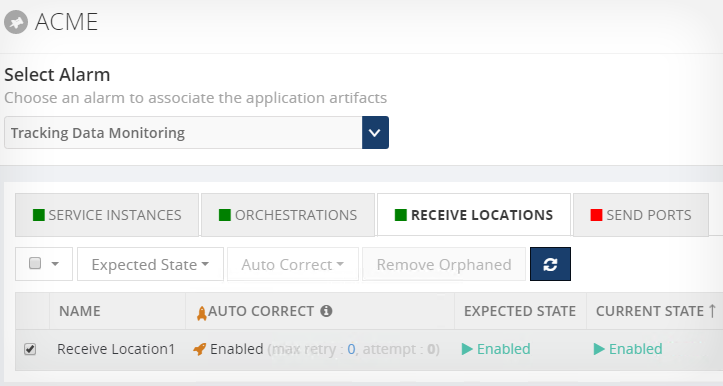
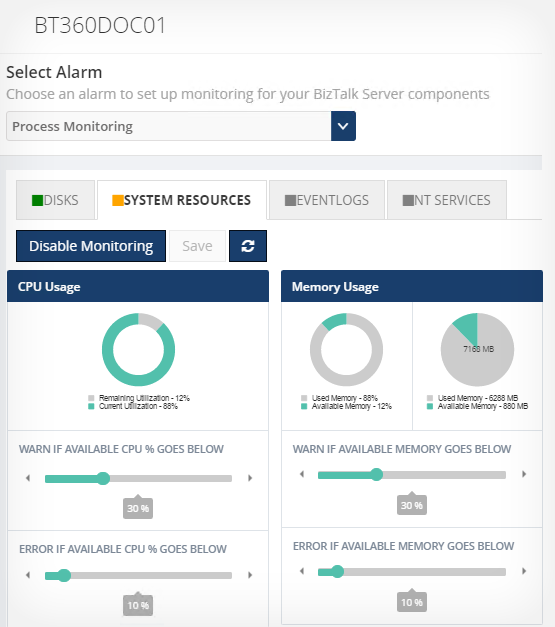
Monitoring your BizTalk Environment
As important as it is to keep a watch on BizTalk applications, SQL servers, and BizTalk servers, it is equally important to keep a watch on the environment. You can set up monitoring against an expected state for host instances, web end points, and SQL queries and get notified (via Email/SMS) when something goes wrong in the environment.
Monitoring BizTalk Server and SQL Servers
In addition to monitoring applications, you can monitor the state of BizTalk server and SQL servers in your environment by setting their expected states. You will be notified whenever there is a threshold violation.
You can monitor the status of Disks, CPU/Memory, NT Services, Event logs, SQL jobs with BizTalk360.
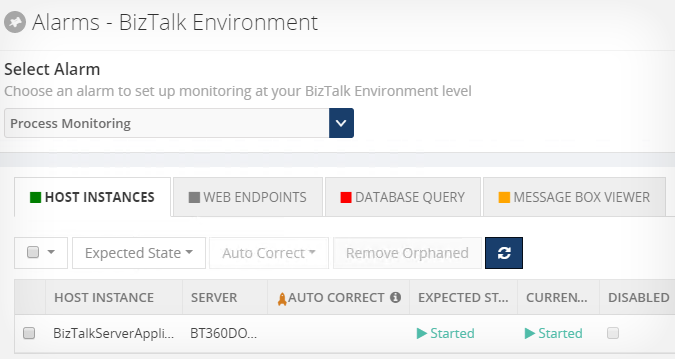
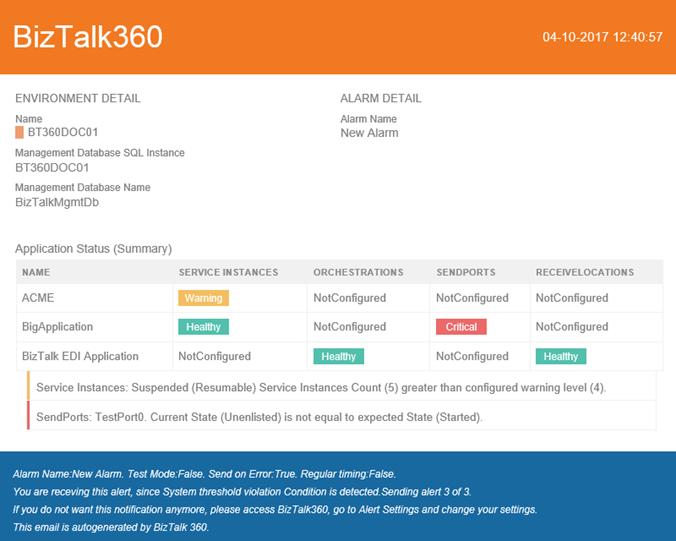
Getting notifications
Very simple and clear emails providing the exact status of the artifacts in the alarm. You can customize your email templates (color, header, footer, background, and etc.) to match your organizational requirements.
You can opt to get notified (whenever there is a threshold violation) via SMS. BizTalk360 has its own SMS Gateway deployed on Windows Azure – all you need to do is to get in touch with our Sales team to get a username, secret key, and SMS credits to get going.
That’s not all – clear email subject lines that indicate the exact nature of the alert – UP alert/REGULAR alert/DOWN alert. By seeing the subject, you’ll know if the environment needs any attention or not.
